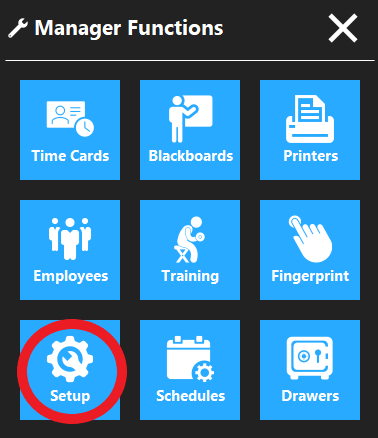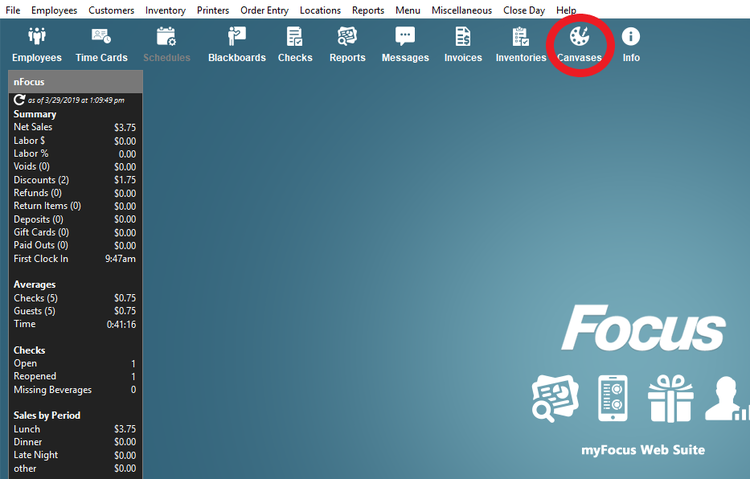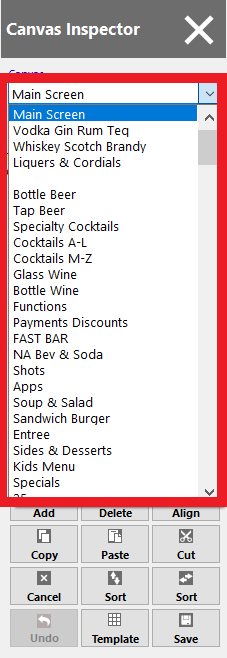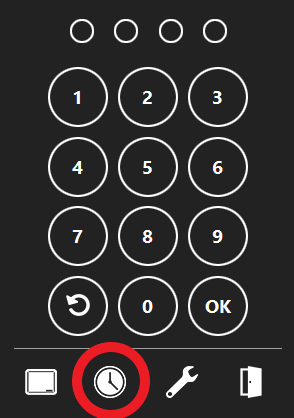Add Modifier Button
Step 1
On the order access screen click the Wrench icon.
Step 2
Click the Setup and enter in access code.
Step 3
Click the Canvas icon (top right side)
Step 4
On the Canvas Inspector (left side) click the down arrow.
Step 5
Scroll down to the modifier canvas where you want to add the new modifier.
Step 5
On the order access screen click the clock icon
Step 6
On the order access screen click the clock icon
Step 7