Add Modifier Button
Step 1
On the order access screen click the Wrench icon.
Step 2
Click the Setup and enter in access code.
Step 3
Click the Canvas icon (top right side)
Step 4
On the Canvas Inspector (left side) click the down arrow.
Step 5
Scroll down to the modifier canvas where you want to add the new modifier.
Step 6
Click on a modifier that is similar to the new modifier.
Step 7
Click on the box with the 3 dots (under canvas inspector and right of item - this will get you into the menu item).
Step 8
Click Add and input Menu name and Mod price.
Step 9
Click Save and Close.

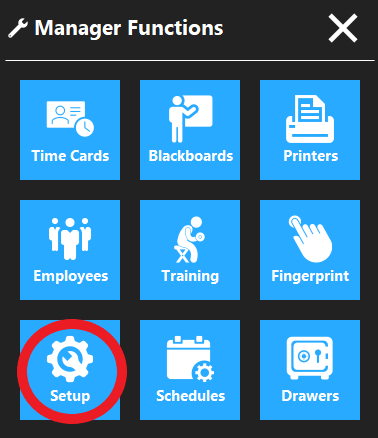
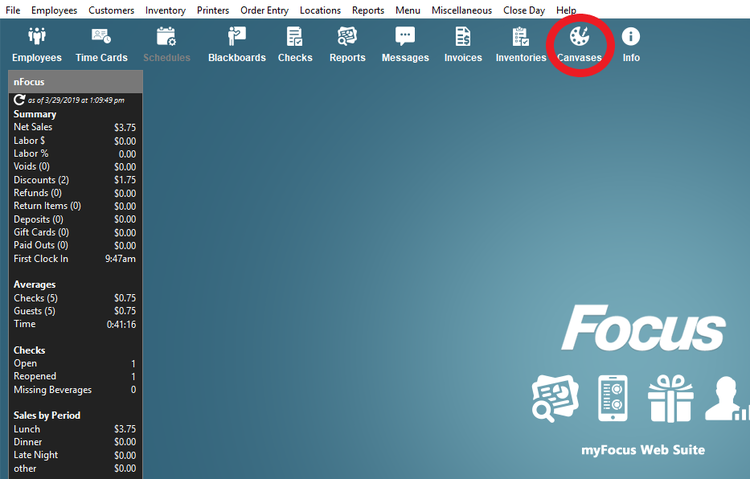
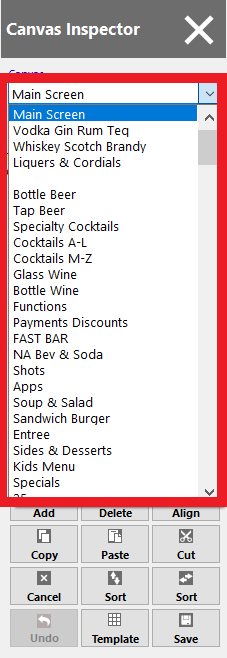
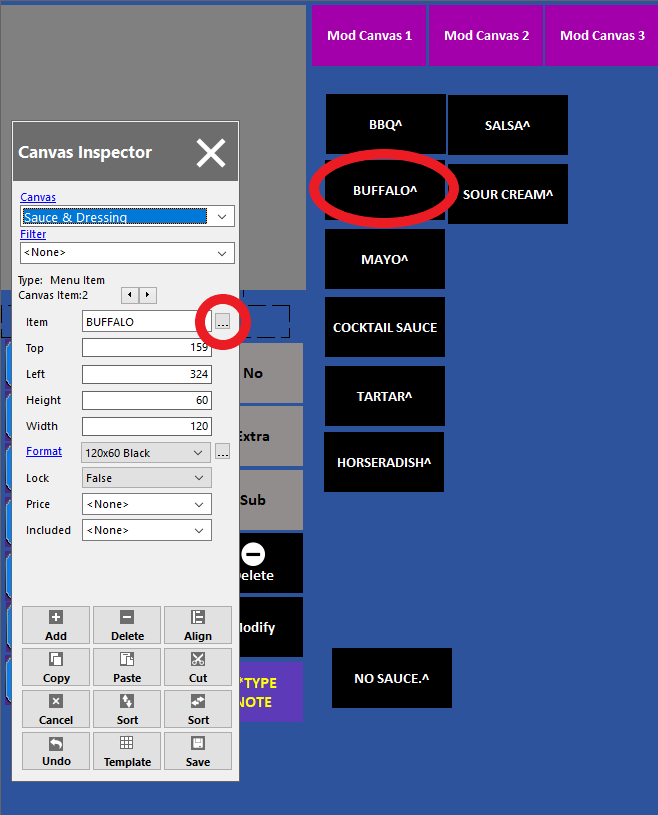
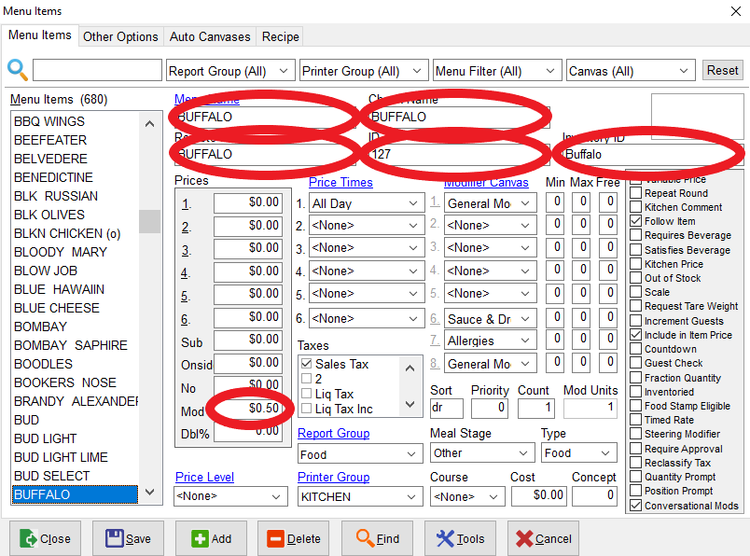
No Comments