Add a New Canvas
There are two different kinds of Canvases:
Modifier Canvases only contain modifiers that are usually attached to menu items.
Step 1
On the order access screen click the Wrench icon.
Step 2
Click the Setup button and enter in access code.
Step 3
Click the Canvas icon (top right side)
Step 4
On the Canvas Inspector (left side) click the word Canvas.
Step 5
Scroll down to an empty Canvas and click on it.
Step 6
Under name - Enter the name of the canvas.
To Create a Menu Item Canvas
Step 1
Under level, click Item radial button.
Step 2
Click Save and Close.
To Create a Modifier Canvas
Step 1
Under level, click Modifier Conversational radial button.
Step 2
Click Save and Close.

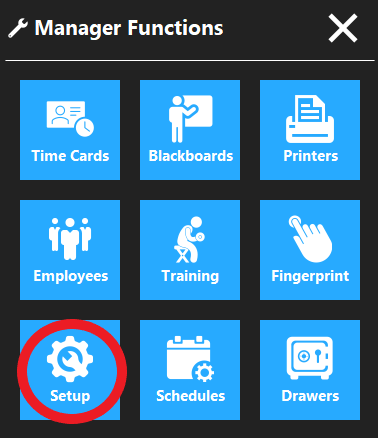
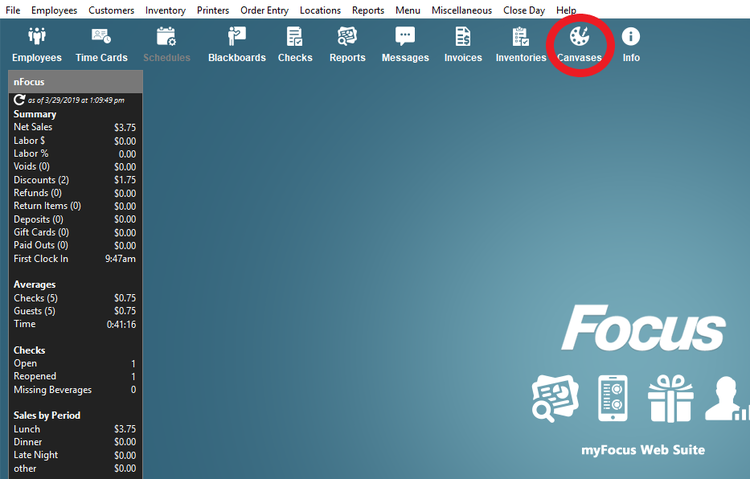
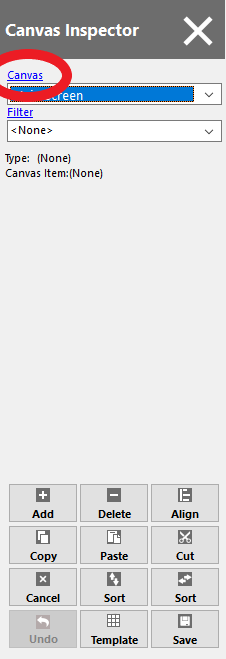
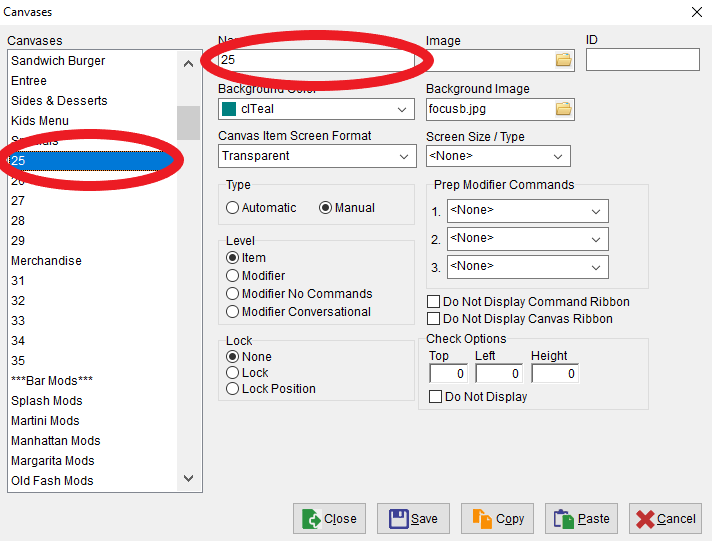
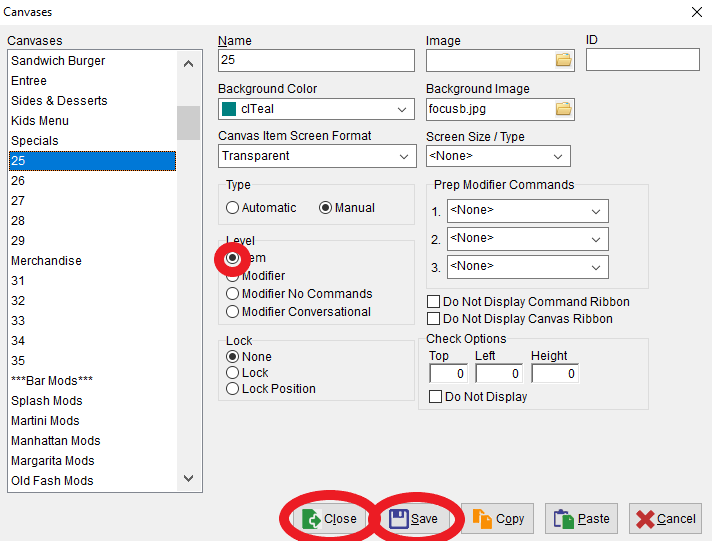
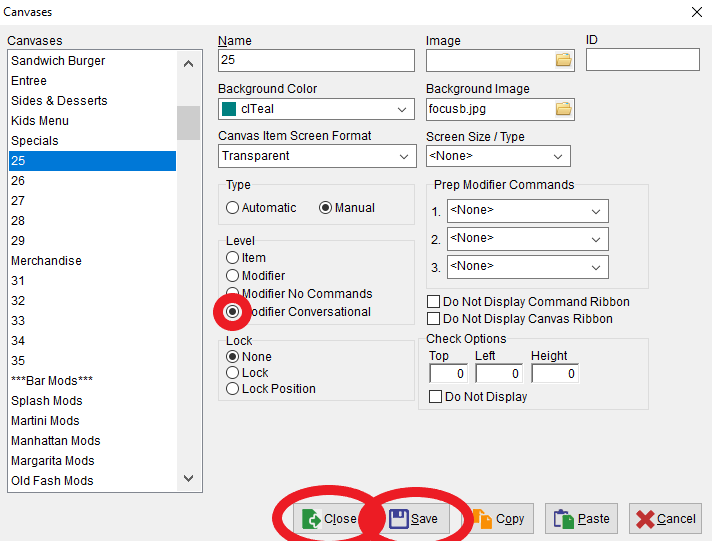
No Comments