Add Modifier to a Menu Item
Step 1
On the order access screen click the Wrench icon.
Step 2
Click the Setup and enter in access code.
Step 3
Click the Canvas icon (top right side)
Step 4
Step 5
Click on the menu item.
Step 6
Click on the box with 3 dots (under canvas inspector and right of item).
Never use the 1st Modifier Canvas(Only for General mod or Bar mod).
Step 7
Step 8
Under Min - Max - Free, enter in the number of modifiers you want.
Min: Minimum Number of modifiers required
Max: Maximum number of modifiers allowed.
Free: Number of zero priced modifiers.
If modifier is required, you must enter a number other than zero. If modifier is not required, you may enter zero.
Step 9
Save and Close.

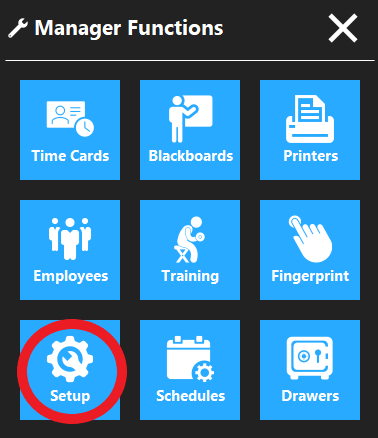
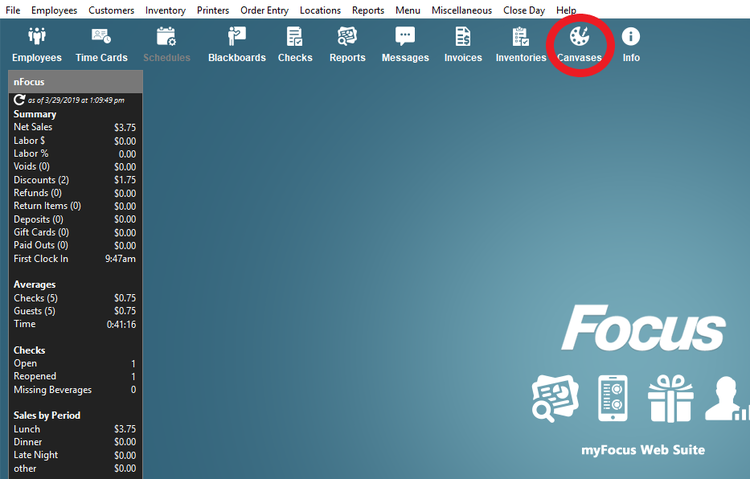
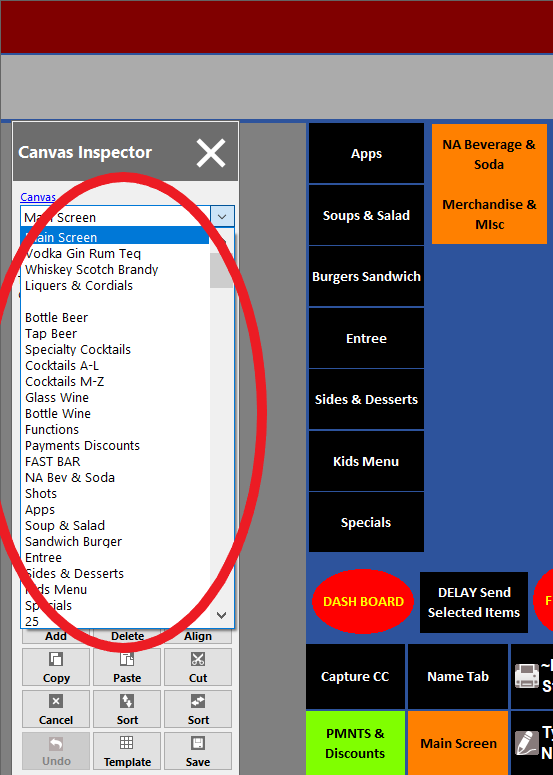
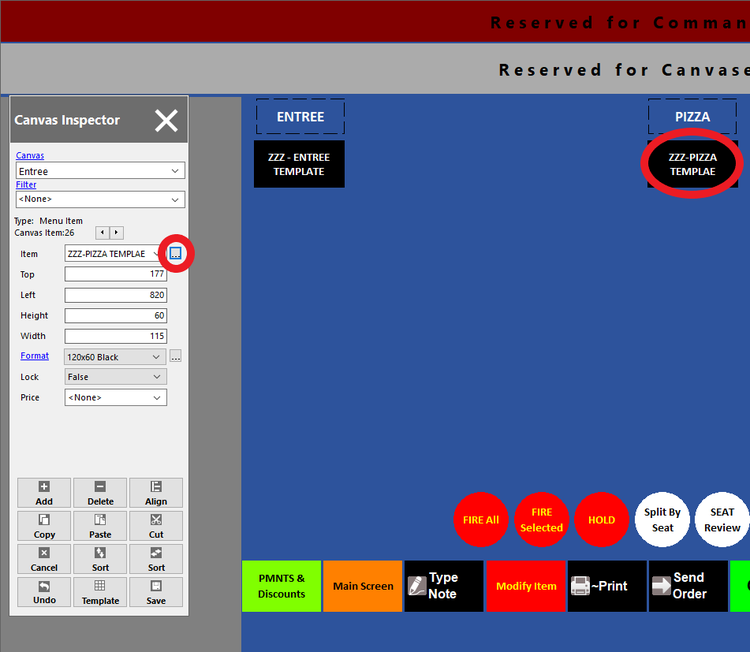
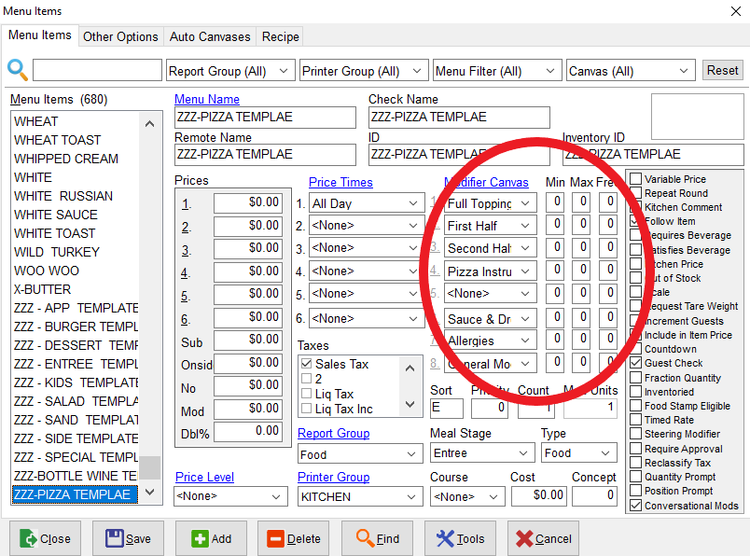
No Comments