Checking the Status of the Batch
Step 1
Enter your access code in the Order Access Screen.
Step 2
On the Main Table screen, click on the Functions button.
Step 3
On the Functions screen, click the Batch button.
Step 4
Batch Settled:
If the batch says "Previous Successful Batch Information" in green lettering and was settled on today's date.
Batch NOT Settled:
If the batch says "Batch Unsuccessful" in red lettering.
If the Batch Didn't Settle:
To manually settle the batch, click the Settle button.

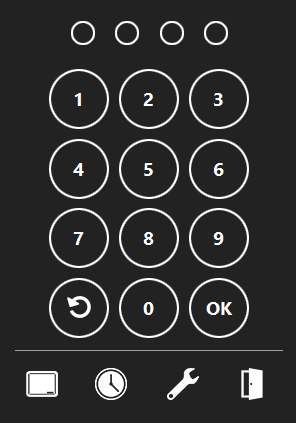
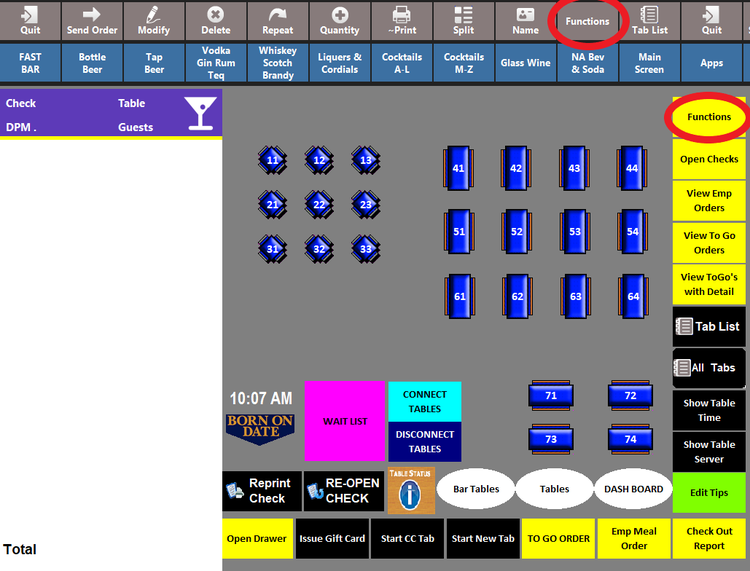
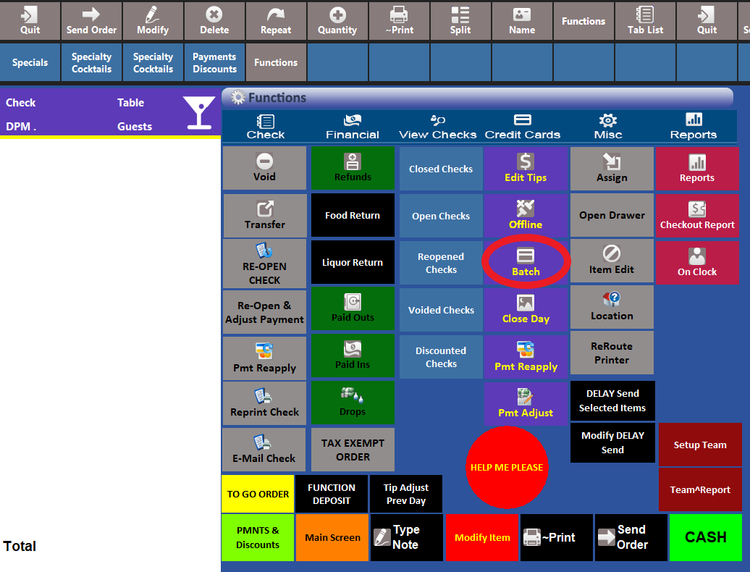
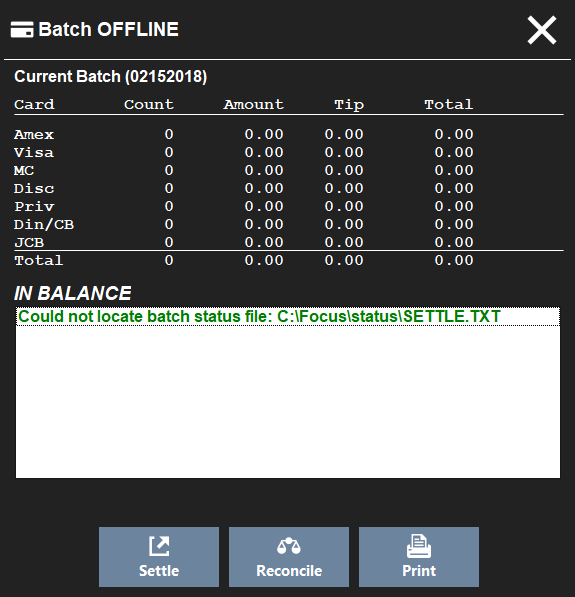
No Comments