Add modifier to a Modifier Canvas
The new modifier needs to be created before adding it to the modifier canvas.
Step 1
On the order access screen click the Wrench icon.
Step 2
Click the Setup and enter in access code.
Step 3
Click the Canvas icon (top right side)
Step 4
On the Canvas Inspector (left side) click the down arrow.
Step 5
Scroll down to the canvas that you want to add a modifier to.
Step 6
Click on any modifier on the modifier canvas.
Step 7
Click Copy and Click Paste.
Step 8
Drag the copied modifier button to somewhere on the desktop.
Step 9
Click the down arrow in the Canvas Inspector next to Item box.
Step 10
Scroll down to the modifier you want on the copied modifier button.

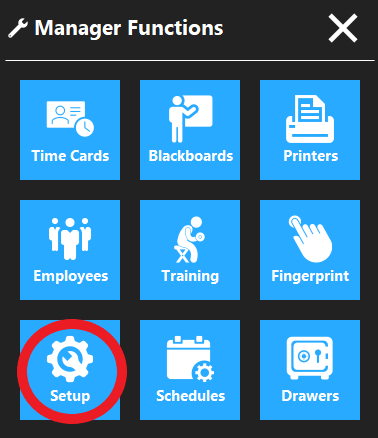
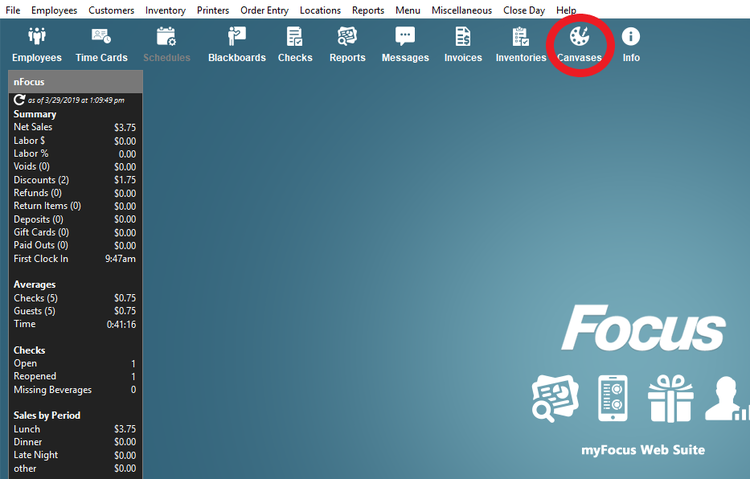
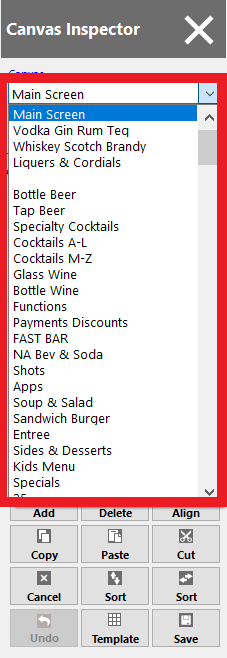
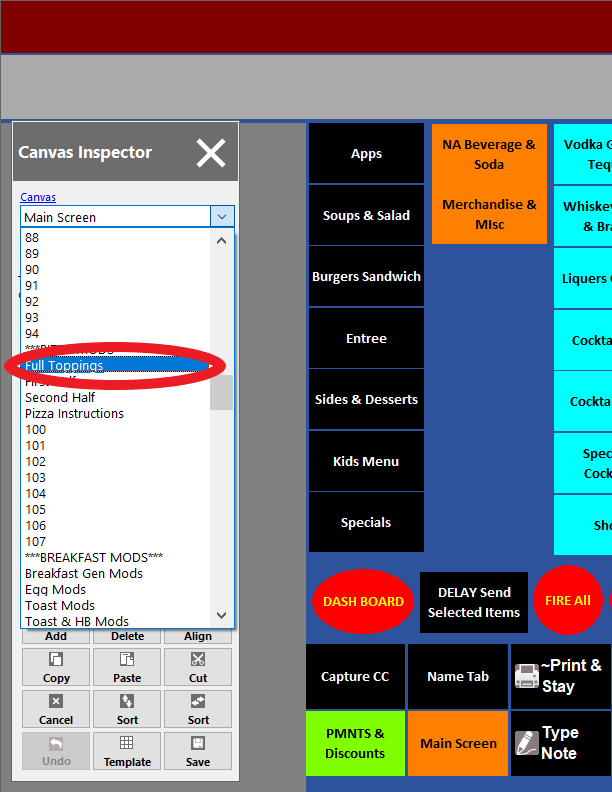
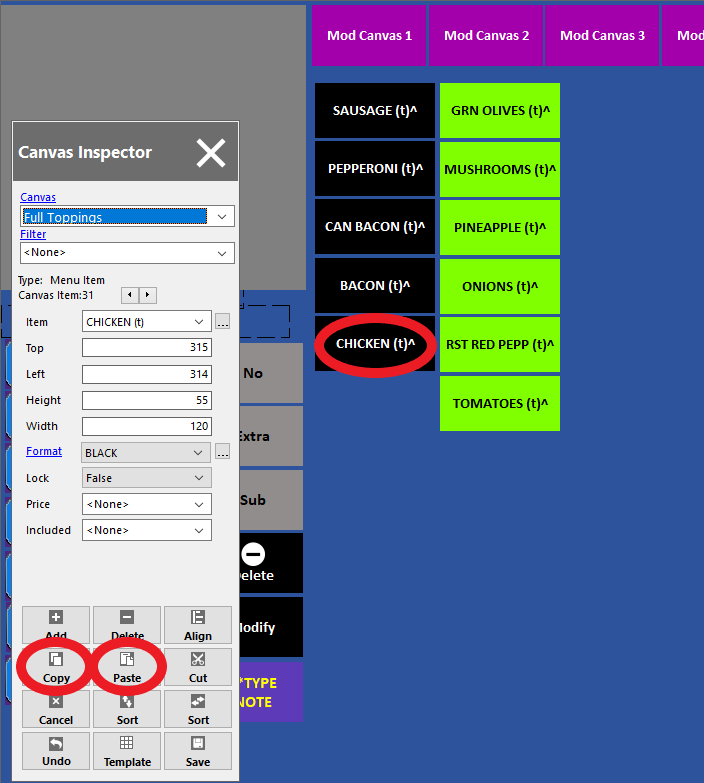
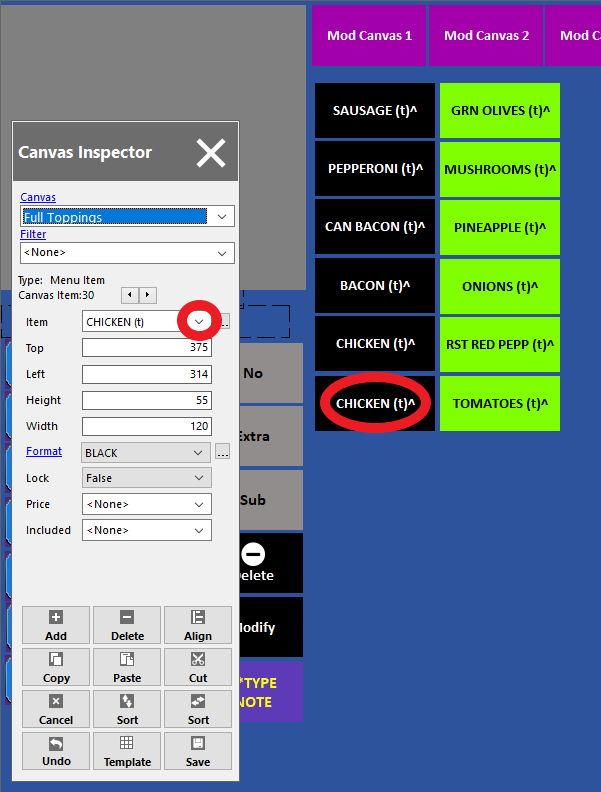
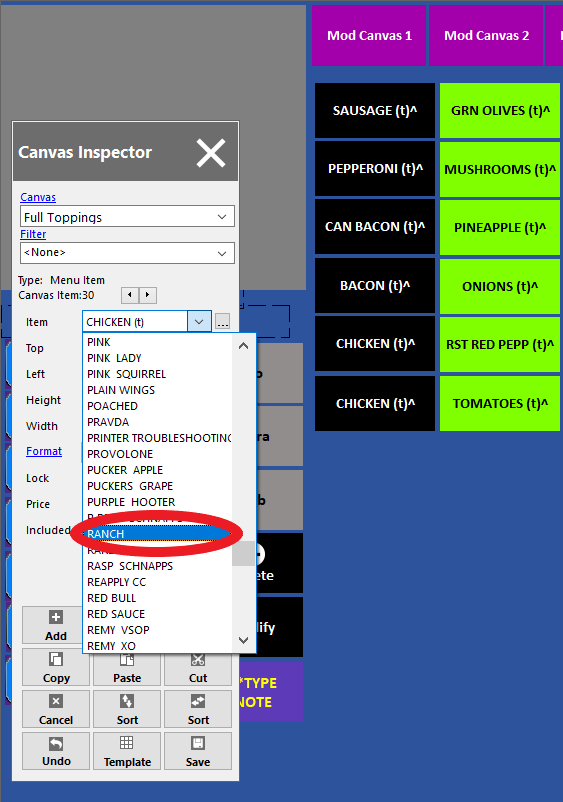
No Comments