Edit Guest Check
You can change the credit card voucher and guest check header and footer.
Step 1
On the order access screen click the Wrench icon.
Step 2
Click the Setup button and enter access code.
Step 3
Click Locations (top center)
Step 4
Scroll down to Locations
Step 5
Click the Location you want to change the header and/or footer.
To Change Credit Card Voucher
Step 1
Click CC Voucher.
Step 2
Type in header and footer information and click Save.
To Change Guest Check Header
Step 1
Click Guest Check.
Step 2
Under header enter in information you want. Click Save.
To Change Guest Check Footer
Step 1
Click Guest Check Footer.
Step 2
NEVER USE COPY AND/OR PASTE FUNCTIONS AT THE BOTTOM OF THE LOCATIONS PAGE. THIS COULD UNINTENTIONALLY CHANGE SYSTEM SETTINGS.

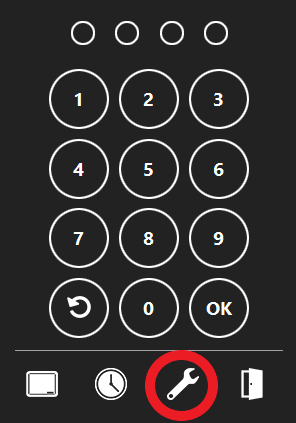
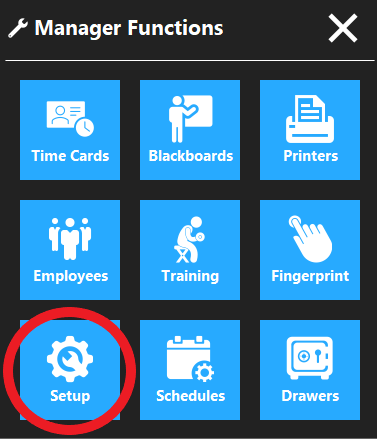
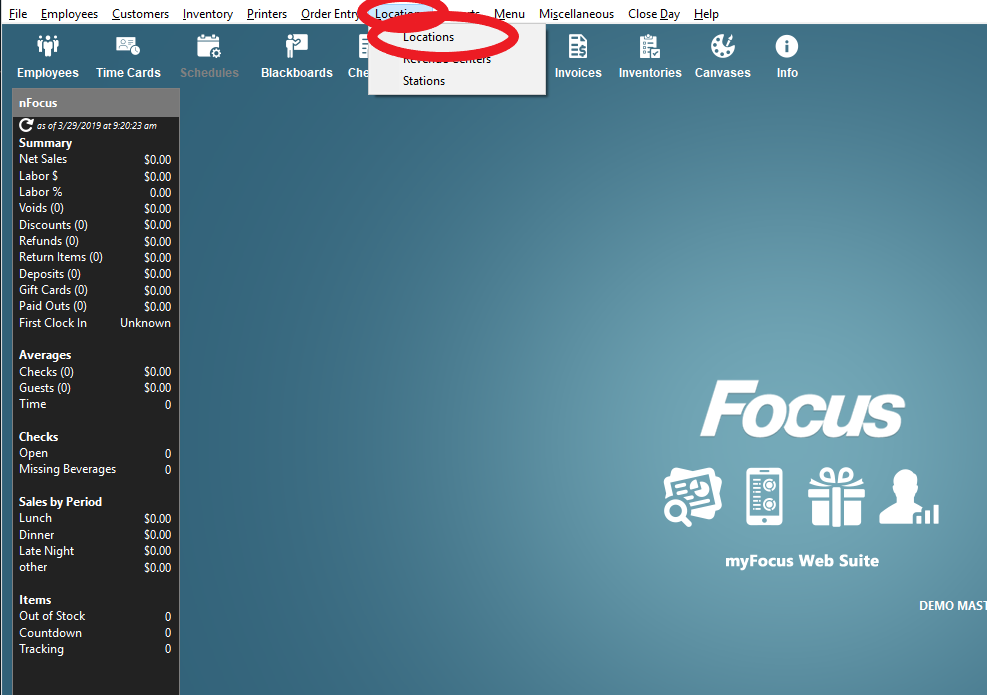
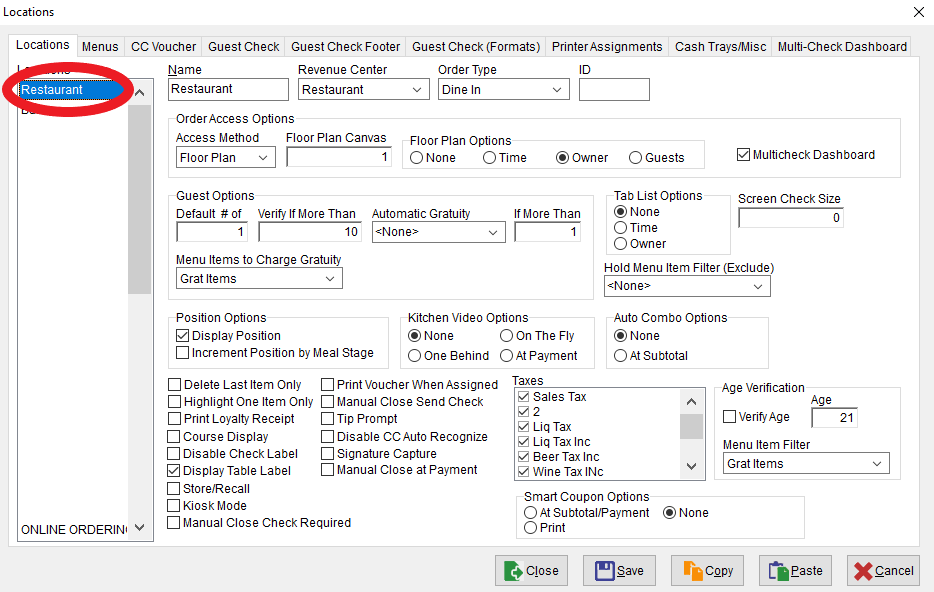
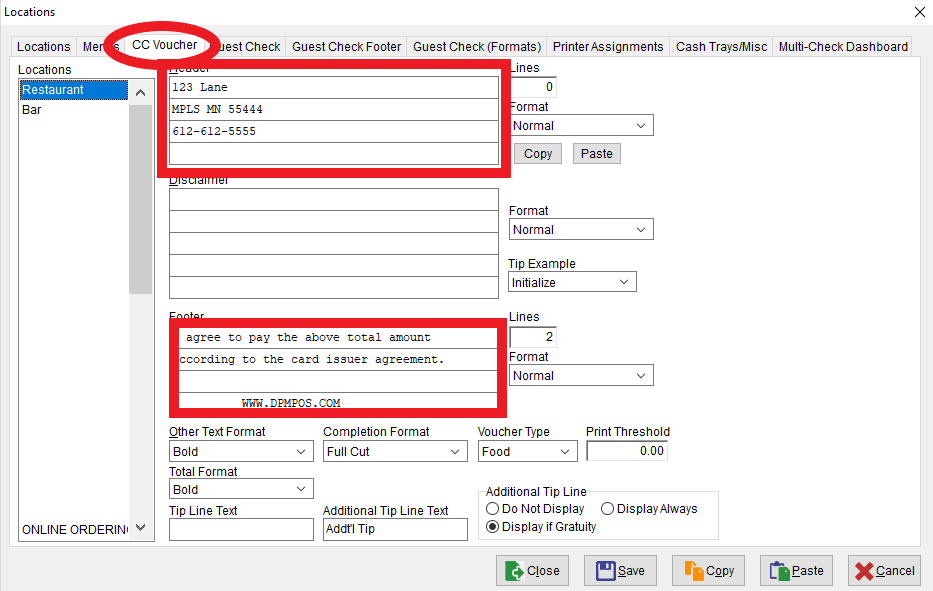
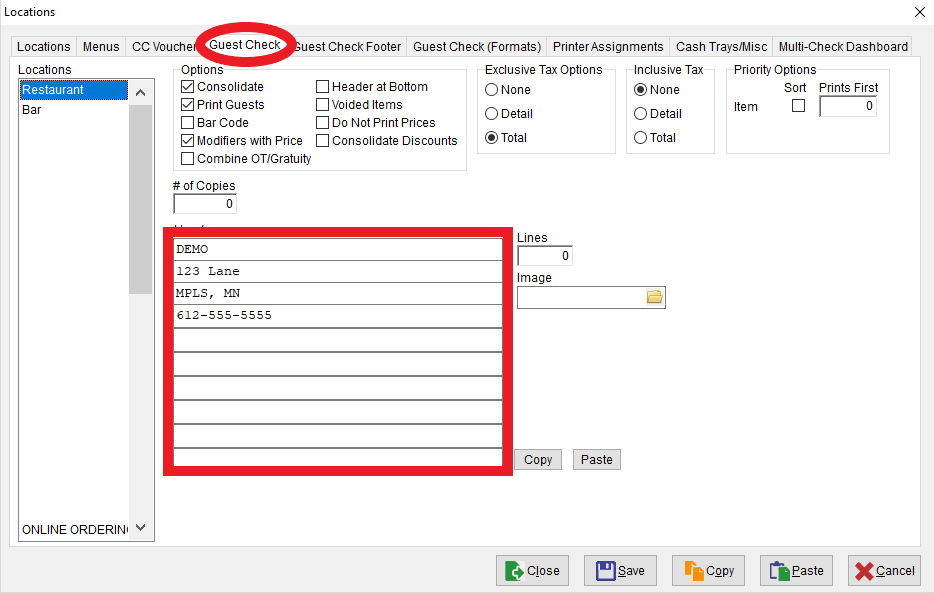
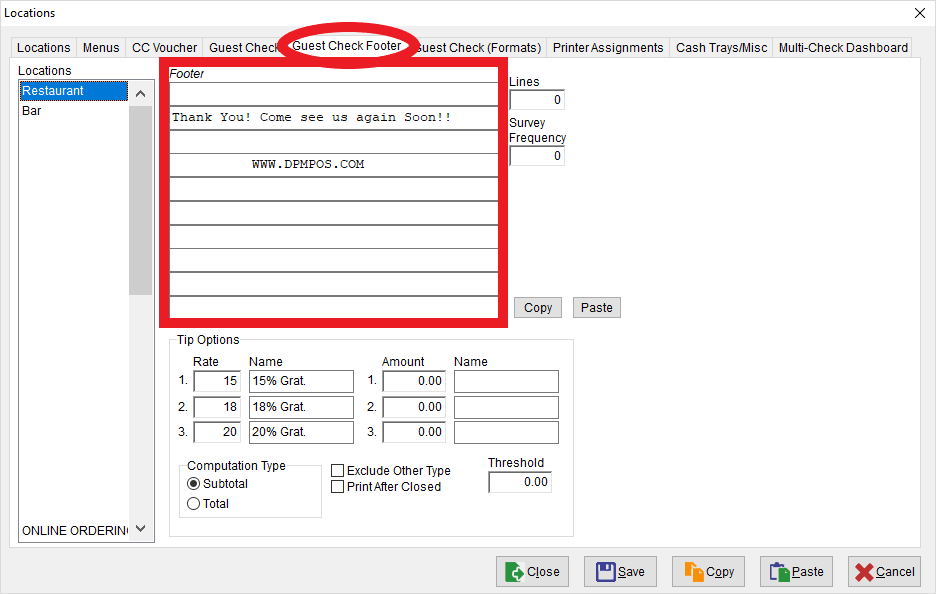
No Comments