Viewing Reports in MX Merchant
Introduction
This guide will show you how to navigate reports within MX Merchant.
Navigating to Reports
Step 1 - Login to MXM
Go to www.mxmerchant.com and login using your credentials. If you do not have credentials, request your user account be added to the merchant in question.
Step 2 - Select Location
Verify you are connected to the proper account. You may have to edit your "Location". To do this, select the ![]() in the top right-hand corner. Select "Edit" next to "Location". A pop-up will appear. Search for the correct merchant location by name. Select the checkbox next to the correct location and hit "Save".
in the top right-hand corner. Select "Edit" next to "Location". A pop-up will appear. Search for the correct merchant location by name. Select the checkbox next to the correct location and hit "Save".
Step 3 - Navigate to Reports
From the lefthand menu, select "Reports":
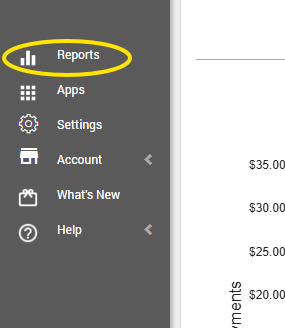
From here, you can select to view any of the following:
- ACH Funding: Allows you to see the bank deposit reports
- Transactions: Allows you to view individual transactions
- Batch: Allows you to see batches and individual transactions inside a selected batch
- Chargebacks: Allows you to see chargeback history
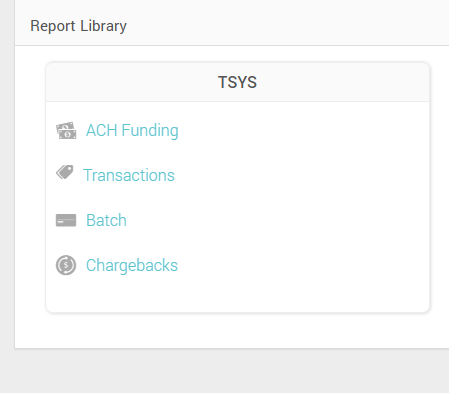

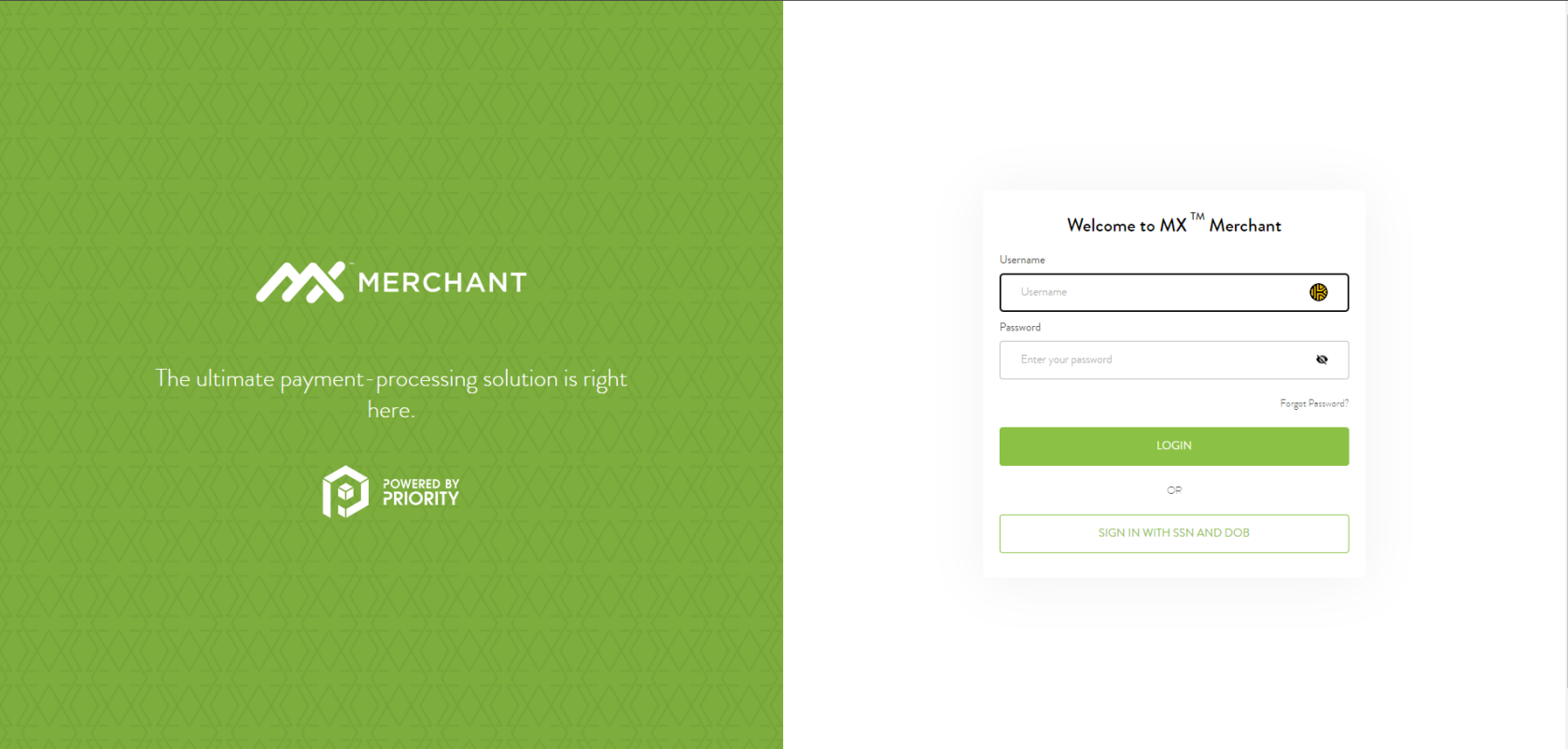
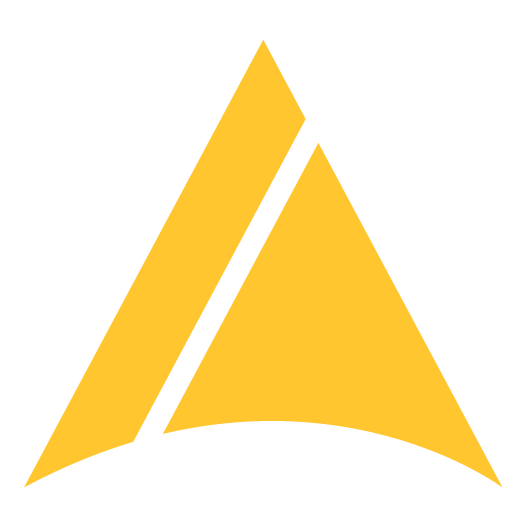
No Comments