Accessing Your Statements in MX Merchant
Introduction
This document will guide you in how to access your statements in MX Merchant (MXM).
Accessing Your Statements
Step 1 - Login to MXM
Go to www.mxmerchant.com and login using your credentials. If you do not have credentials, request your user account be added to the merchant in question.
Step 2 - Select Location
Verify you are connected to the proper account. You may have to edit your "Location". To do this, select the ![]() in the top right-hand corner. Select "Edit" next to "Location". A pop-up will appear. Search for the correct merchant location by name. Select the checkbox next to the correct location and hit "Save".
in the top right-hand corner. Select "Edit" next to "Location". A pop-up will appear. Search for the correct merchant location by name. Select the checkbox next to the correct location and hit "Save".
Step 3 - Navigate to Merchant Services
From the lefthand menu, select "Account", then "Merchant Services".
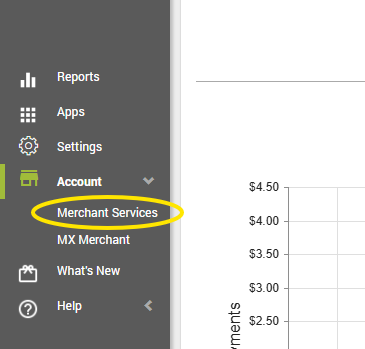
Step 4 - Select Statement
At the top of the page, select "Statements":
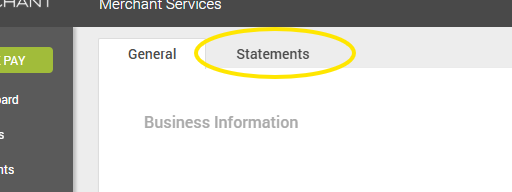
From the dropdown, you can select any month or year:
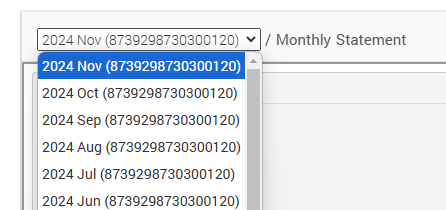
If you would like to print your statement, select the printer icon just right of the monthly statement dropdown:
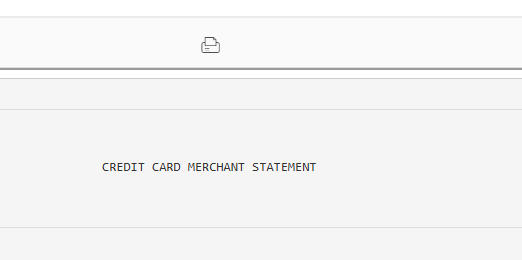

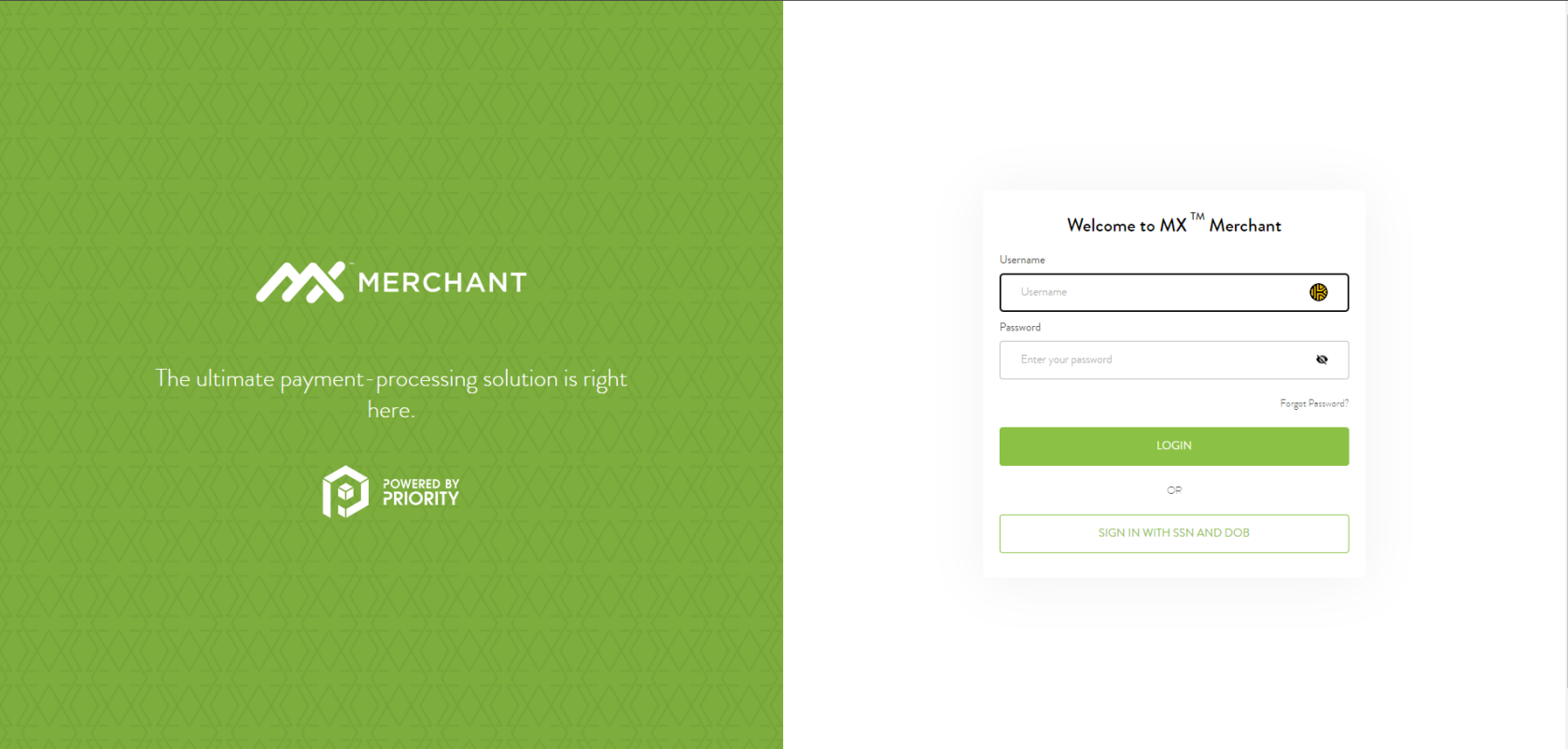
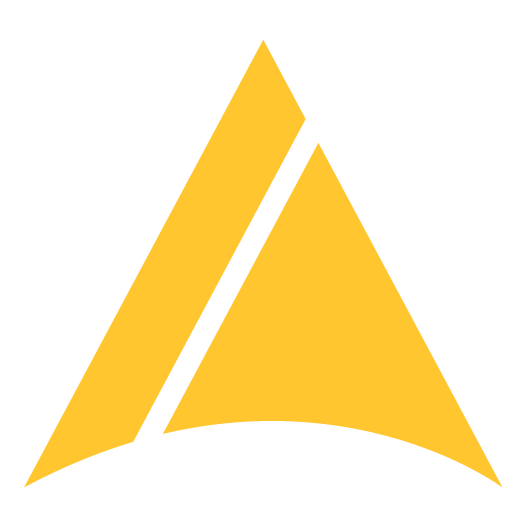
No Comments