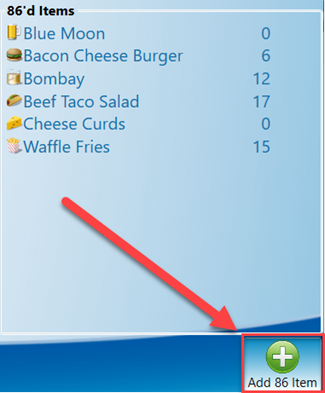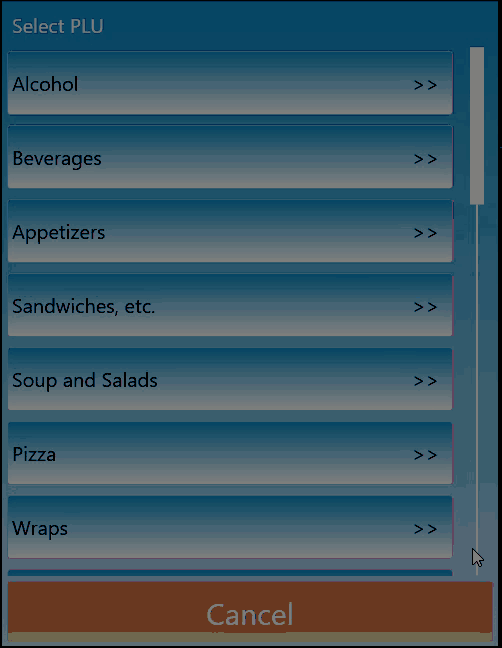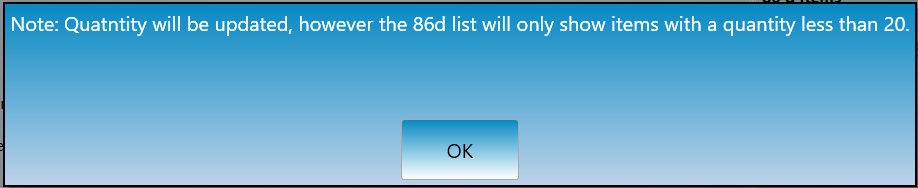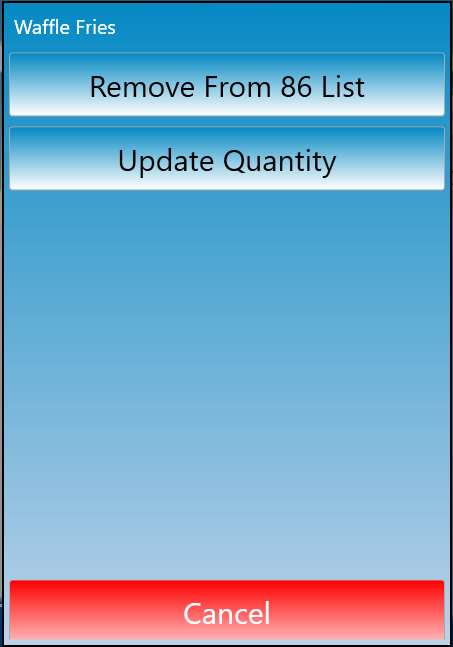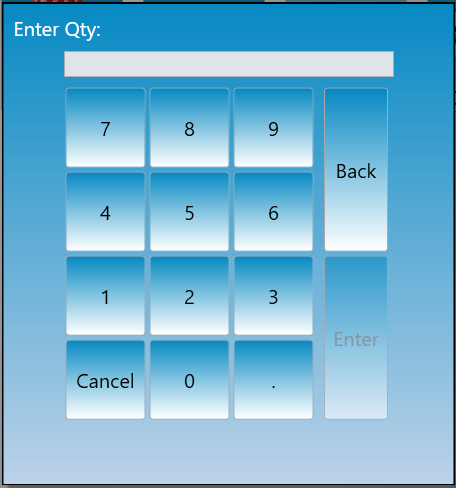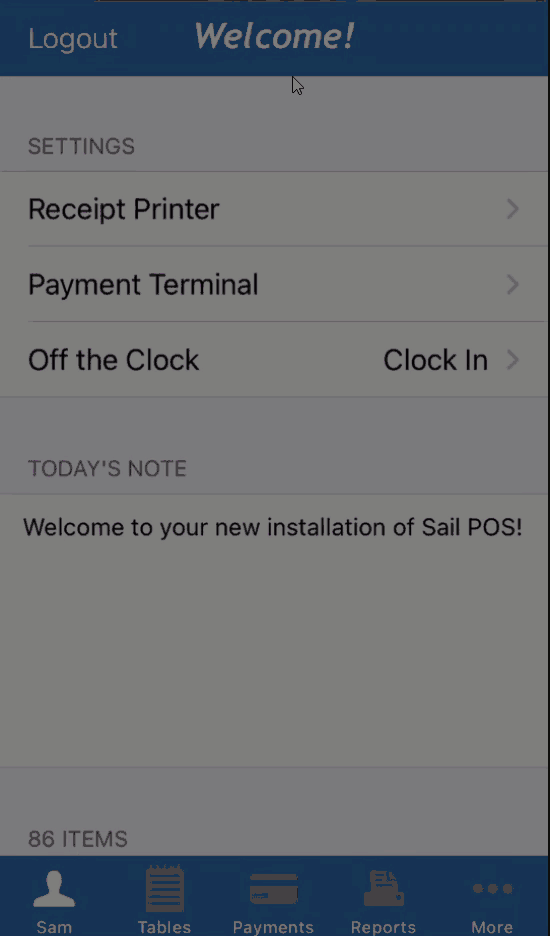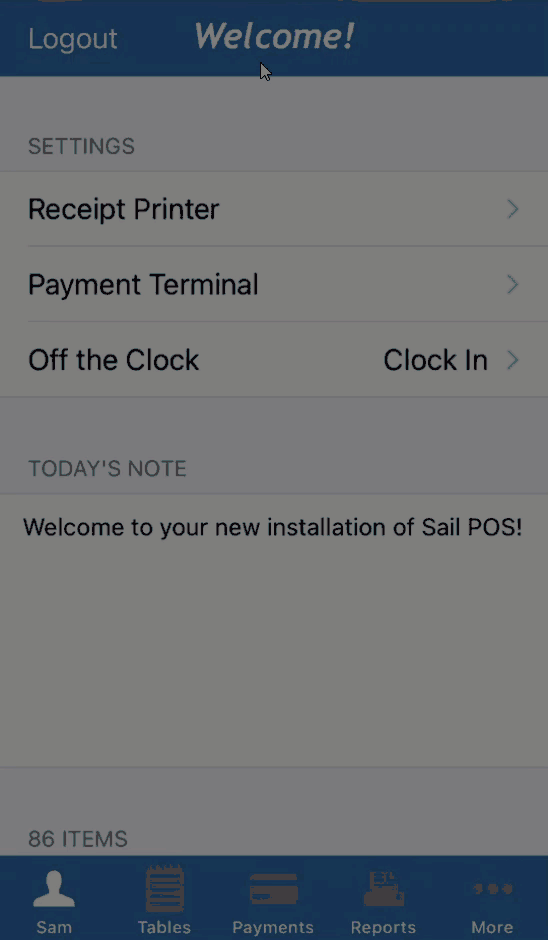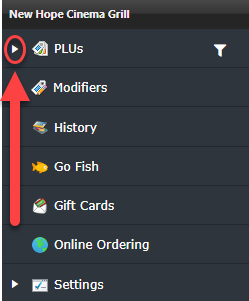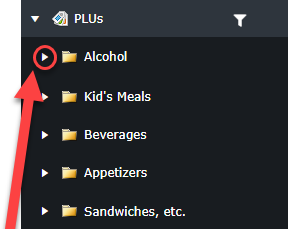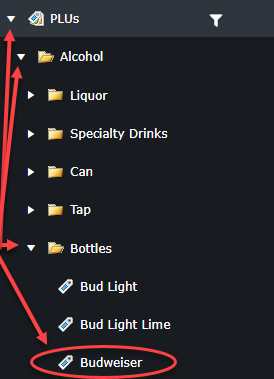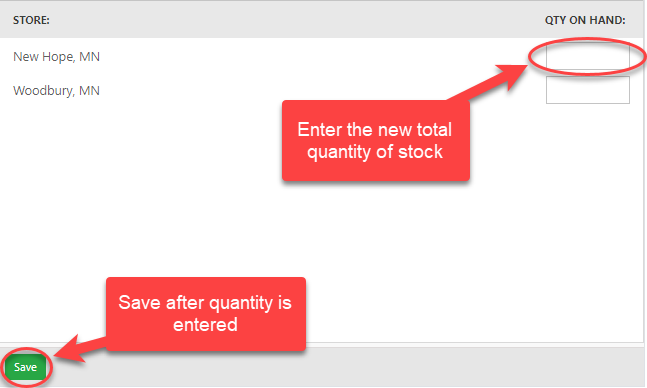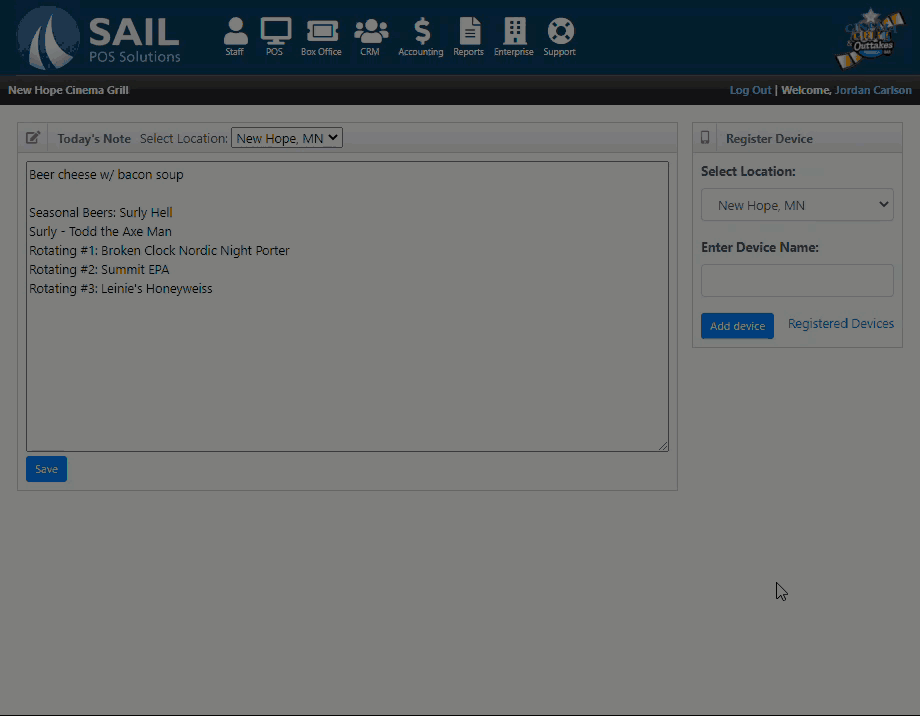How to adjust quantity on-hand (86) list in Backoffice
This will show you how to add or update items on the 86 list
From the Terminal
Adding An Item
-
Log into a terminal.
-
On the bottom right hand of the screen click on the button that says “Add 86 item.”
-
A pop up with PLU categories will appear. Select the category and PLU you would like to edit. Once selected you may enter the total number of the item you have in inventory.
-
For any items that have more than 20 you will receive a pop up. Click ok and it will take you back to the launch screen.
-
Repeat steps 2-4 to add additional items to the 86 list.
Updating an 86’d Item
-
Click on the item in the 86 list and a prompt will appear.
-
Click Update quantity and type in the total number in inventory then click enter.
-
Repeat steps to update additional items.
From the Handheld
Edit an already 86’d item.
From Back Office
-
Log into your back office
-
Click on POS at the top.
-
Click on the arrow to the left of the PLUs to expand all of the categories.
-
Click on the arrow next to the category that you’d like to open. In the example we will use alcohol.
-
Continue to navigate through the categories until you find the desired item. Once you have found the desired PLU click on it.
-
There are a set of tabs across the top that allow you to edit this item. Click on the Inventory tab.
-
The “Qty on hand” will show the current total inventory. Type the new total amount of inventory into the box that says “Qty on hand” then hit save.
-
You will need to repeat steps 4-7 for each item quantity you wish to update.
-
Example: