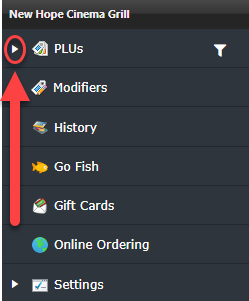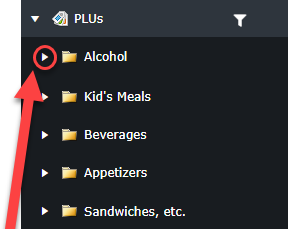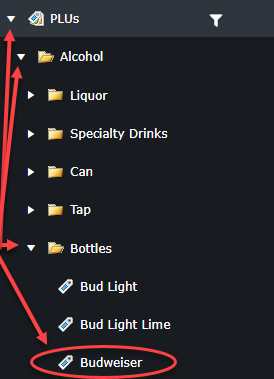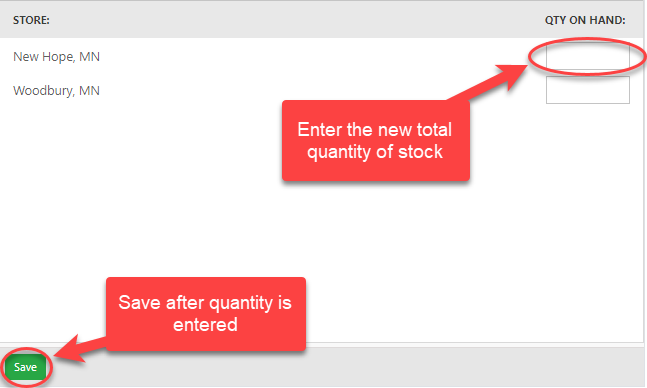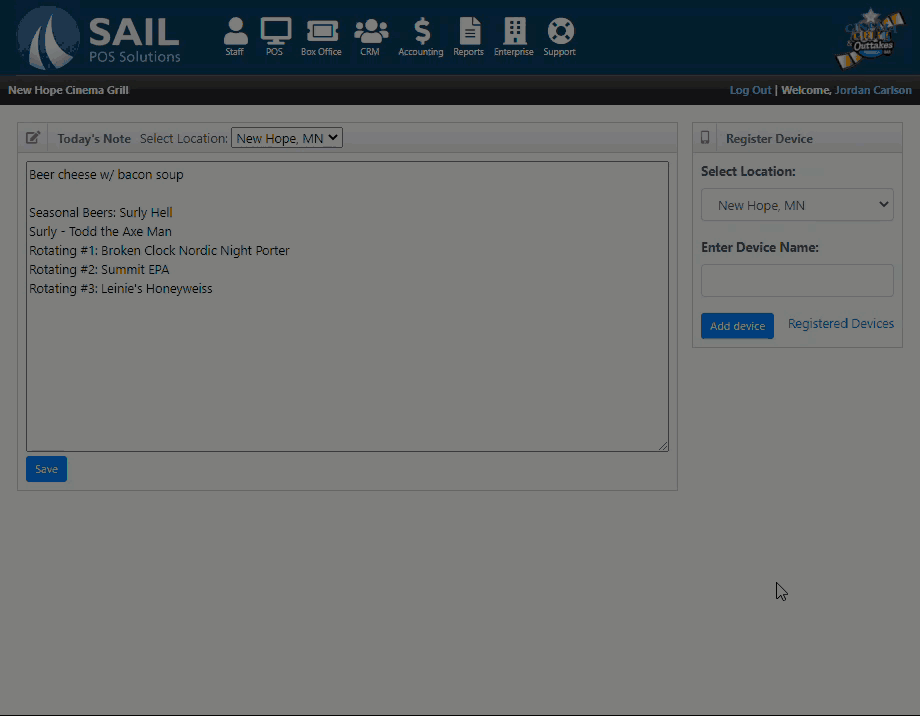How to adjust the 86 list in Backoffice
This document will show you how to add or update items on the 86 list from Backoffice
If you would like to see how to adjust it from The Terminal or a Handheld please click on the links
From Back Office
-
Log into your back office
-
Click on POS at the top.
-
Click on the arrow to the left of the PLUs to expand all of the categories.
-
Click on the arrow next to the category that you’d like to open. In the example we will use alcohol.
-
Continue to navigate through the categories until you find the desired item. Once you have found the desired PLU click on it.
-
There are a set of tabs across the top that allow you to edit this item. Click on the Inventory tab.
-
The “Qty on hand” will show the current total inventory. Type the new total amount of inventory into the box that says “Qty on hand” then hit save.
-
You will need to repeat steps 4-7 for each item quantity you wish to update.
-
Example: