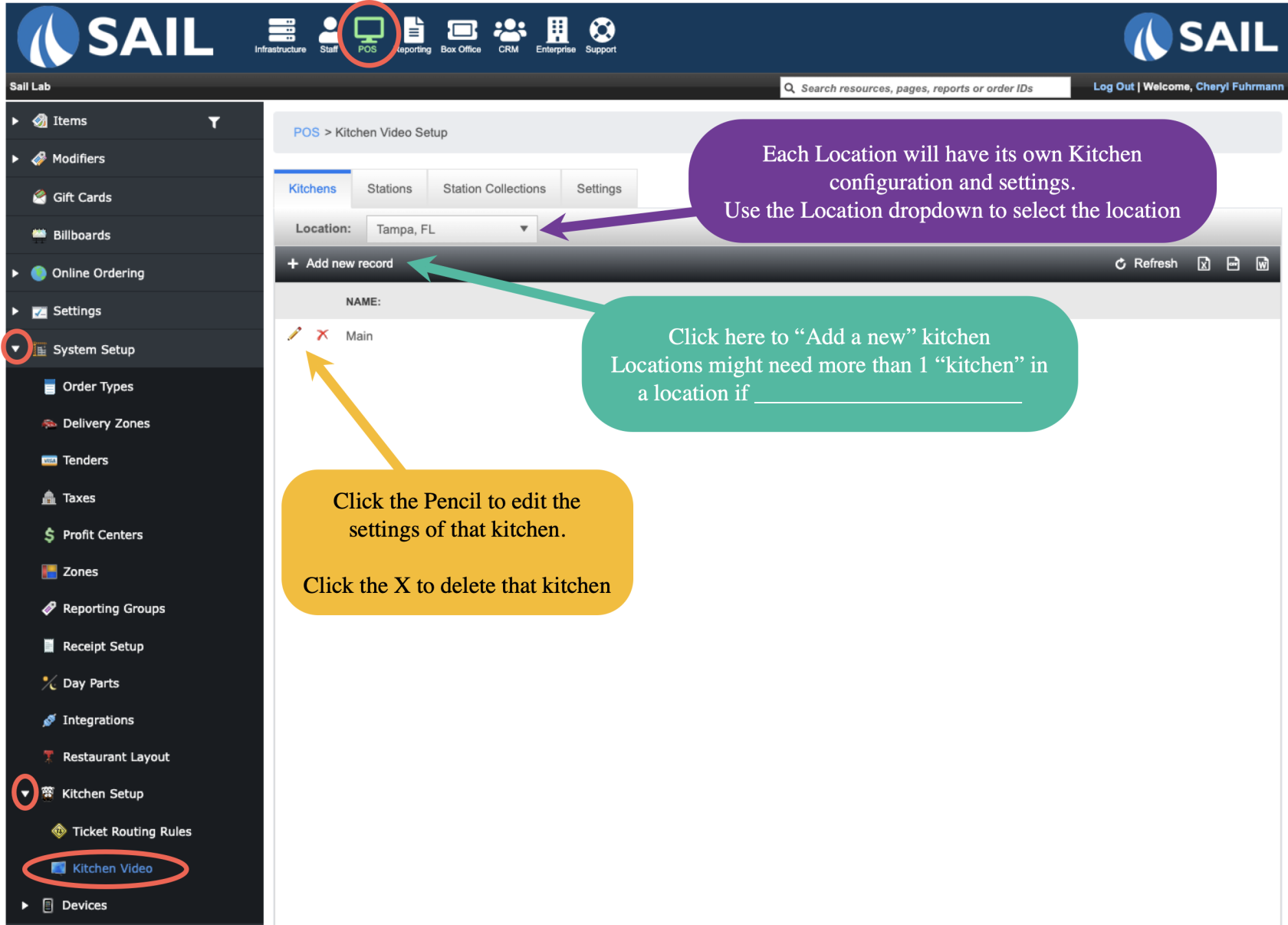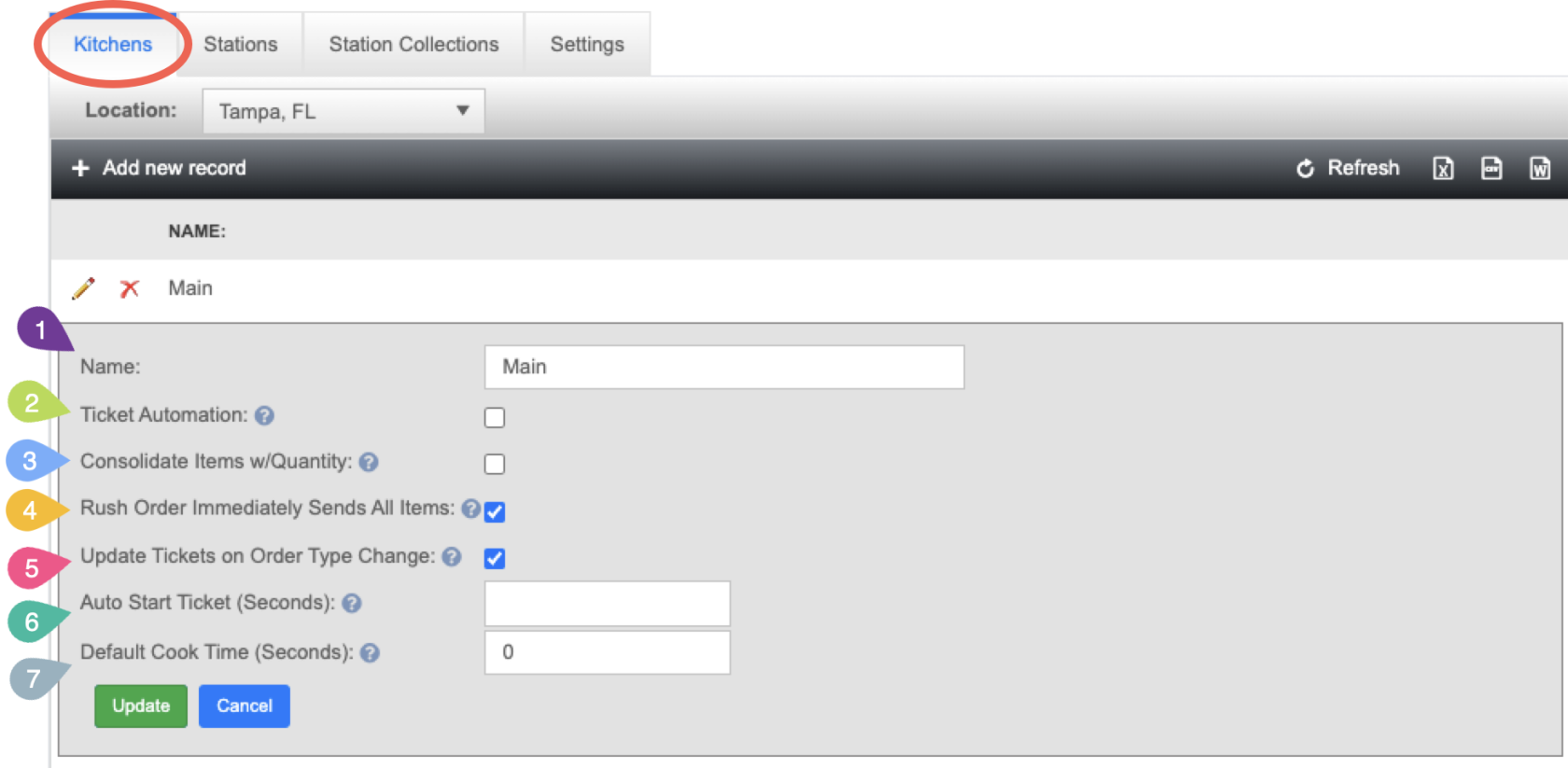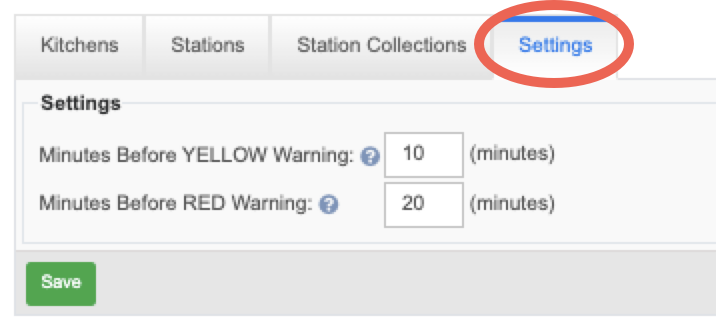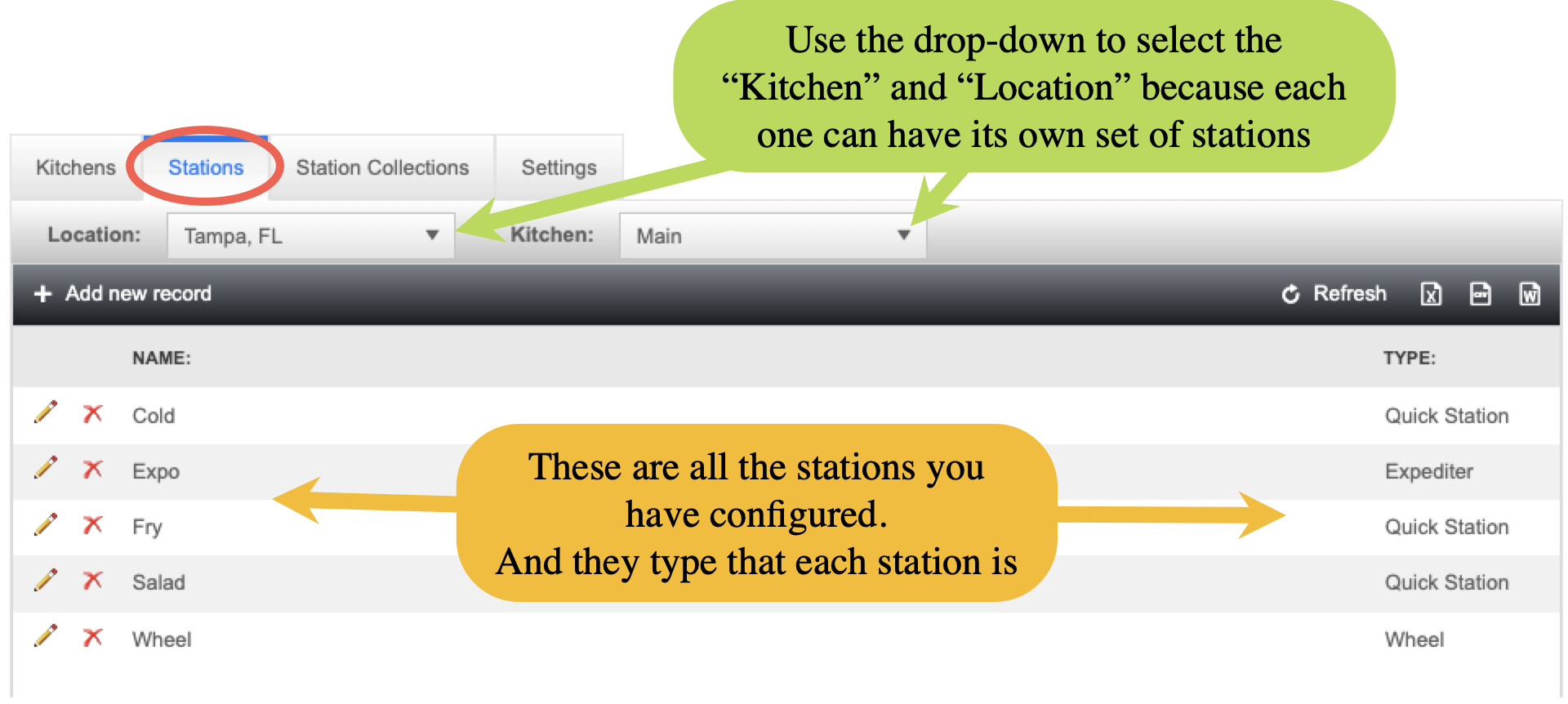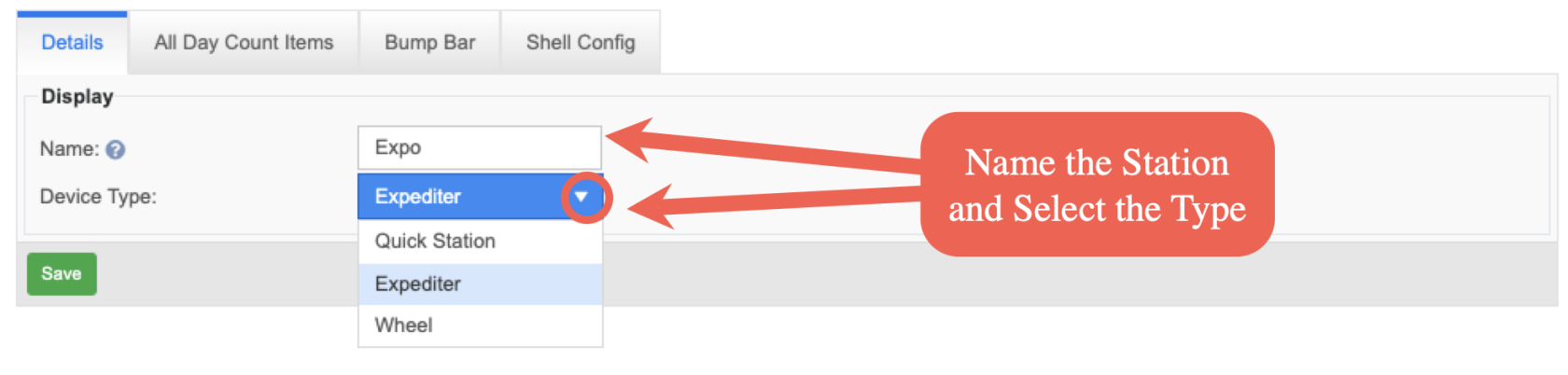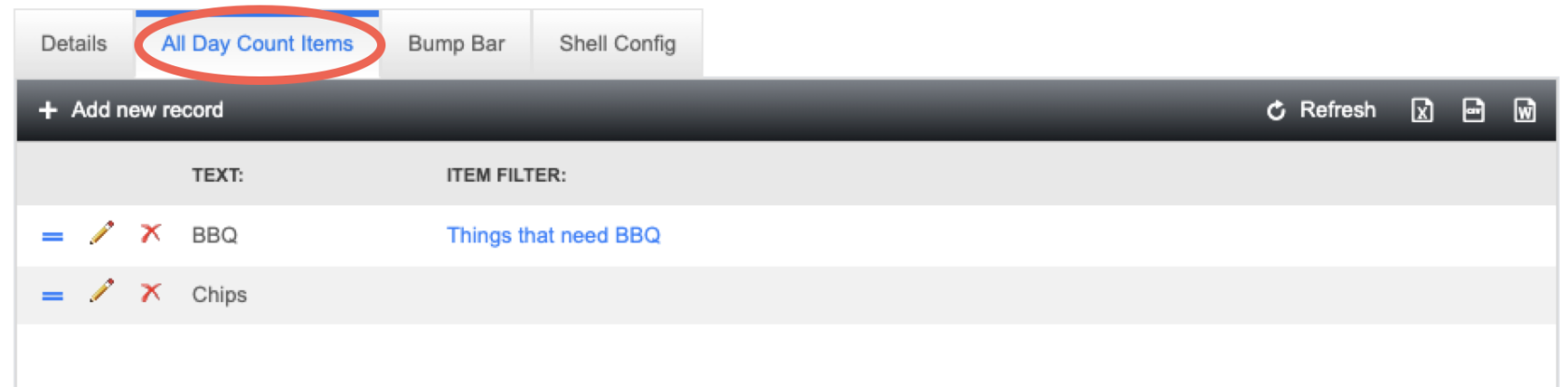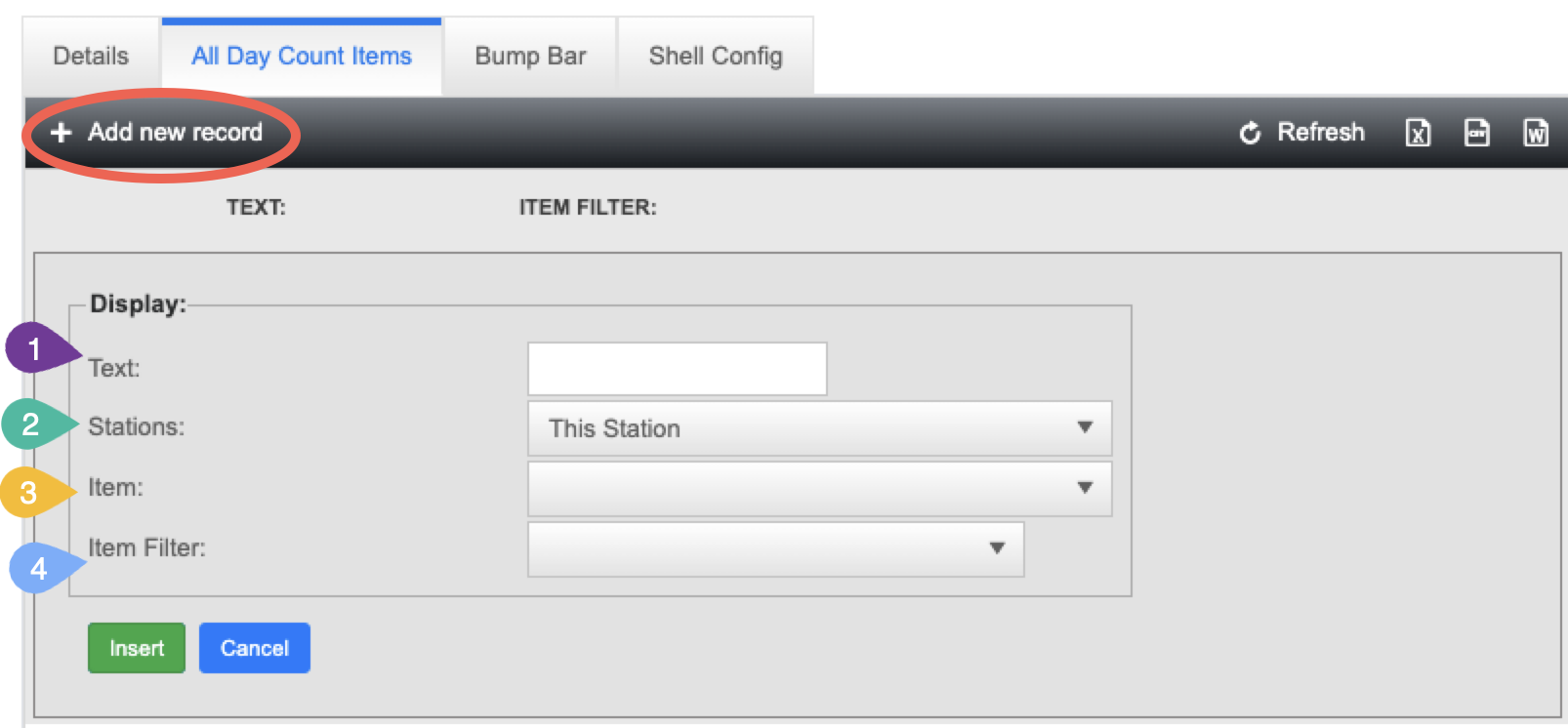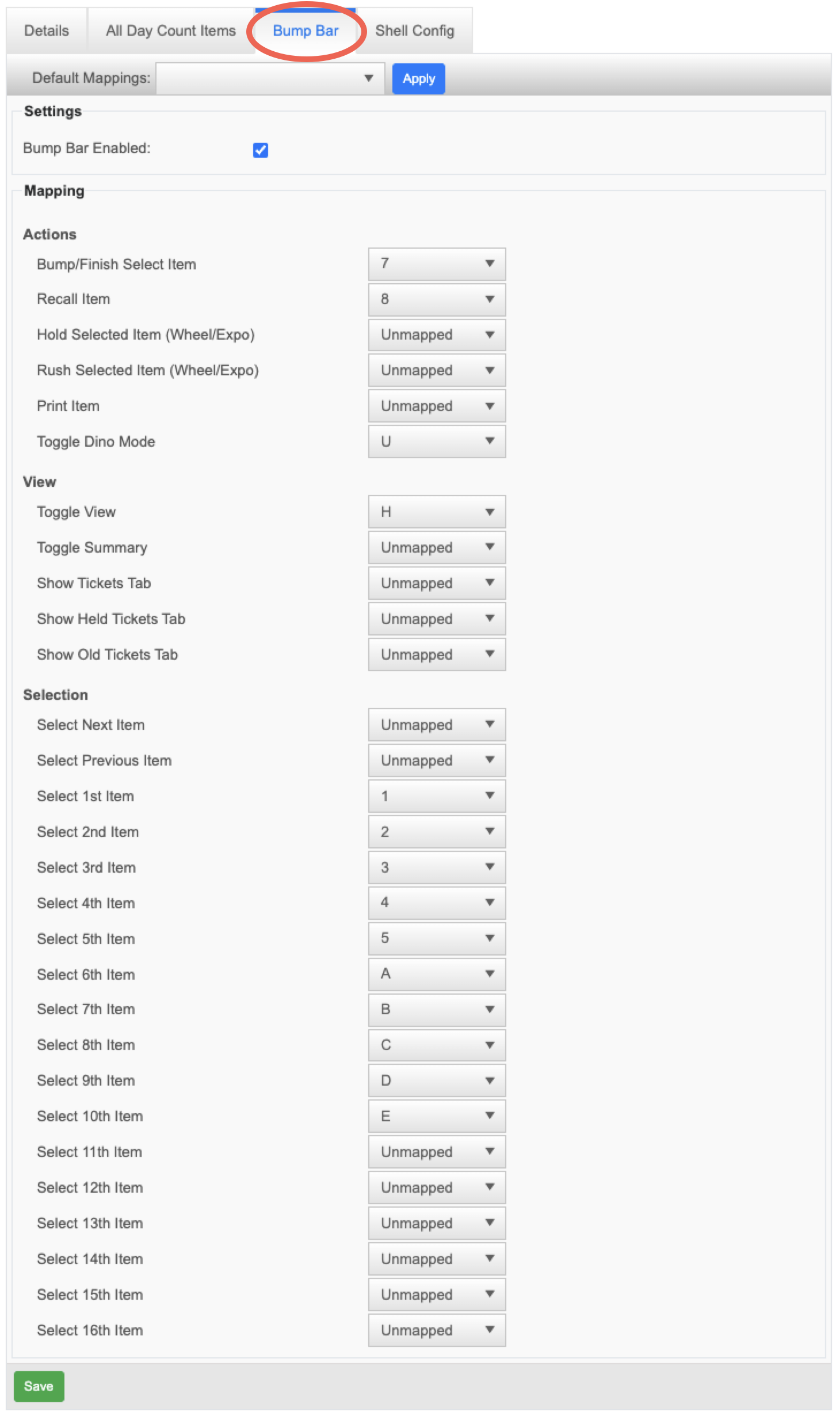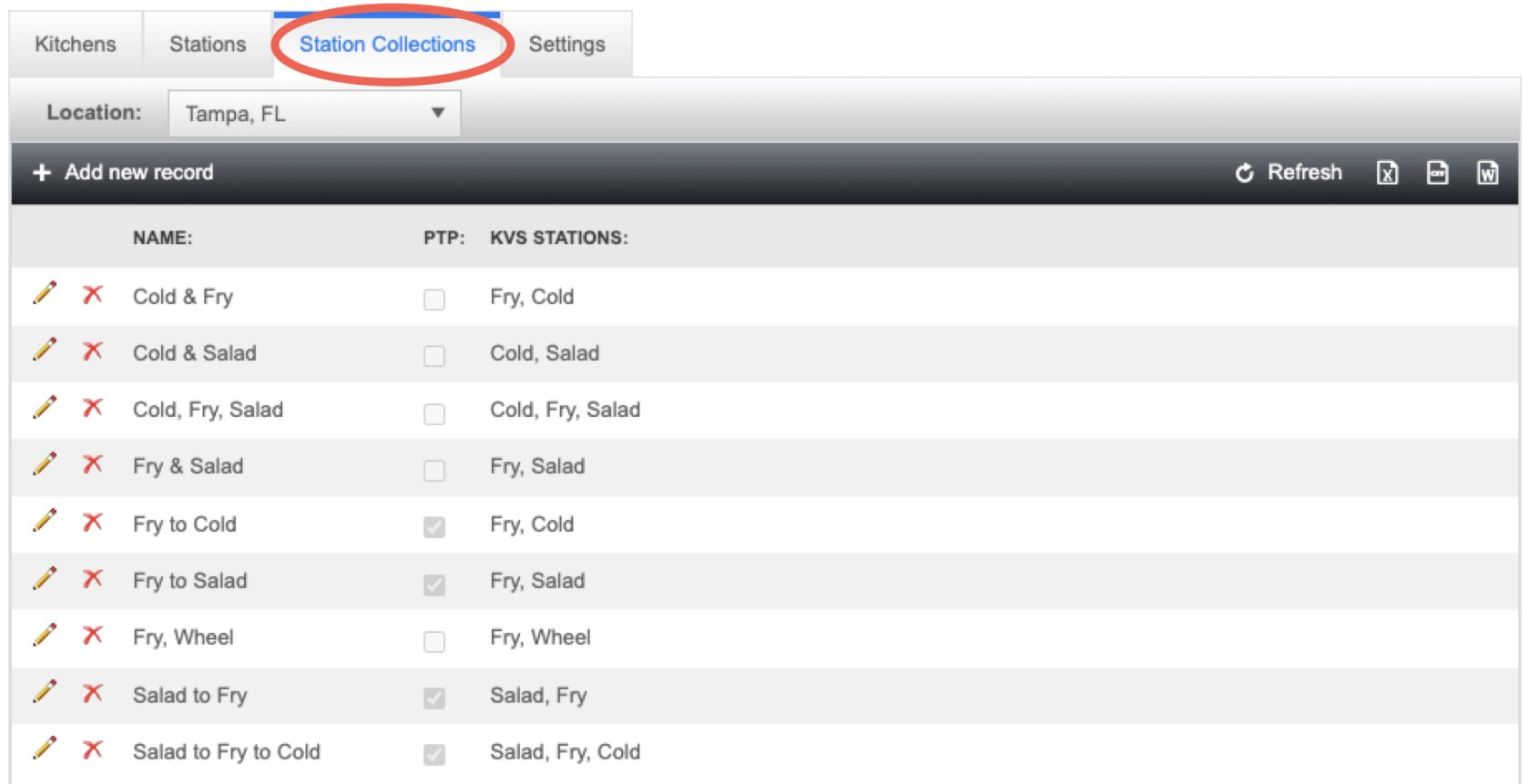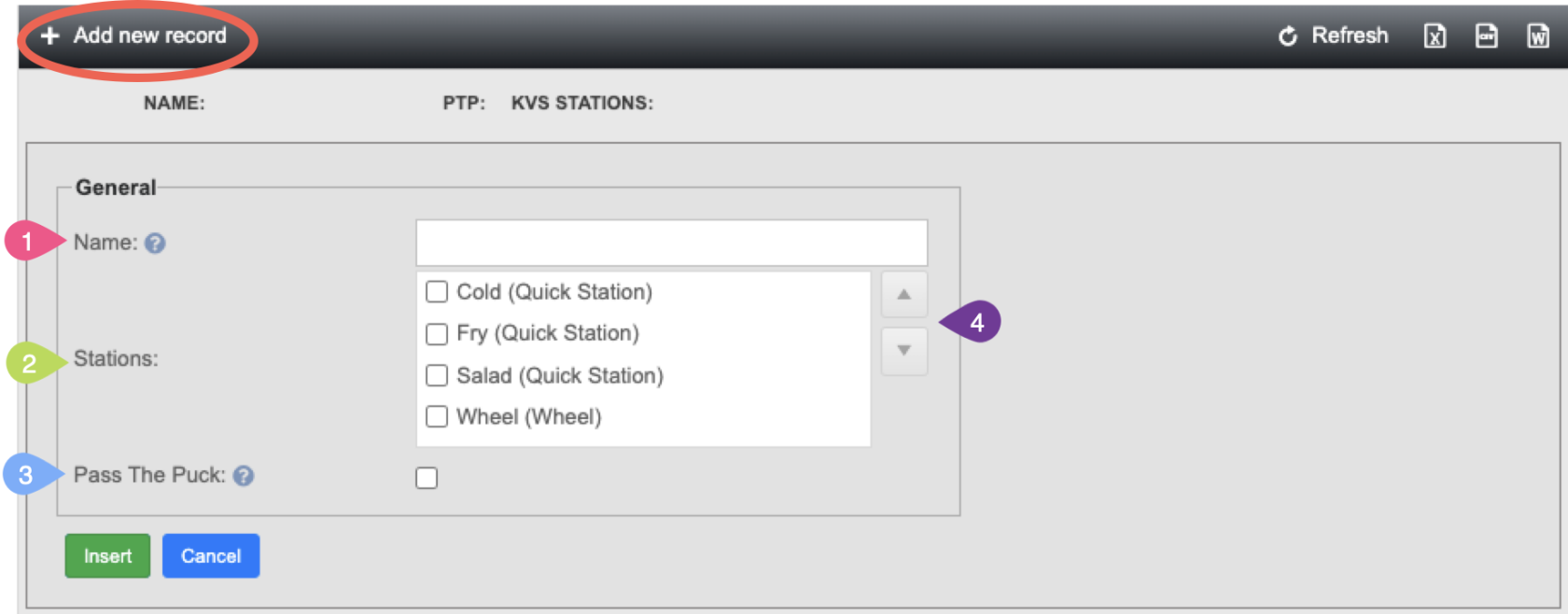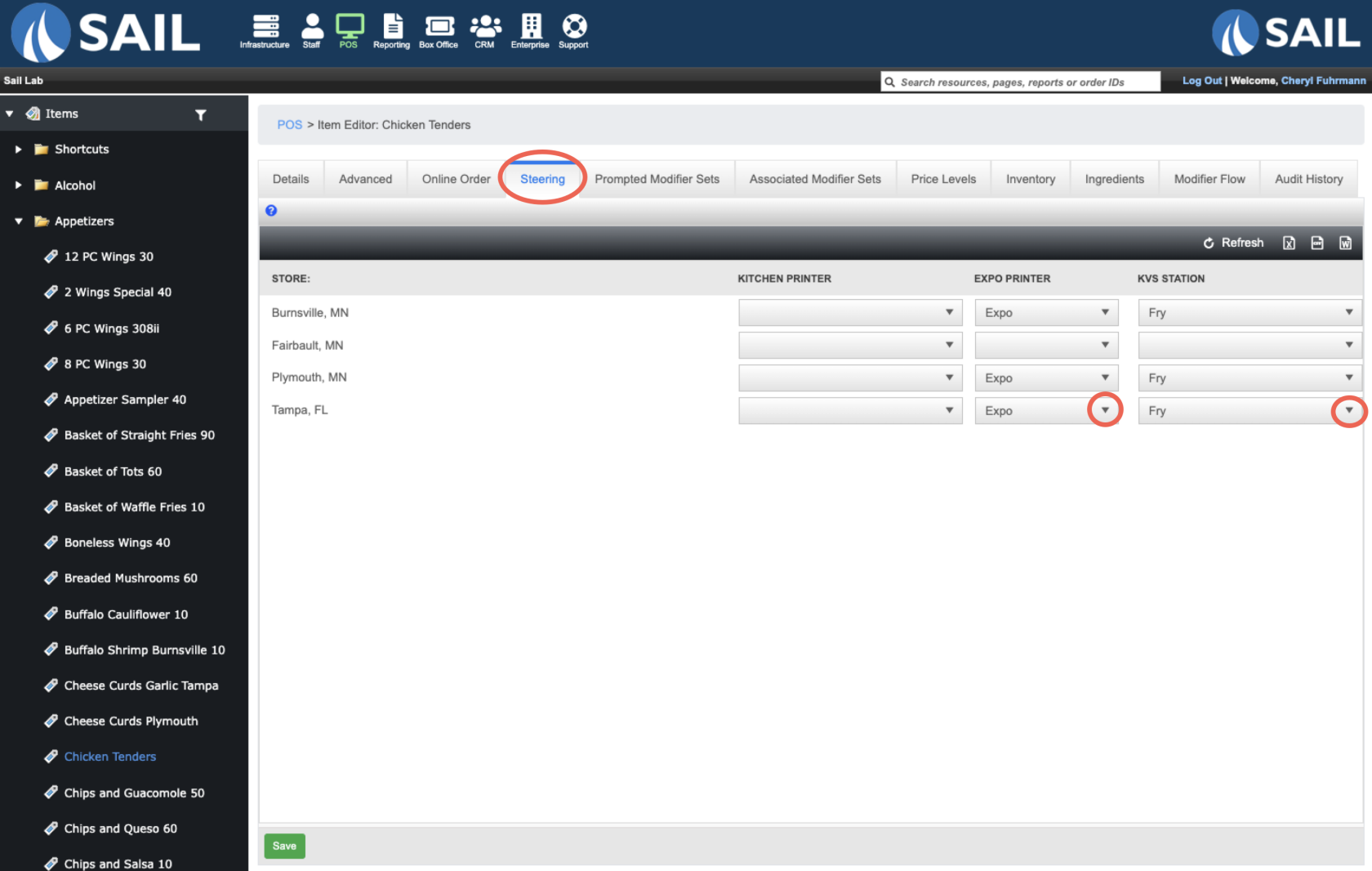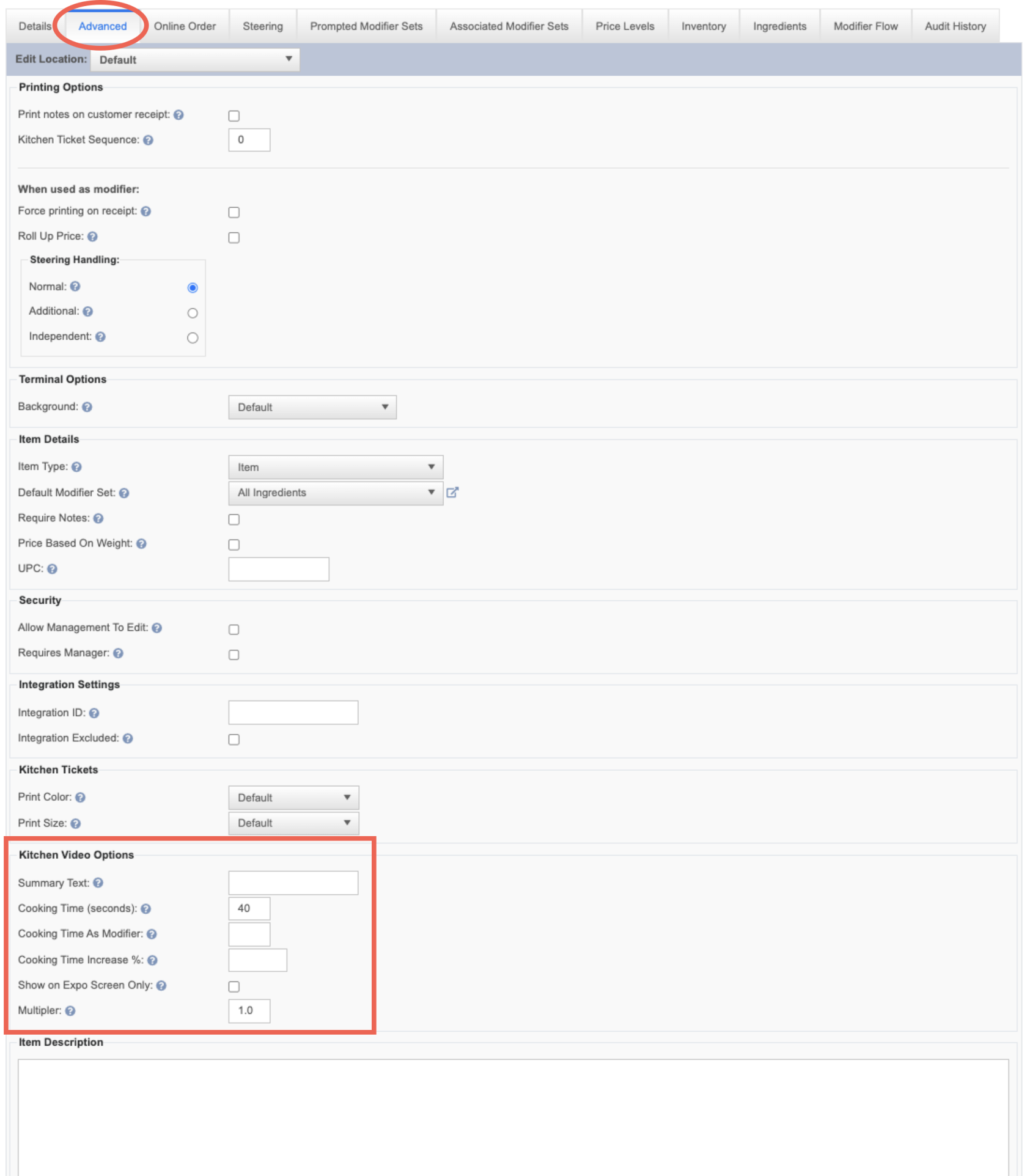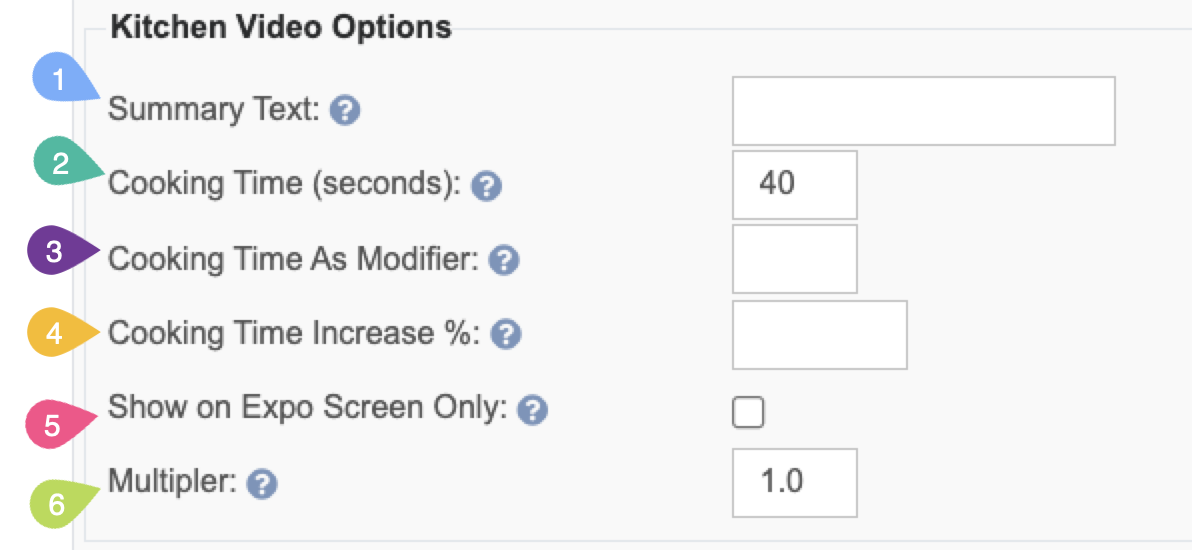How to Configure a Kitchen Video in Backoffice
This document will walk you thru setting up a kitchen video system
To Find Kitchen Video configuration
Backoffice --> System Setup --> Kitchen Setup --> Kitchen Video
- If you are a multi store location, each location will have its own Kitchen configuration. So you can use the location dropdown to switch between the different locations
- Add New record allows you to add as many different "Kitchens" as the location needs
- Each location will display the Kitchen names, a pencil to edit, and an X to delete it
Step 1 - Add a Kitchen
When you click on "Add new record" you will get a screen to Name it and configure the settings for this kitchen
Kitchen Settings
- Name: Name the Kitchen. If there is more than 1 you might want to name it with the location (ex: Kitchen & Bar)
- Ticket Automation: Do you want items to automatically send to the kitchen? or would you like a person to be responsible for sending them to each station?
- Checked: Items will automatically send to the kitchen based of their cook time
- Not Checked: Items will need to be manually sent to each station
- Consolidate Items with Quantity: Do you want Quantity items to come in as a single or multiple items?
- Checked: items rung in with a quantity at the terminal will be sent to the kitchen as a single line item with the quantity in front.
- Example: Ringing in 6 cheese curds will appear as one line item (e.g., “6 Cheese Curds”), allowing them to be fired and finished together.
- Note: Items are only consolidated if entered as a single item with a quantity. Separate entries will not consolidate automatically.
- Not Checked: Items entered with a quantity at the terminal will appear as separate line items on the KVS screens. This allows the kitchen to fire and finish each item individually.
- Example: Ringing in 12 pizzas will show as 12 separate items, so the kitchen can fire 8 now and wait on the remaining 4 if the oven is at capacity.
- Checked: items rung in with a quantity at the terminal will be sent to the kitchen as a single line item with the quantity in front.
- Rush Order Immediately Sends All Items: Do you want all items on the ticket to be sent immediately when rushed, or still follow cook times?
- Checked: Rushing an order will immediately send all items to all kitchen stations, regardless of cook time. This may result in shorter cook time items being ready well before longer ones.
- Not Checked: Rushed orders are prioritized and move to the top of the KVS screen, but still respect cook times. This ensures all items are timed to finish together and can be served at the same time.
- Update Tickets on Order Type Change:
- Checked: When the order type is changed (e.g., from Dine-In to To-Go), all existing tickets on the KVS will automatically update to reflect the new type. This is helpful if the order was entered incorrectly or the customer changes their mind.
- Not Checked: Changing the order type after items have been sent to the kitchen does not update the original ticket’s display on the KVS. Only new items added after the change will reflect the new order type.
- Example: Ring in an order for a table who is eating in. a couple minutes later they ask for an item to be rang in to go. You can change the order type on the table to To-Go and ring in the new item. then only that item wills ay To-Go on the KVS. The original ticket will stay dine in.
- Auto Start Ticket (Seconds): If
entered,a time is entered here, the ticket willstartautomaticallyfiringbegin after theenteredsetnumberamount ofsecondstimeeen- even ifanthe first item hasn't been manually startedyet.(fired). Think of this as a safeguard to keep orders moving in case the first statin is delayed or forgets to fire the item. - Default cook Time (Seconds): Specify a default cook time to be applied to items that do not have a cook time specified. So if you create a new menu item, and forget to add the cook time, this default cook time will be entered.
Additional Settings Tab
Warning color settings
Step 2 - Add stations
How to add a new station
Station settings
All Day counts
- Text:
- Stations:
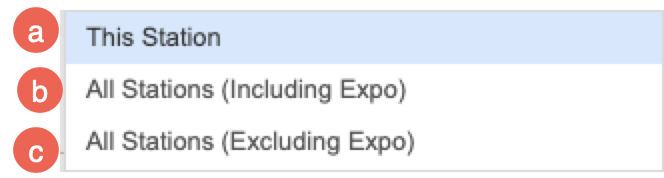
- This Station
- All Stations (Including Expo)
- All Stations (Excluding Expo)
- Item:
- Item Filter:
Bump Bar
Station Collections
- Name:
- Stations:
- Pass The Puck:
- Arrows:
Step 3 - Set steering on the item
How to set steering on an item
Settings on the Advanced Tab of an item
- Summary Text:
- Cooking Time (Seconds):
- Cooking Time As Modifier:
- Cooking Time Increases %:
- Show on Expo Screen Only:
- Multipler: