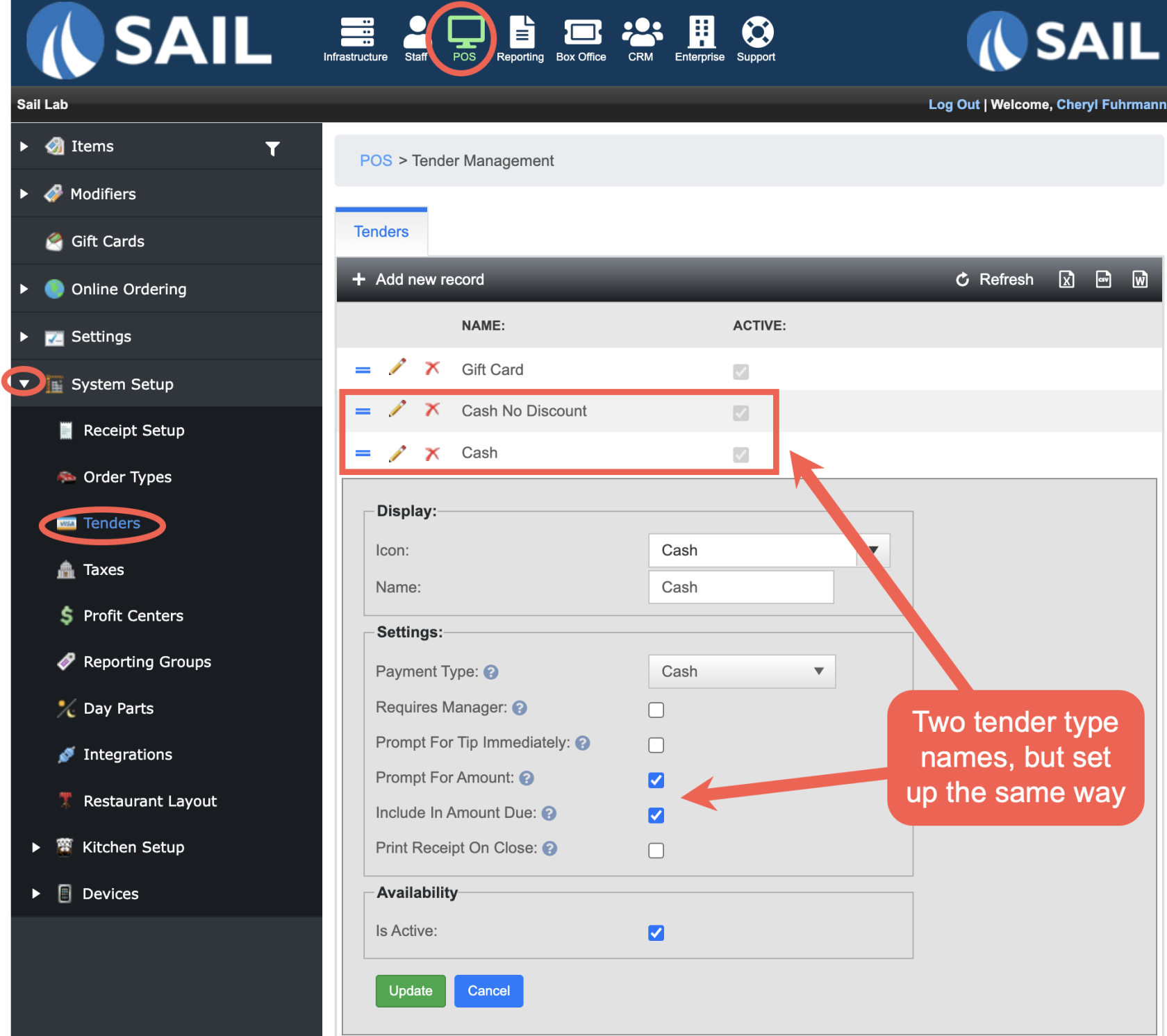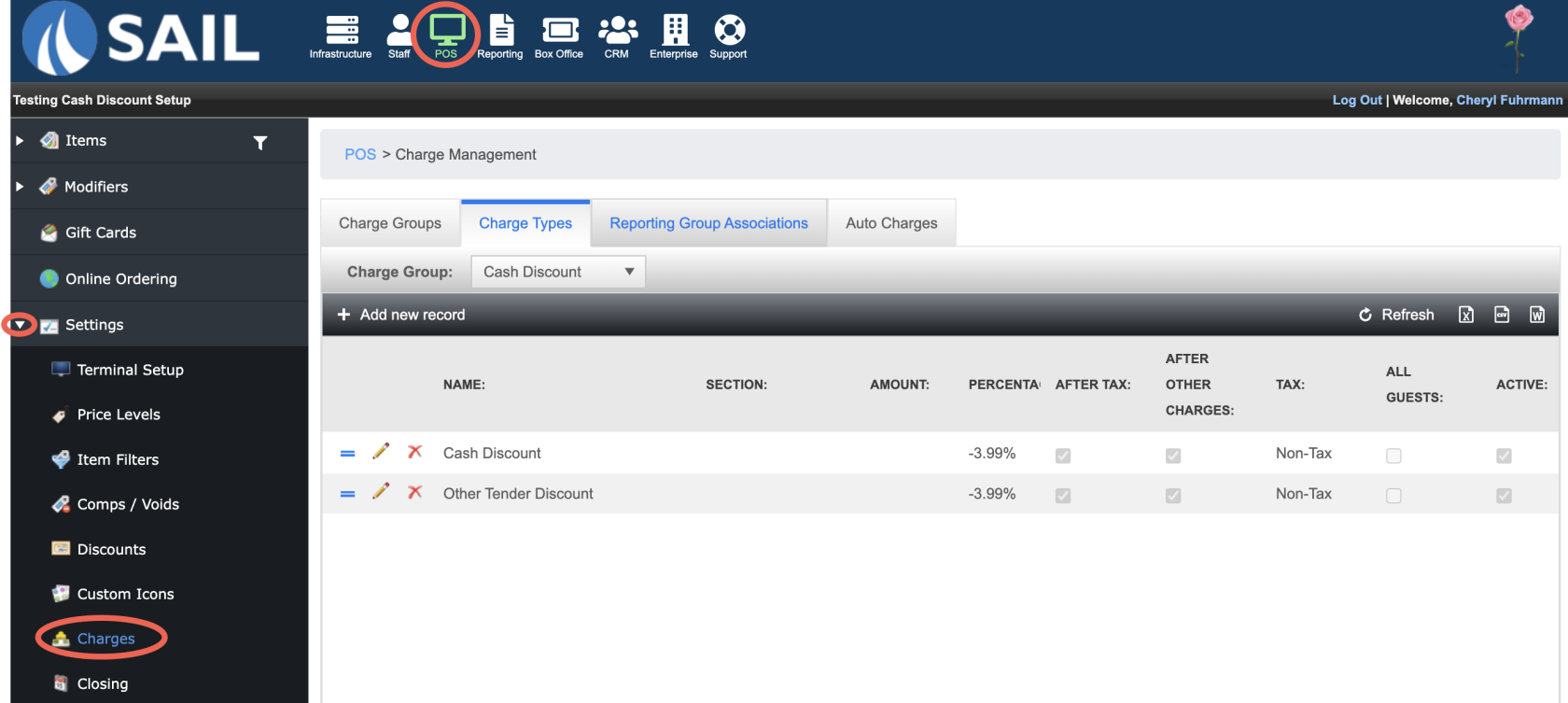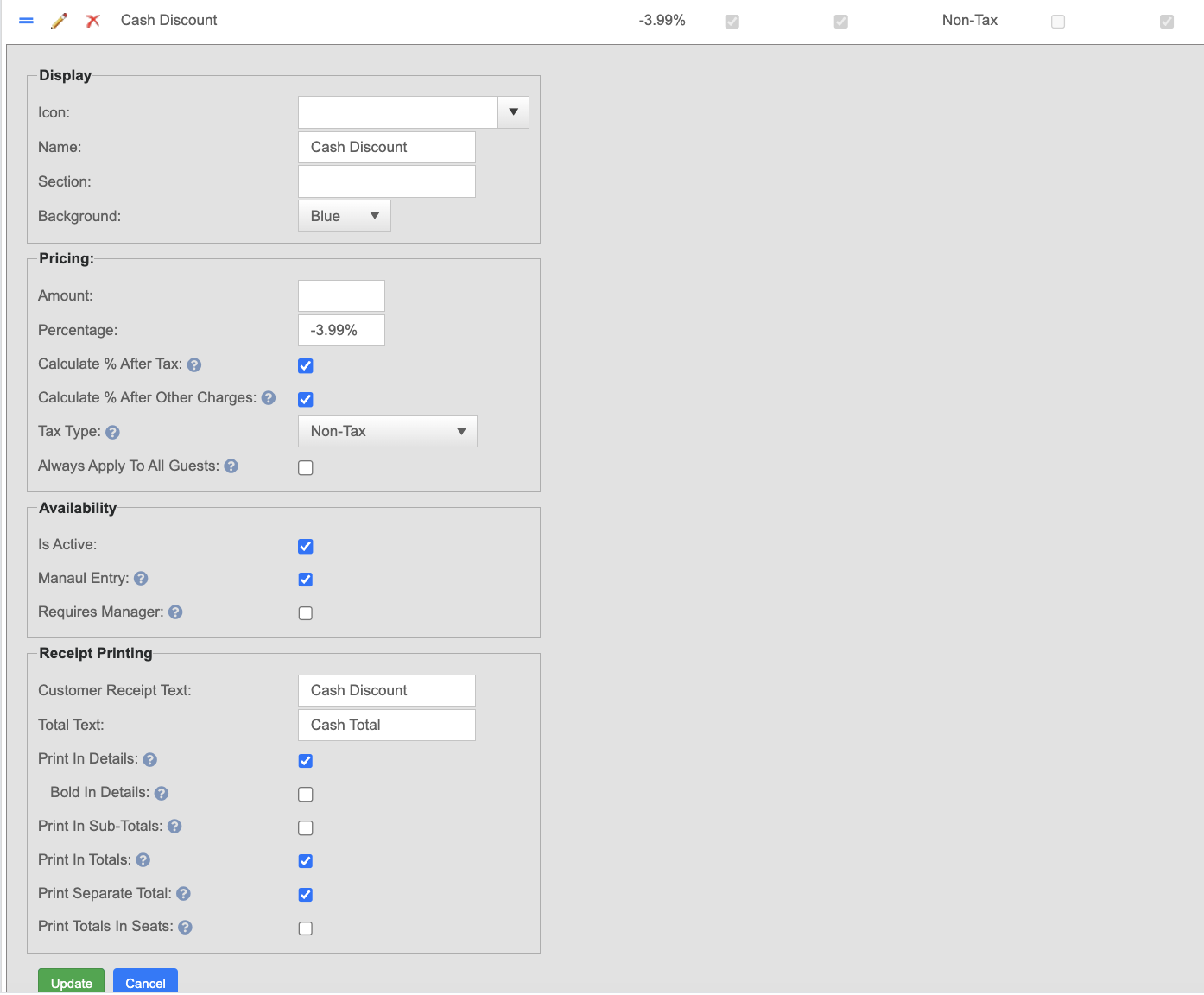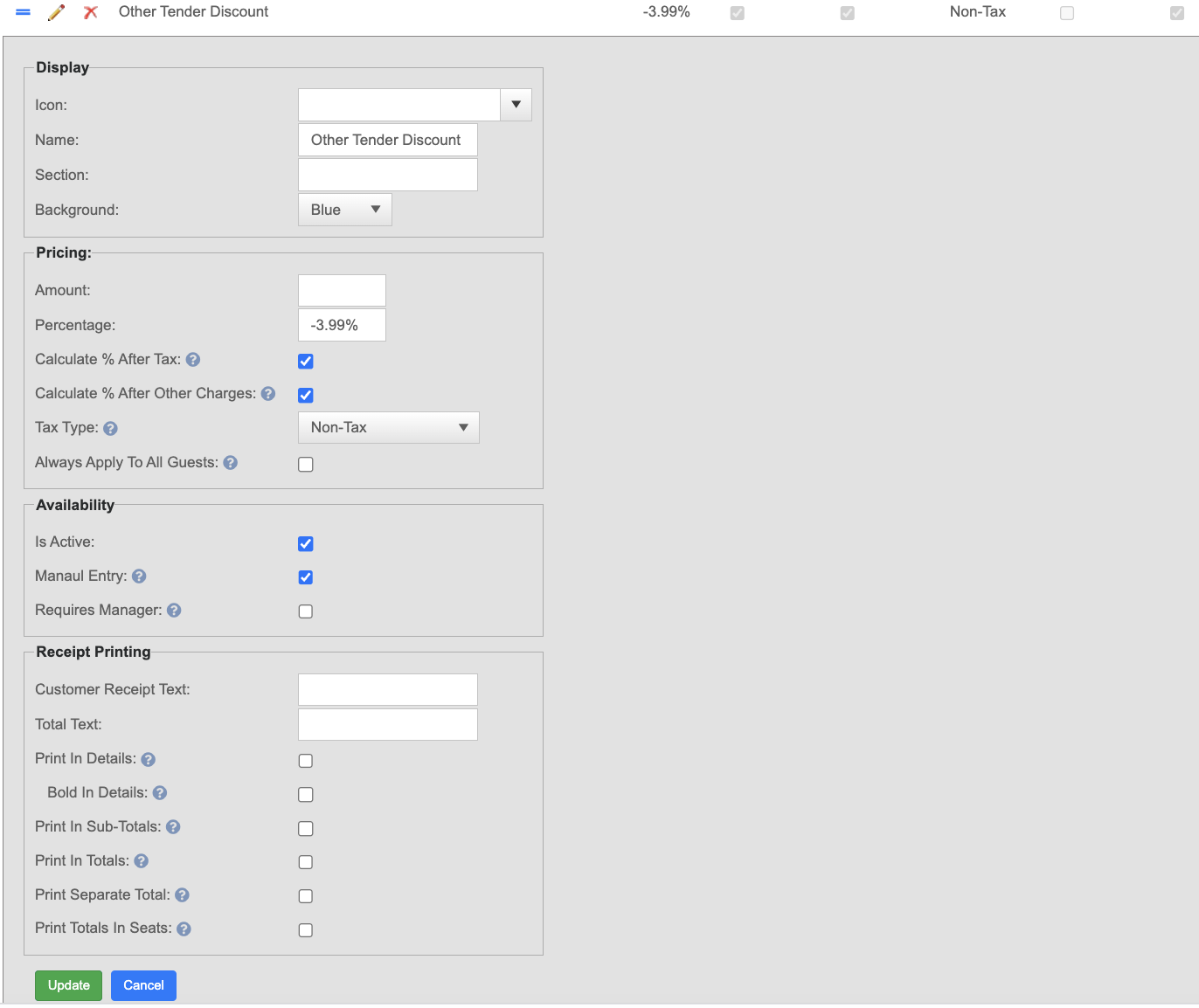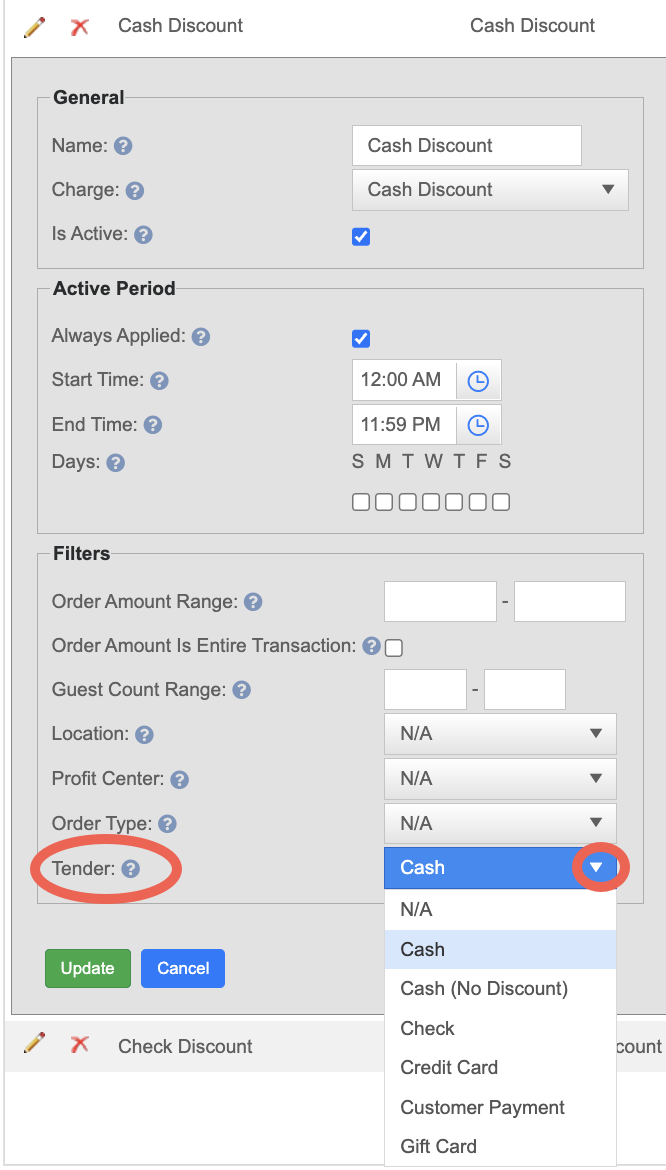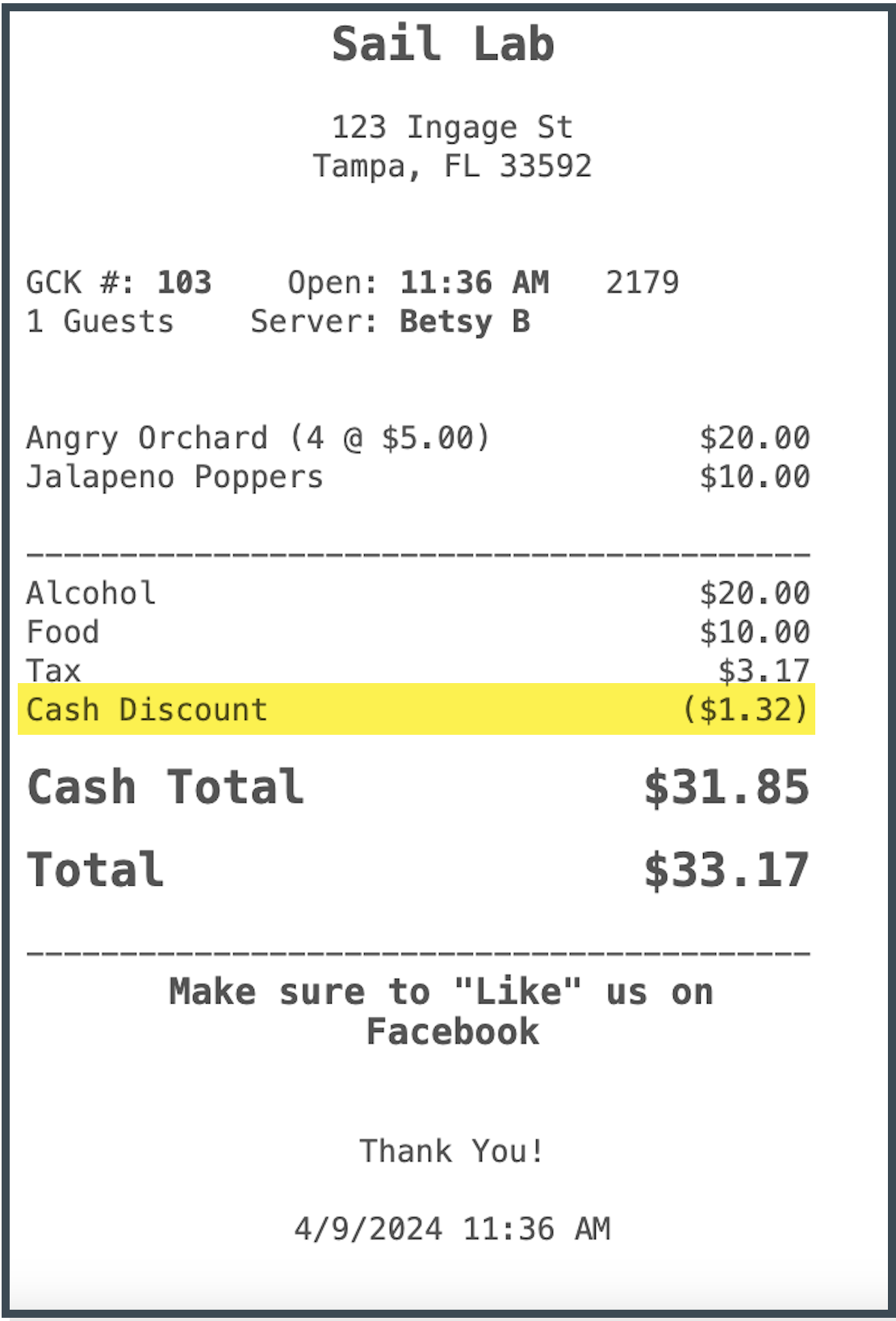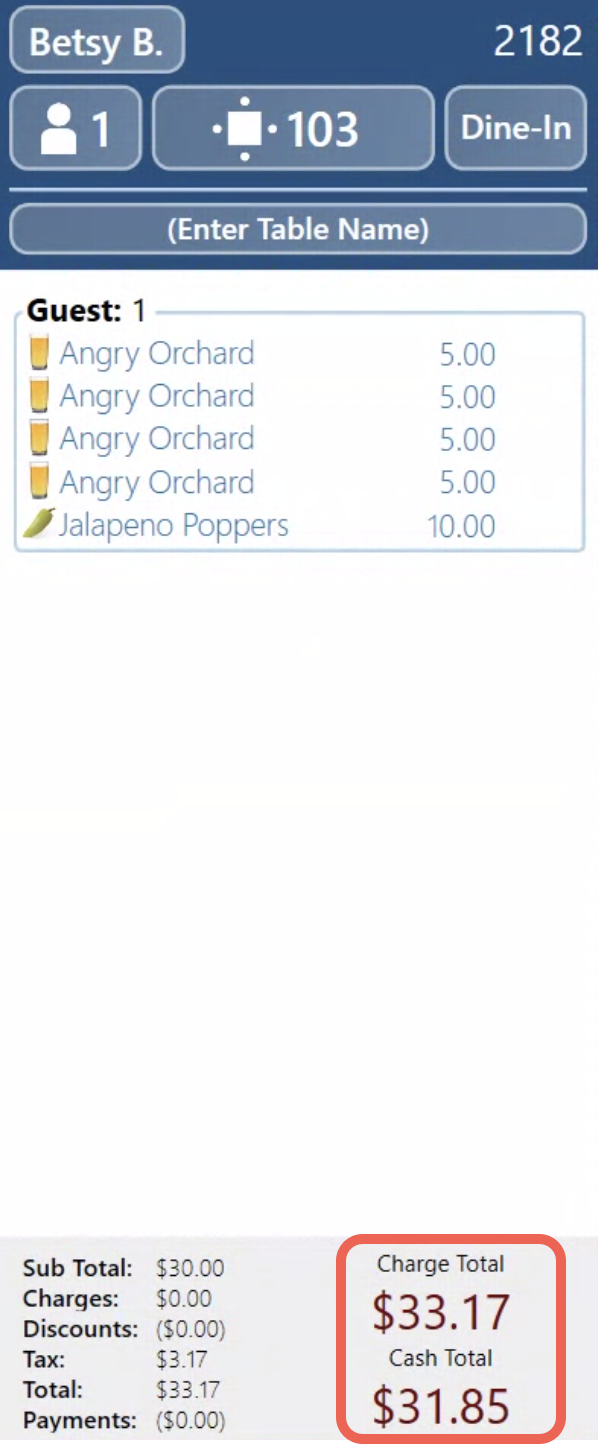How to configure Cash Discounting
This Document will show you how to configure Cash Discounting in Backoffice
Make sure the tender types are set up accordingly
- POS --> System Setup --> Tenders
- You should have 2 different cash tender types set up the exact same way.
- One named "Cash" - This is the default cash tender type that usually all the system functions like fast cash, quick cash buttons and the manual cash button.
- A second one named "Cash No Discount" - This will only be a button on the payment screen, and you will manually need to type in the amount every time
- On this tender type it is optional to have the "Required Manager" checkbox checked.
Set up the Charge Types
- POS --> Settings --> Charges
- Under the Charge types for the Cash Discount group a "Cash discount" and "Other type discount" will need to be configured.
- The "Other tender discount" is necessary so that more than one "Cash total" is not on a receipt
- Here is how you configure the Cash Discount charge type
- Here is how you configure the Other Tender Discount charge type
How to set up the Auto charge
- Because this discount is configured on the Tender, you will need one for each tender that needs the discount
Here is an example of what it looks like on a receipt