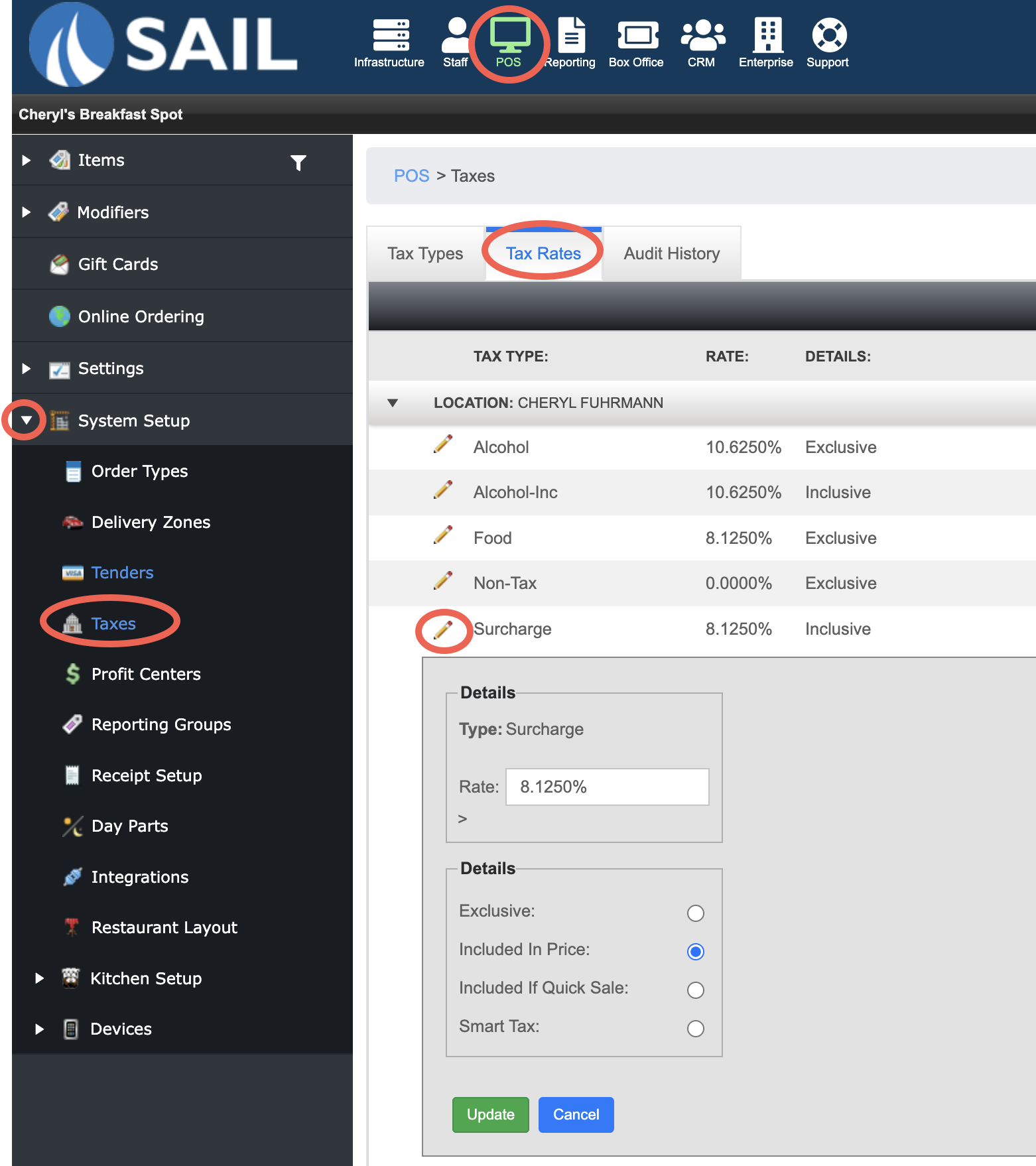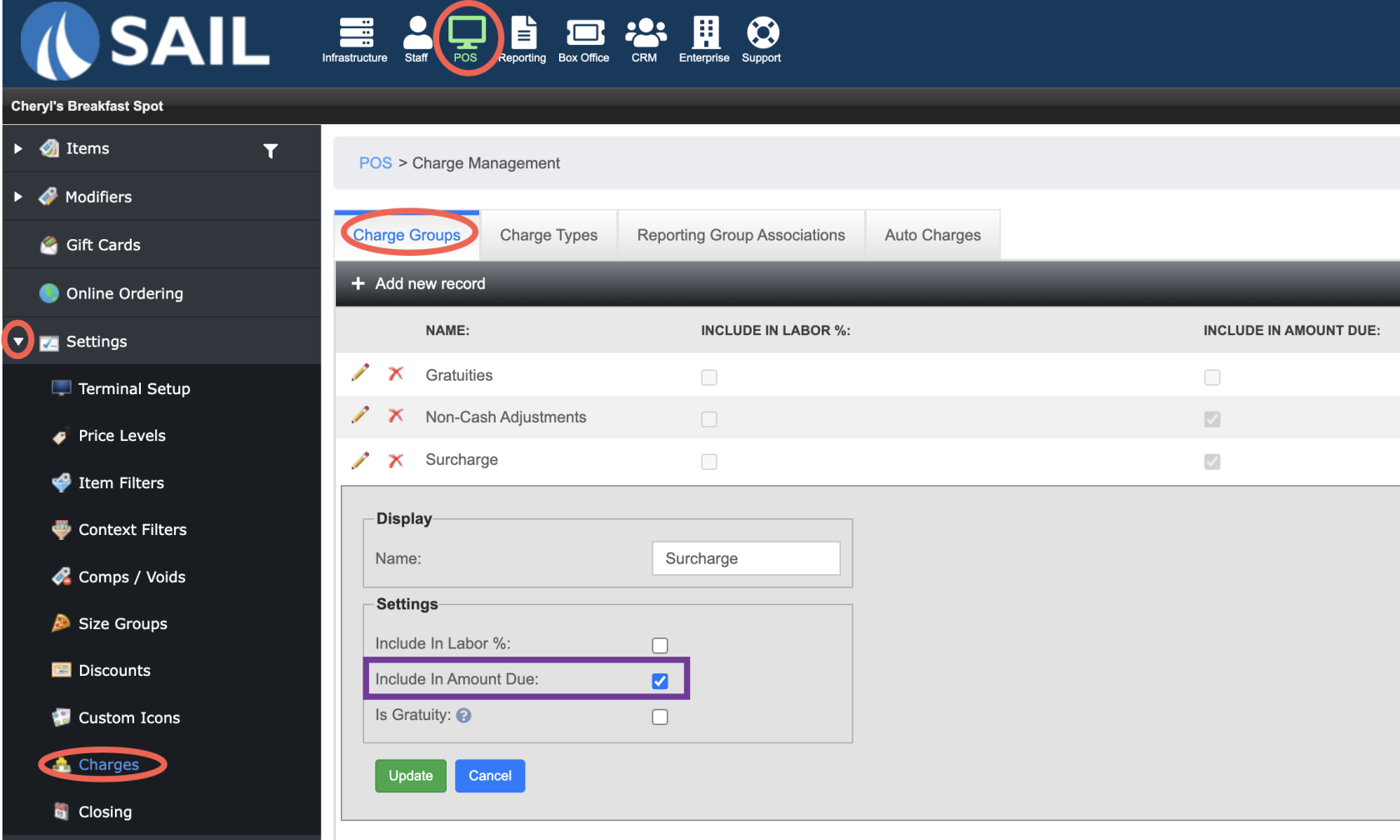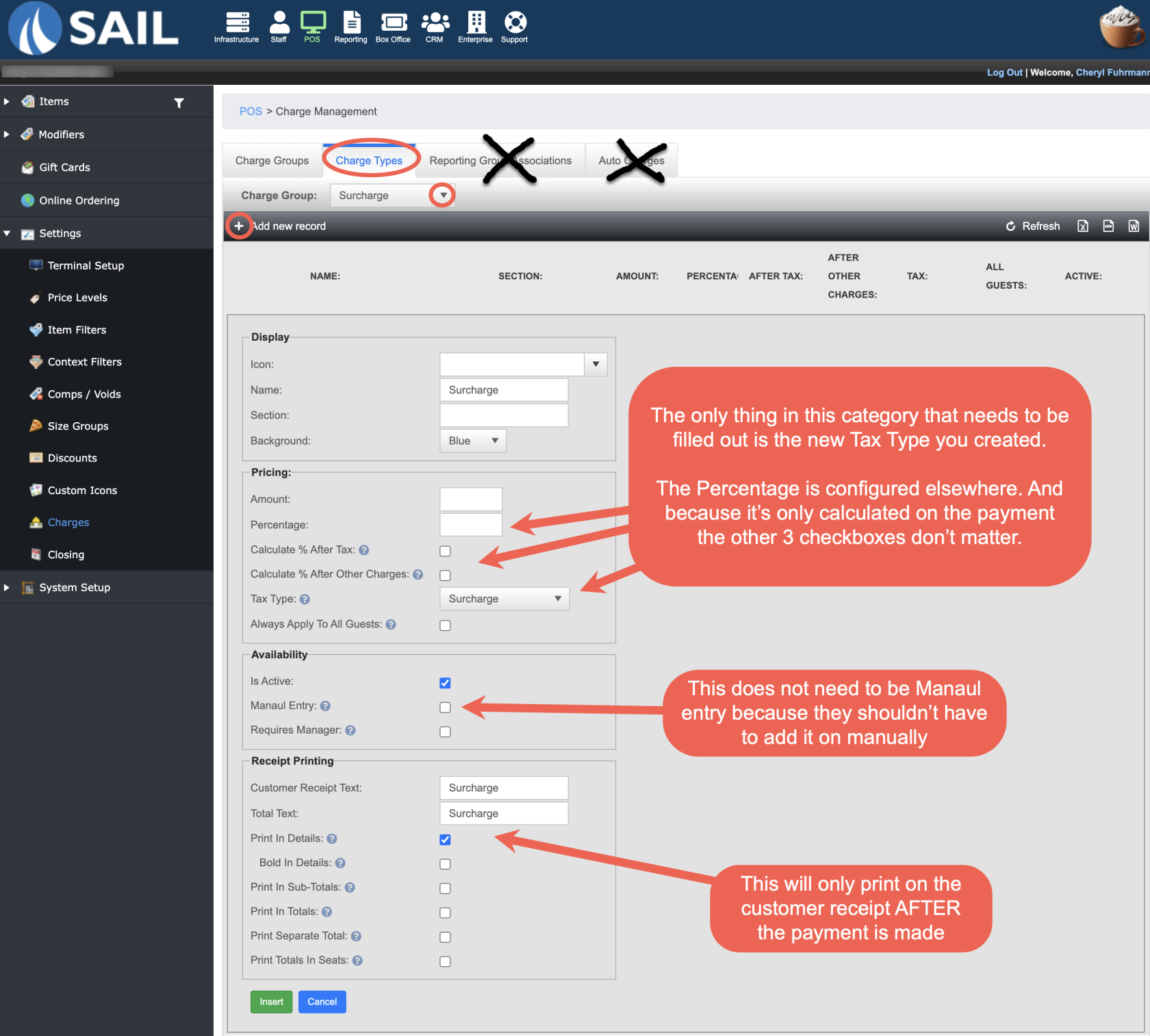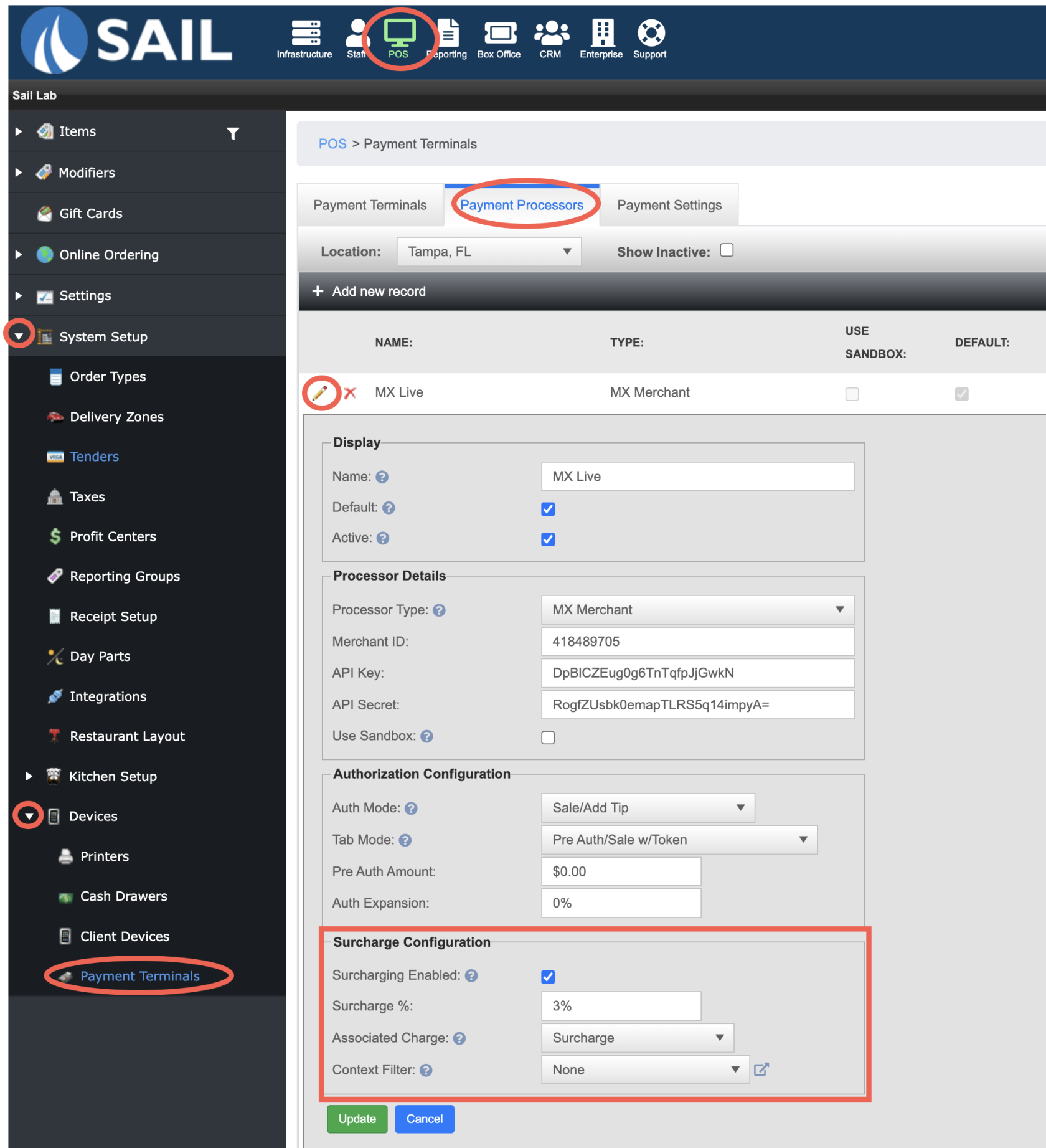How to Configure Surcharging
This document will show how to configure surcharging in Backoffice
Set up a new tax for Surcharging
- POS --> System Setup --> Taxes
- Create a tax type named "Surcharge"
- Then on the Tax rates tab put in the same rate as their food or sales tax
- and check the box for "Include in price" to make this an inclusive tax rate
- This tax type can NOT be exclusive or it will leave a balance on the table because the tax will calculate after the payment is made
Set up a new Charge Type
- POS --> Settings --> Charges
- On the "Charge Groups" tab, add a new record and name it "Surcharge"
- Charge Types tab
- Reporting group association tab
- You do NOT need to do anything with this tab, because this is a payment related charge it doesn't look at reporting groups.
- Auto Charge Tab
- You do NOT need to set up an auto charge, because the charge is coming from the processor not Sail
Set up the Payment Terminal
- POS --> System Setup --> Devices --> Payment Terminals --> "Payment Processors" tab