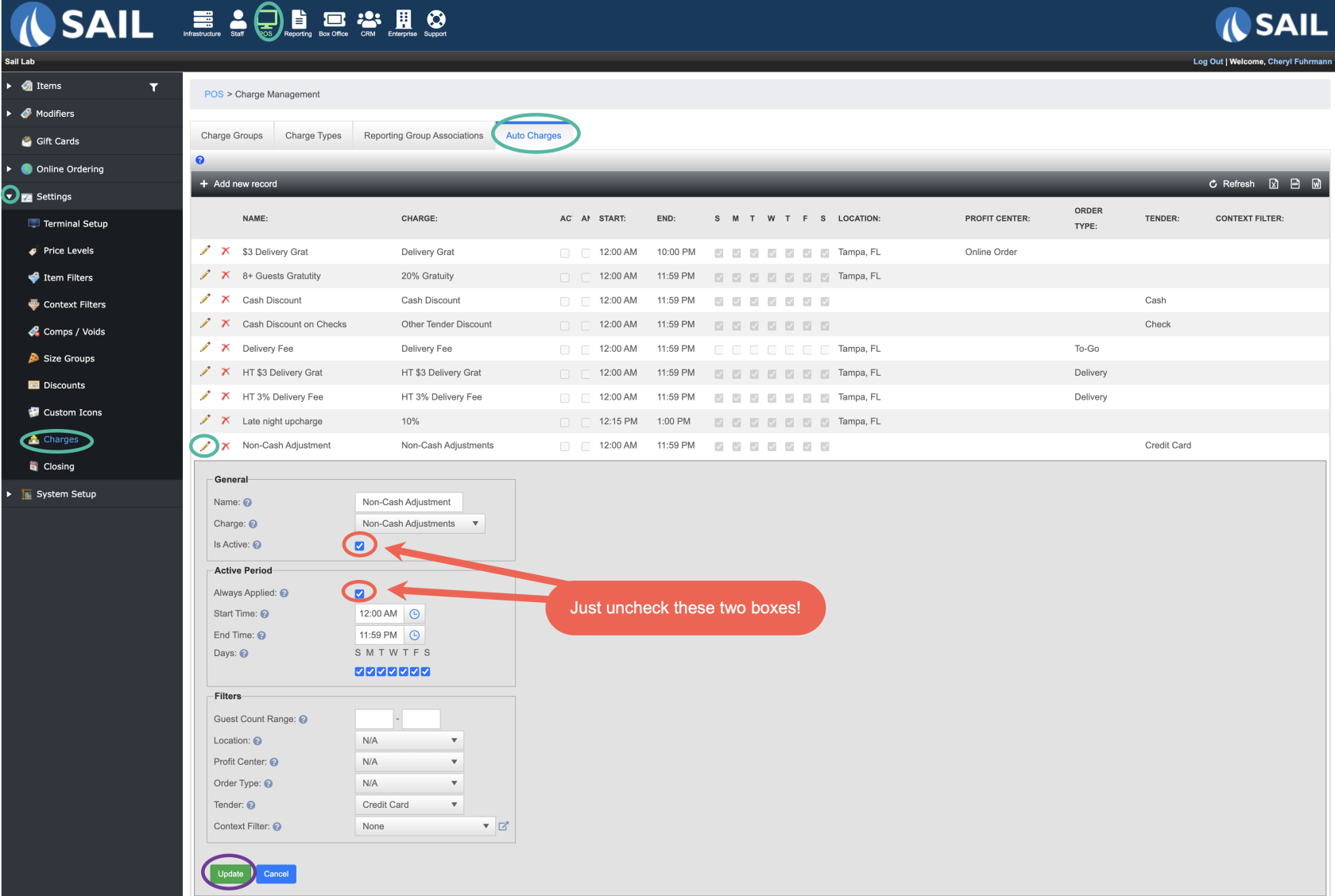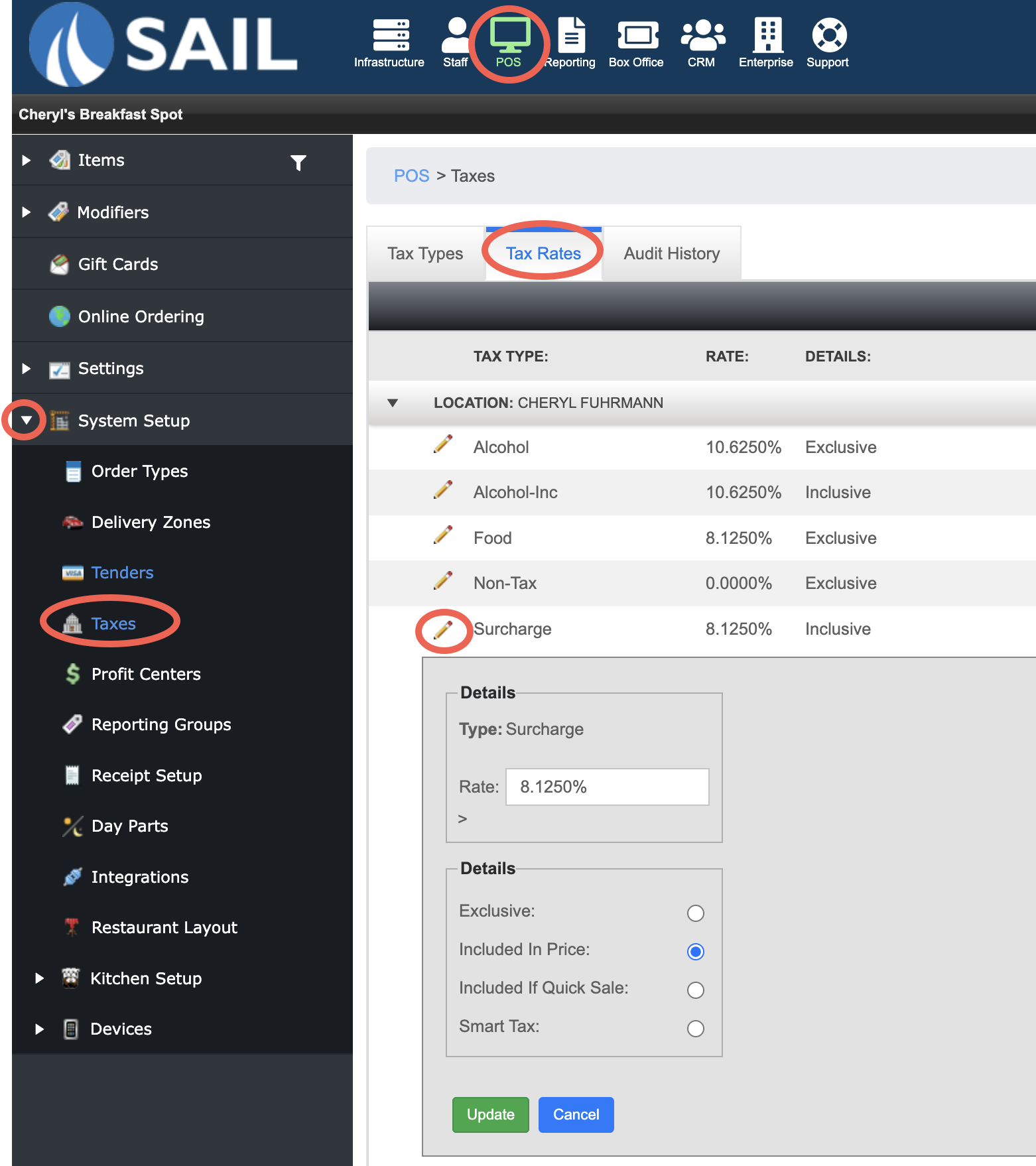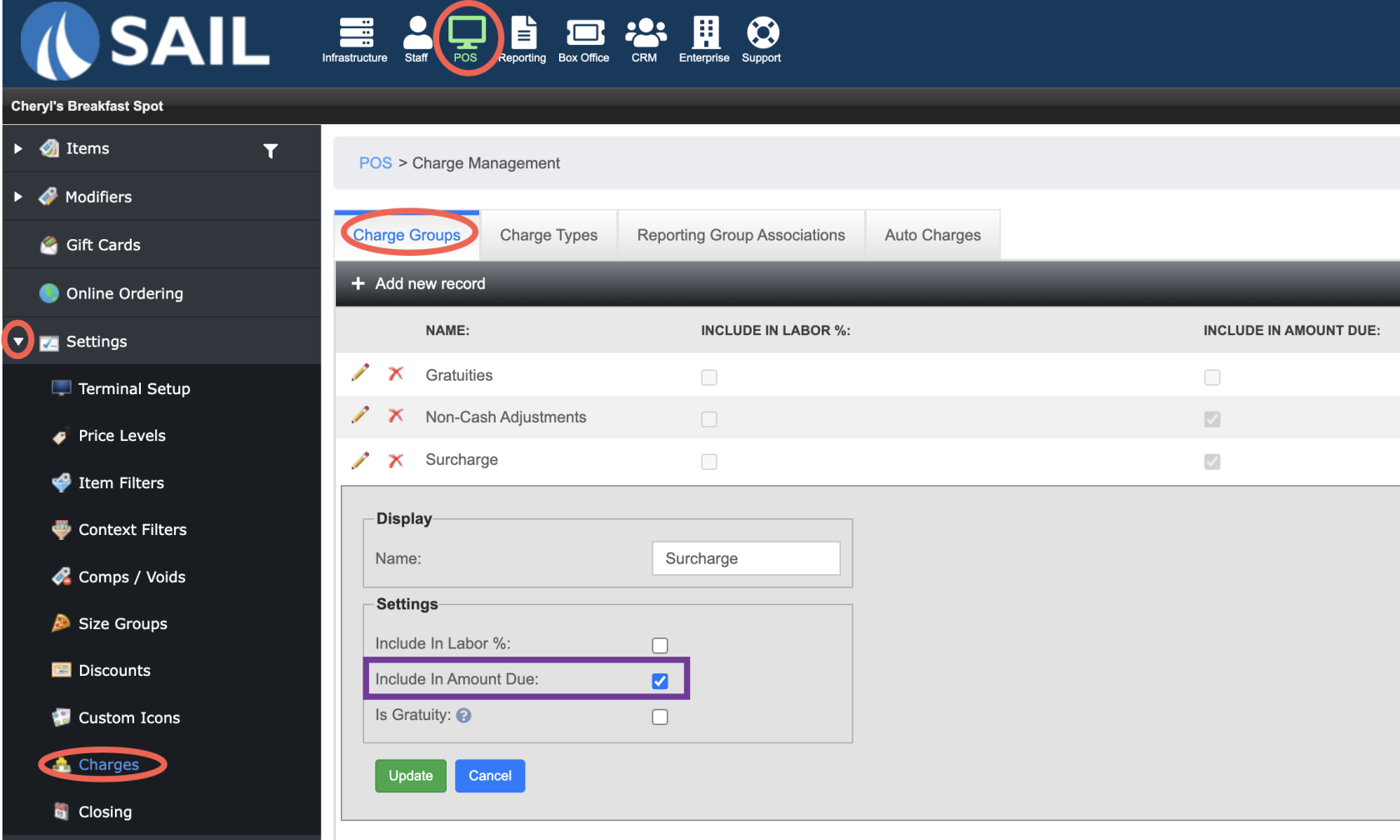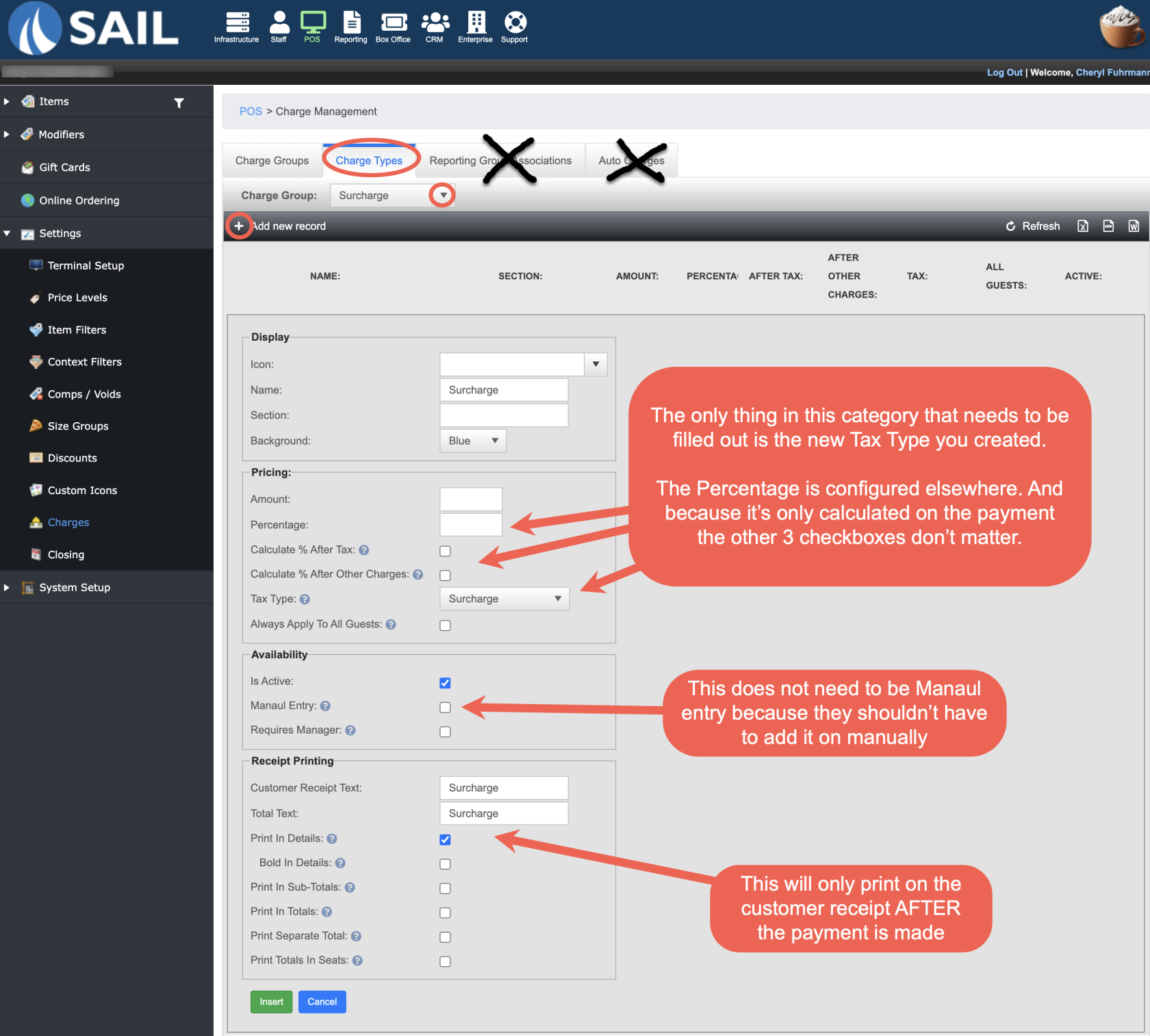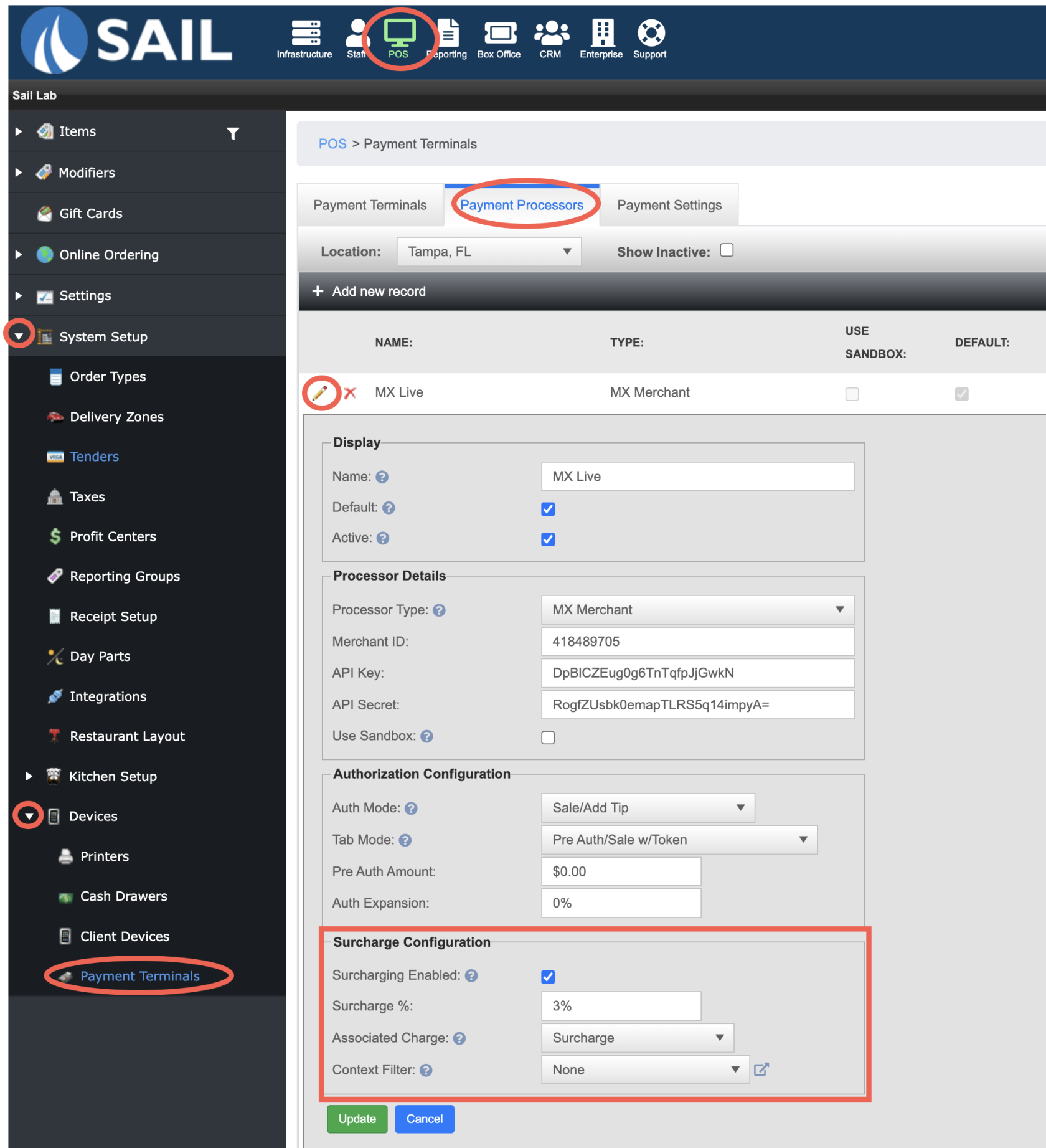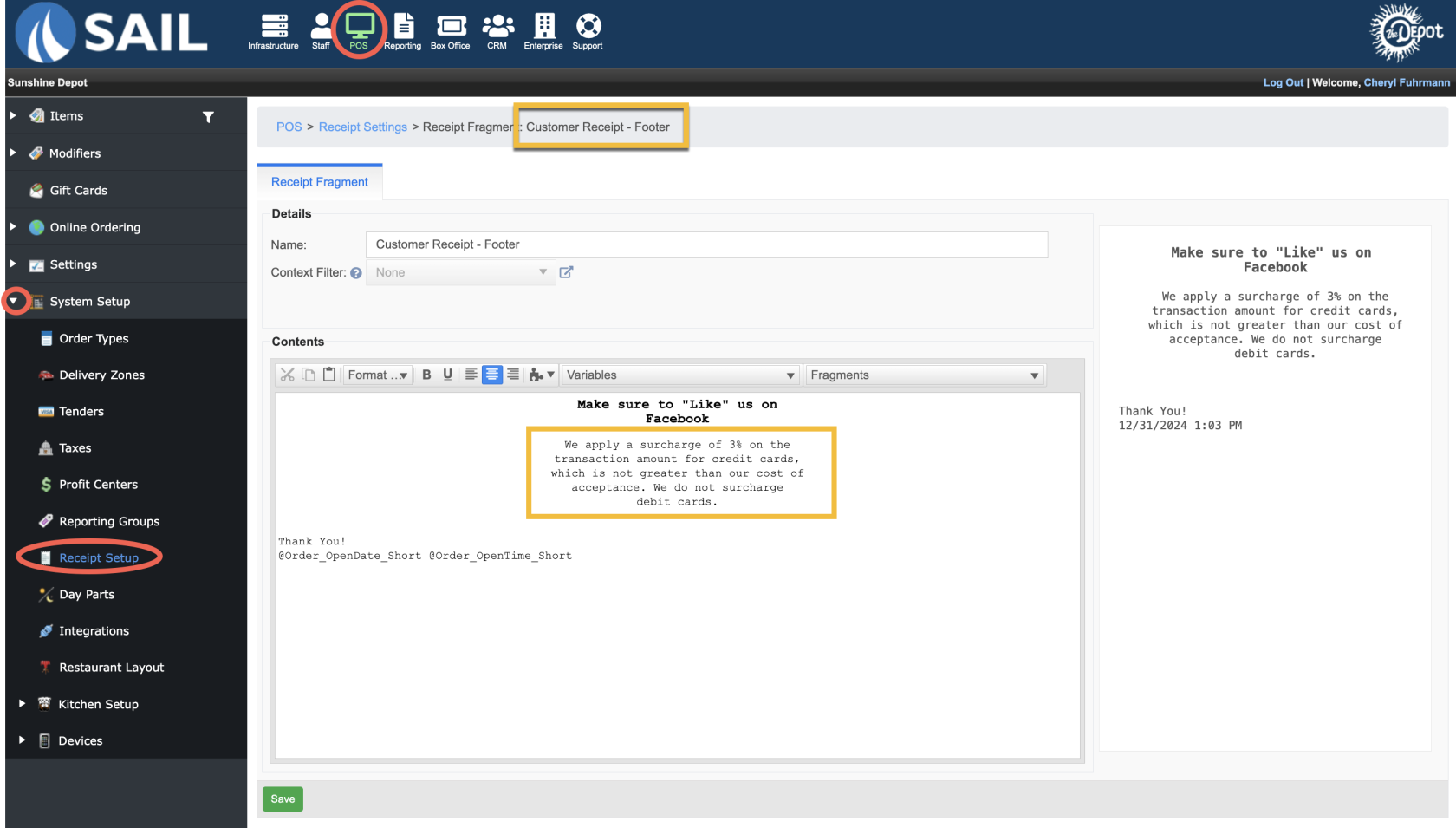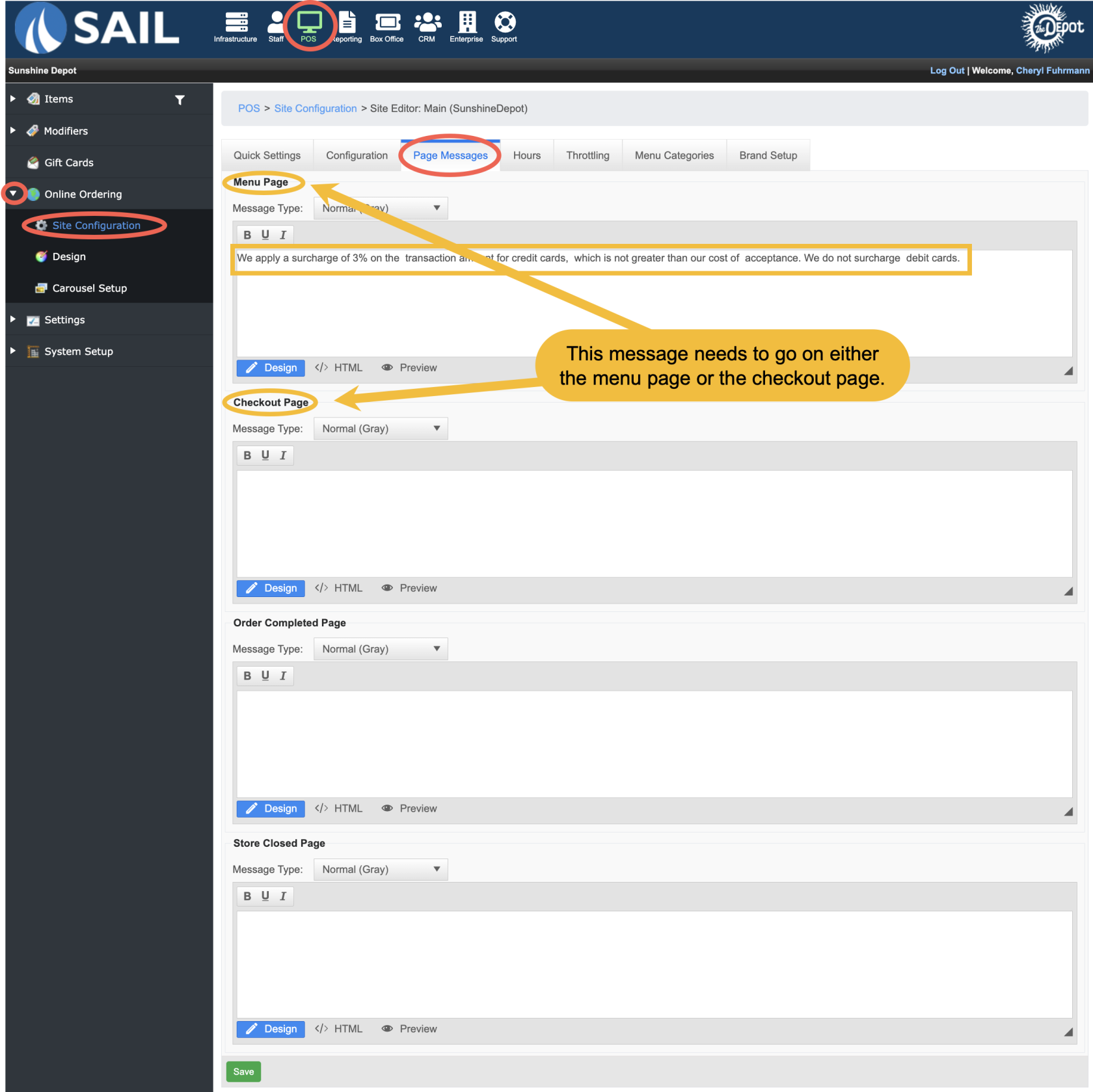How to Configure Surcharging
This document will show how to configure surcharging in Backoffice
Inactivate NCA or OPF
- POS --> Settings --> Charges --> Auto Charges Tab
- Use the pencil to edit the old offset model (either, NCA or OPF)
- Uncheck the active and always apply checkboxes
- Click update
- That is all that needs to be done.
Set up a new tax for Surcharging
- POS --> System Setup --> Taxes
- Create a tax type named "Surcharge"
- Then on the Tax rates tab put in the same rate as their food or sales tax
- Check the box for "Include in price" to make this an inclusive tax rate
- This tax type can NOT be exclusive or it will leave a balance on the table because the tax will calculate after the payment is made
Set up a new Charge Type
- POS --> Settings --> Charges
- On the "Charge Groups" tab, add a new record and name it "Surcharge"
- Charge Types tab
- Reporting group association tab
- You do NOT need to do anything with this tab, because this is a payment related charge it doesn't look at reporting groups.
- You do NOT need to do anything with this tab, because this is a payment related charge it doesn't look at reporting groups.
- Auto Charge Tab
- You do NOT need to set up an auto charge, because the charge is determined from the processor not Sail
Set up the Payment Terminal
- POS --> System Setup --> Devices --> Payment Terminals --> "Payment Processors" tab
Add surcharge wording to the customer receipt
- POS --> System Setup --> Receipt Setup
- Click pencil next to "Customer Receipt - Footer"
- ***If there is NCA or OPF wording remove it
- Add this wording below in an appropriate place. (above the Thank you and date is ideal)
- We apply a surcharge of 3% on the transaction amount for credit cards, which is not greater than our cost of acceptance. We do not surcharge debit cards.
Add surcharge wording to Online Ordering Page Message
- POS --> Online Ordering --> Site Configuration
- Click pencil next to site (if a location has more than 1 URL, you will need to do this for each URL)
- Click on the Page Messages tab
- Add this wording to either the Menu page or the Checkout Page
- We apply a surcharge of 3% on the transaction amount for credit cards, which is not greater than our cost of acceptance. We do not surcharge debit cards.