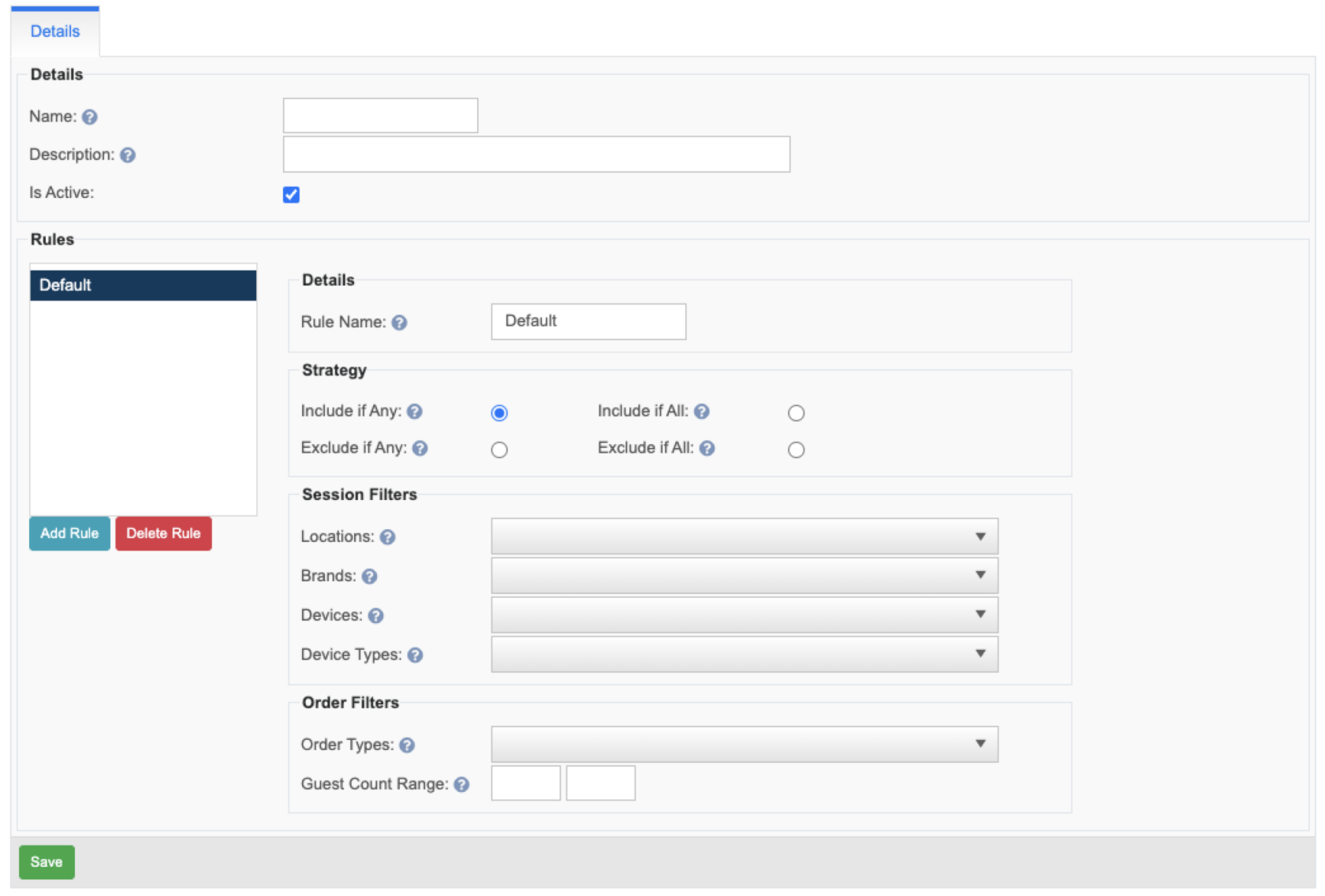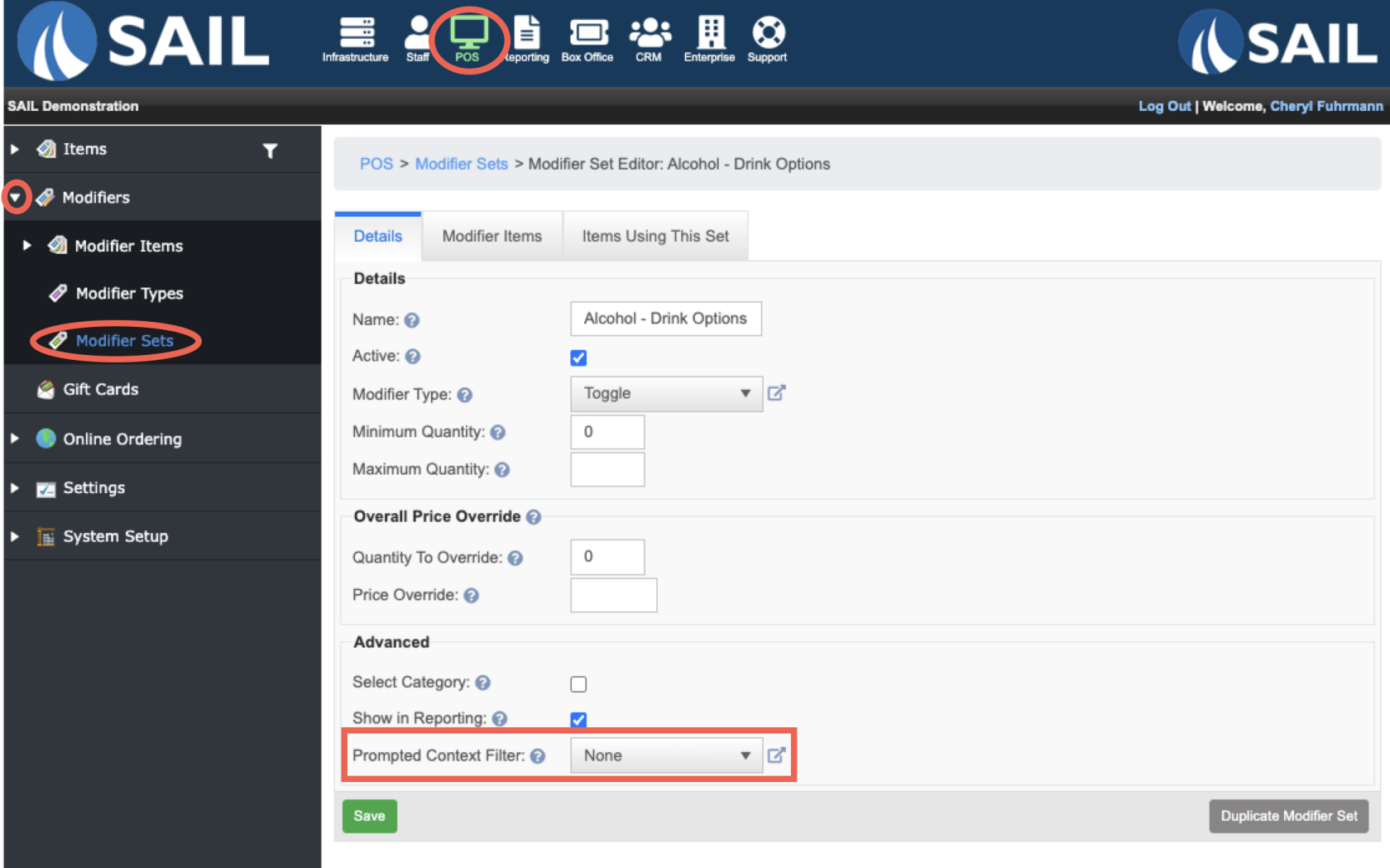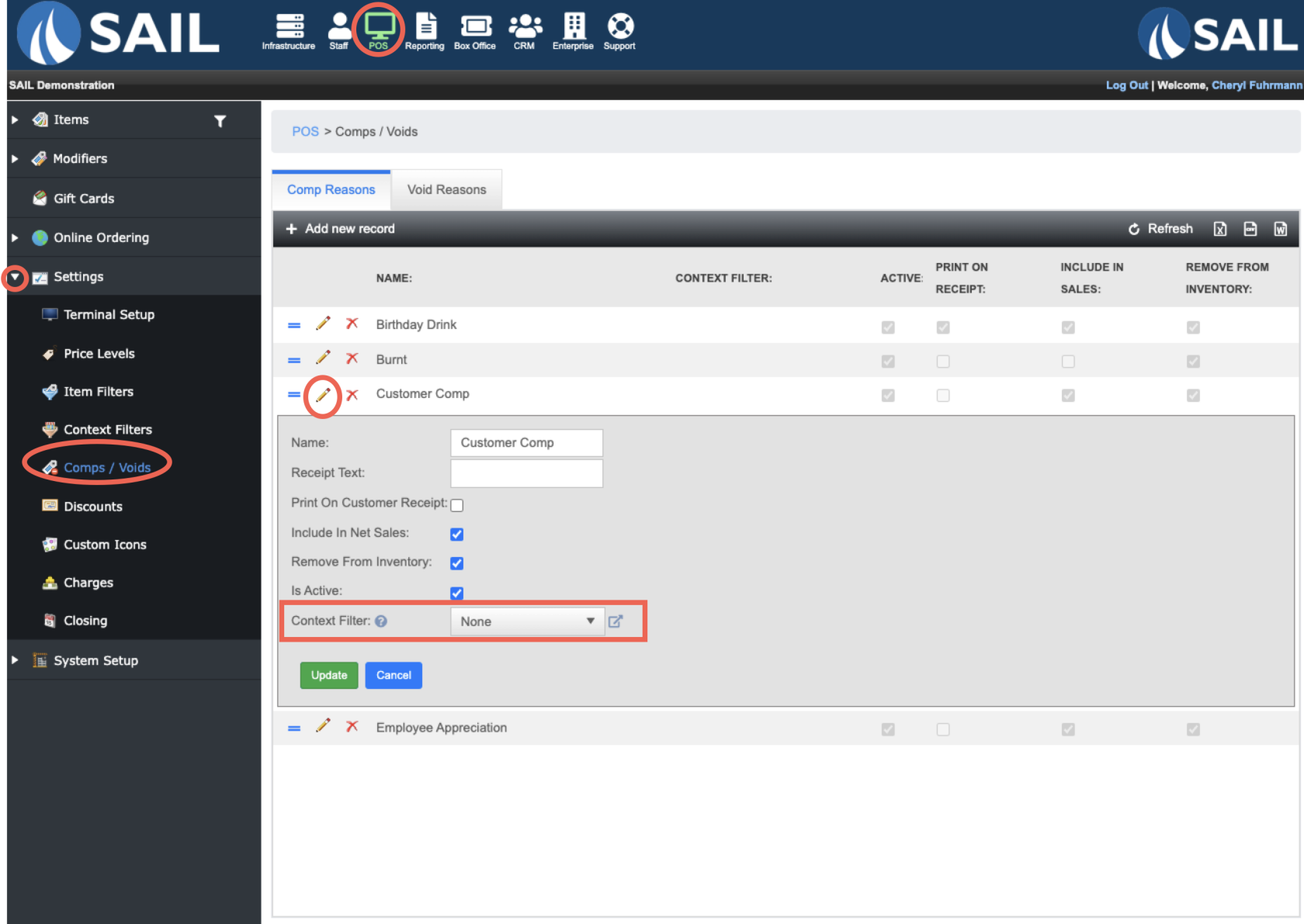How to create a context filter
This document will show you how to create a context filter.
How to Build a context filter
- Backoffice --> POS --> Settings --> Context Filters --> Click Add new record
- Name it something short and recognizable
- Use the description section to add more details about what this filter will do
- Naming the rule is optional
- If it recommended if you plan on having more than 1 rule in this filter
CheckUse the strategyboxsection to determine if the filter is going to include or exclude the filters
- Include if any - At least one selection below will need to be true for
"this filter to be valid - Include if all - ALL items selected below will need to be true for this filter to be valid
- Exclude if
any"
any - This filter will be valid unless of the the items selected below are true - Exclude if all - This filter will be valid unless ALL of the items selected below are true
- Include if any - At least one selection below will need to be true for
- Use the
Device drop downfilters to selectany/allLocations,ofDevices, and/or Order Types - If you are having more than 1 rule in this filer, you will use the
devicesblue "Add rule" button to add the rule youdon'tjustwantcreatedtheandpromptthentoyouappearcanon.create another one - Click Save
- Test the rule
How to Apply them to a Modifier Set
How to apply them to a Comp