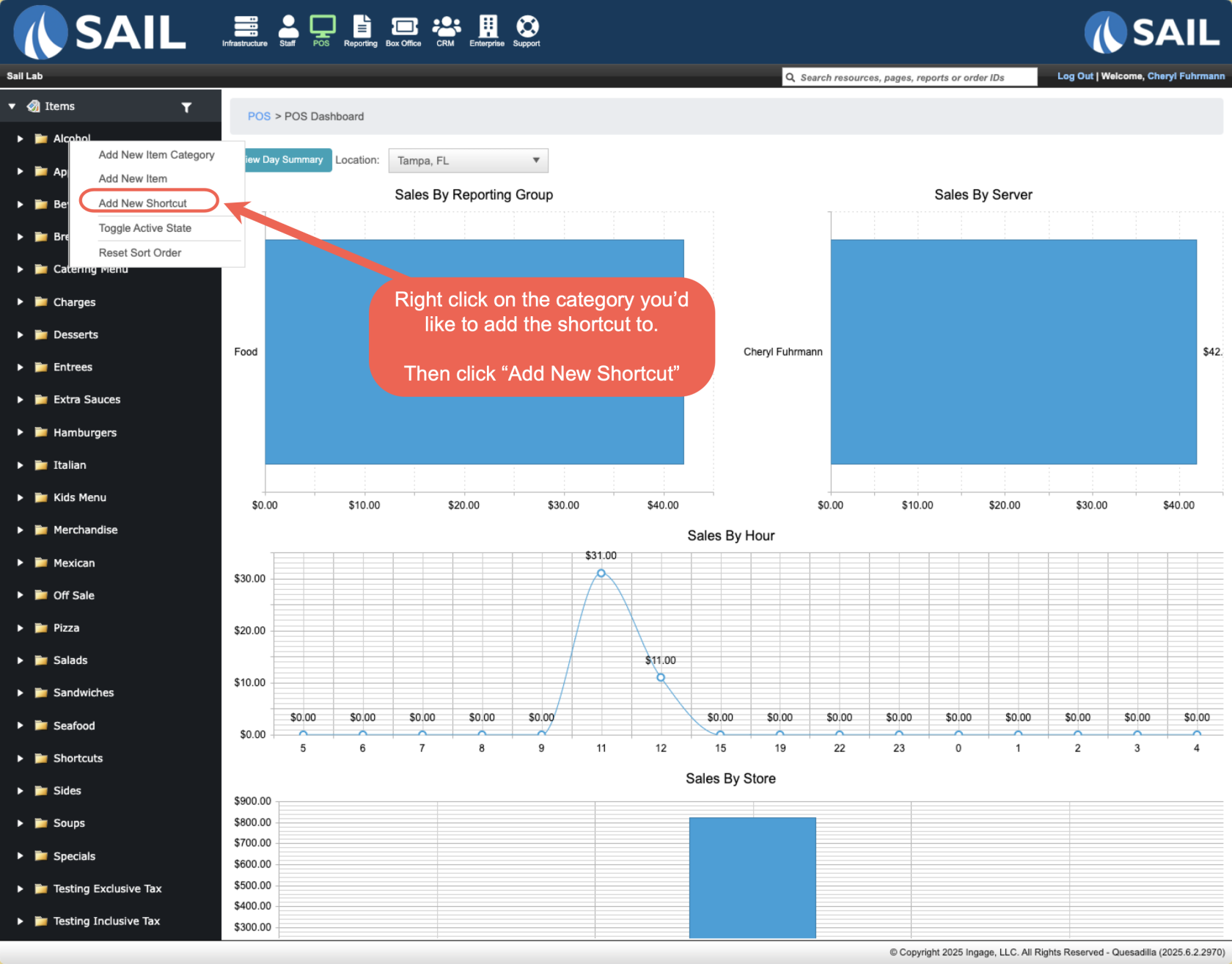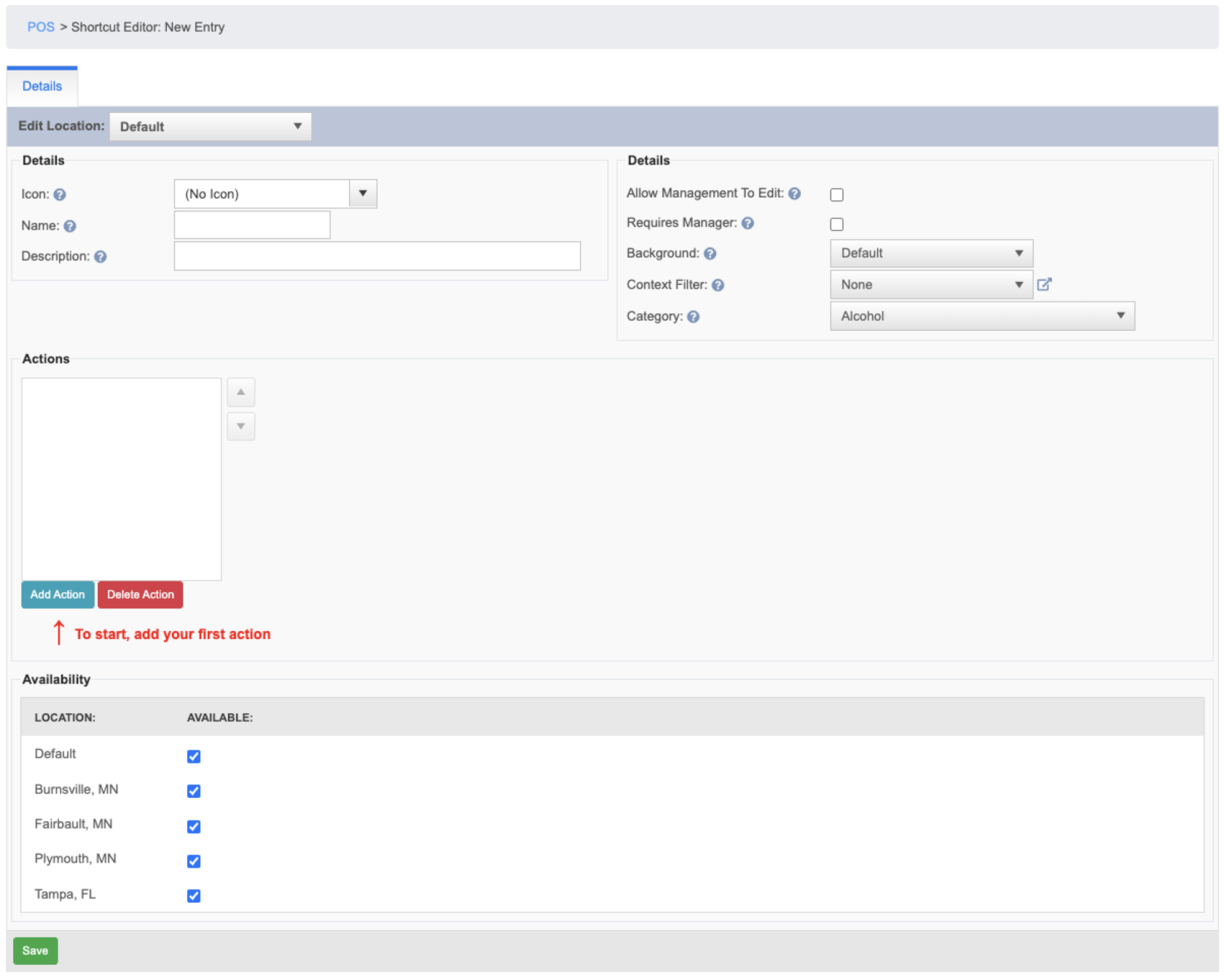How to create a Shortcut
This document will show you how to create a Shortcut
How to create a new Shortcut
- Backoffice --> POS
- Right Click on the category you'd like to add the shortcut to
- Shortcuts can ONLY go in categories
- Then click "Add New Shortcut"
Here is what the Shortcut editor looks like:
- Icon: The shortcut will appear like any other item on the screen, so you can give it an icon
- Name: This name will only appear on the terminal and handheld.
- It will not appear on reports or receipts
- Description: You can optionally enter a description to better describe it for future references
- The Settings Section on the right hand side is all optional and will apply to the whole Shortcut and not the individual actions
- The ACTIONS section is where you will add all your actions for this shortcut to perform (details on this section below)
- In the Availability section, check which locations you'd like this shortcut available at