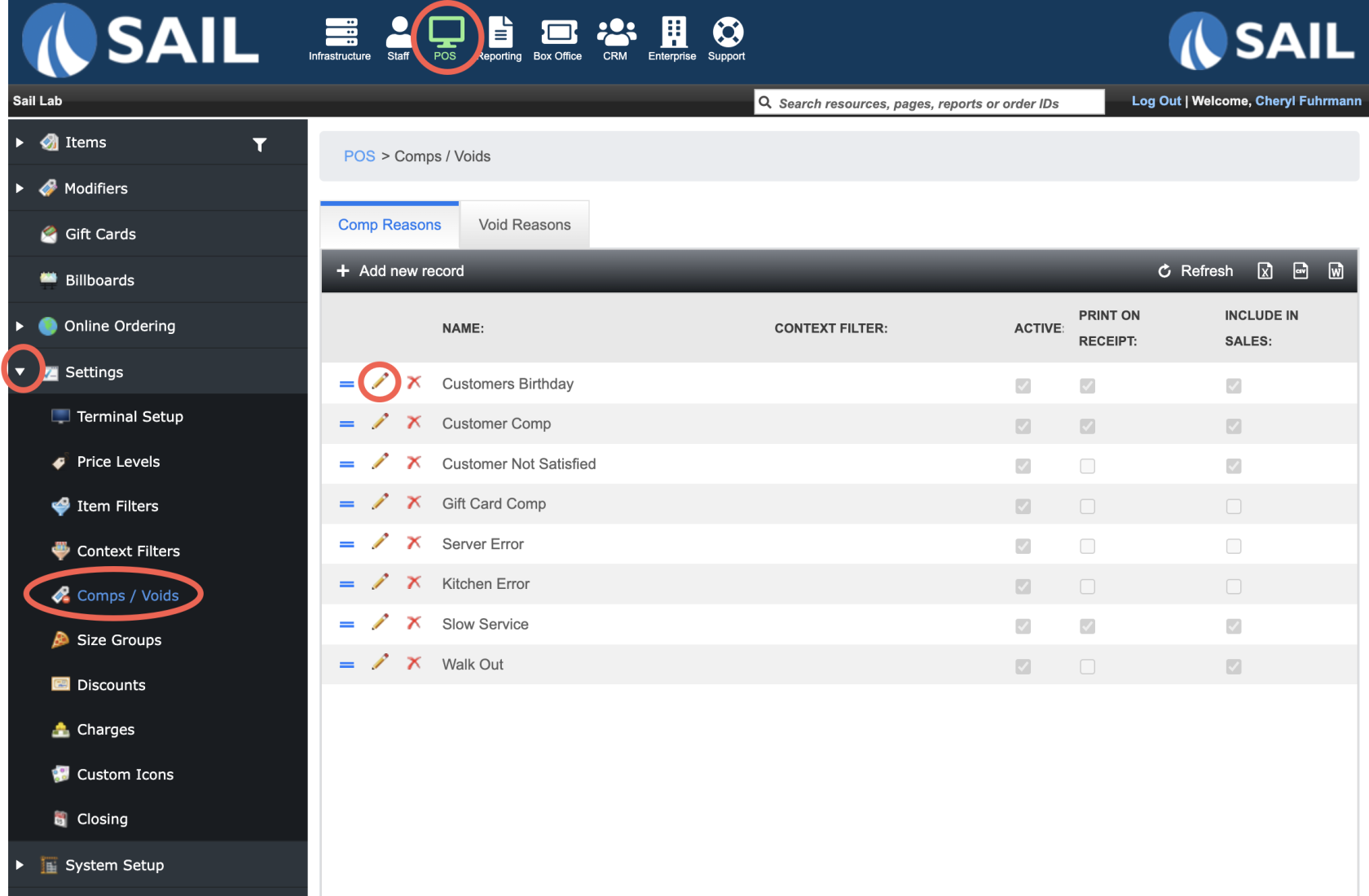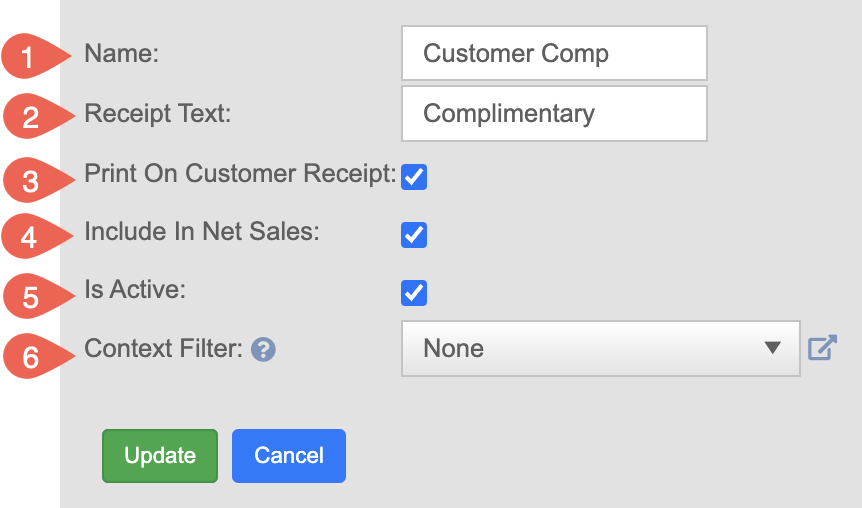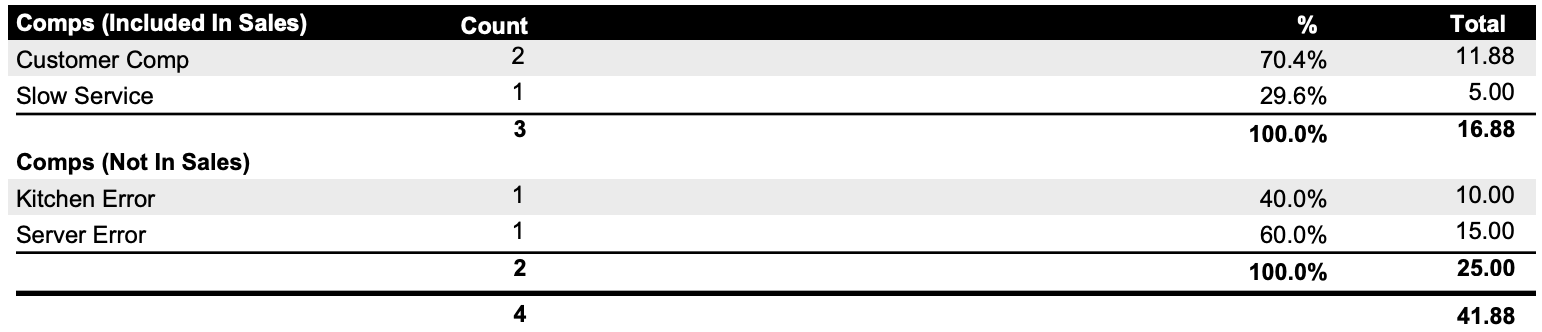How to Edit a Comp & Voids
This document will show you how to edit your current Comps & Voids in the system
Whats the difference between Comps & Voids?
- Void is for an item that was never made and no longer needs to be made.
- Example: A customer changed their mind and does not want the item, or a server mistakenly entered the item.
- Comp removes the need for the customer to pay for the order.
- Example: A customer had an issue and the cost of the meal was covered.
- The main difference is that a void says this was not made so the system does not need to reflect it, whereas a comp is saying the meal was made and needs to be accounted for but the cost of the meal was paid by the store.
- Voids and comps are always 100% of the item selected (if you want to do a partial amount that would be a discount)
Where to edit them
- Backoffice --> POS --> Settings --> Comps/Voids
- Use the Comp or Void tab depending on which one you're editing
- Click the Pencil next to the one you'd like to edit
How to edit a Comp
- Once you click on the pencil you will have these options to edit
- Name - Edit the name that will appear when you click the comp put and it shows a list of reason
- Receipt Text: If you choose "Print on customer receipt", you can optionally have text appear below the item that was comped.
- Example: For a Customers Birthday Comp, you can have the text say "Happy Birthday" below the item you comped
- Print on customer receipt
- Include in Net Sales
- Is Active
- Context Filter
Comps By Type
This section show which comps were used this day.
It breaks it down by:
Comps Included in sales - These will still be in your sales numbers for the day and taken out later in the amount due section
Comps Not included in sales - These will not be included in your sales numbers and will show in the comp column in the sales with details section