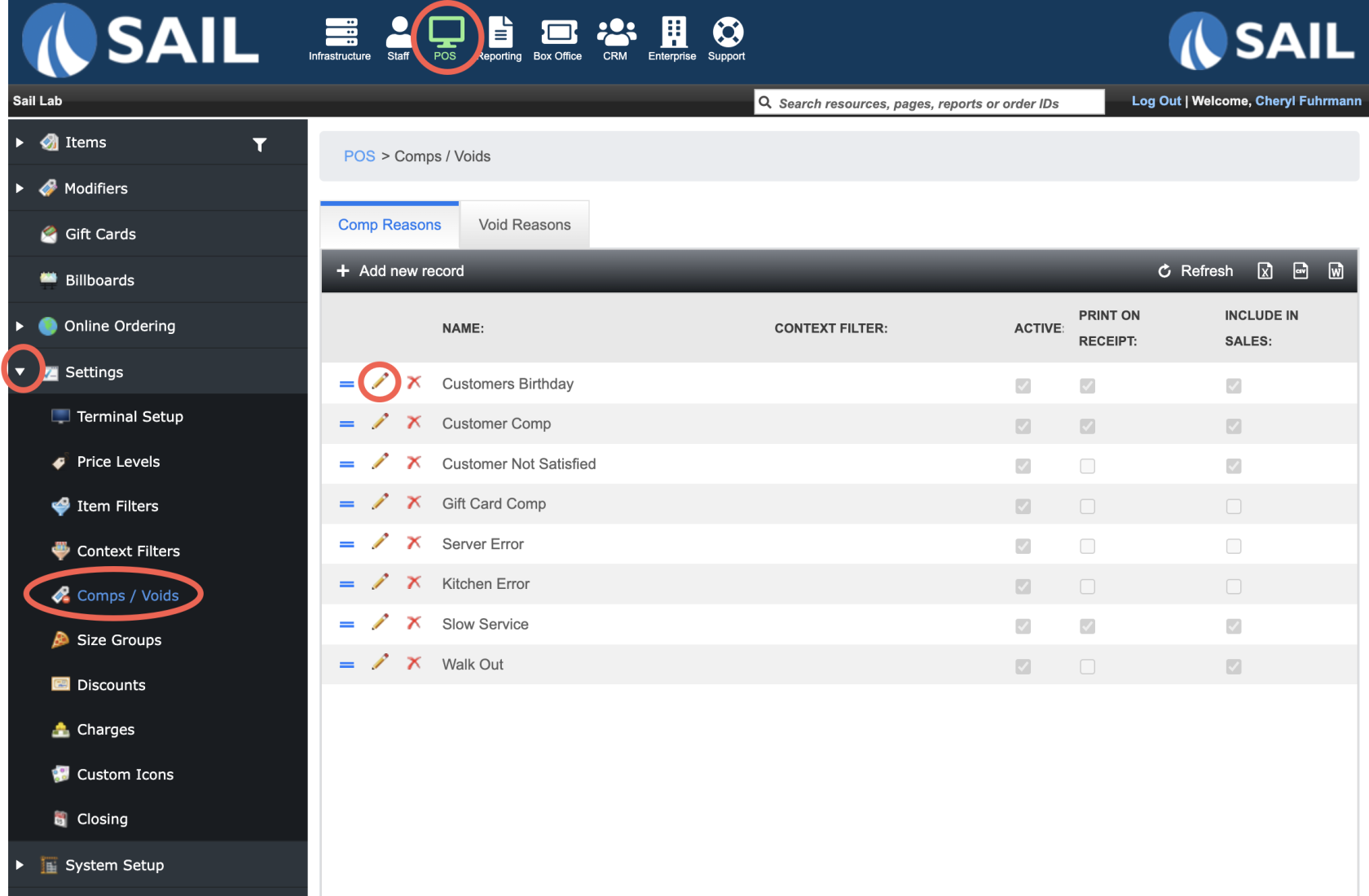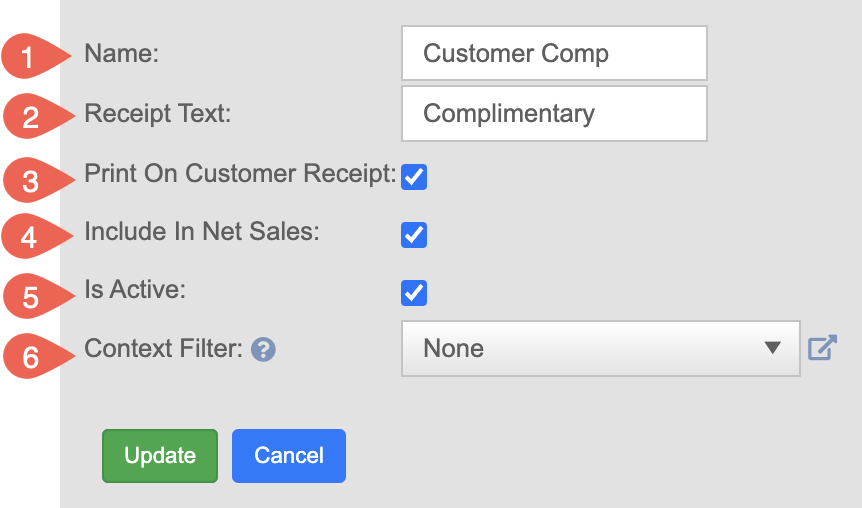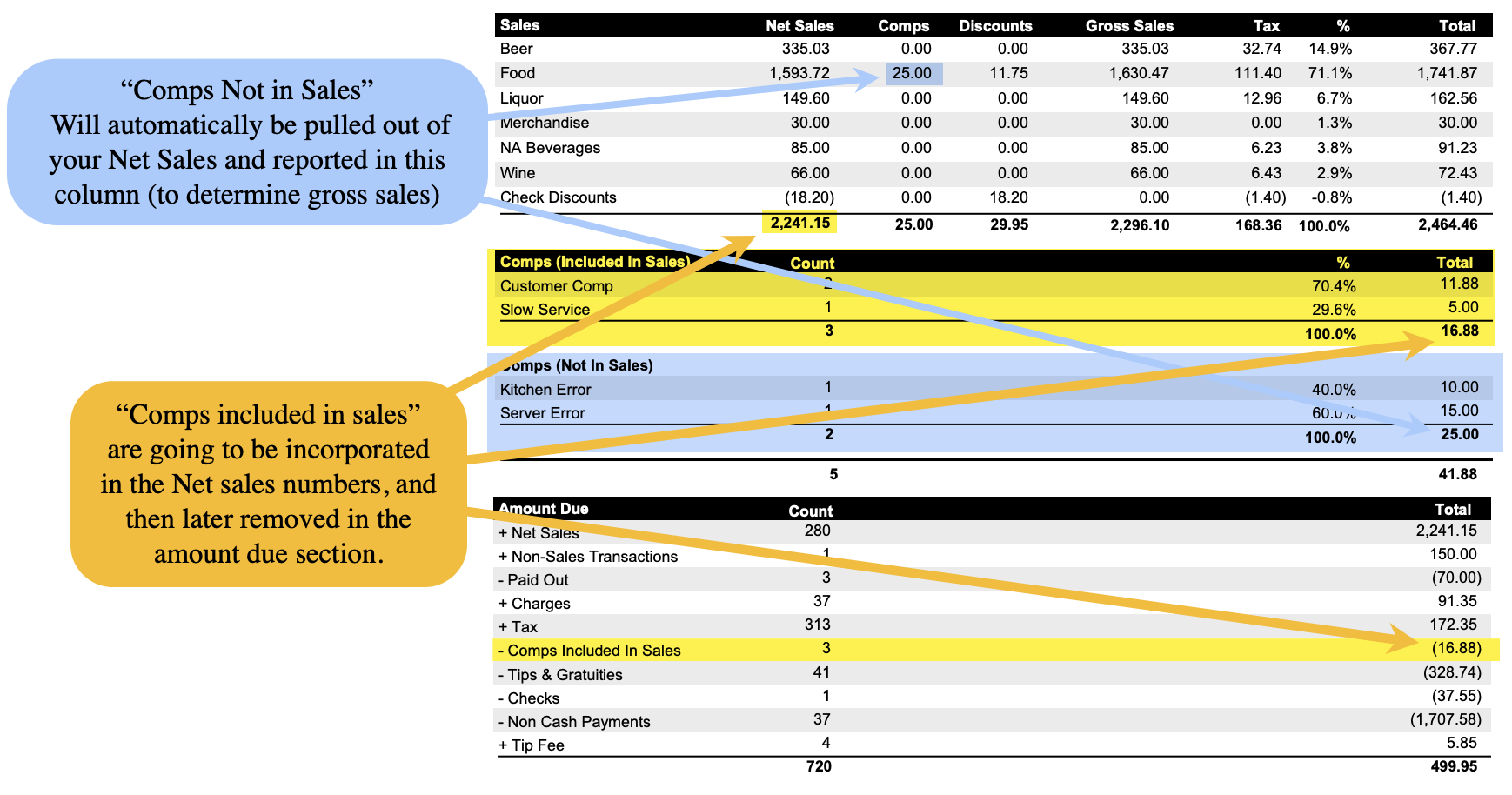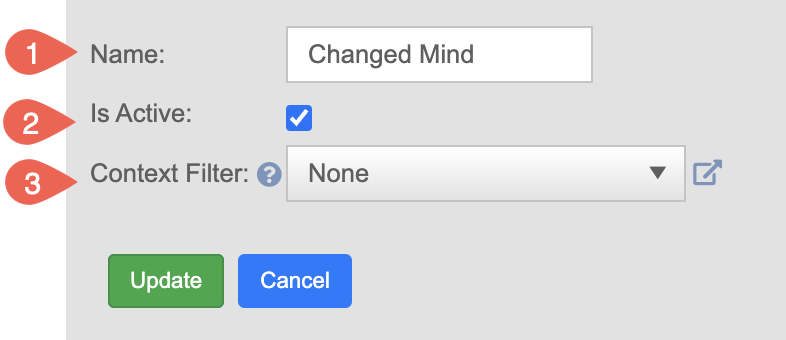How to Edit a Comp & Voids
This document will show you how to edit your current Comps & Voids in the system
Whats the difference between Comps & Voids?
- Void – Used when an item was ordered but never made or will not be made.
Example: A customer changes their mind before the kitchen starts making the dish, or a server entered the wrong item by mistake.
➝ Since the item was never produced, it’s removed from the order and does not appear in sales or inventory counts. - Comp (Complementary) – Used when the item was made or delivered but the customer will not be charged.
Example: A meal had a problem (quality issue, long wait, guest dissatisfaction), or management decides to cover the cost as goodwill.
➝ The item stays in the sales record for inventory and reporting, but the restaurant absorbs the cost instead of the guest paying.
Key Differences:
- A void means the item didn’t exist in reality, so it doesn’t count toward sales or food cost.
- A comp means the item was produced and must be accounted for, but the guest isn’t charged—so it affects food cost and profitability.
Where to edit them
- Backoffice --> POS --> Settings --> Comps/Voids
- Use the Comp or Void tab depending on which one you're editing
- Click the Pencil next to the one you'd like to edit
How to edit a Comp
- Once you click on the pencil you will have these options to edit
- Name: Edit the name that will appear in the list when you click the Comp button.
- This is how staff will identify the comp reason during use.
- Receipt Text: If you choose to print the comp on the customer's receipt, you can optionally add a custom message that will appear below the item.
- Example: For a birthday comp, you might display: “Happy Birthday!”
- Print on customer receipt: Check this box if you want the comp to show on the guest's receipt
- Use this when: The comp is a positive gesture (e.g., a free appetizer, birthday drink, or a manager’s treat) and you want the customer to know they’re not being charged.
- Leave unchecked when: The comp is due to an internal issue (e.g., server or kitchen error) and you prefer not to draw attention to it on the guest’s receipt.
- Include in Net Sales: Do you want this item to appear on reports in your Net Sales?
- Include in Net Sales when: The item was prepared and given to the customer (even if it was complimentary). Example: A birthday drink that was comped but still consumed—usage tax is still owed.
- Exclude from Net Sales when: The item was never served (e.g., dropped, burned, or misrung), and thus not consumed by the customer. No usage tax is owed.
- Is Active: Indicates whether this comp reason is active and available for staff to select.
- Context Filter: Optionally apply a context filter to limit where or by whom this comp reason can be used—such as specific locations or job roles.
Comps in Reporting
- Comps Included in sales - These will still be in your sales numbers for the day and taken out later in the amount due section
- Comps Not included in sales - These will not be included in your sales numbers and will show in the comp column in the sales with details section
Net Sales: When to Include or Exclude Items
Including an item in Net Sales is important when usage tax (or use tax) applies. Even if the guest doesn’t pay for the item, your business may still owe tax—because it was prepared, served, and consumed.
(In many jurisdictions, tax is owed on items consumed, not just sold - consult your CPA for guidance).
Include in Net Sales When:
-
The item was made and given to the customer, even if it was complimentary.
-
Your business is responsible for paying tax on complimentary or comped items.
Example:
A guest receives a free birthday dessert or drink. Even though they didn’t pay for it, the item was consumed, so its value must be reported in Net Sales and the applicable usage tax is owed.
Exclude from Net Sales When:
-
The item was never served or consumed.
-
It was removed for internal reasons (e.g., kitchen error, item dropped, wrong order that had to be remade).
-
No usage tax is due because the guest never received the item.
Example:
A pizza burns in the oven and is replaced. Since the burned pizza is never served, it does not count toward Net Sales and does not trigger usage tax.
How to edit a Void
- Name: Edit the name that will appear in the list when you click the void button.
- This is how staff will identify the void reason during use.
- Is Active: Indicates whether this void reason is active and available for staff to select.
- Context Filter: Optionally apply a context filter to limit where or by whom this void reason can be used—such as specific locations or job roles.
Voids in Reporting
- A void means the item didn’t happen, so it doesn’t count toward sales