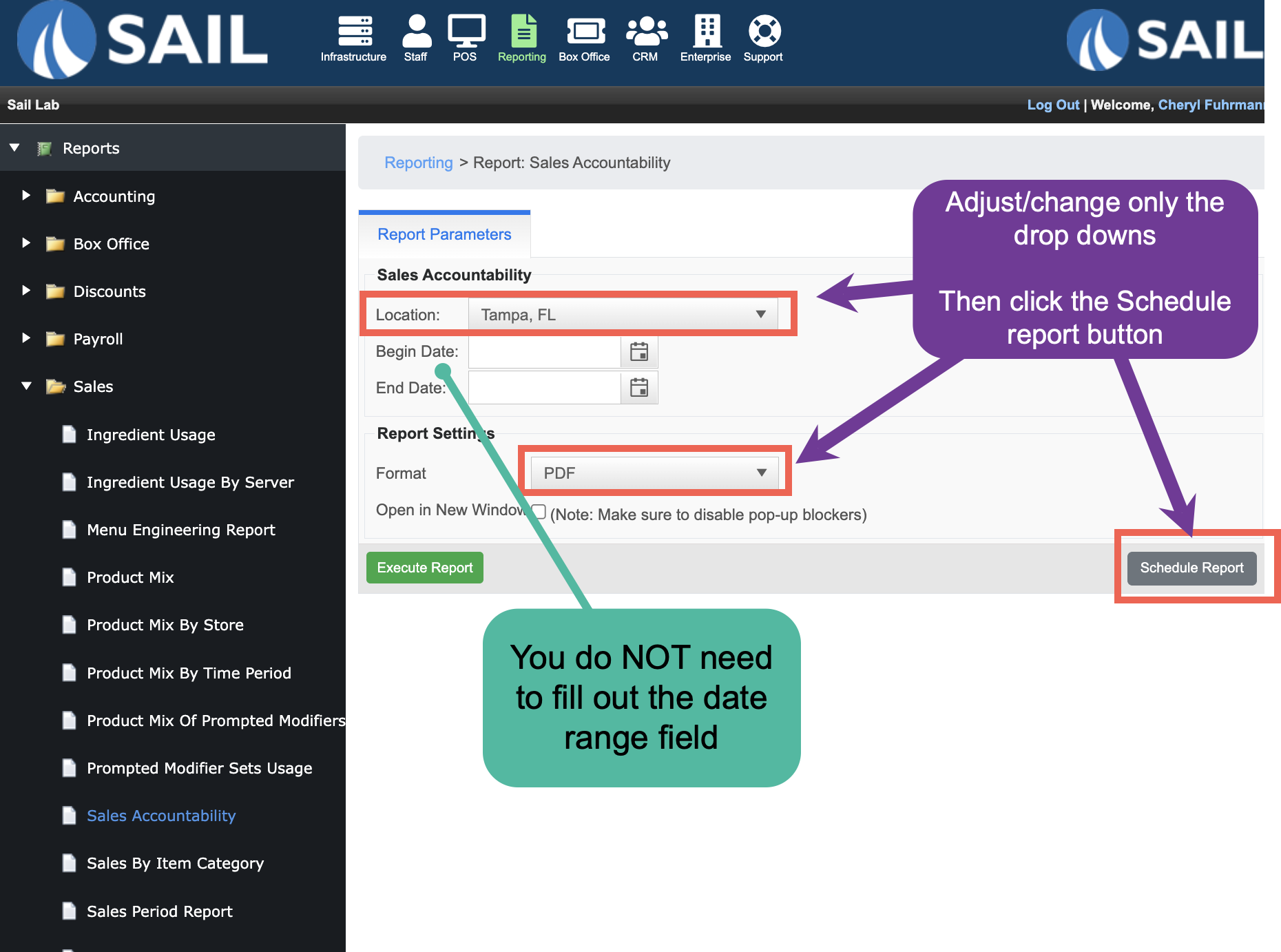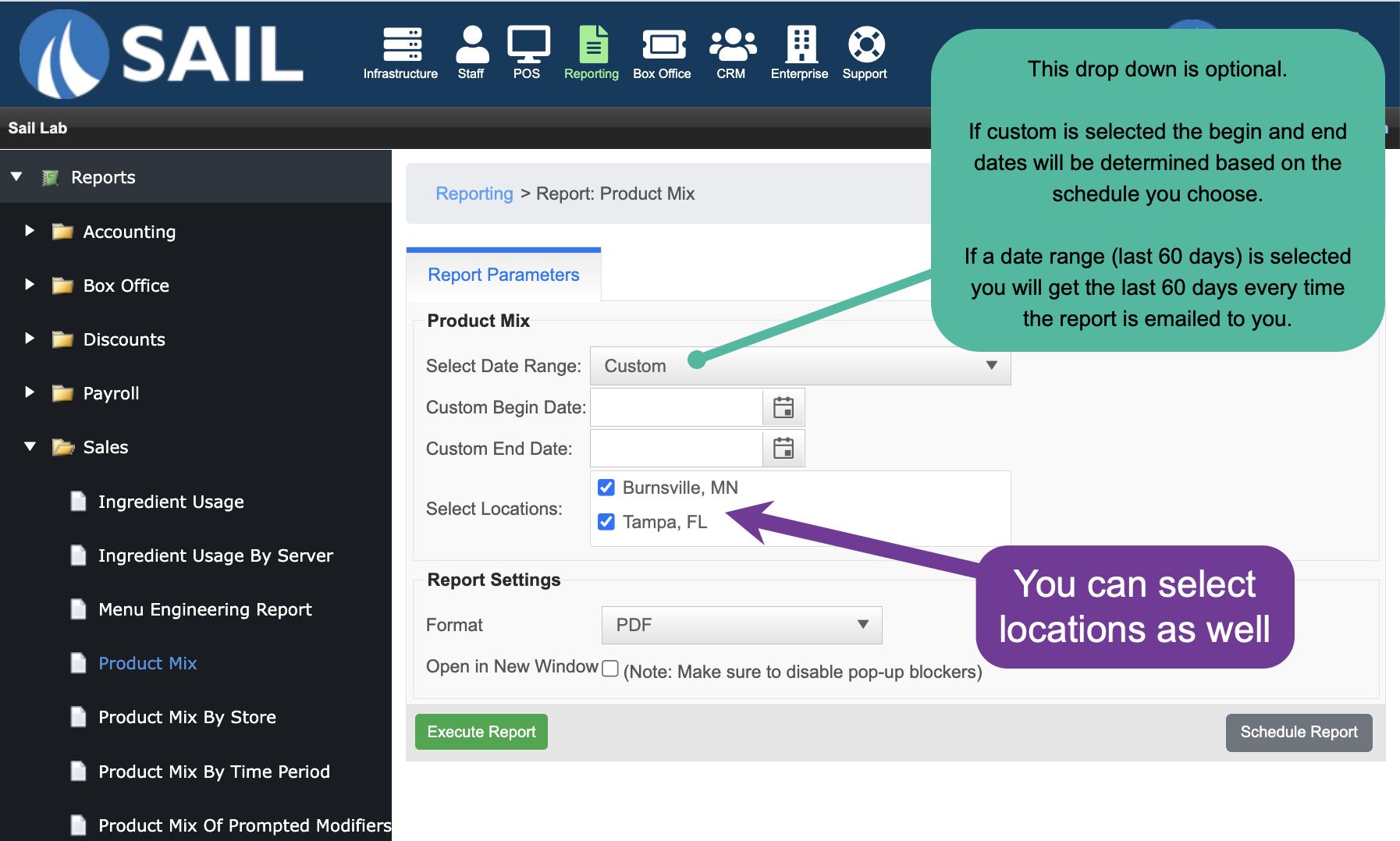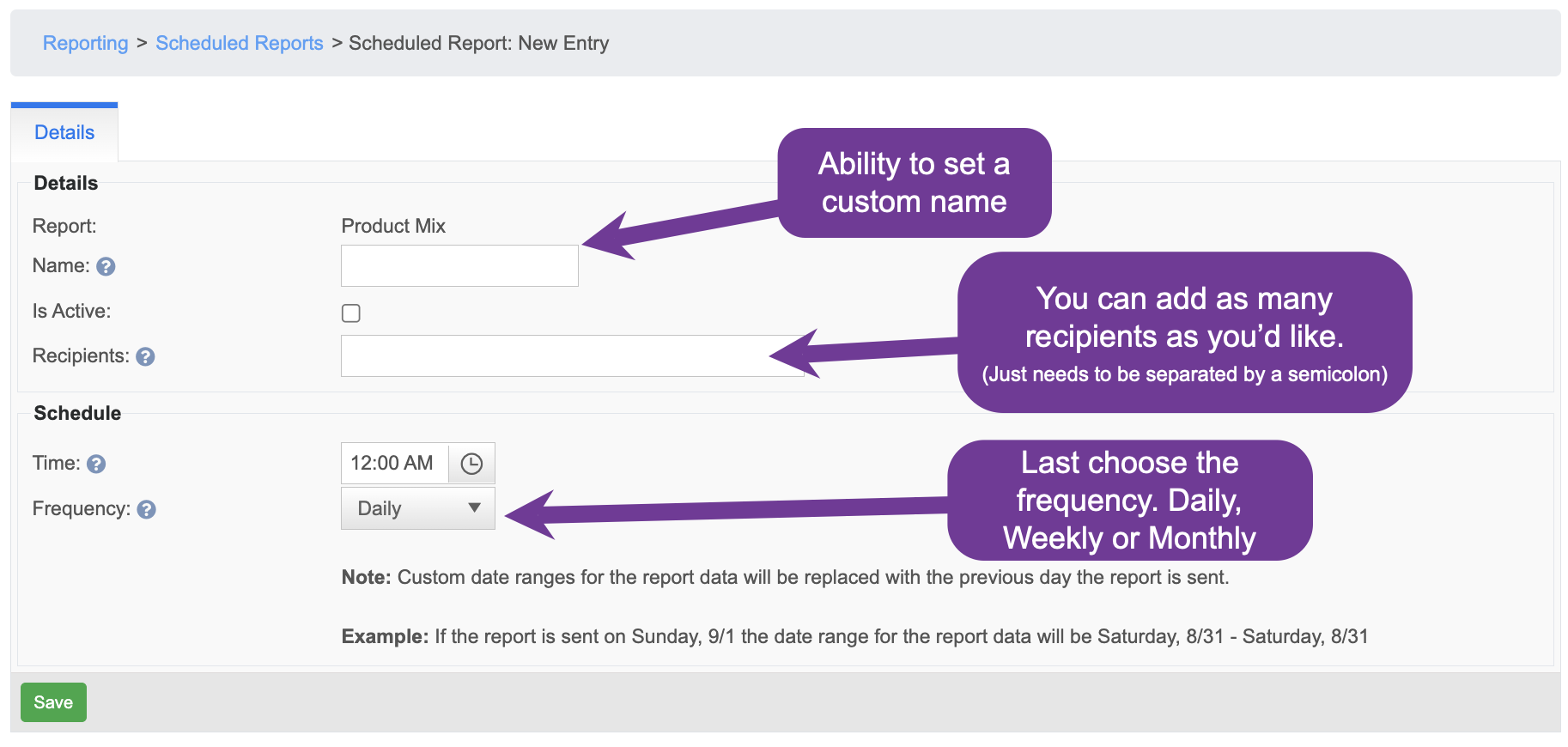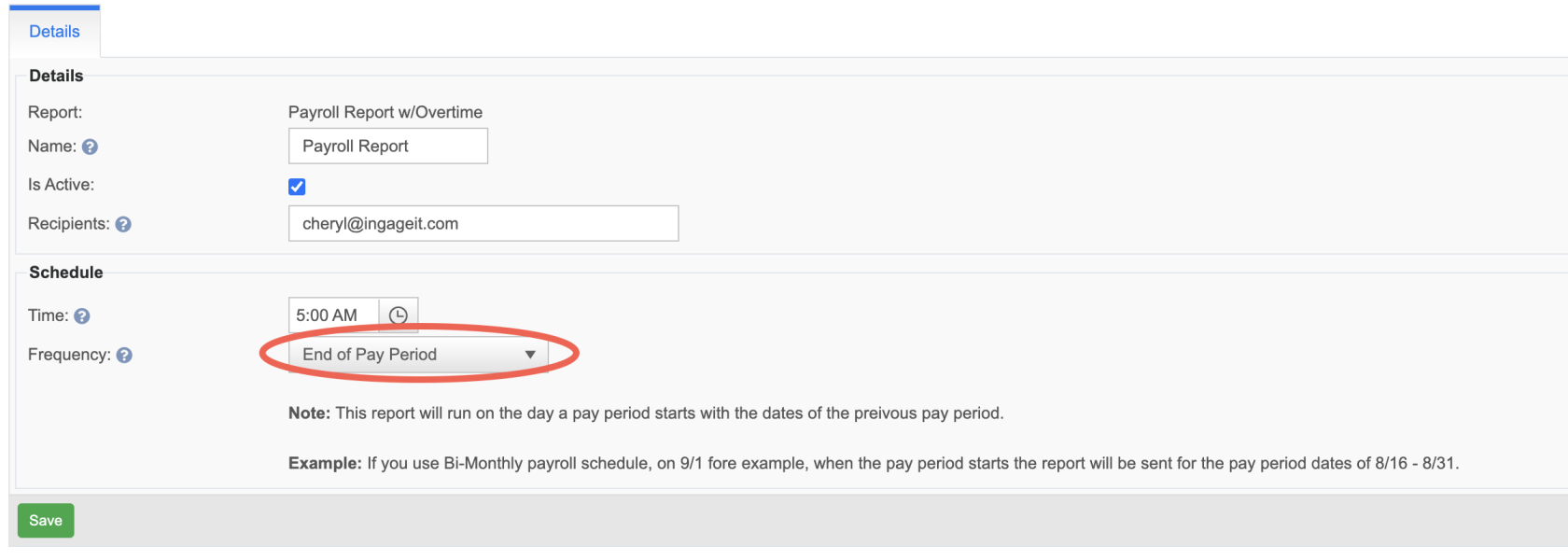How to set up Scheduled Reports
Scheduled Reports allow you to automatically receive any report from the system via email, on a schedule that works for you. You can choose which report you want, who it gets sent to, and how often it’s delivered. Frequency options include daily, weekly, monthly, or at the end of the pay period—making it easy to stay informed without having to log in and run reports manually.
Set up
- To set it up, first navigate to the report you'd like to schedule
- Next set the parameters using the dropdowns and checkboxes (Do not use the beginning and end day, that will be determined by the schedule you set)
- Once you've set the parameters you want, then select the "Schedule Report" button
- That will take you to scheduled report settings
- Name the report - this will show up in the email's subject line
- Add the recipients - You can have as many as you'd like, they just need to be separated by a semicolon
- Select the time: This is the time the email will generate in the system, and then be emailed out. Usually set the time for shortly after you close out the day, so all the information in the report is final
- Select the frequency
- Daily: Custom date ranges for the report data will be replaced with the previous day the report is sent.
- Example: If the report is sent on Sunday, 9/1 the date range for the report data will be Saturday, 8/31 - Saturday, 8/31
- Weekly: Custom date ranges for the report data will be replaced with the week before the report is sent.
- This will also have you select which day of the week you'd like the report sent
- Example: If the report is sent on Sunday, Then on Sunday 9/1 you will receive a report for Sunday, 8/23 - Saturday, 8/31
- Monthly: Custom date ranges for the report data will be replaced with the the day before the report is sent back to the first of that month.
- This will also have you select the day of the month you'd like to receive this report
- Example: If the report is sent on 9/1 the date range for the report data will be 8/1 - 8/31
- End of Pay Period: This report will run on the day a pay period starts with the dates of the preivous pay period.
- Example: If you use Bi-Monthly payroll schedule, on 9/1 fore example, when the pay period starts the report will be sent for the pay period dates of 8/16 - 8/31.
- Daily: Custom date ranges for the report data will be replaced with the previous day the report is sent.
- You can also choose to Schedule your payroll report to get emailed to you automatically at the end of your pay period.
- When you are on the payroll reports, click the "Schedule Report" in the lower right
- In the "Frequency" dropdown select "End of Pay Period"
- Example: If your payroll dates are March 10 - March 23, you will automatically get your report emailed to you on March 24th