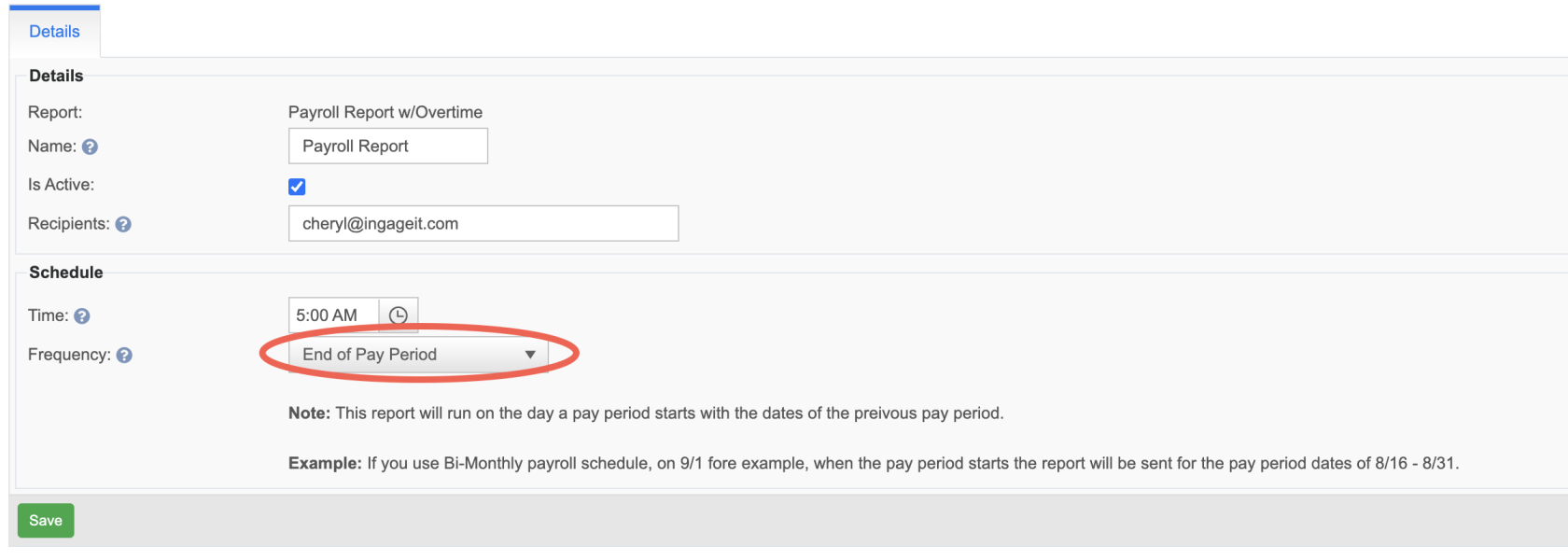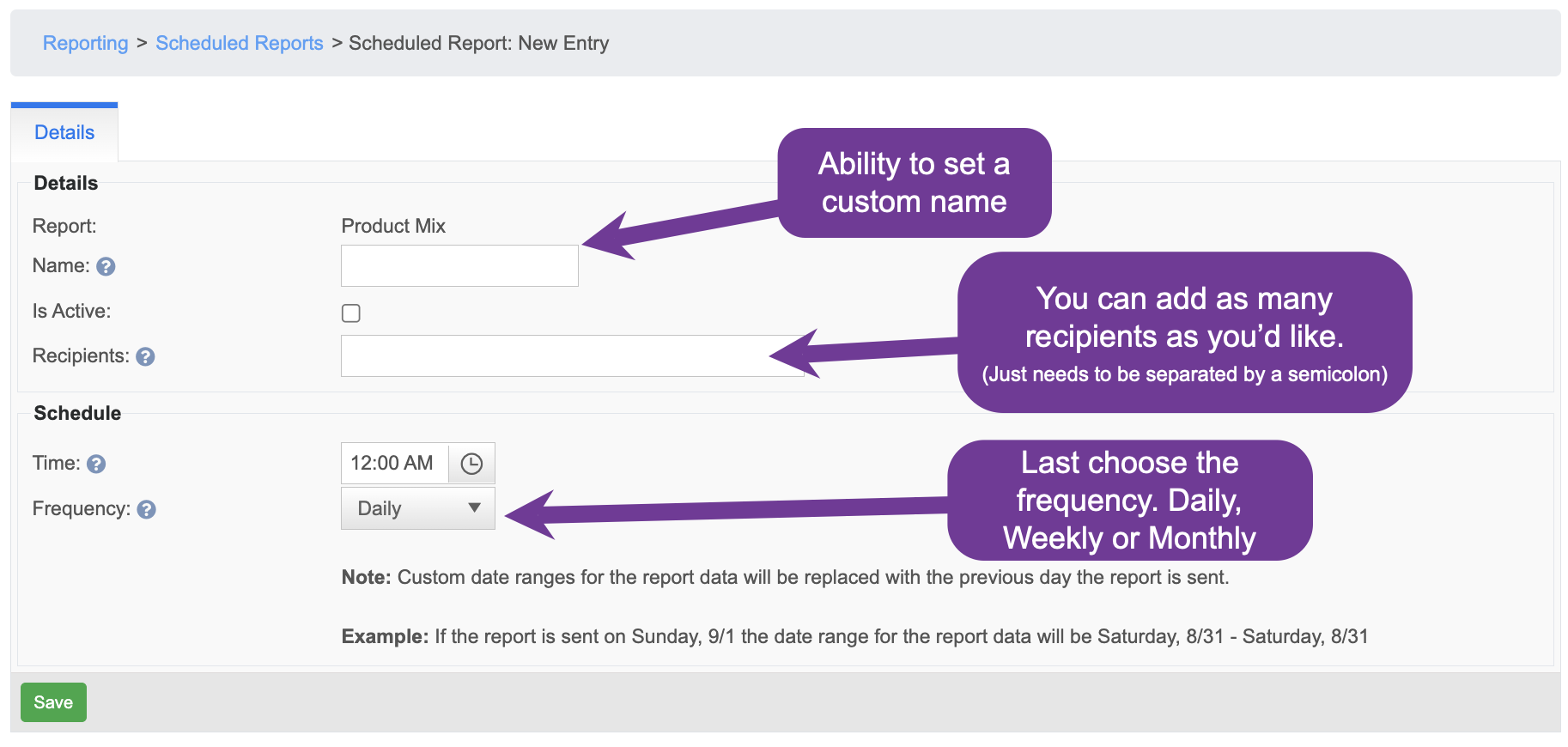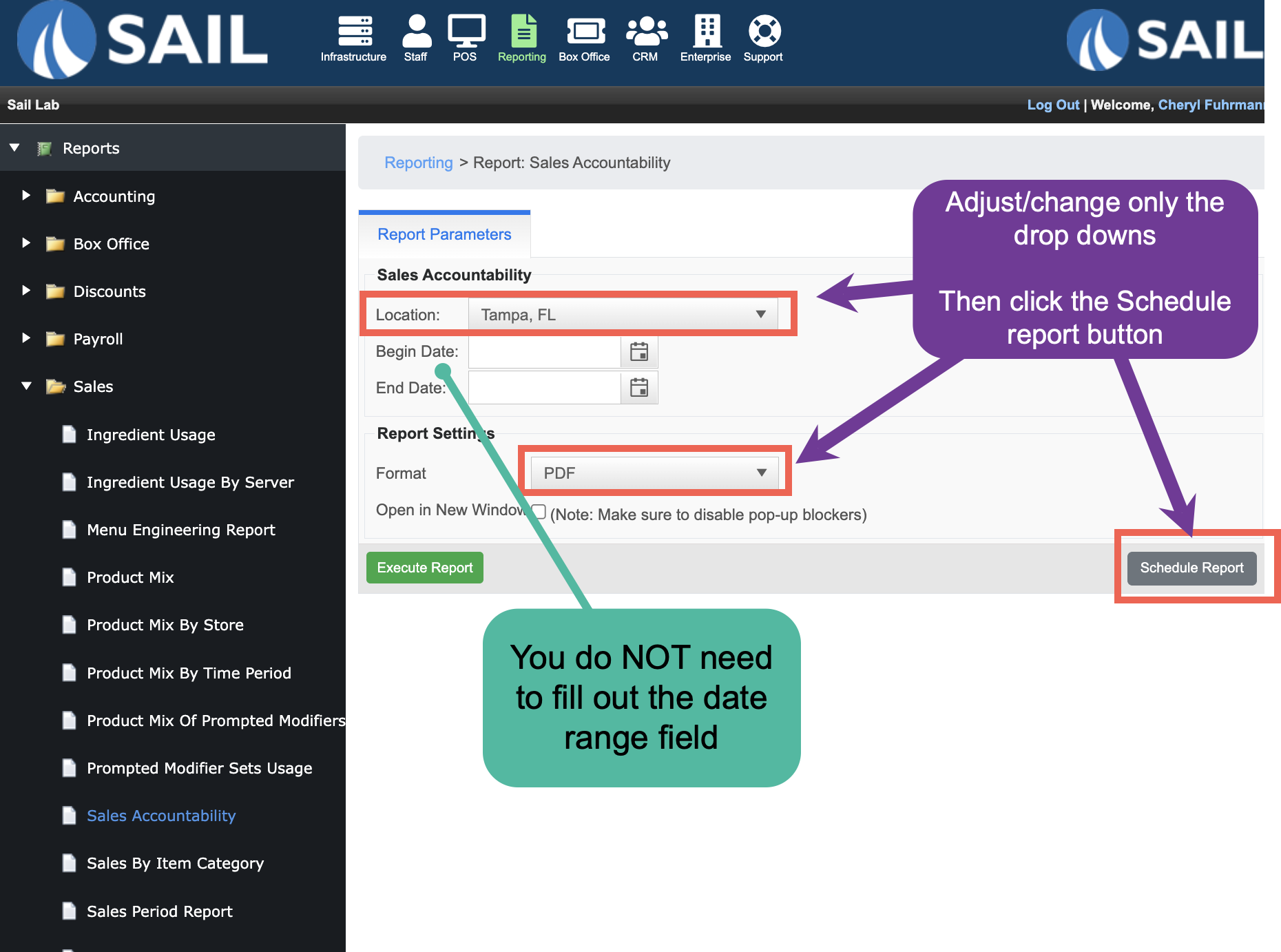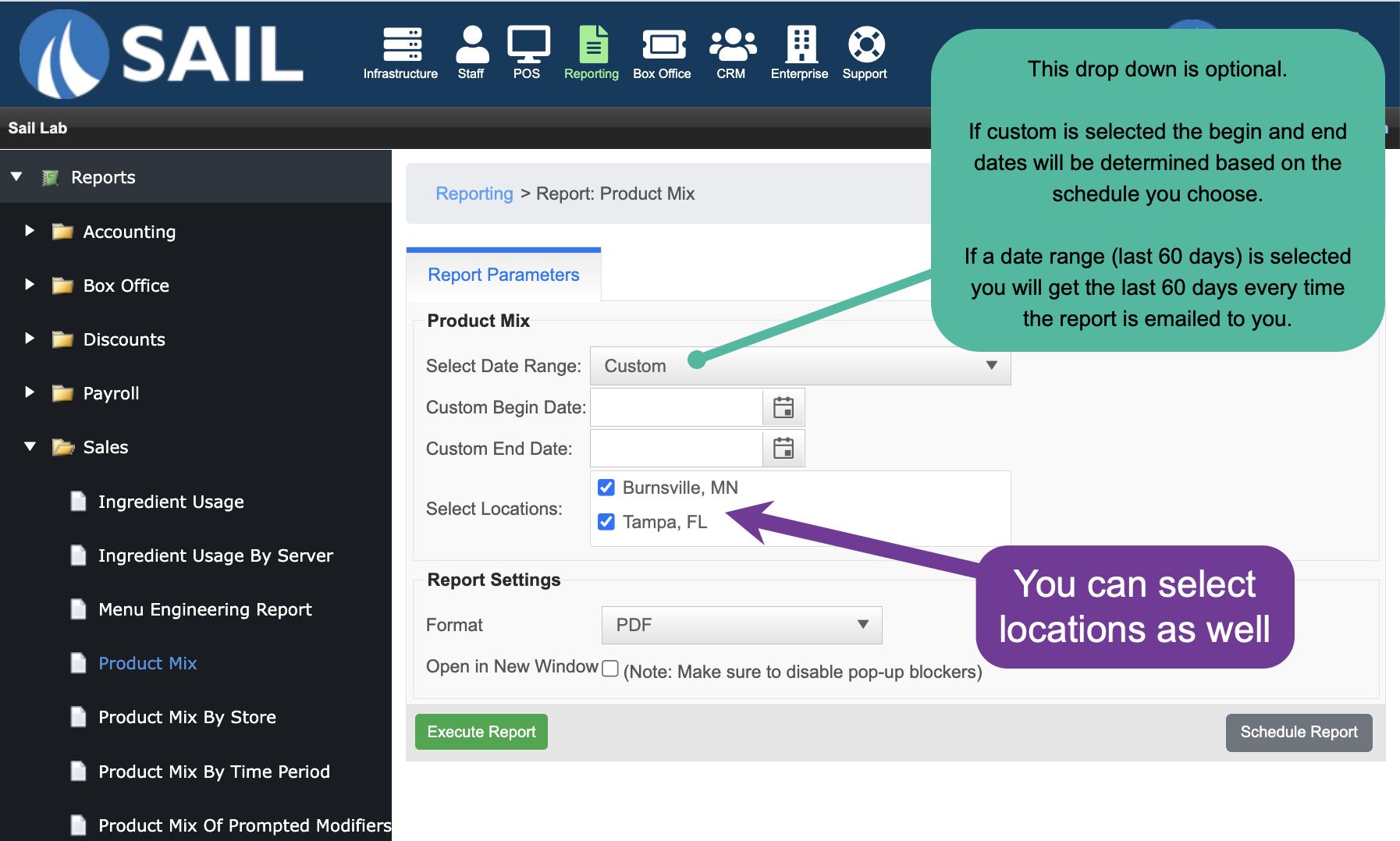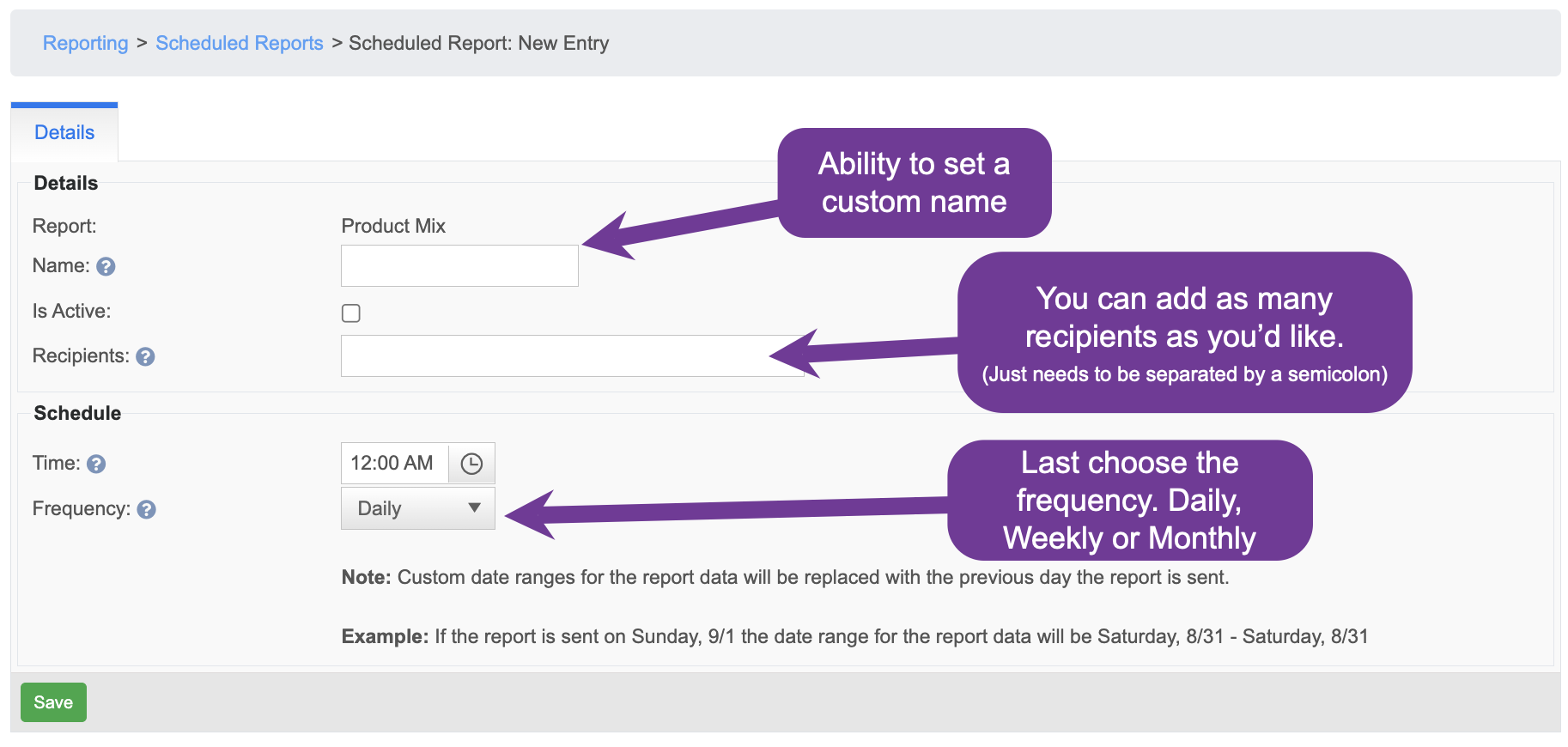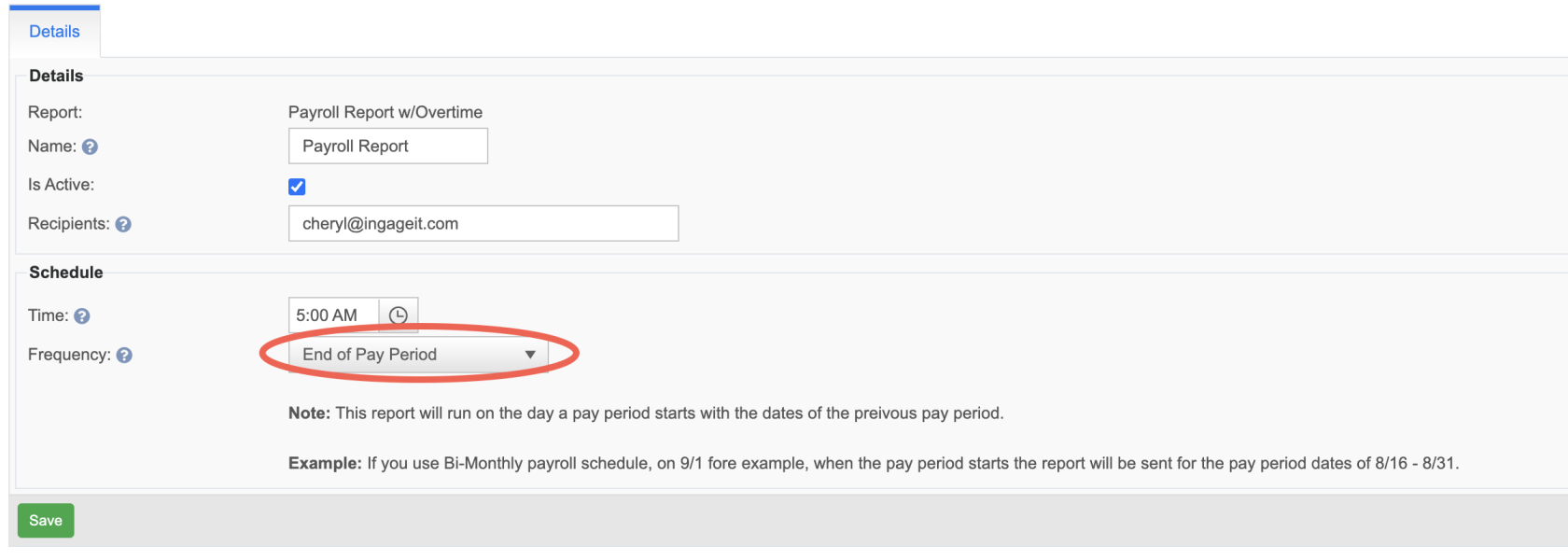How to set up Scheduled Reports
Scheduled Reports allow you to automatically receive any report from the system via email, on a schedule that works for you. You can choose which report you want, who it gets sent to, and how often it’s delivered. Frequency options include daily, weekly, monthly, or at the end of the pay period—making it easy to stay informed without having to log in and run reports manually.
Set up steps
To set it up, first navigateNavigate to the Report: Go to the specific report you'you’d like to scheduleschedule.NextSet the Parameters: Use the available drop-downs and checkboxes to configure the report (e.g., location, filters, views, and grouping, etc.).
- Do not set the
parametersBeginning usingor theEnd dropdowns and checkboxes (Do not use the beginning and end day, thatDate—these will be determinedautomatically controlled by the schedule you set)choose.
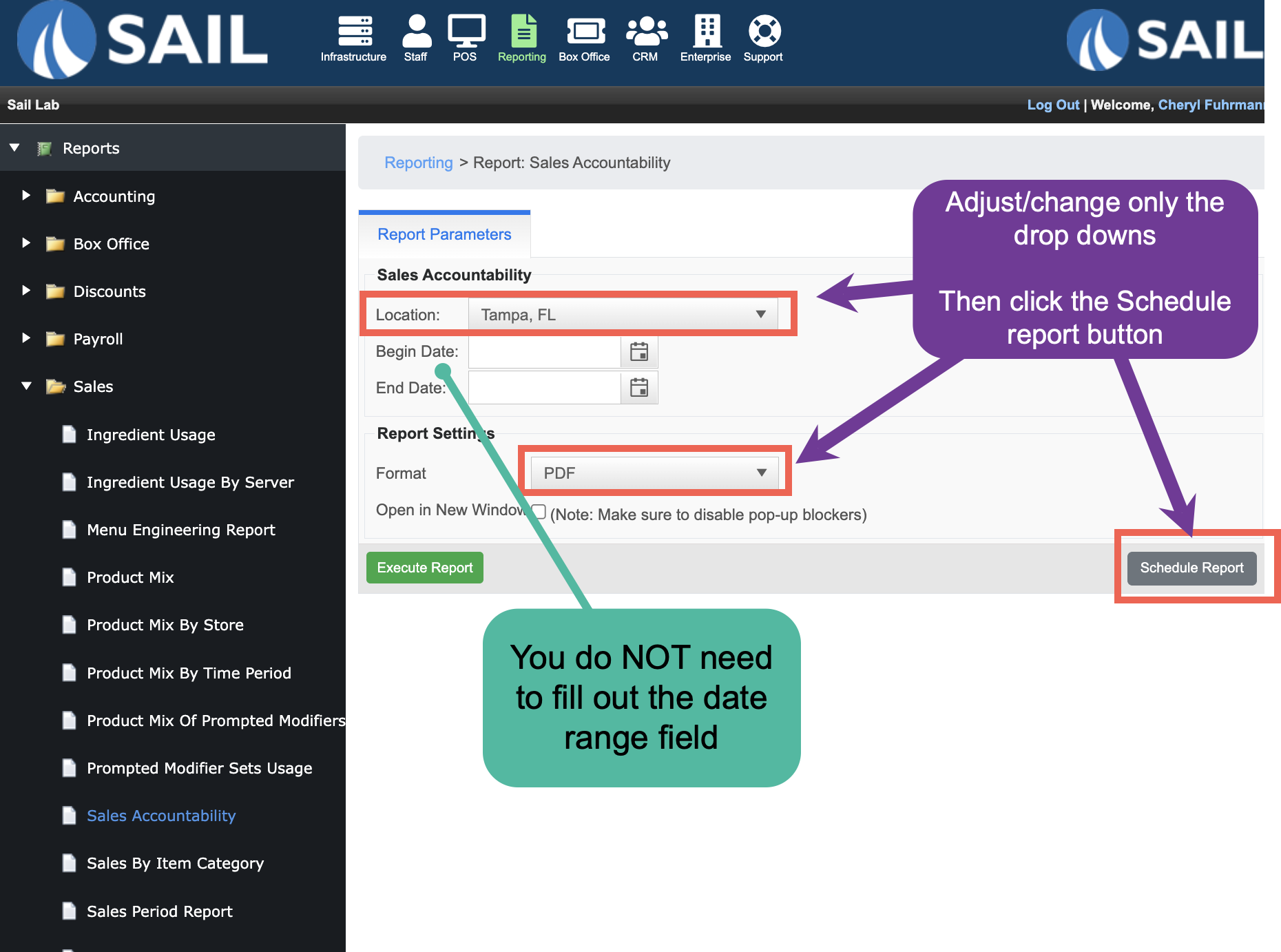
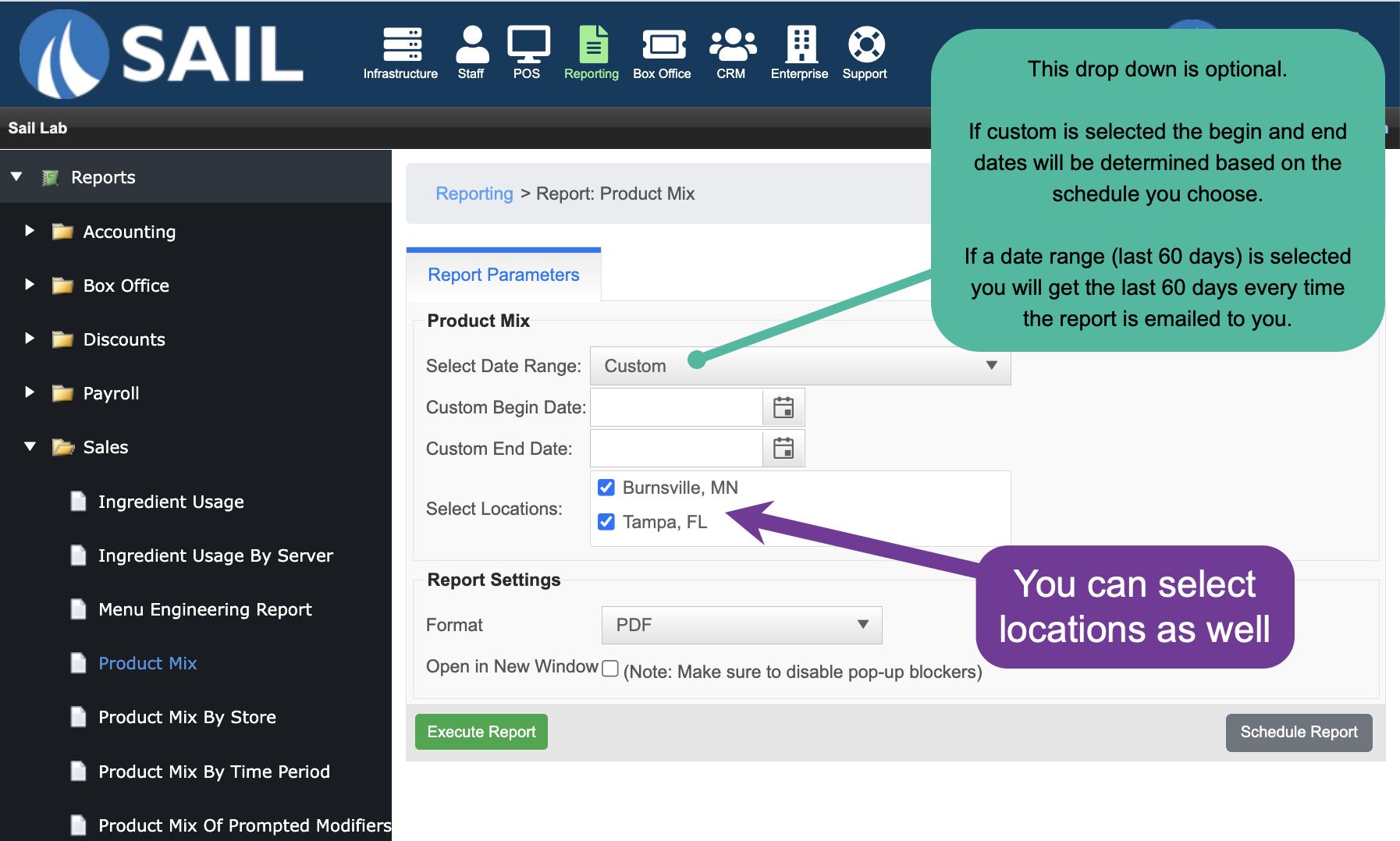
OnceClick you've set the parameters you want, then select the "“Schedule Report"Report”: button
ThatThis will take you to scheduledthe reportScheduled settingsReport Settings page.
NameFill Out the reportSchedule -Details:
this
- Report Name: This will
showappear upas the subject line in the email's subject lineemail.
AddRecipients: theEnter recipientsone -or Youmore canemail have as many as you'd like, they just need to beaddresses, separated by asemicolons semicolon( ; ).SelectSend theTime: time: This isChoose the time the email will generate in the system, and then be emailed out. Usually set the time for shortly after you close out the day, so all the information in the report is final
Select the frequency
Daily: Custom date ranges for the report data will be replaced with the previousof day the report isshould sent.be generated and emailed.
Example:Tip: IfSet this shortly after your daily close to ensure the report isincludes sentall final data.
- Frequency: Choose how often the report should be sent:
- Daily: Sends a report for the previous day.
- Example: If it sends on Sunday, 9/
11, theit dateincludes rangedata for Saturday, 8/31.
- Weekly: Sends a report for the
reportfull dataweek willprior be Saturday, 8/31 - Saturday, 8/31
Weekly: Custom date ranges forto the reportselected datasend willday.
be replaced with the week before the report is sent.
This will also have youYou’ll select whichthe day of the week you'dto likereceive the report sentit.- Example: If
theset reportto is sentsend on Sunday, Then9/1, onit Sundayincludes 9/1Sunday, you8/25 will– receiveSaturday, 8/31.
- Monthly: Sends a report for
Sunday, 8/23 - Saturday, 8/31
Monthly: Custom date ranges for the reportentire data will be replaced with the the day before the report is sent back to the first of thatprevious month.
This will also have youYou’ll select the day of the month you'd like to receive thisit.report- Example: If it sends on 9/1, it includes data from 8/1 – 8/31.
Example: If the report is sent on 9/1 the date range for the report data will be 8/1 - 8/31
End of Pay Period: ThisSends a report willwith runthe previous pay period’s data on the day a pay period starts with the dates of the preivous pay period.
Example: If you use Bi-Monthly payroll schedule, on 9/1 fore example, when thenew pay period starts.
- Example: If your bi-monthly payroll starts on 9/1, the report will
be sent for the pay period dates ofinclude 8/16 -– 8/31.
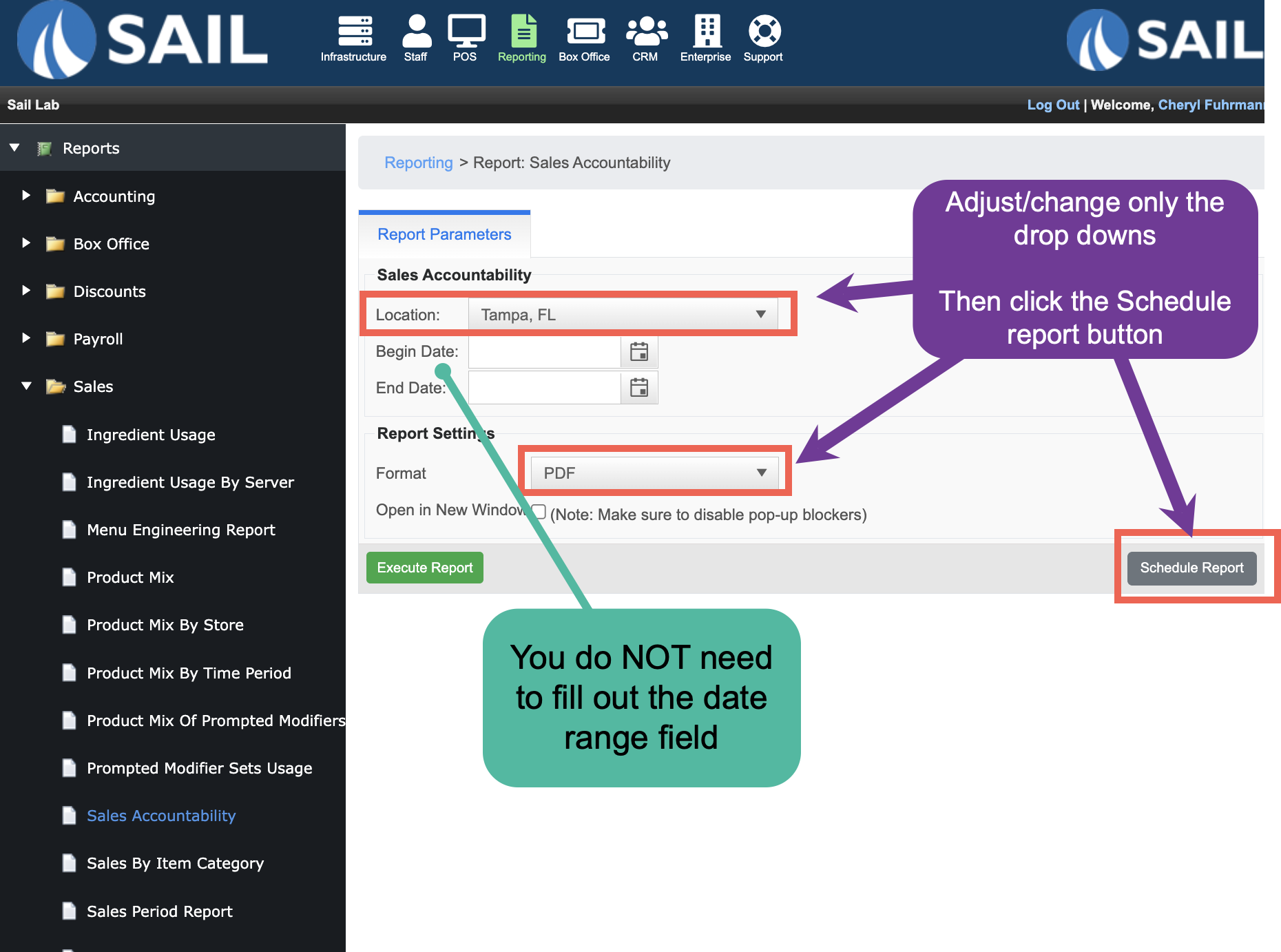
.
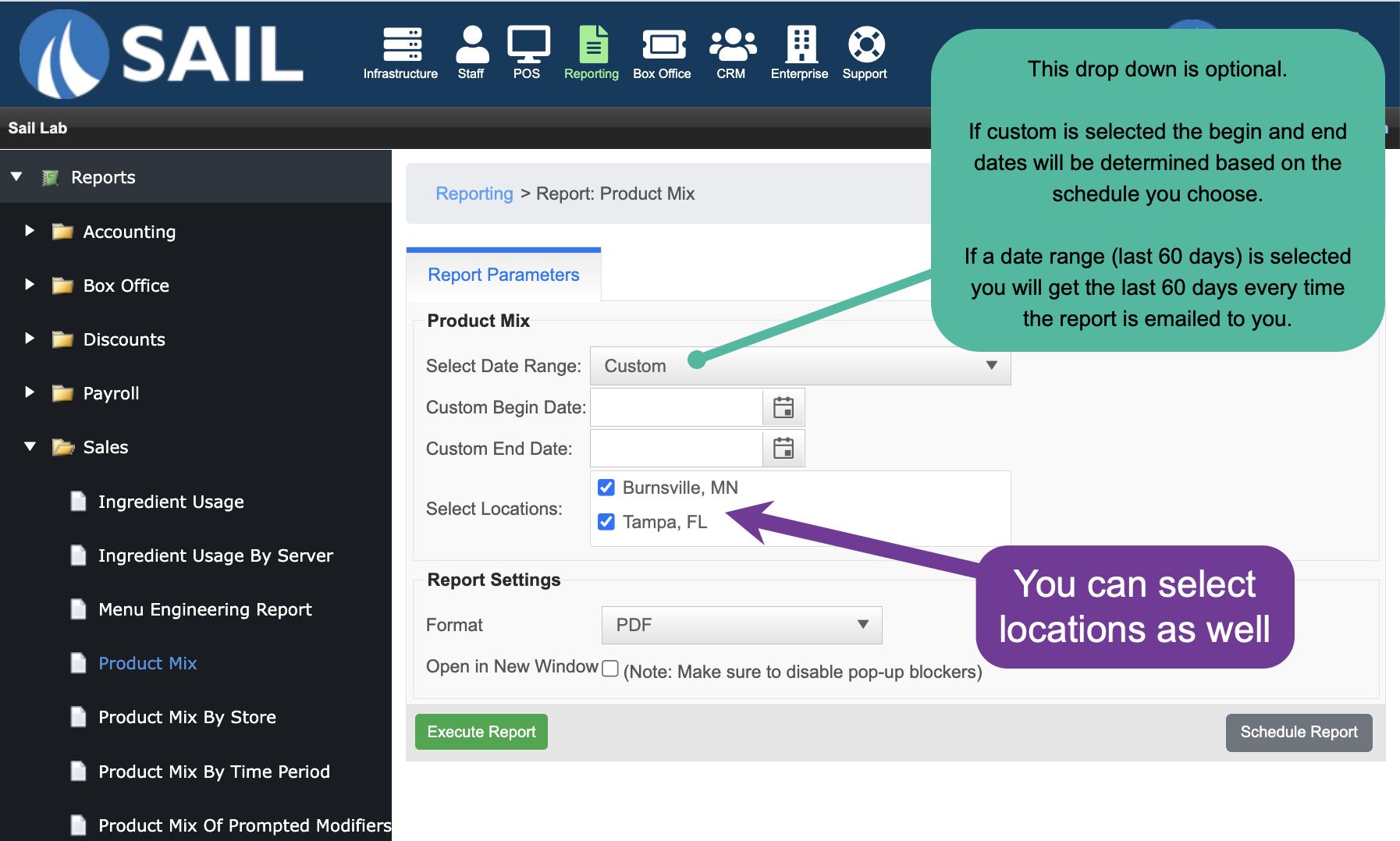
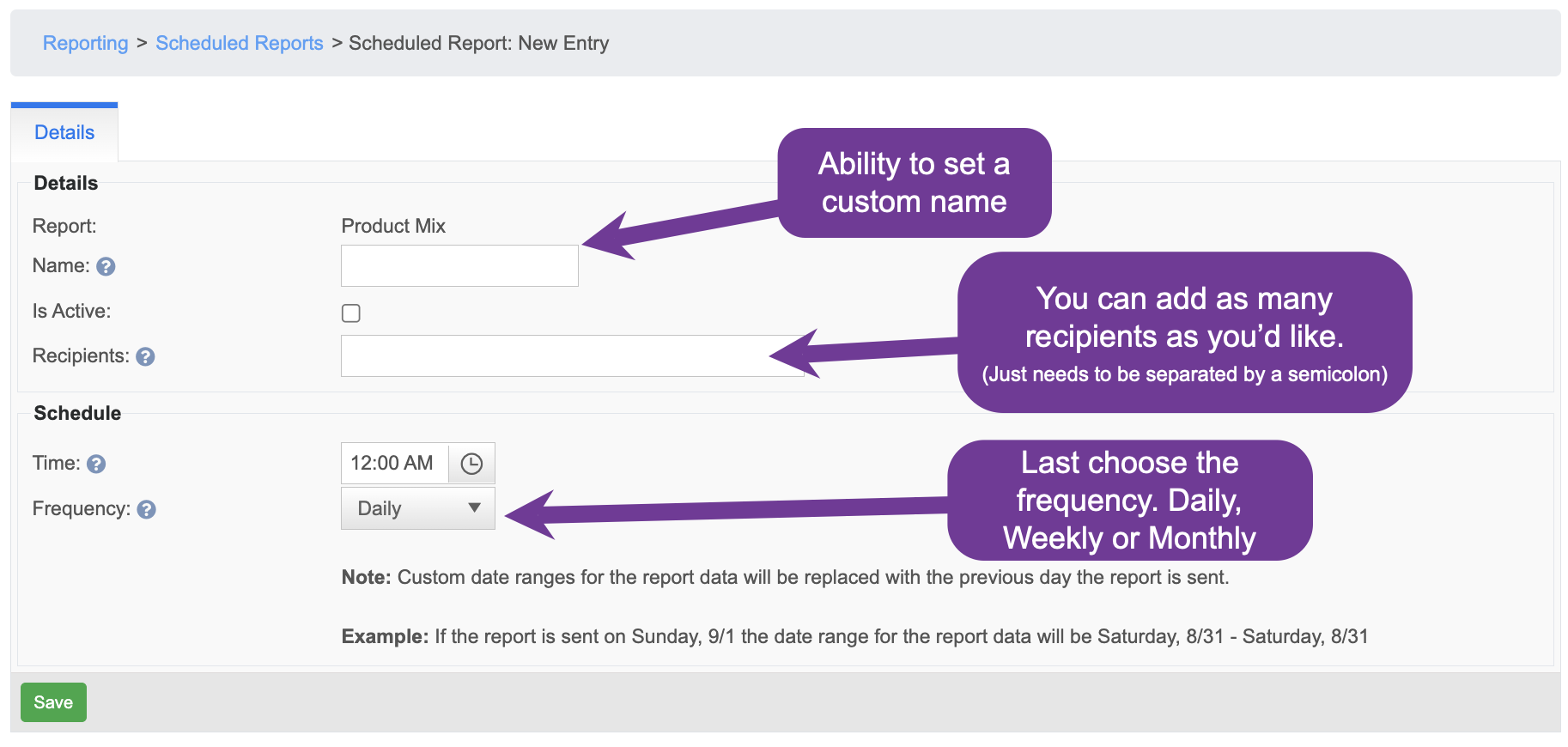
You can also choose to Schedule your payroll report to get emailed to you automatically at the end of your pay period.
When you are on the payroll reports, click the "Schedule Report" in the lower right
In the "Frequency" dropdown select "End of Pay Period"
Example: If your payroll dates are March 10 - March 23, you will automatically get your report emailed to you on March 24th