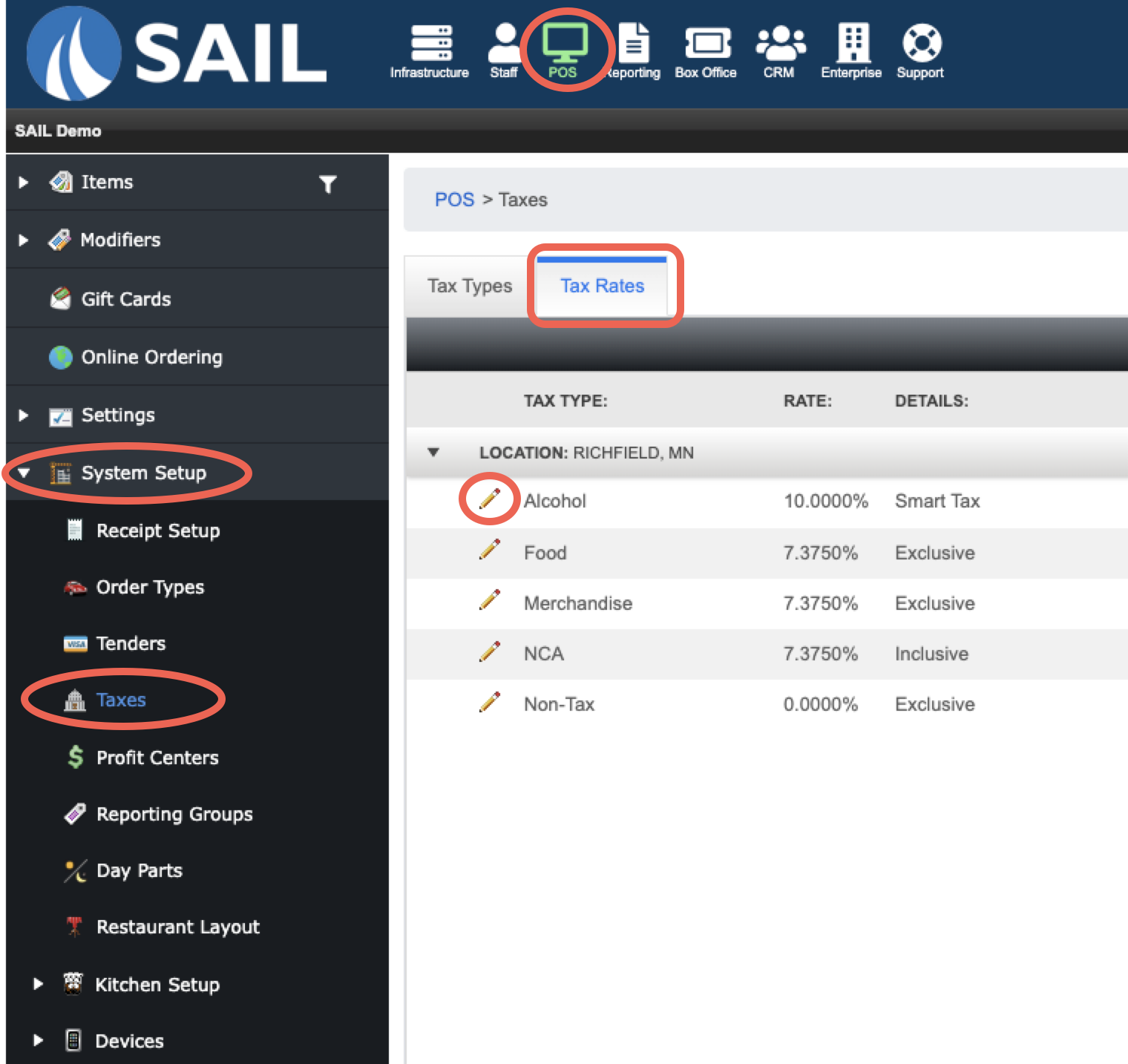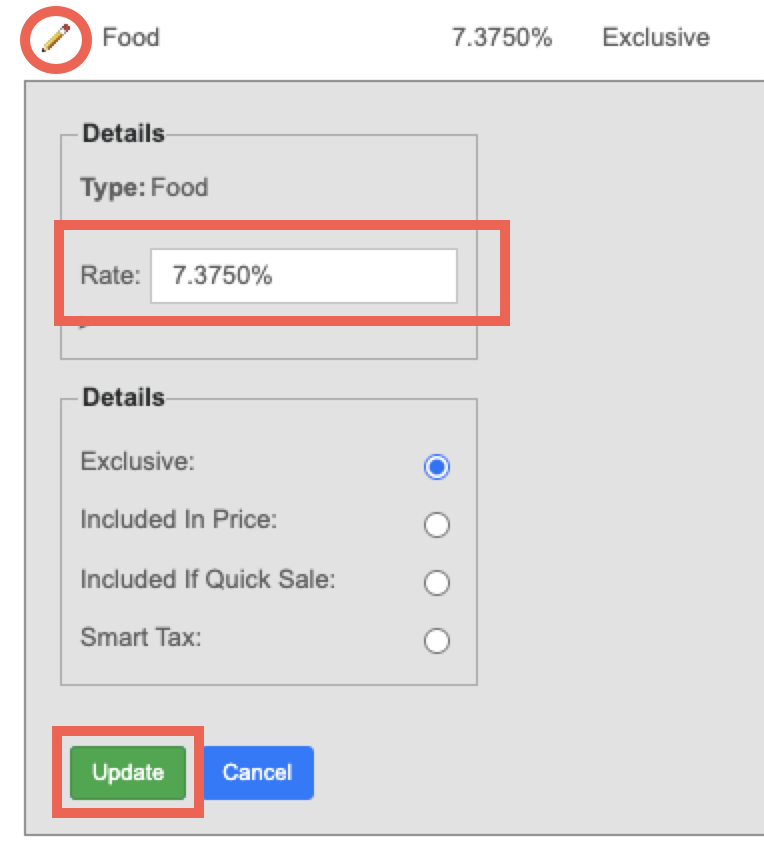Skip to main content
How to update your tax rates
- Log into Backoffice
- Click on the POS tab on the top
- Click on the triangle next to System Setup
- Click on Taxes
- This will show you all of your tax types
- Click on the second tab called "Tax Rates"
- Click on the pencil next to the one you'd like to edit
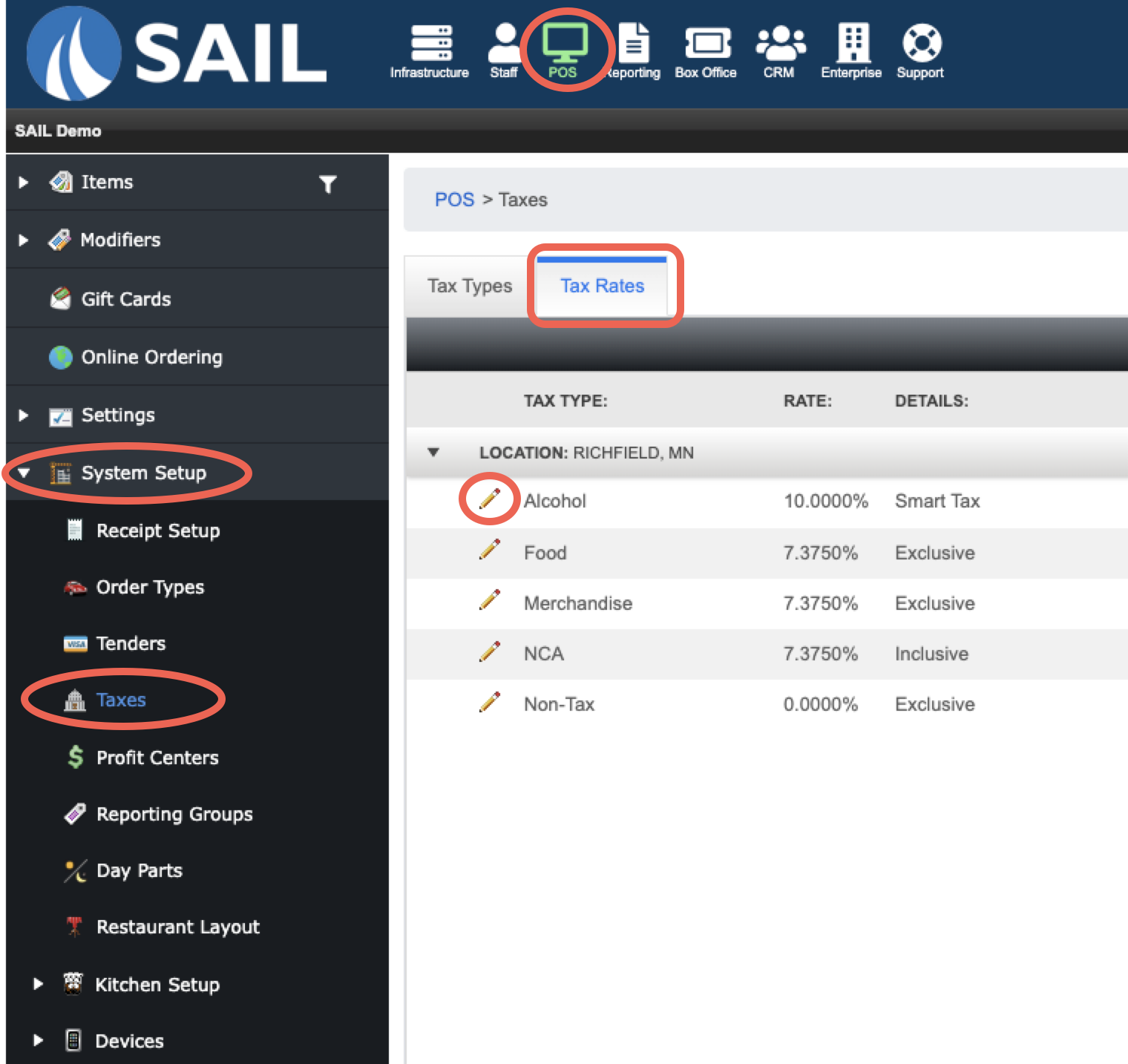
- Enter the number as a percentage. For example: 7.375 (the system will add the % sign automatically)
- When finished click Update
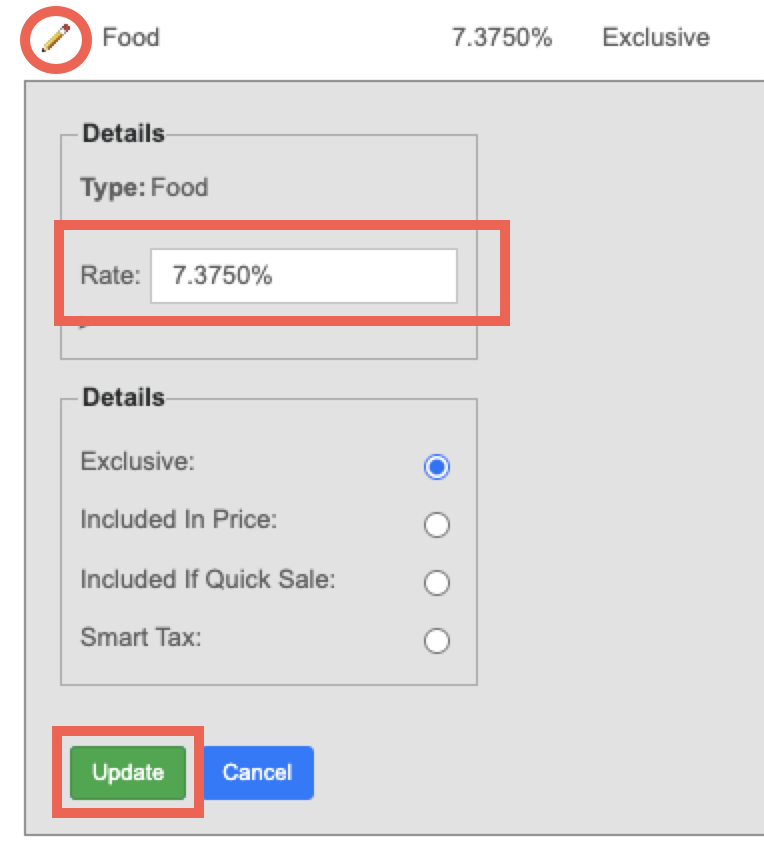
*Any and all inputs, modifications, and/or updates to tax rates, prices, costs, wages, other variables, and/or other information into the business systems is the sole responsibility of the Company. Should you wish to receive assistance with any changes, please contact your customer service or sales representative. A waiver and Fees may be required to receive this service. This help guide is not tax or legal advice and should not be used in lieu of professional assistance.