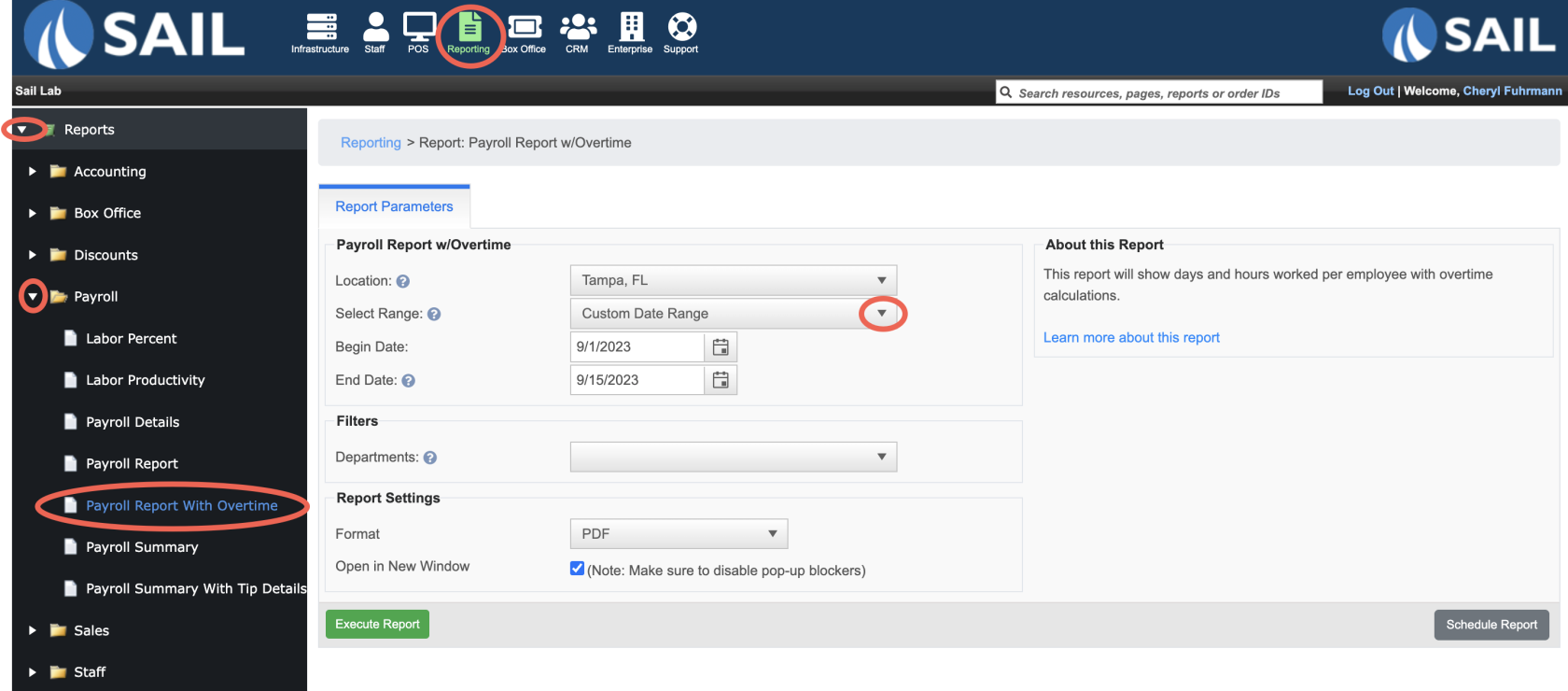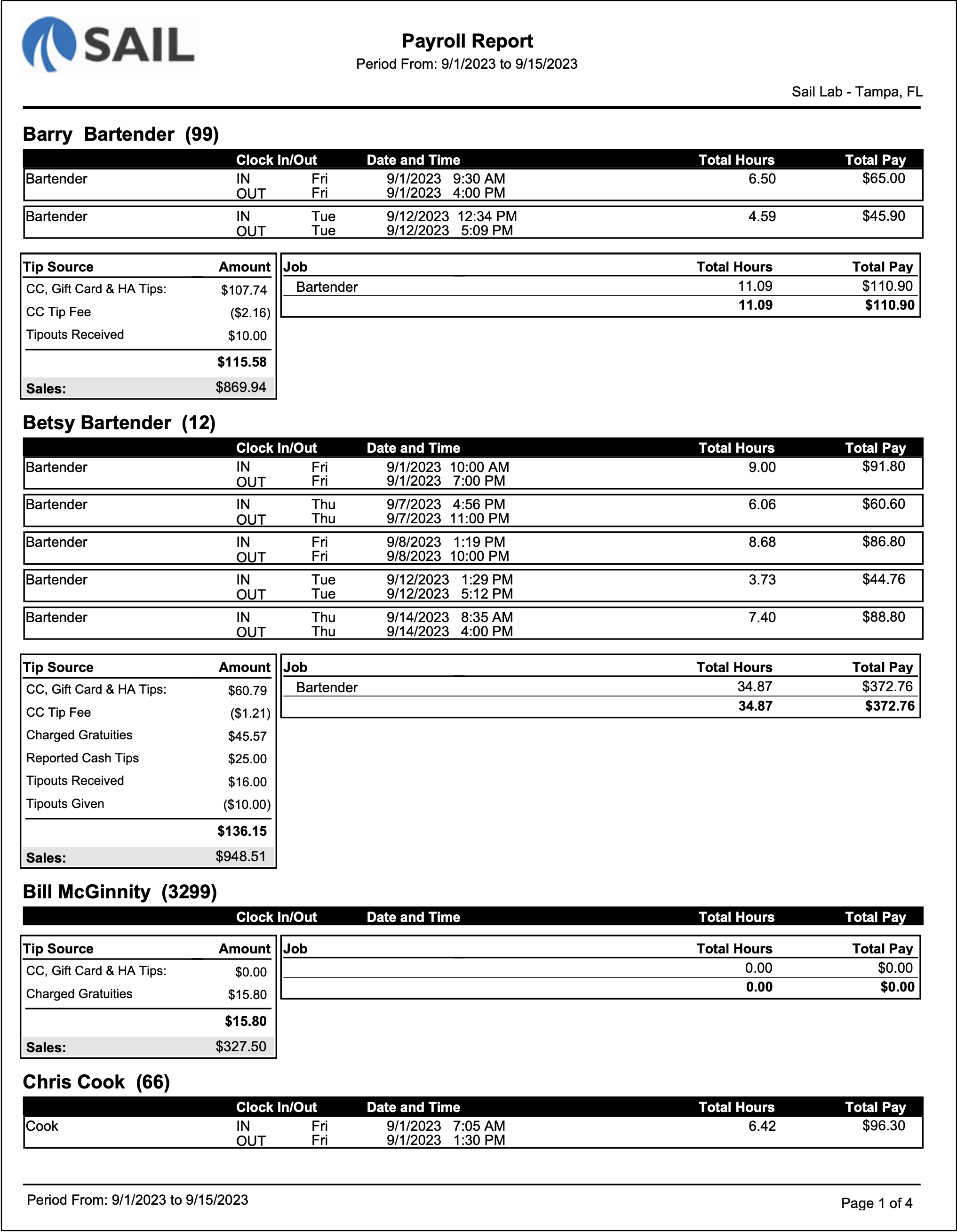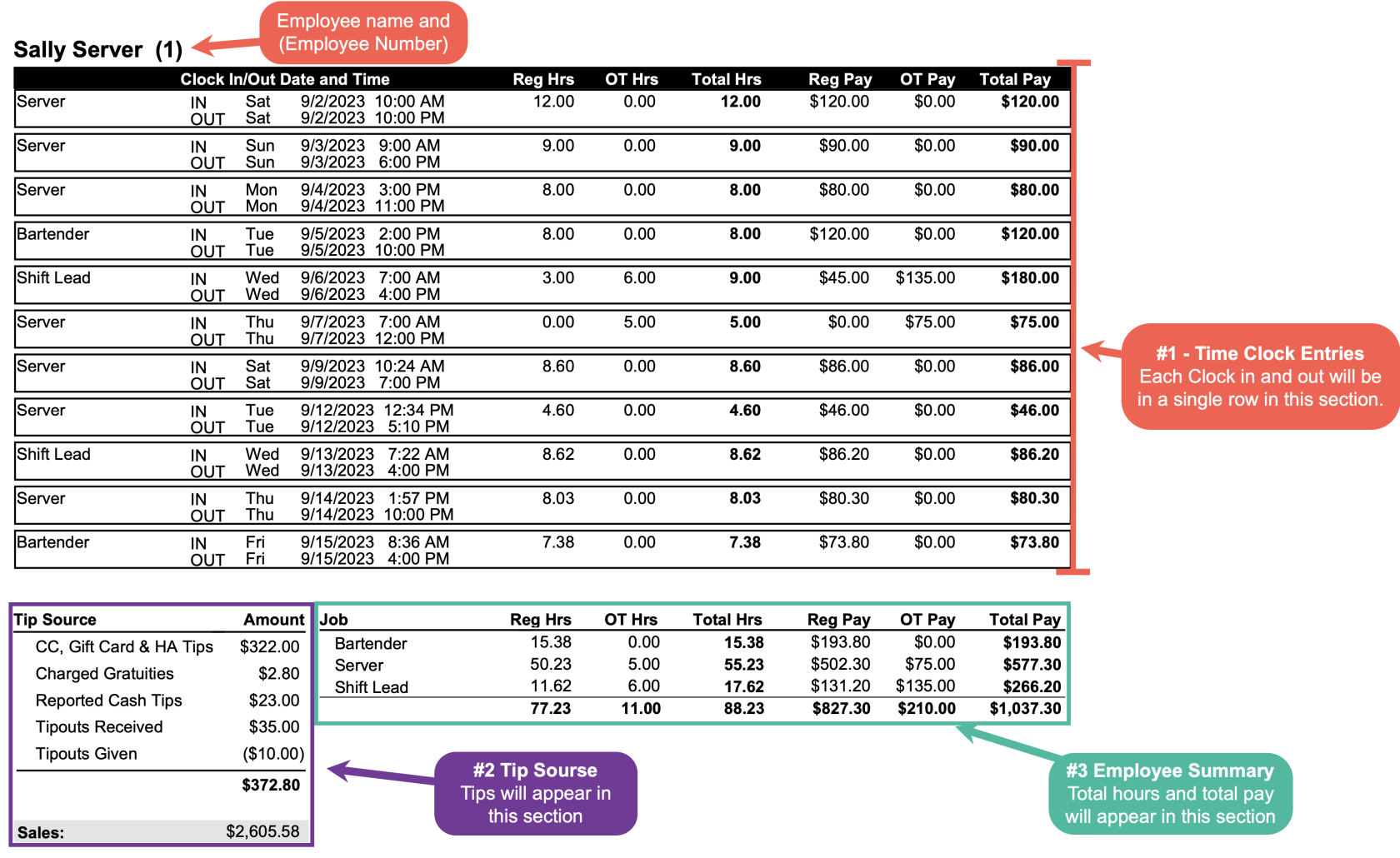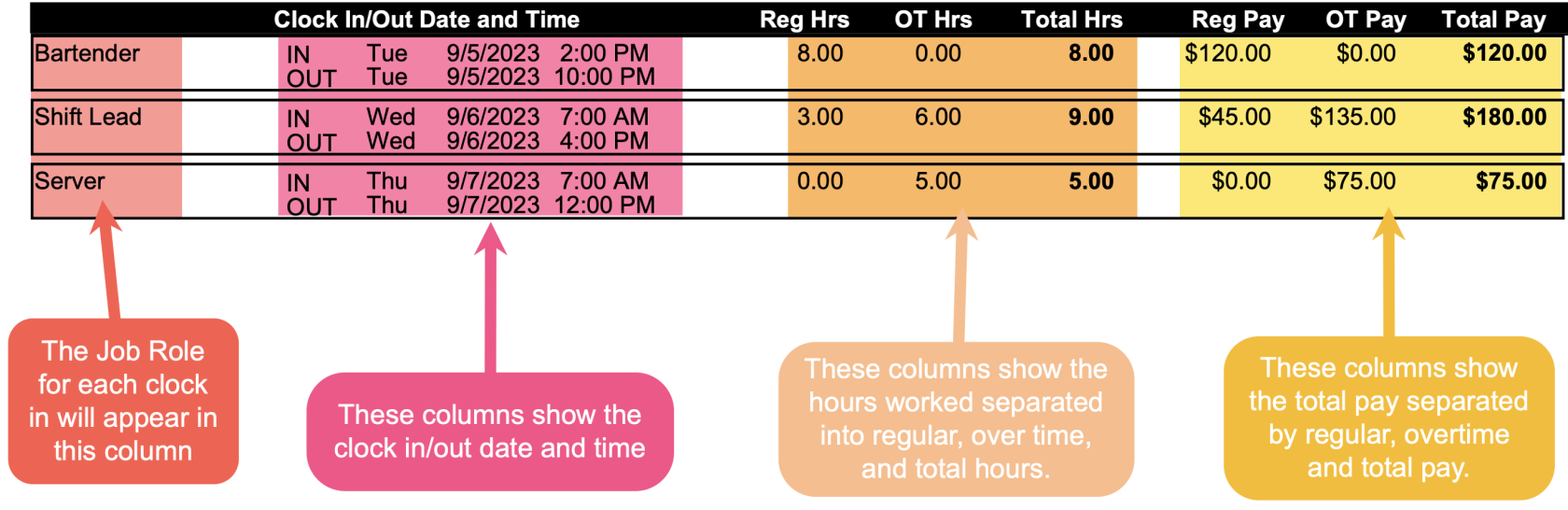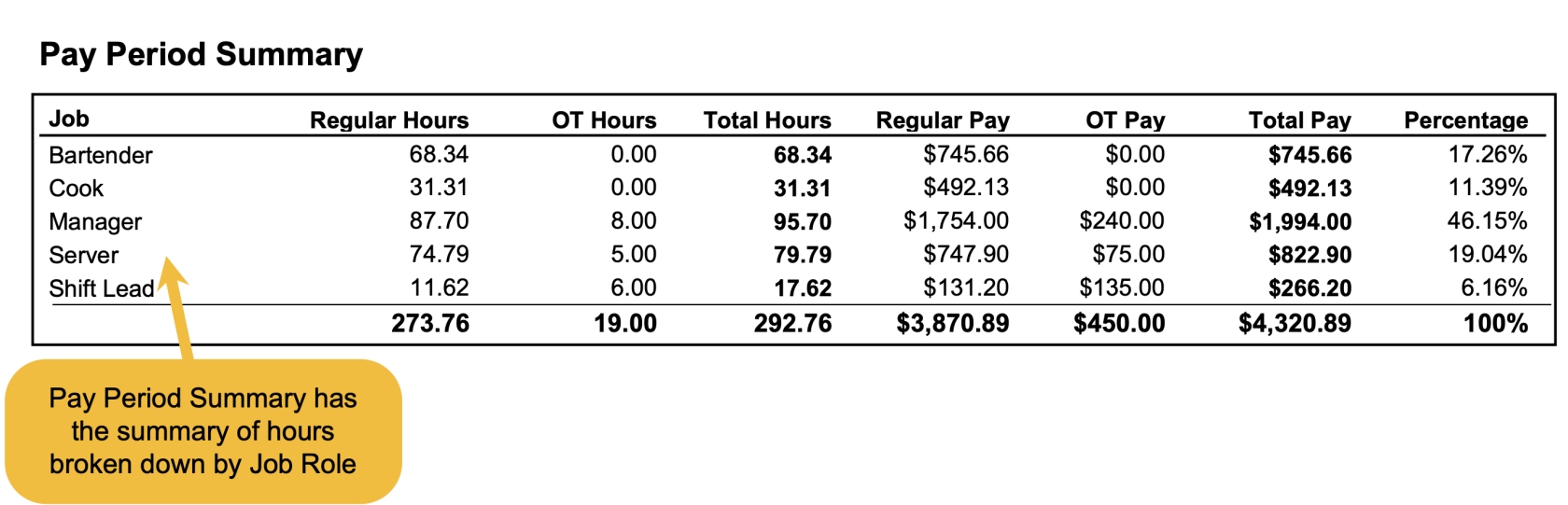Payroll Report w/Overtime
The Payroll Report w/with Overtime provides a detailed breakdown of employee hours, wages, tips, and sales for a specific pay period. It is almost identical to the standard Payroll Report, but includes additional columns to break out overtime hours and overtime pay. This makes it easy to see how much of your payroll costs are coming from overtime.
- A payroll report w/overtime will show you each clock in and clock out during the pay period and will have additional columns to show calculated overtime hours and overtime pay
- Here is an example of an employees details on the payroll with overtime report:
Where to find the report
- Backoffice --> Reporting --> Reports --> Payroll folder --> Payroll Report with Overtime --> Select Date --> Execute
What it looks like
Report Parts
Employee Details
Each employee has their own section showing their hours, pay, and tips.
-
Clock In/Out (Date & Time) – The exact times the employee worked each shift.
-
Job – The role worked (e.g., Server, Bartender, Cook, Manager).
-
Reg Hours – The number of regular hours worked.
-
OT Hours – The number of overtime hours worked.
-
Total Hours – The combined hours worked.
-
Formula: Reg Hours + OT Hours = Total Hours
-
-
Reg Pay – Wages earned for regular hours.
-
OT Pay – Wages earned for overtime hours (typically at an overtime rate such as 1.5x).
-
Total Pay – The total wages earned.
-
Formula: Reg Pay + OT Pay = Total Pay
-
-
Job Totals – A subtotal of hours and pay by job type for that employee.
1. Time Clock Entries section:
2. Tip Source& Section:Sales Information
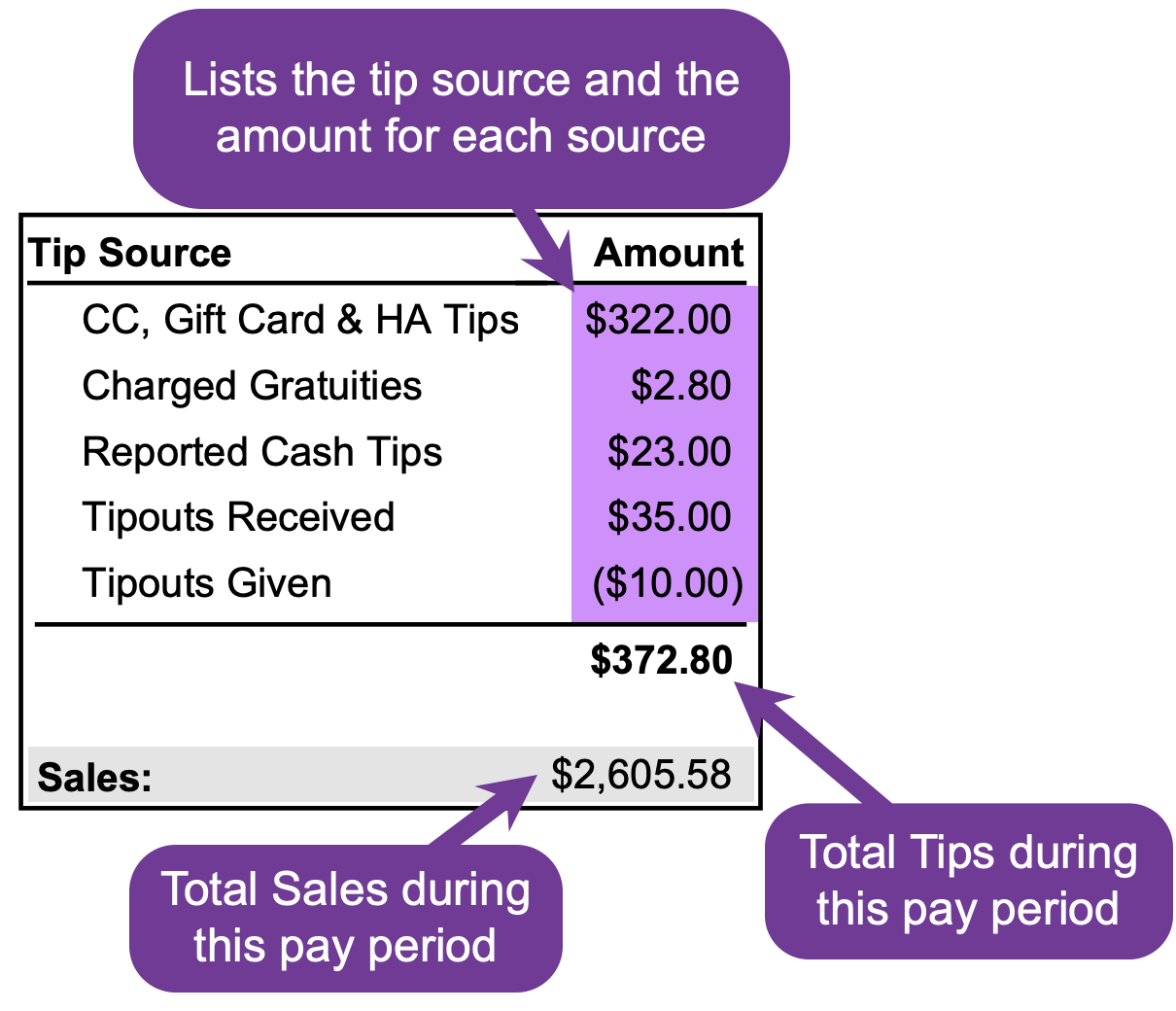
-
Tip Source Amount – Breaks down tips into categories:
-
CC, Gift Card & HA
Tips:Tips – Tipsyouleftget fromon credit cards,GiftgiftCards,cards,andorHousehouseAccountsaccounts. -
ChargeCCGratuities:TipAnyFeeautomatic–gratuityCreditthatcardyourprocessinglocationfeeadds.deductedex…from“A party with 8 or more guests will be charged an automatic 15% gratuity.”tips. -
ReportedChargedCashGratuitiesTips:–CashAuto-gratuitiestips(e.g.,thatlargethe server manually reports at the end of a shift.parties). -
Reported Cash Tips – Cash tips reported by the employee.
-
Tipouts
Received:ReceivedA–submittedTipstip outreceived from anotheremployee to you. (Submit tipout: Allows the ability for a user to submit a tipout to another user for payroll purposes only)employee. -
Tipouts
Given:GivenA–submittedTipstipsharedoutwithfromanotheryouemployee (negative value).
-
-
Total Tips – Net tips after fees, tipouts, and adjustments.
-
Sales – The total sales attributed to
anothertheemployee.employee(Submit tipout: Allowsfor theabilityperiod.for a user to submit a tipout to another user for payroll purposes only)
3. Employee Summary Section: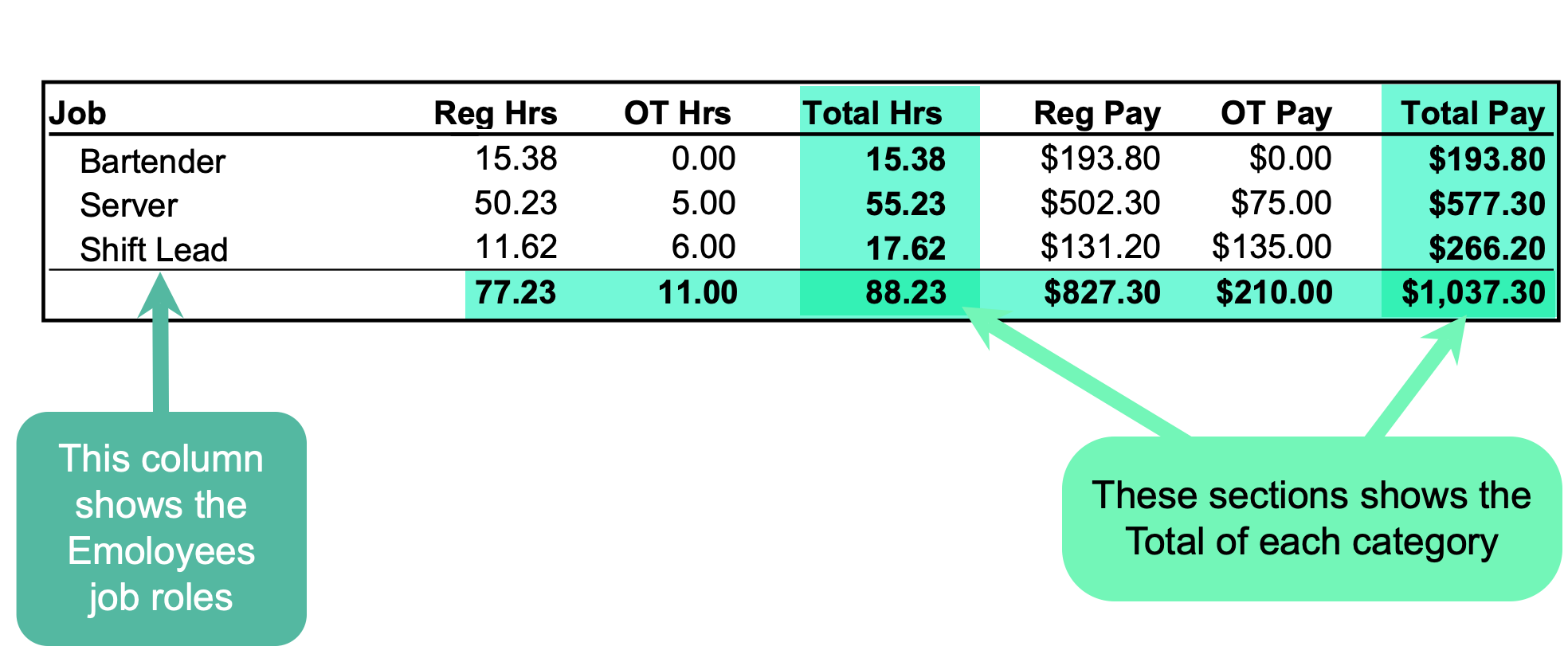
Pay Period Summary
- At the bottom of the report will be the Pay Period Summary
- It is a summary of all hours broken down by Job Role