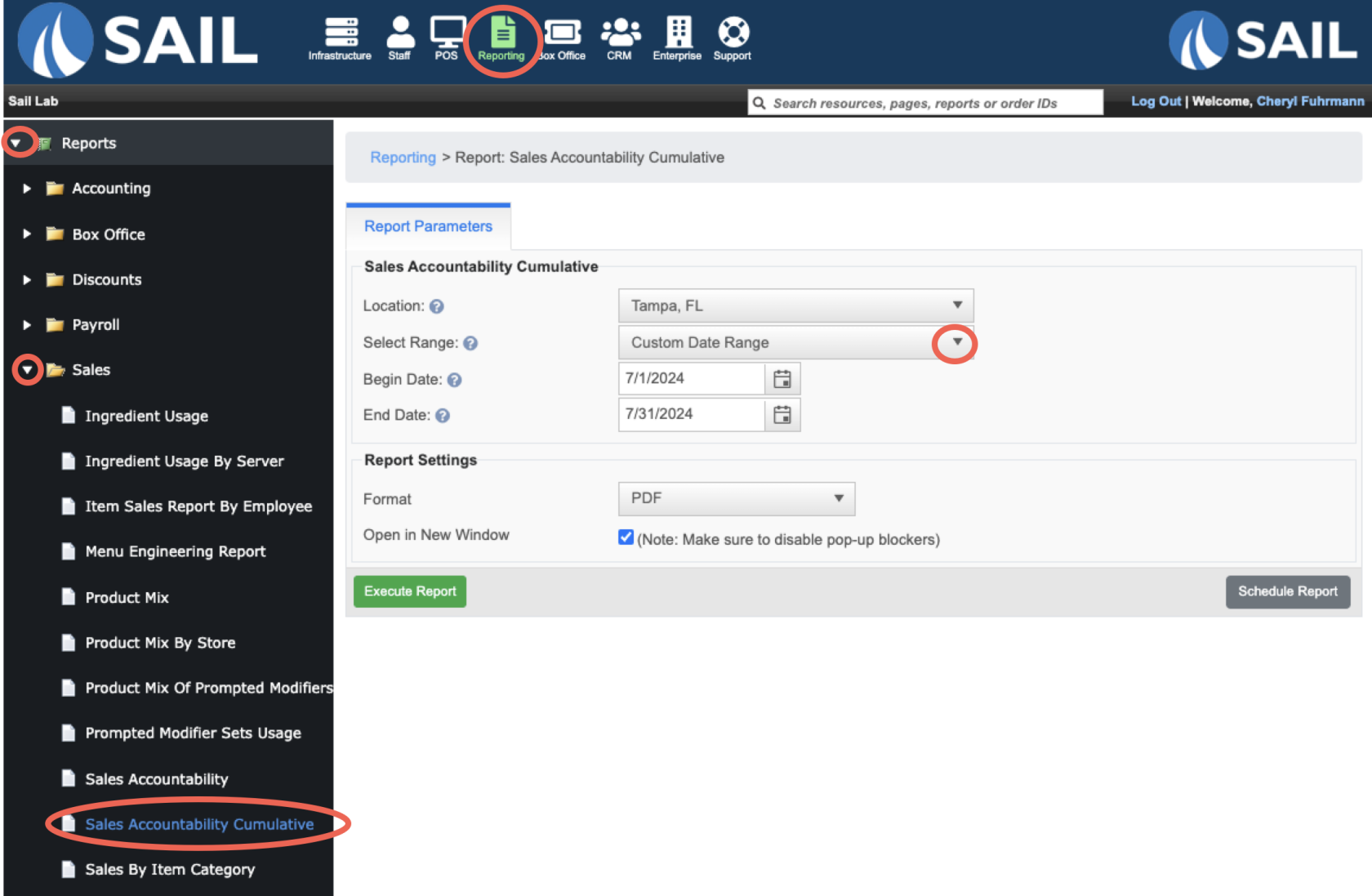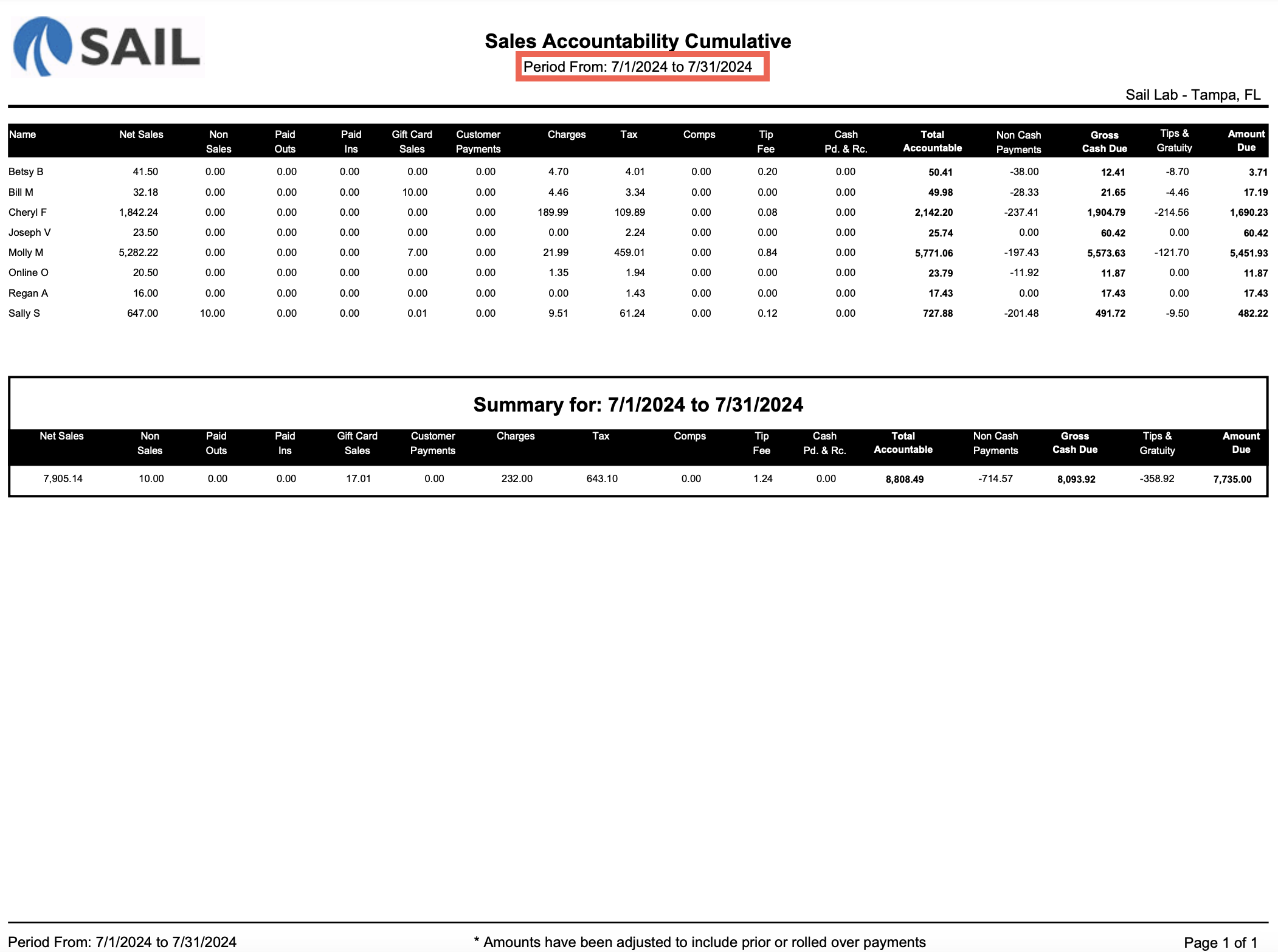Sales Accountability Cumulative Report
ThisThe is the Sales Accountability Cumulative Report is used to reconcile sales and payments across a longer date range. Unlike the standard Sales Accountability Report, which shows day-by-day sections, this version adds everything together into one line per employee for the entire period selected.
This is especially useful when:
-
You want a month-to-date or week-to-date accountability summary.
-
You need to see an employee’s total responsibility across multiple shifts.
-
You are preparing for payroll, tip-outs, or high-level audits.
Where to find the report
- Backoffice --> Reporting --> Reports --> Sales folder --> Sales Accountability Cumulative --> Select Date Range --> Execute
What it looks like
Report Parts
Report Structure
WehavePer
aEmployeenewTotalsreport–thatEachcanemployeetakeappearsyouronce,SaleswithAccountabilityallReportactivityandfromadd athe date rangetogethercombined.onFor1 reportSoexample, if an employee worked5fivetimesshifts,duringtheirthatNet Sales, Charges, Tax, Comps, etc. are rolled up into a single line.-
Summary Row – At the bottom, the report includes a grand total for all employees for the selected date
rangerange.it would add all 5 days together and put them on 1 line
-
No Daily Breakouts – Unlike the standard report, there are no separate sections per day.
Column Explanations
- Name - Employees name
-
Net Sales – The sales amount after discounts and comps.
-
Non Sales – Transactions not tied to food/beverage sales (e.g., retail items, non-revenue entries).
-
Paid Outs – Cash removed from the drawer (e.g., buying supplies, payouts).
-
Paid Ins – Cash added back into the drawer.
-
Gift Card Sales – Total sales of gift cards.
-
Customer Payments – House account or customer account payments.
-
Charges – Additional charges tied to an order (e.g., service fees, gratuity).
-
Tax – Total sales tax collected.
-
Comps – The dollar value of complimentary items.
-
Tip Fee – The fee the employee pays on their credit card tips
-
Cash Pd. & Rec. – Cash paid and received between employees.
Calculated Totals
-
Total Accountable – The sum of all numbers highlighted in red above (Net Sales, Non Sales, Paid Outs, Paid Ins, Gift Card Sales, Customer Payments, Charges, Tax, Comps, Tip Fee, Cash Pd. & Rec.). This is what the employee is responsible for.
-
Non Cash Payments – Payments made by card, gift, or other non-cash methods.
-
Gross Cash Due – This shows the net cash amount the employee should have
Formula: Total Accountable - Non Cash Payments -
Tips & Gratuity – All tips recorded for the employee.
-
Amount Due – this is the final amount the employee owes or is owed
Formula: Gross Cash Due - Tips & Gratuities
How to Use This Report
-
Employee Totals Over Time – Instead of checking shift-by-shift accountability, use this report to see an employee’s overall accountability for the week or month.
-
Payroll Prep – Use the cumulative view when preparing payroll or reconciling cash deposits to employee totals.
-
Audit Trends – Spot patterns, such as frequent comps or large variances, without digging through each individual day.
-
Compare Against Standard Report – If something looks off, you can always drill down by running the Sales Accountability Report for individual days and cross-check totals.