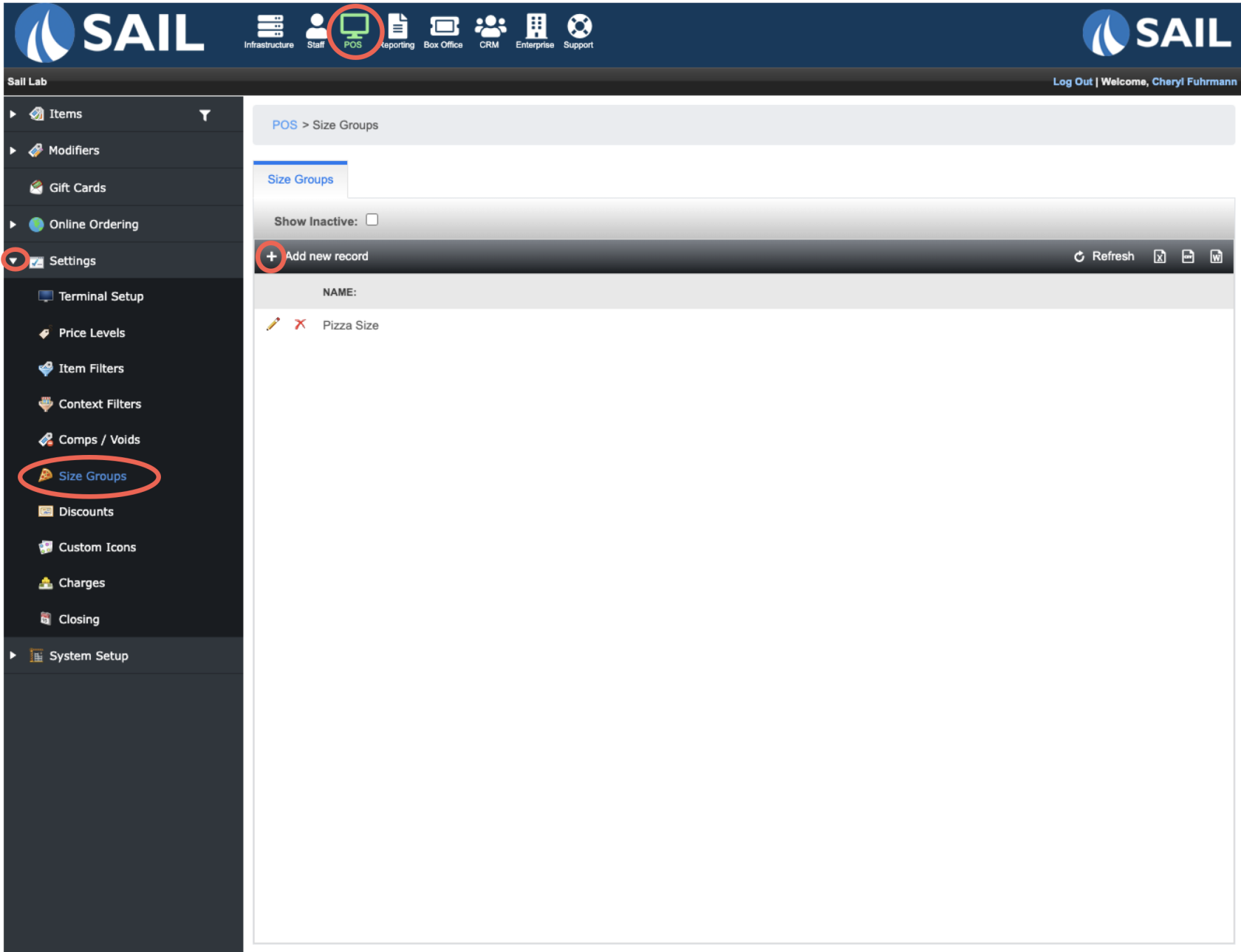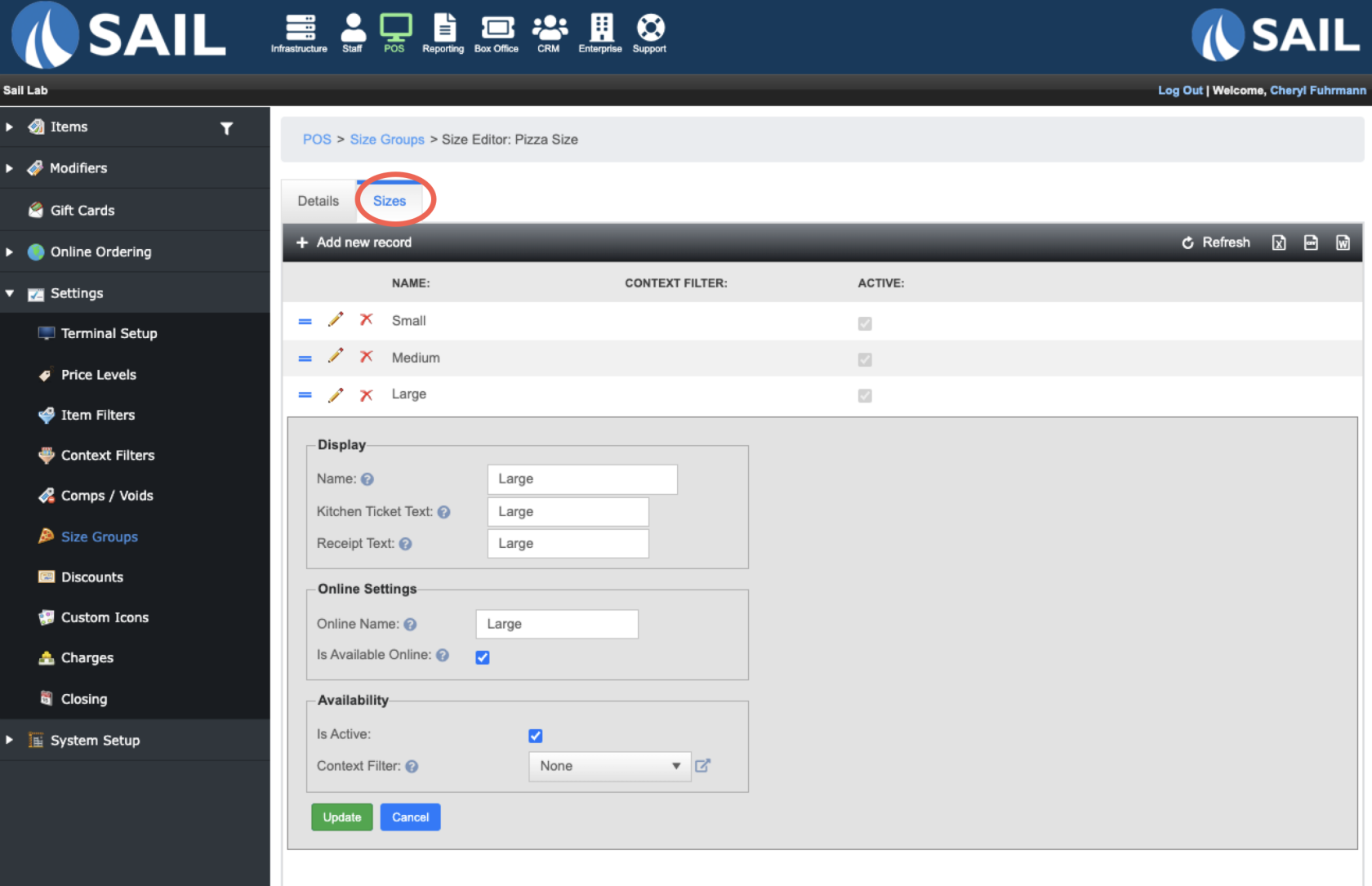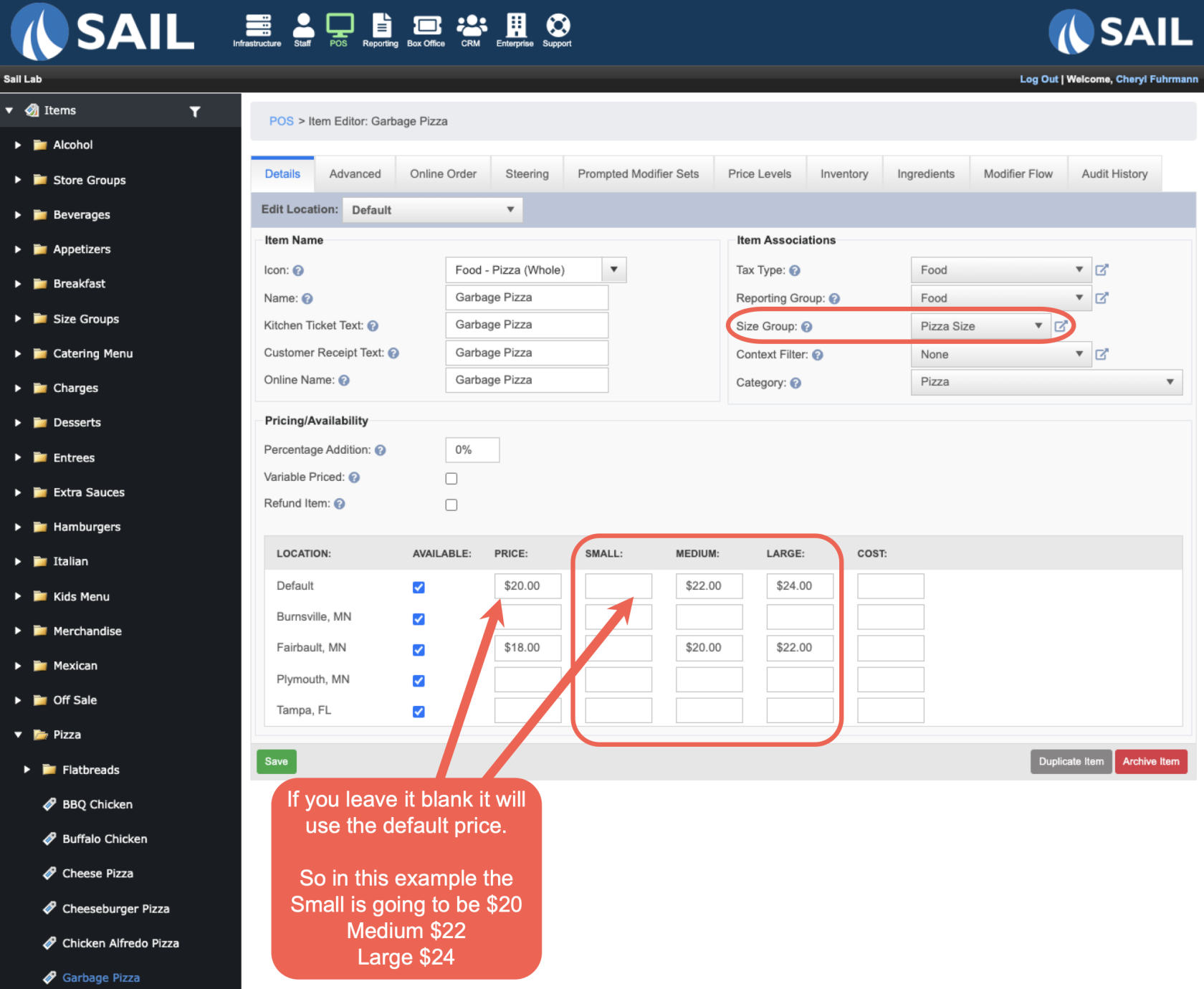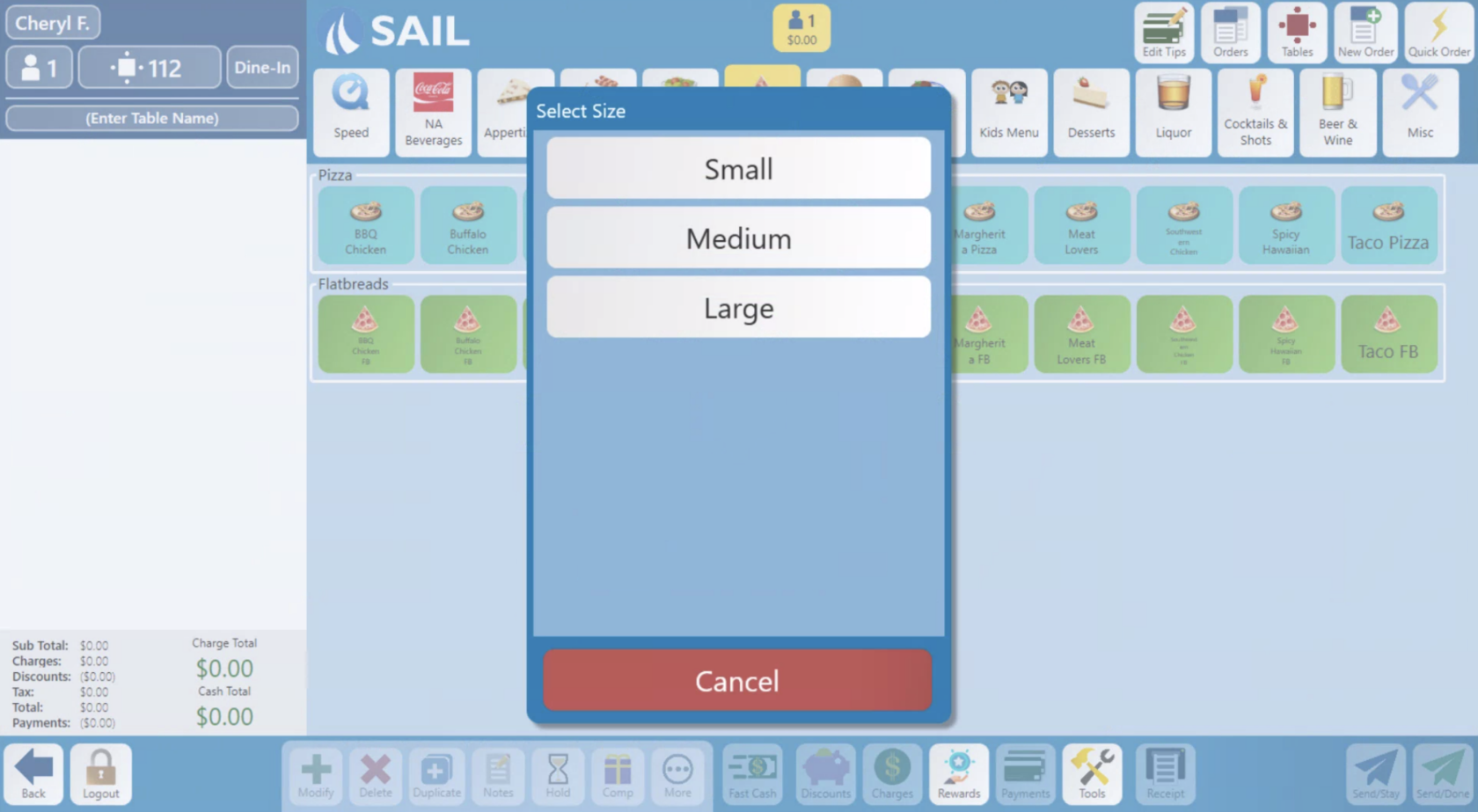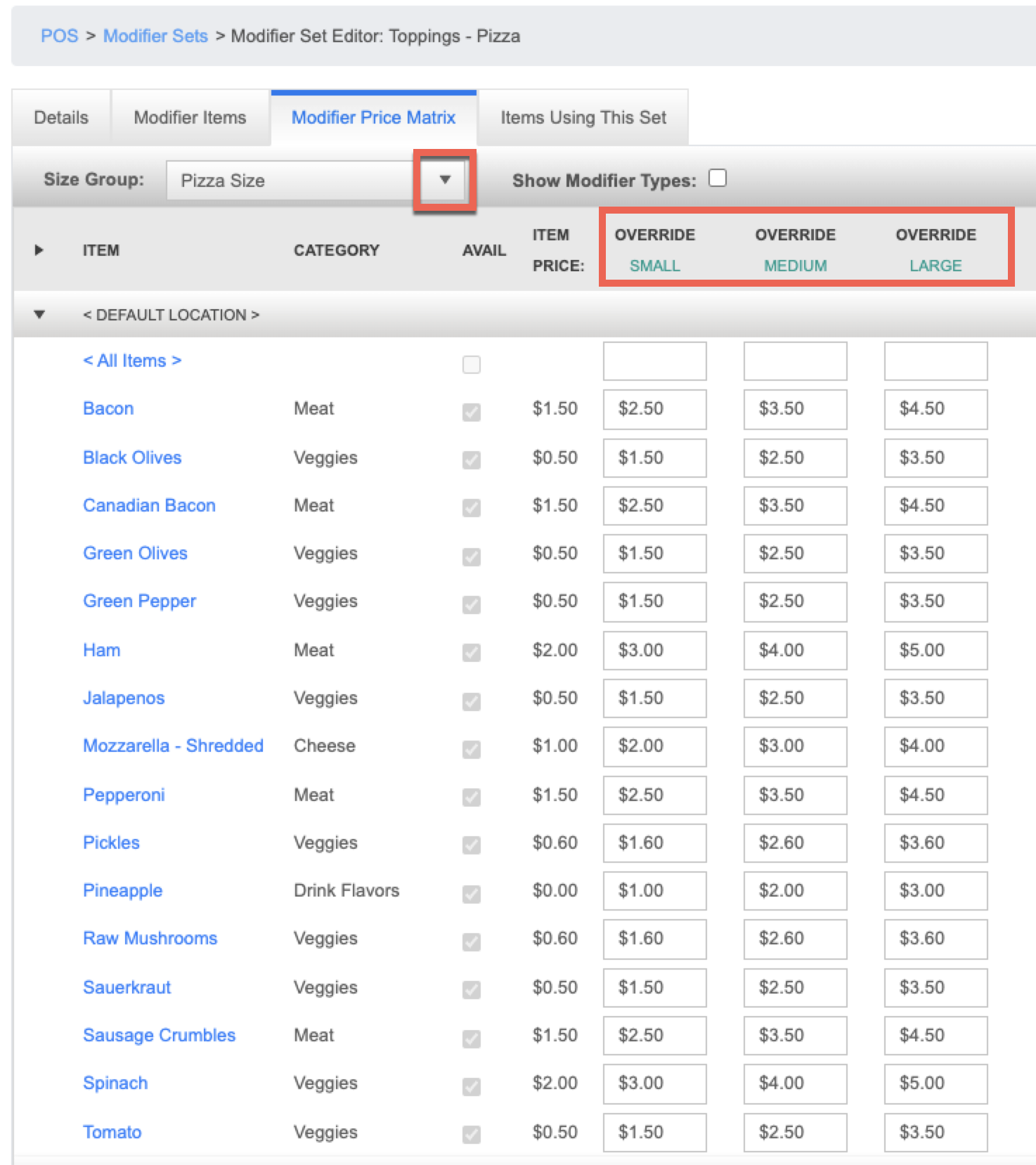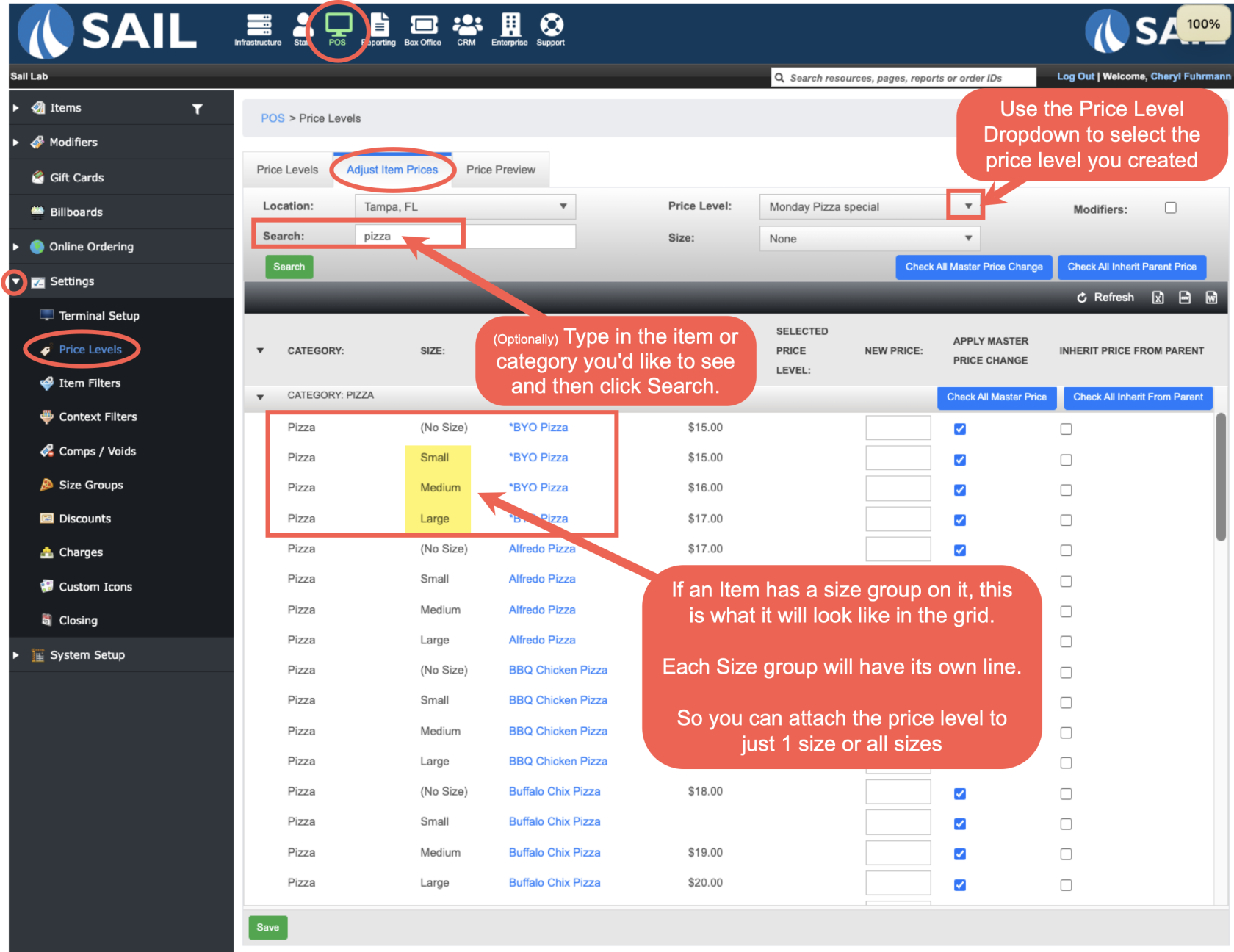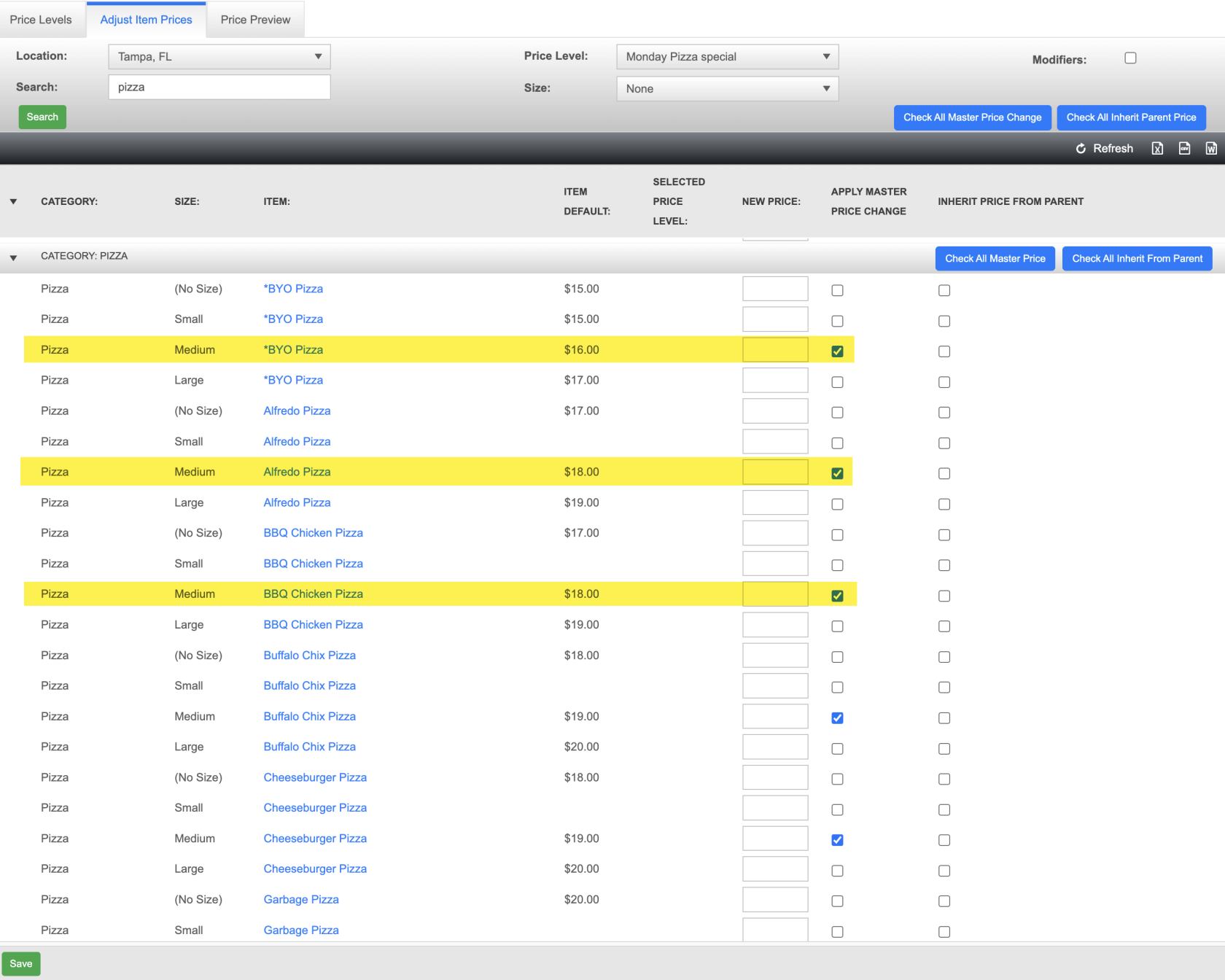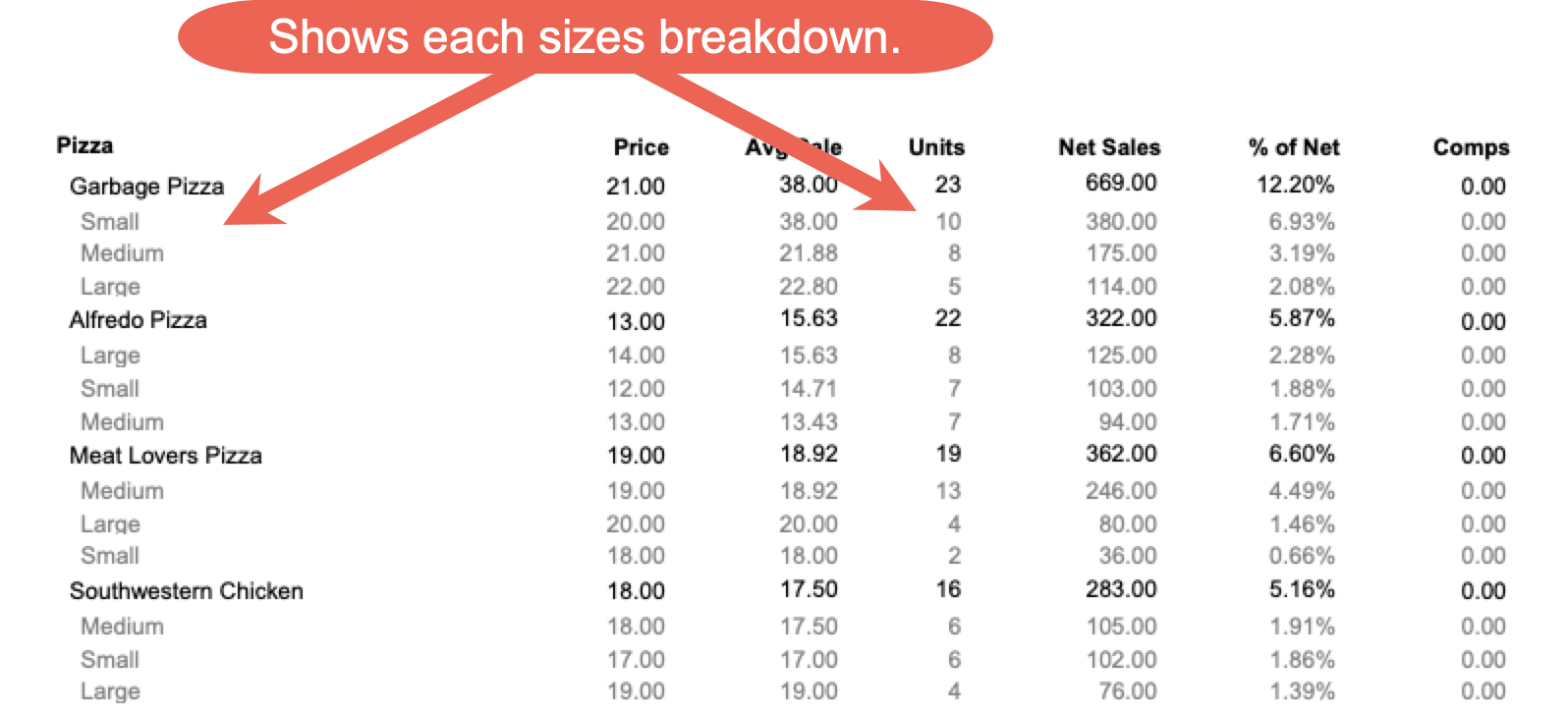Size Groups
This document will walk you thru all things Size Groups. From how to set them up, how to ring them in, and how they look in reporting.
How to create a size group
- To create a size group go to Backoffice --> POS --> Settings --> Size Groups --> Add New Record
- It will first ask you to name it and set it active
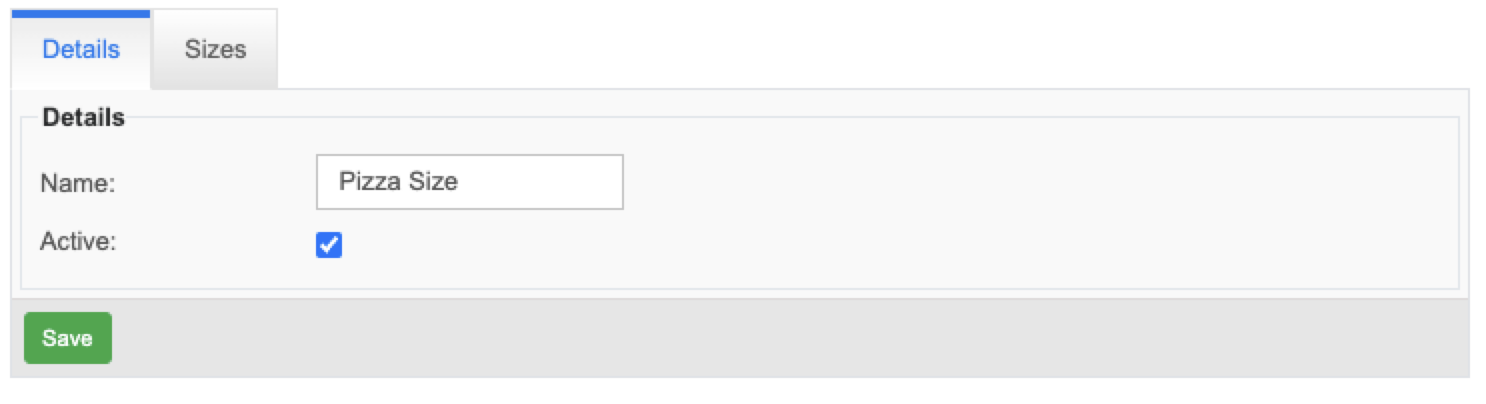
- Next go to the "Sizes" tab
How to attach a size group to an item
- Go to the item
- There is now a drop down on the right side called "Size group" for you to select the size group you'd like to assign to this item. Click save
- Then the different size names you created will appear in the pricing section
- You can now assign different prices to the different sizes
- For Multi Store, if you just put in prices on the top of the default line, all locations will use that price
- If you'd like a location to have different prices you can fill in other prices for each size in the locations line. (In the example below the Fairbault location has different prices than the other locations.)
- Here is what it will look like on a terminal when you select this Garbage Pizza
- It will put the word "Medium" in front of the name of the pizza on the check on the left, on the kitchen ticket, and on the customer receipt.
How to use size groups with Modifiers
- Find the modifier set that you'd like to use the size group with
- Go to the Modifier Price Matrix tab
- Use the Size group drop down to select the size group that you'd like to change pricing on
- The size names you create will appear at the top so you can put in different prices for each of the different sizes
How size groups work with Price Levels
- Backoffice --> POS --> Settings --> Price Levels --> Adjust Item Prices Tab
- If an item has a size group on it, it will have a line for each of its sizes
- Example above: I created a price level for $2.00 off pizzas on Mondays.
- So I searched for pizzas and applied the master price change to each of the sizes.
- If you want just the Medium pizzas to respect the price level then it would look like this:
How to manage Size Groups on the terminal
How Size Groups lookAppear in ReportingReports
- In reporting, each size is listed on its own line beneath the main menu item.
-
The top line shows the combined totals for all sizes of that item.
-
The indented lines show the breakdown for each size, including units sold, sales amount, and other metrics.
-
-
Example: In the report, Garbage Pizza shows a total of 23 units sold and $669 in net sales.
-
Small: 10 units – $380
-
Medium: 8 units – $175
-
Large: 5 units – $114
-
-
This breakdown makes it easy to see which sizes are selling best and contributing most to sales.