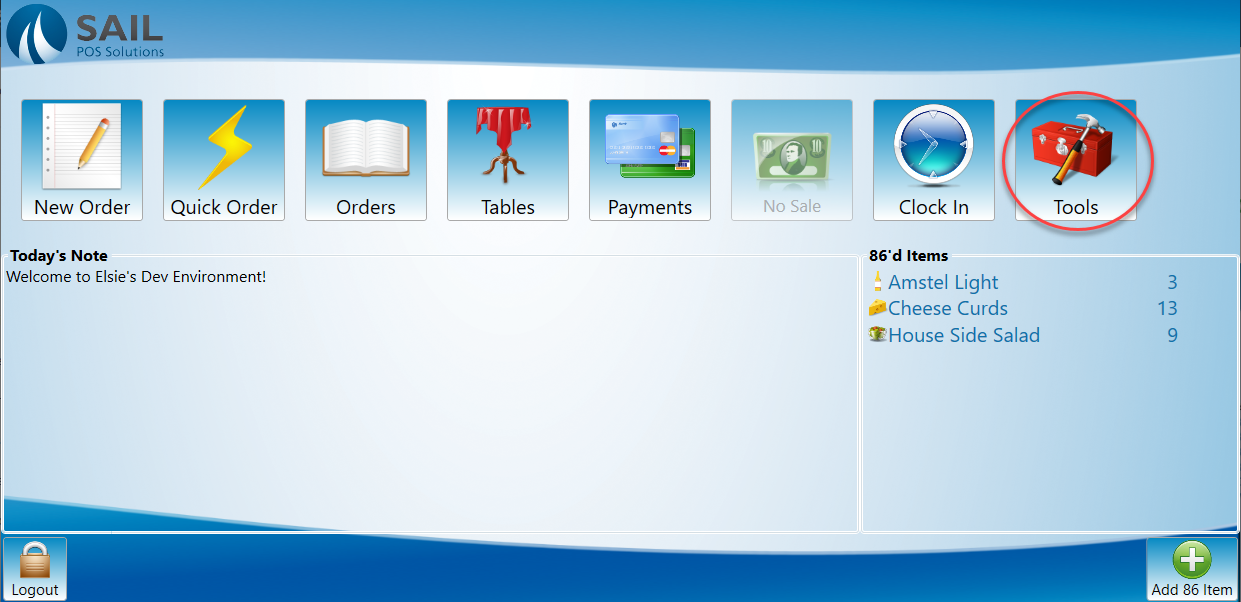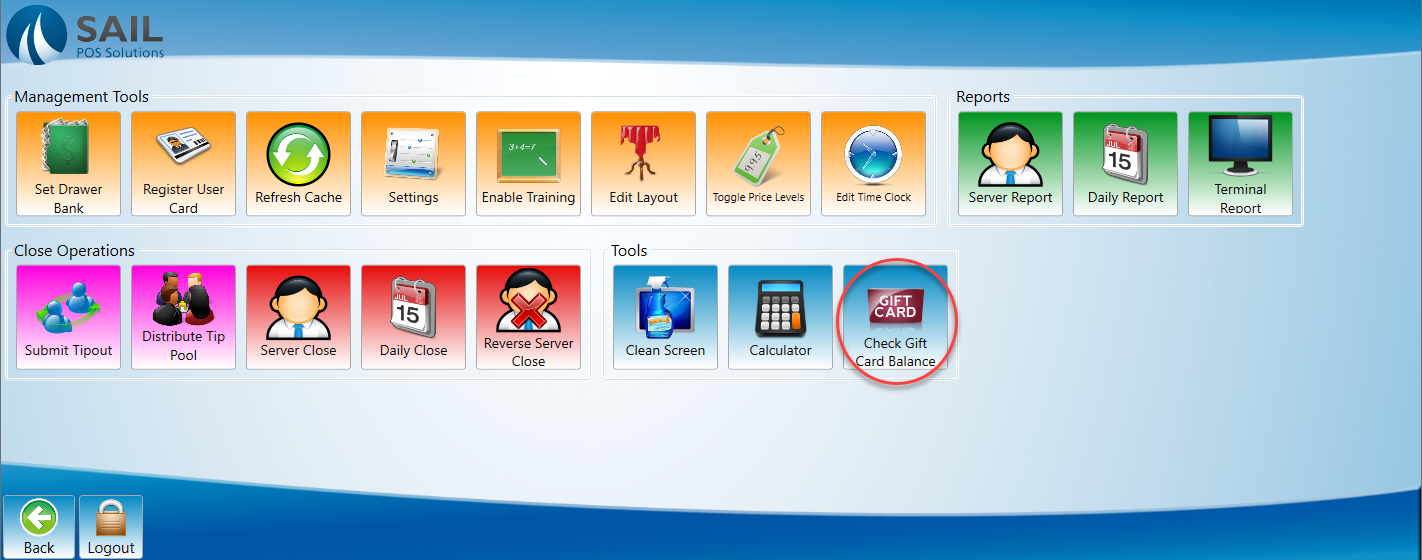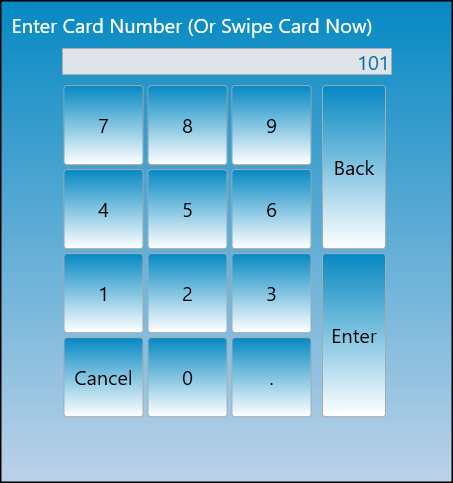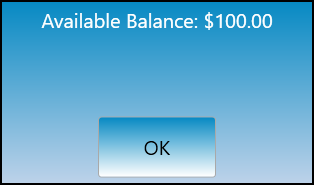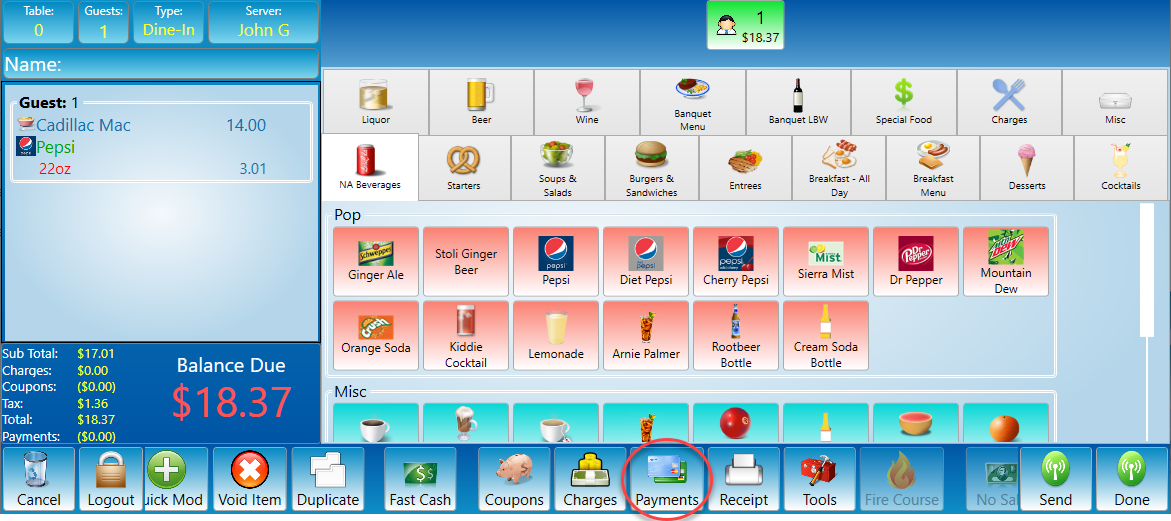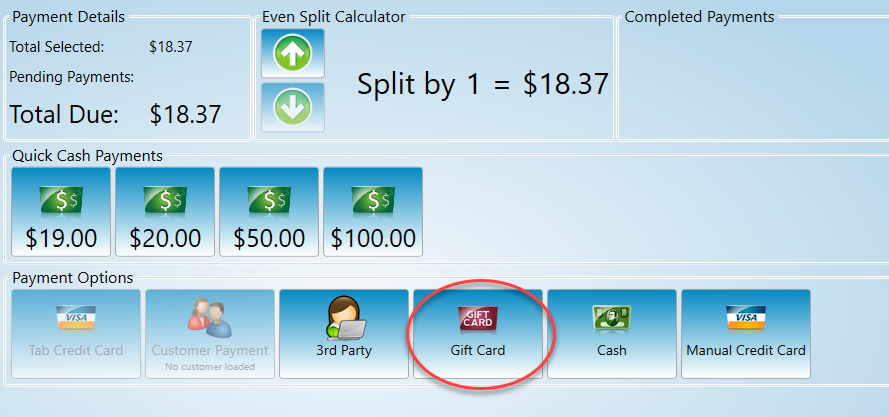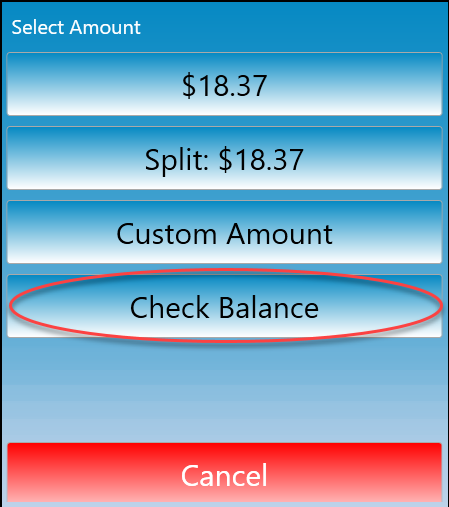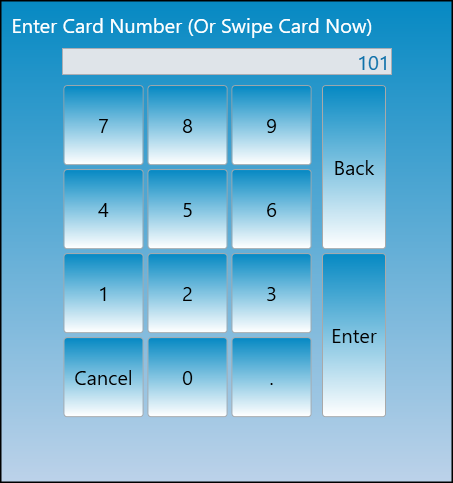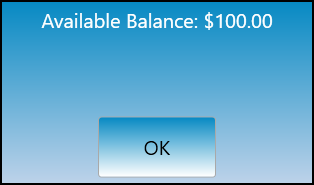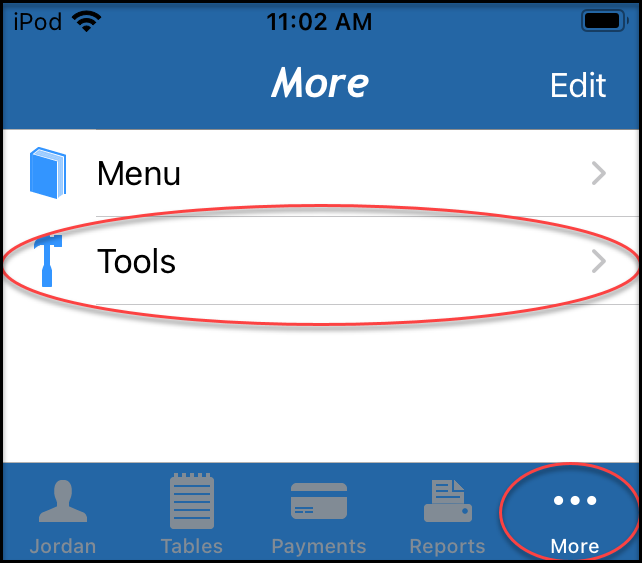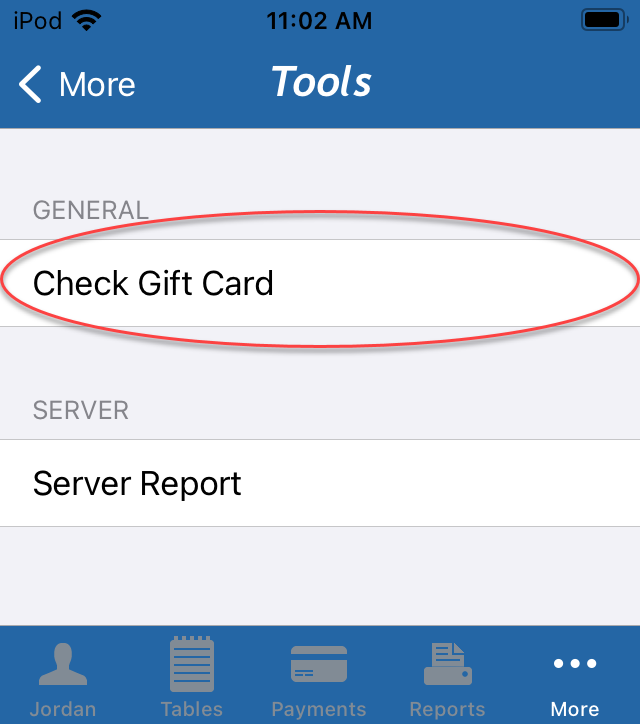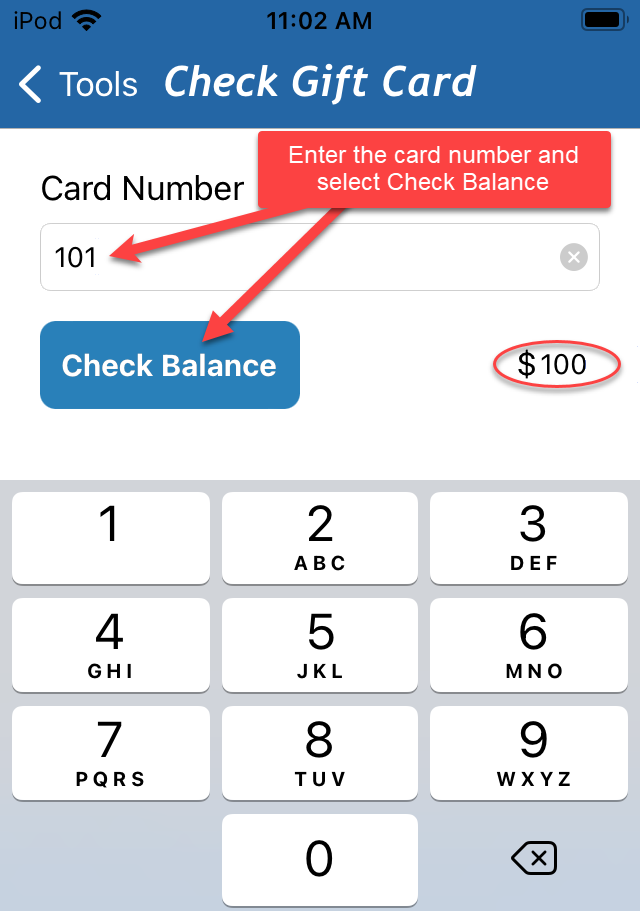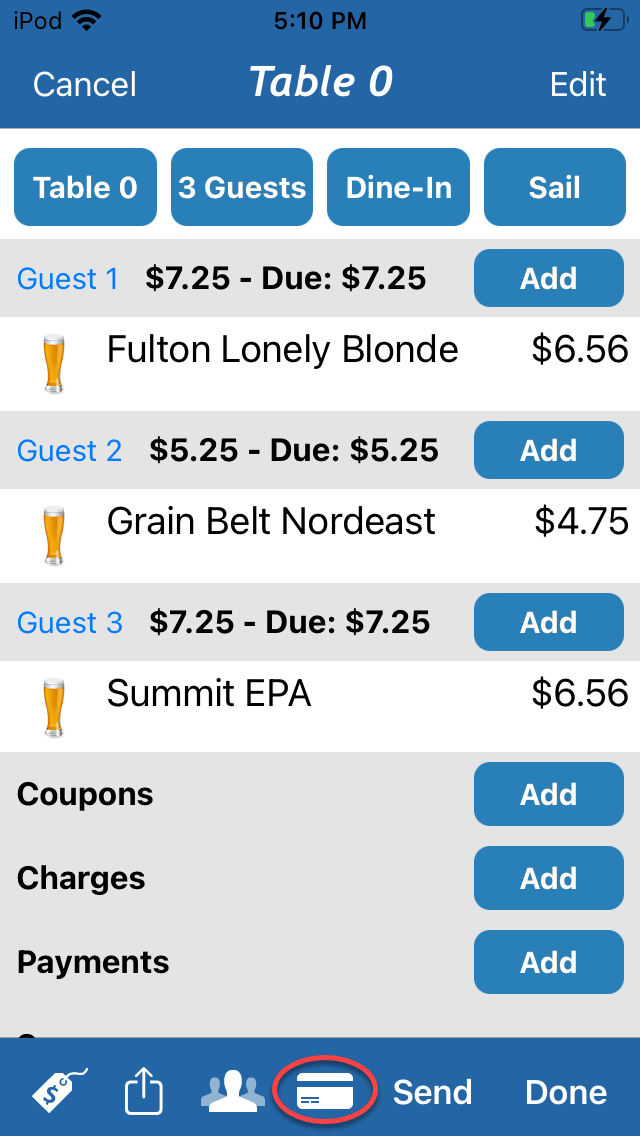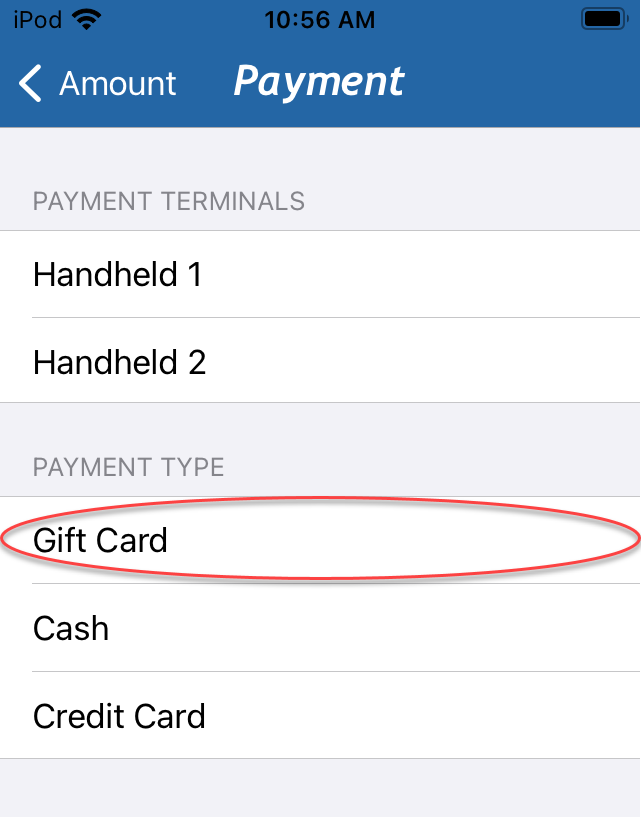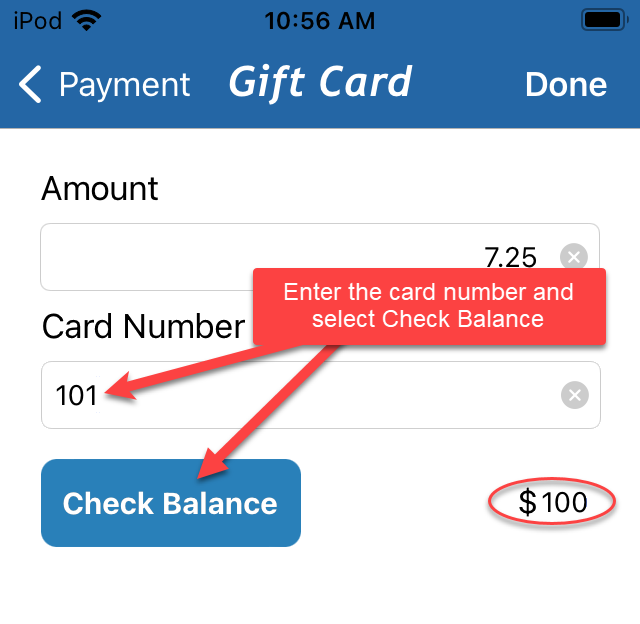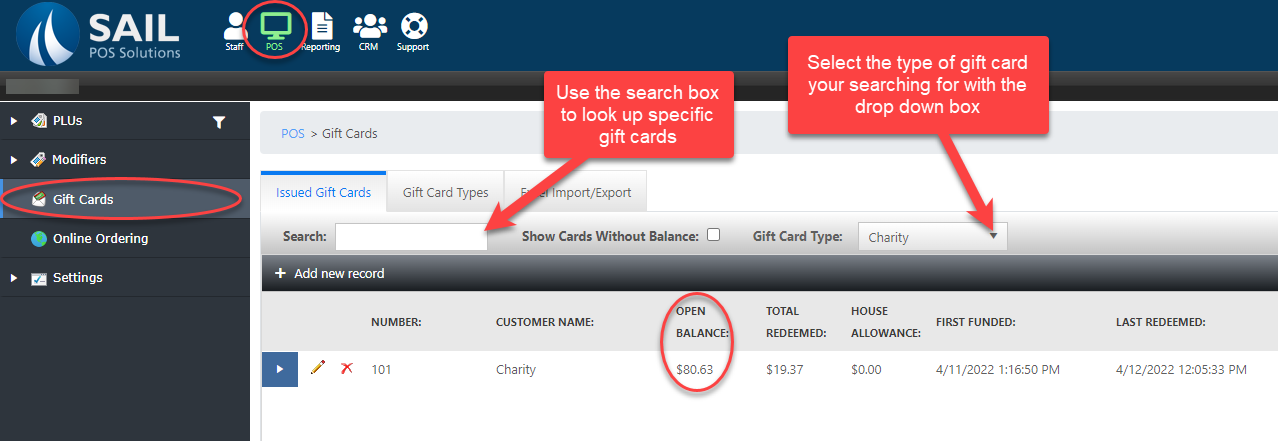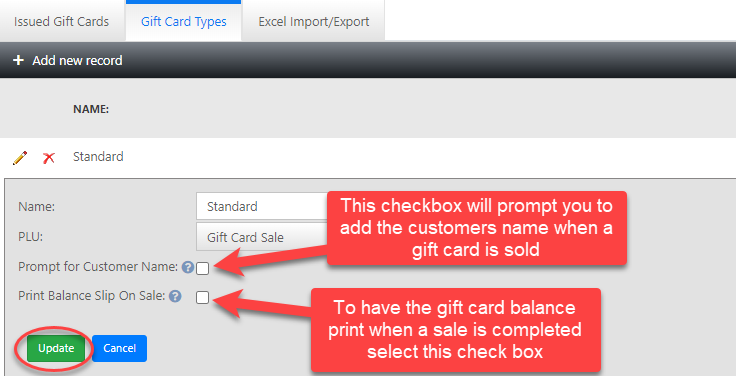How to check a gift card balance on a handheld
This will detail how to check the balance of a gift card.
On the Terminal
On the Handheld
-
To check the balance on the handhelds go the the more section and select tools.
-
Select Check Gift Card.
-
The handheld will prompt for a card number. Enter it then press the Check balance button and it will appear to the right of the button.
-
Alternatively you can check the balance from the payments screen.
-
Then select gift card.
-
Enter the card number then select Check Balance. The balance will populate to the right of the Check Balance button.
In Back Office
-
To find a gift card balance in back office go to the POS tab and select Gift Cards.
-
There is a feature in the gift card section of back office to have the balance print on the receipt when a gift card is used. See How to create a gift card button for more information on gift card settings.