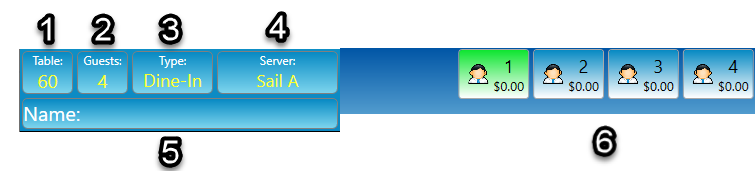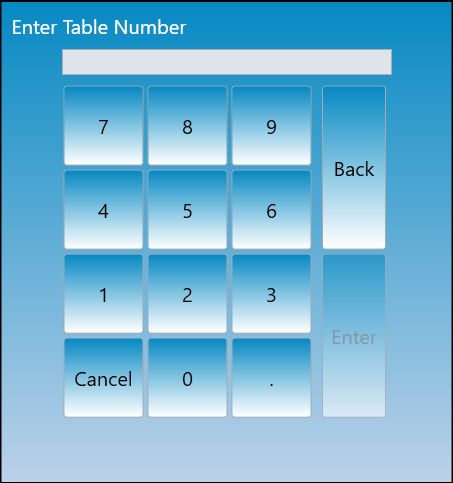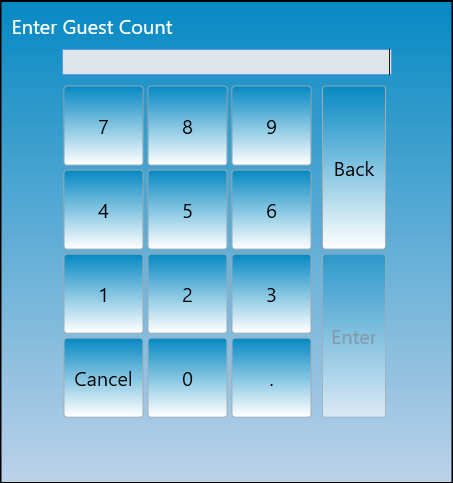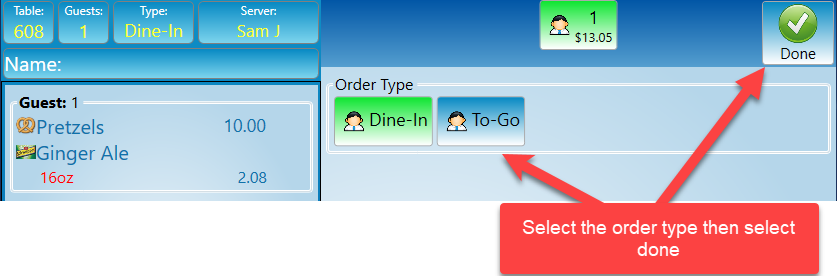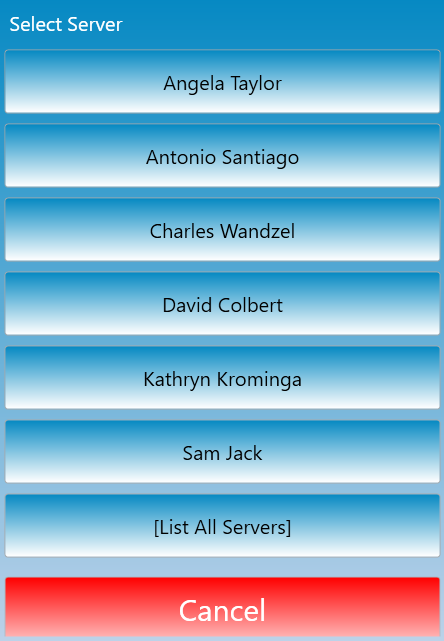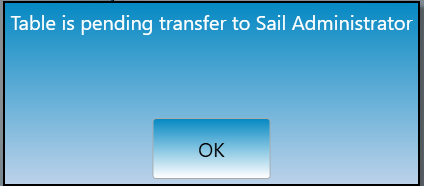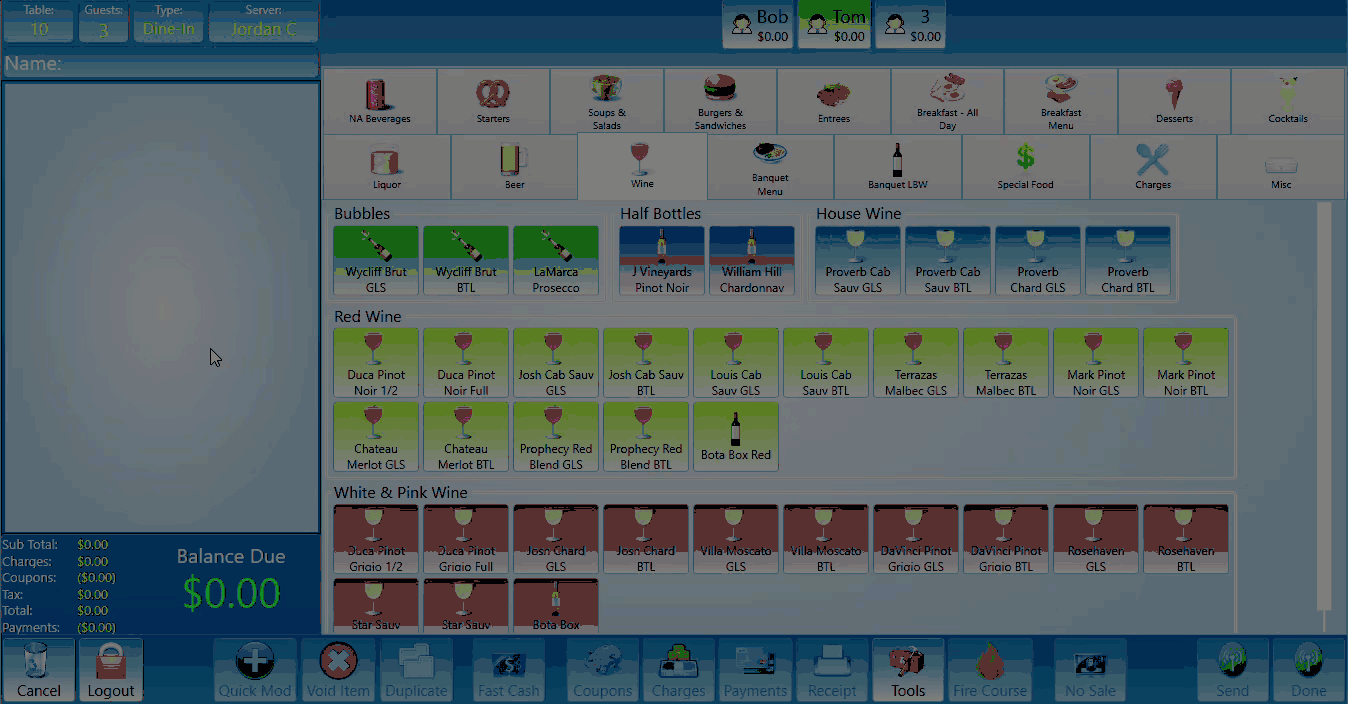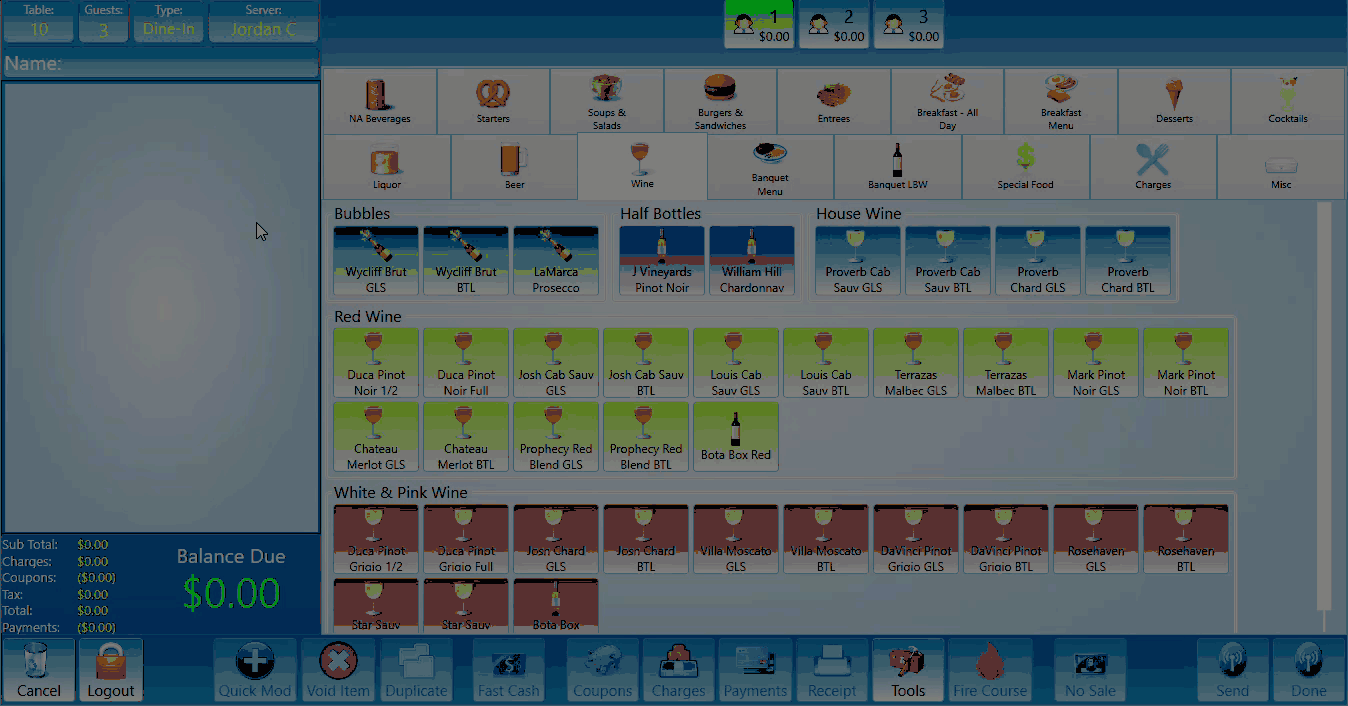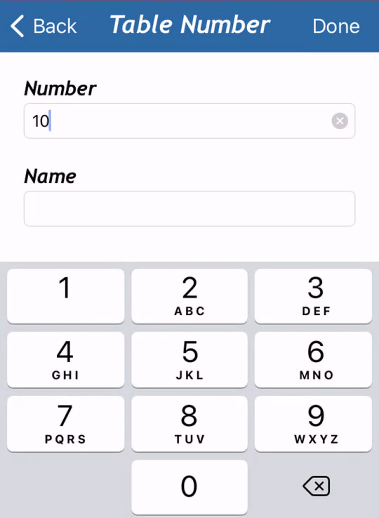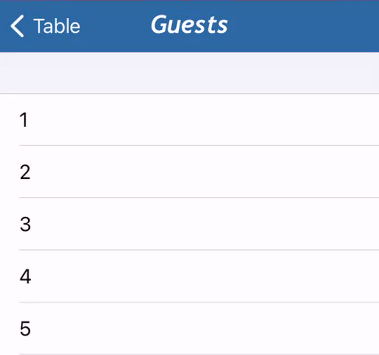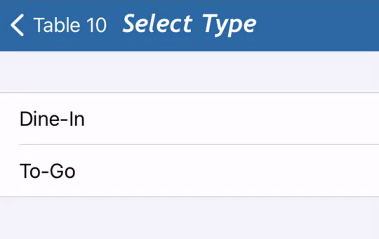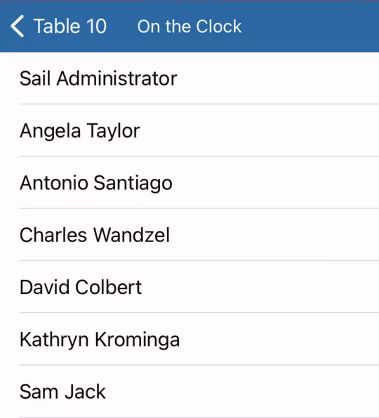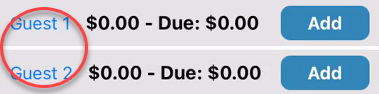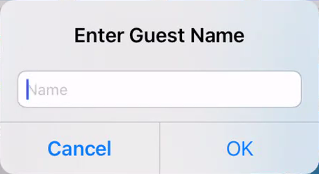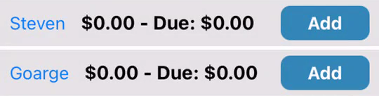How to modify a table on a handheld
This will walk you through how to modify a table on a handheld after it has been created.
IfOn a terminal
The table number, guest count, type of order, server name, and name of table can all be found in the upper left corner of the screen. Each one of these is a button that can be pressed to edit its contents.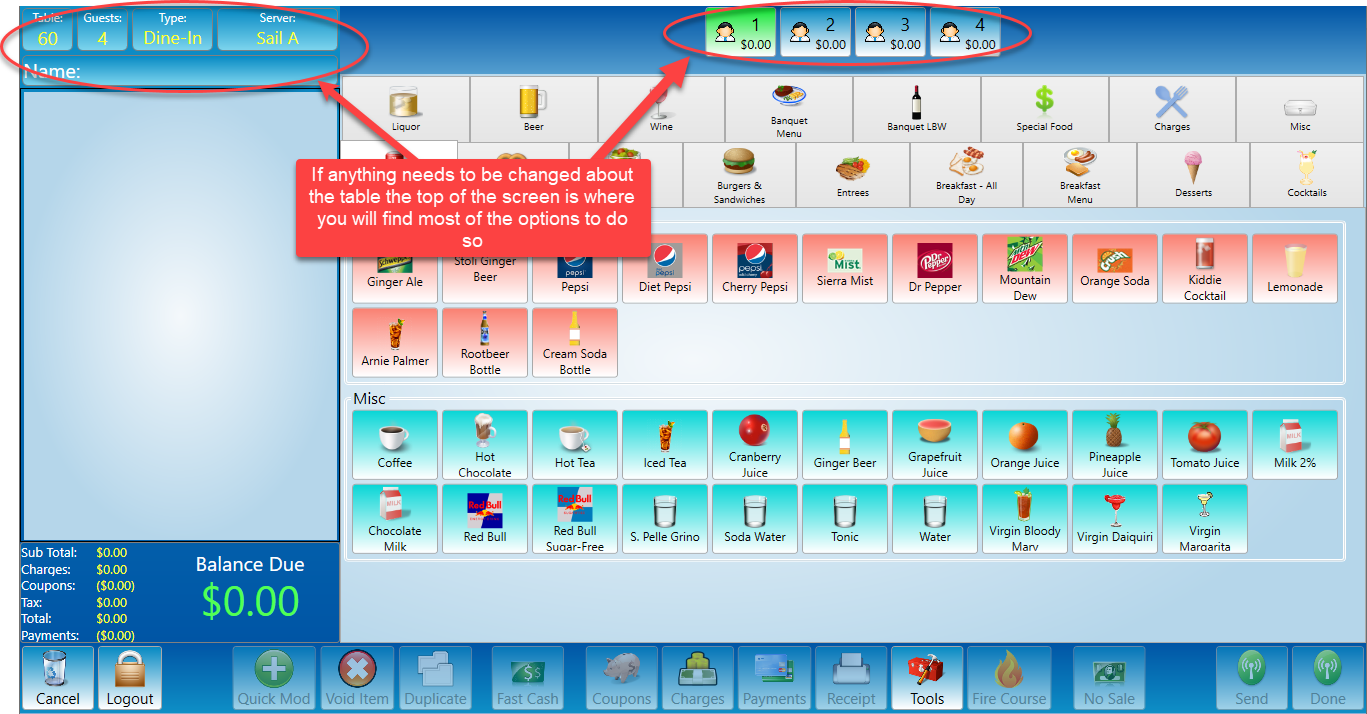
Select table and you will be prompted to change the table number. Change the table number to the new desired location effectively moving the table in the process.Select guests to change the guest count.Select type to change the order type. Order type may differ by location but most locations have dine-in and to-go options.Select server to transfer the table to a different server.Once selected a list of servers will appear. Select who you wouldyou'd like totransferseethehowtabletoto.This option may need manager or recipient approval depending on your locations access control options. If you do not have manager permissions it will promptmodify amessage stating that thetableis pending transfer.The server who the table is being transferred to will need to accept the transfer before it is completed in this scenario.If you have manager permissions it will transfer the table without requiring the server to accept the transfer, so the pending prompt will not show up.
Select the Name field to add or edit the table name.You may also name a guest. If you press and hold the guest in the top center of the screen it will prompt you to add a name for the guest. The guest name will appearon thecustomerterminalreceiptpleasebutclick thetable names will not appear on the customer receipt.
On a handheld
-
There are several table modifications across the top.
-
Select table to change the number or the name of the table. The press done in the top right corner.
-
Selecting the guest count button allows you to change the number of guests.
-
Select the dine in button to change between your
mealorder type options. -
The last button is the name of the server. Select this to transfer the table to a different server.
-
You can name each guest by clicking on the guest number to change the name.