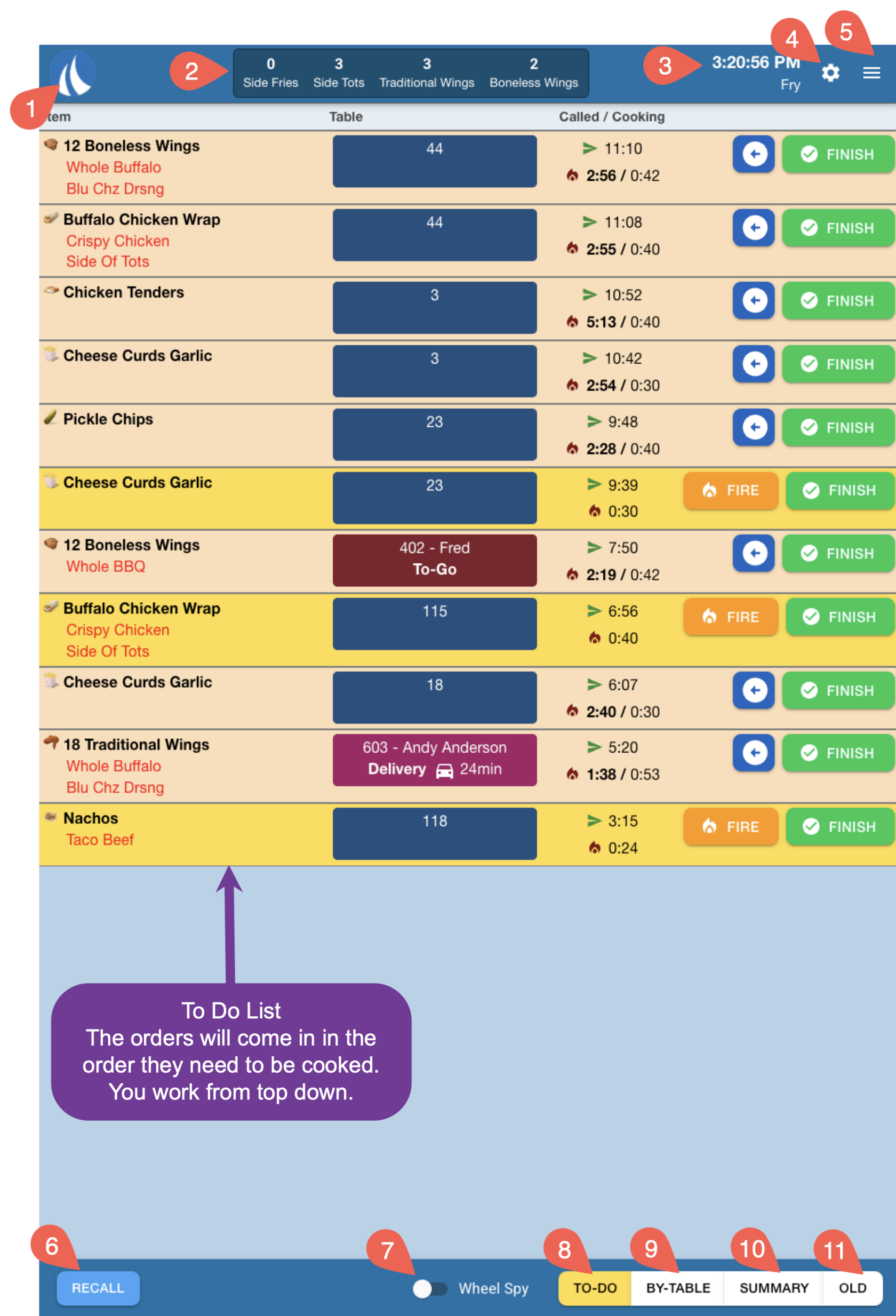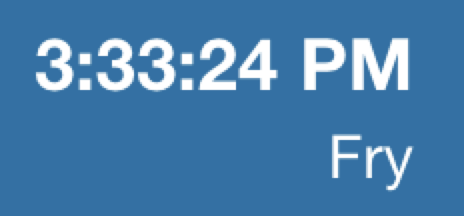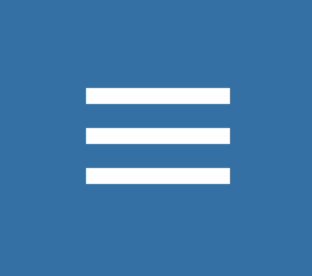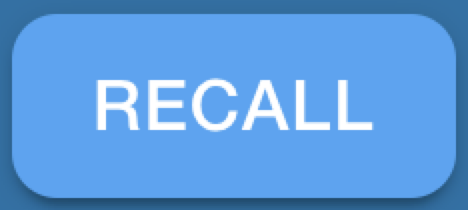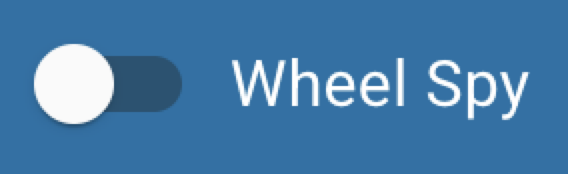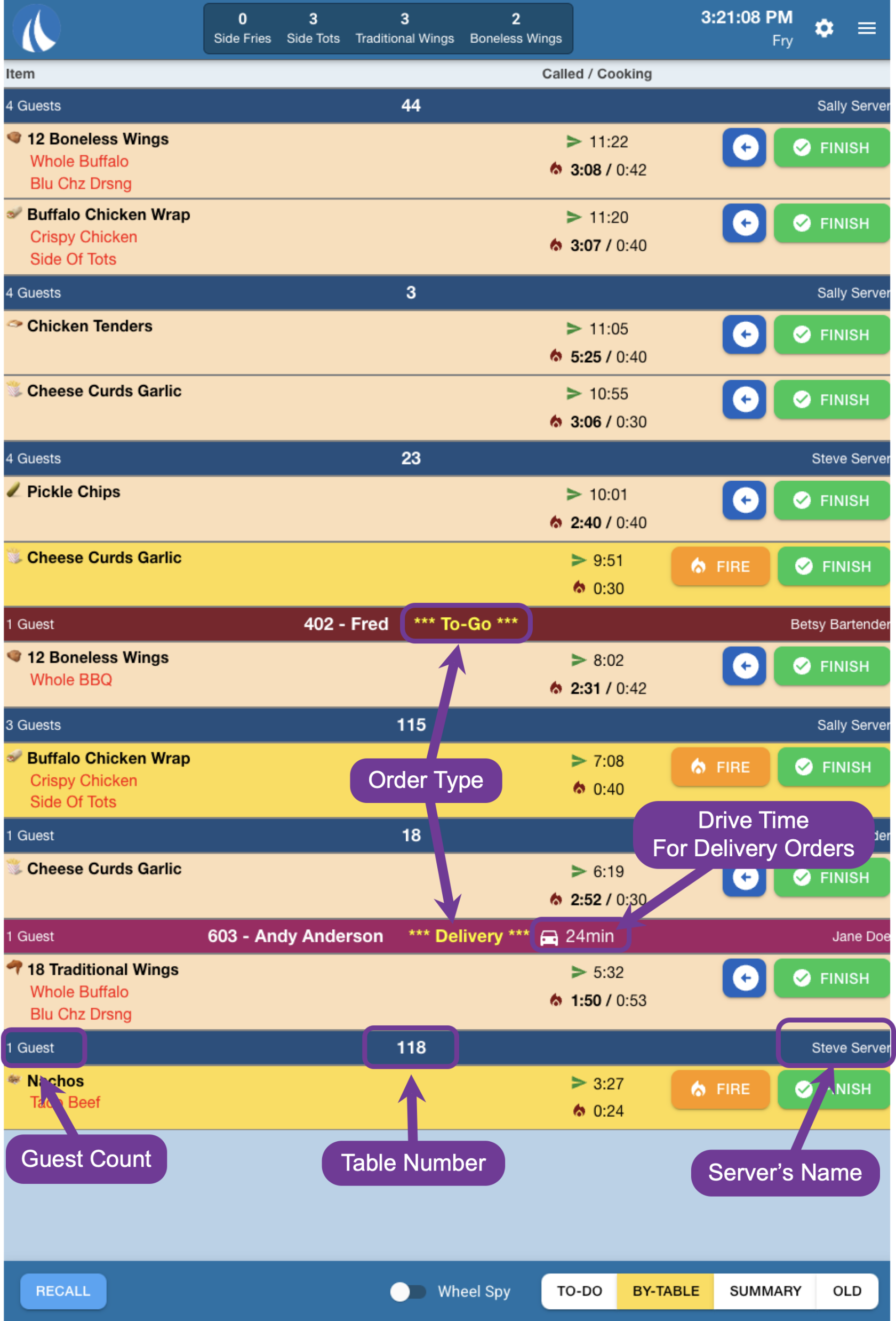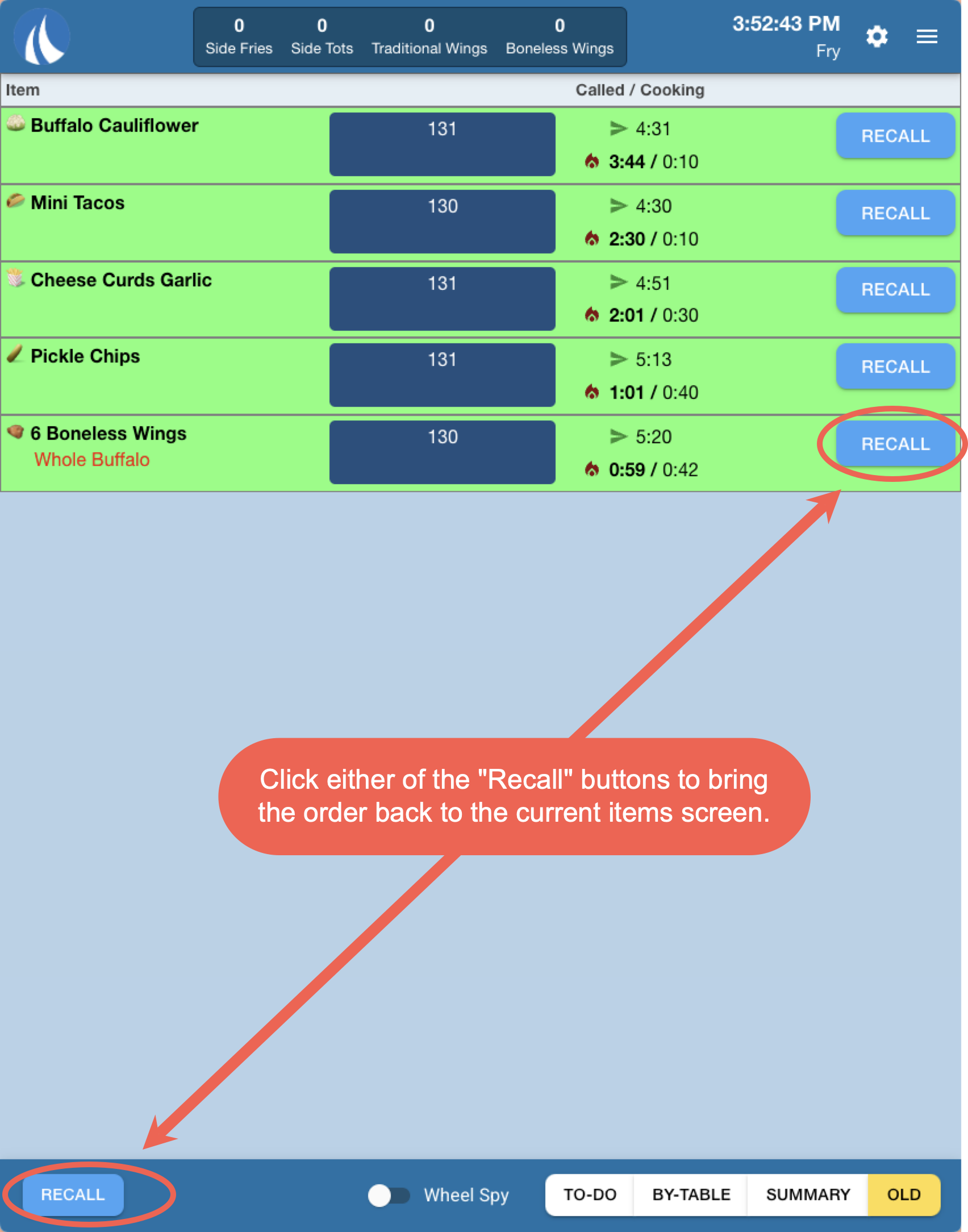Quick Station Screen
This document will detail the Quick Station Screen
1. Sail Logo - Click the Sail logo in the top left corner of the screen to manually refresh. This will reload the screen and pull in any updates or changes that have occurred since the last automatic refresh.
2. All Day Counts - Located in the top center of the screen, All Day Counts show the total number of specific items that need to be prepared. These counts can be configured in Backoffice. Use this link to find out more about how to set up All Day Counts
3. Time and Station name - In the top right corner, you’ll see the current time and the name of the station you’re logged into. This helps staff confirm they're working at the correct KVS station and stay aware of the current time.
4. Station Settings - Click the Station Settings icon to access configuration options specific to this station.
Each station type (e.g., expo, wheel, quick) has its own set of settings that control how it behaves. Click the link to learn more about each of the station settings.
5. Quick Settings - Click the Quick Settings icon for a faster way to access commonly used settings.
These are a shortcut to some of the same options found in Station Settings, but designed for quicker adjustments during service. Click the link to learn more about the quick settings.
6. Recall - This button brings back the most recently bumped order from the Old Orders screen. Orders are recalled in the same order they were bumped off the Quick station screen. When an order is recalled, it will reappear on the quick station screen and display a recall symbol in the order header to indicate it has been brought back into view.
7. Wheel Spy - Turning this setting on will allow this station to look at the wheel screen, so they can see all of the tickets at once instead of just what they need to cook.
8. To Do - The To-Do view is what you
9. By Table -
10. Summary -
11. Old -