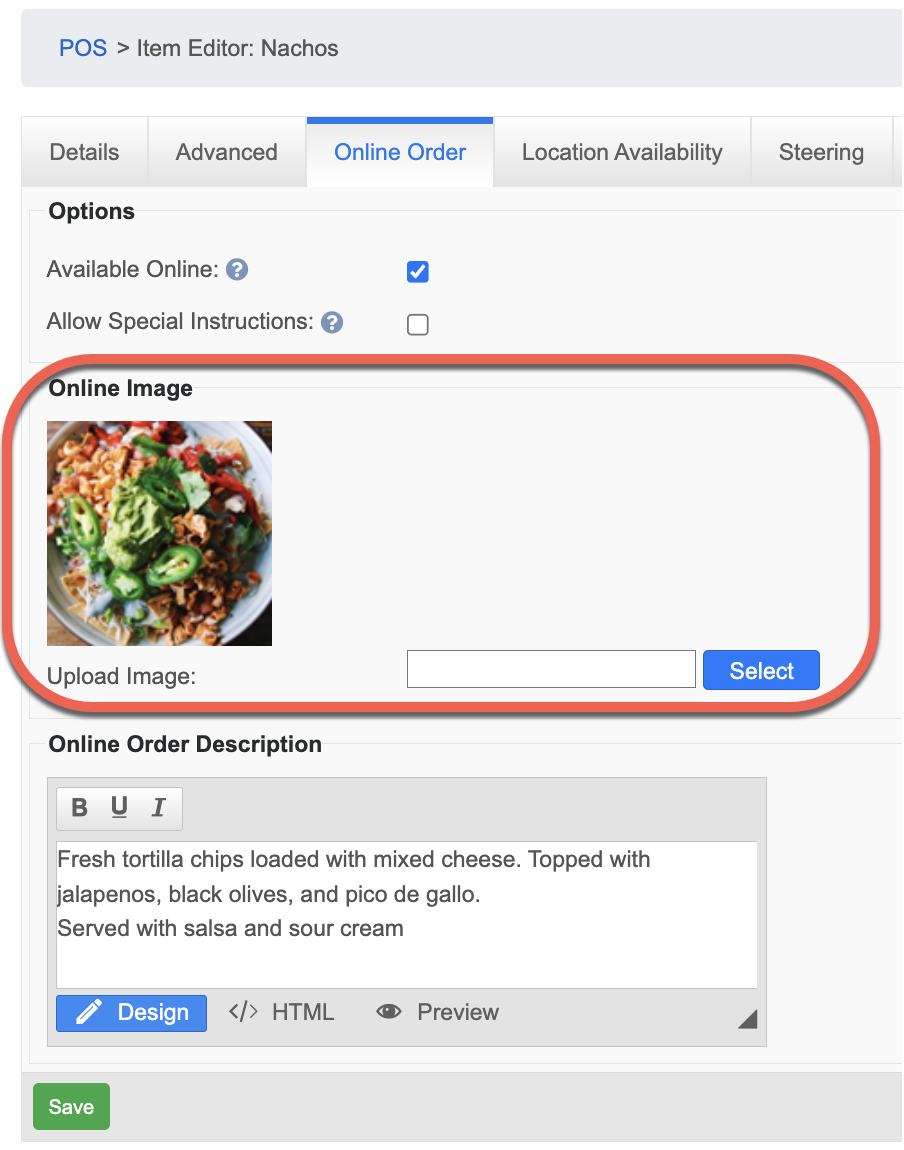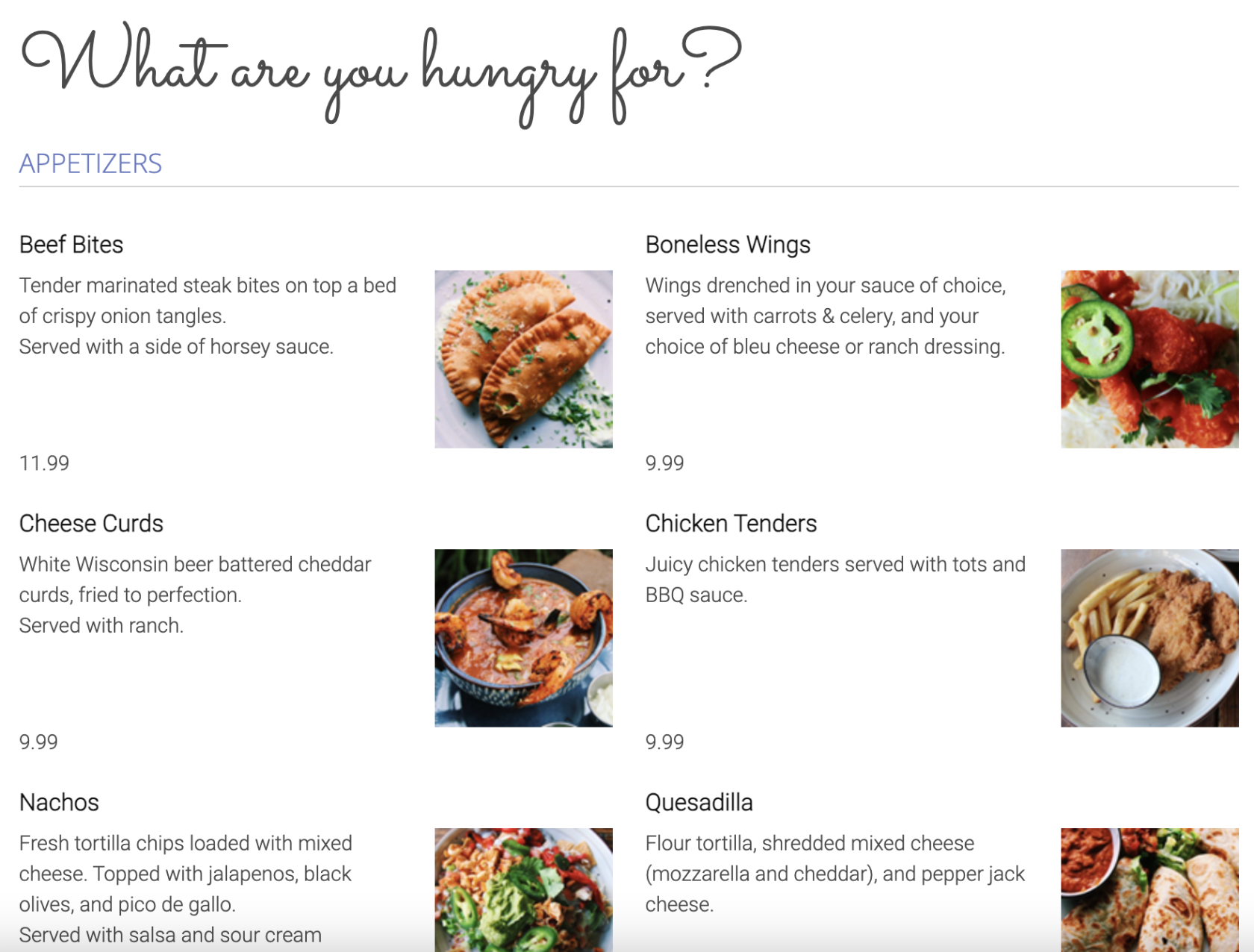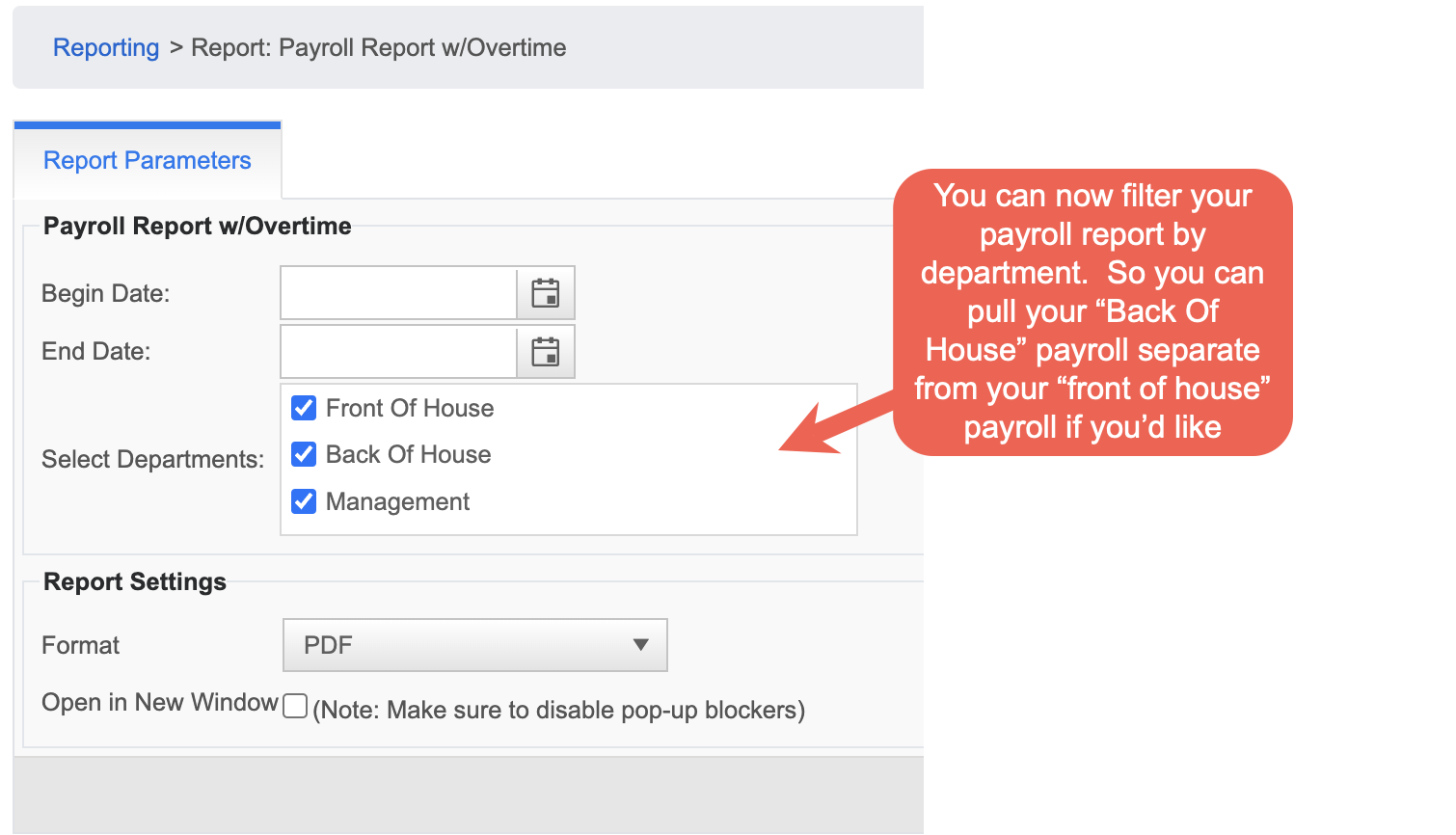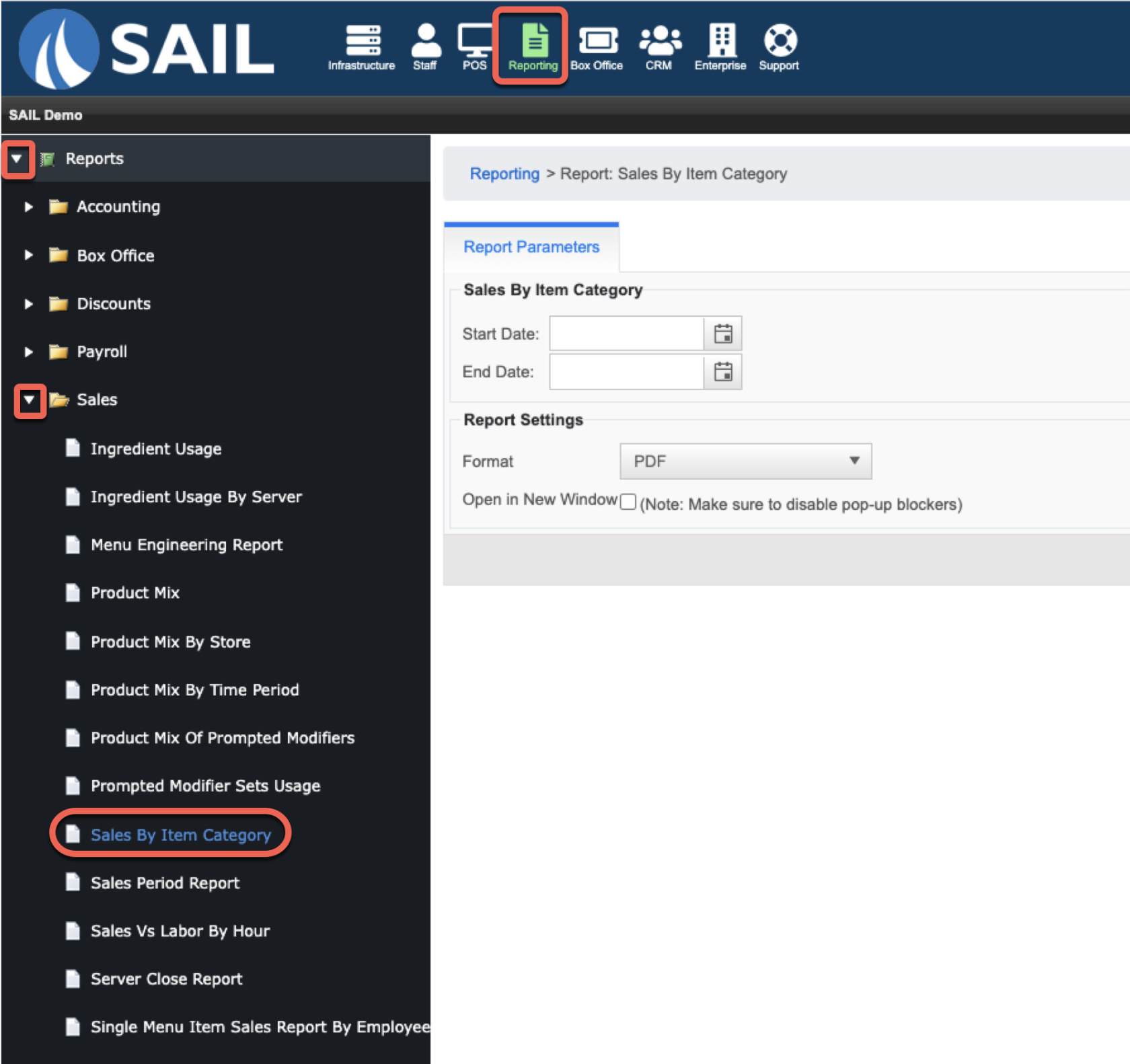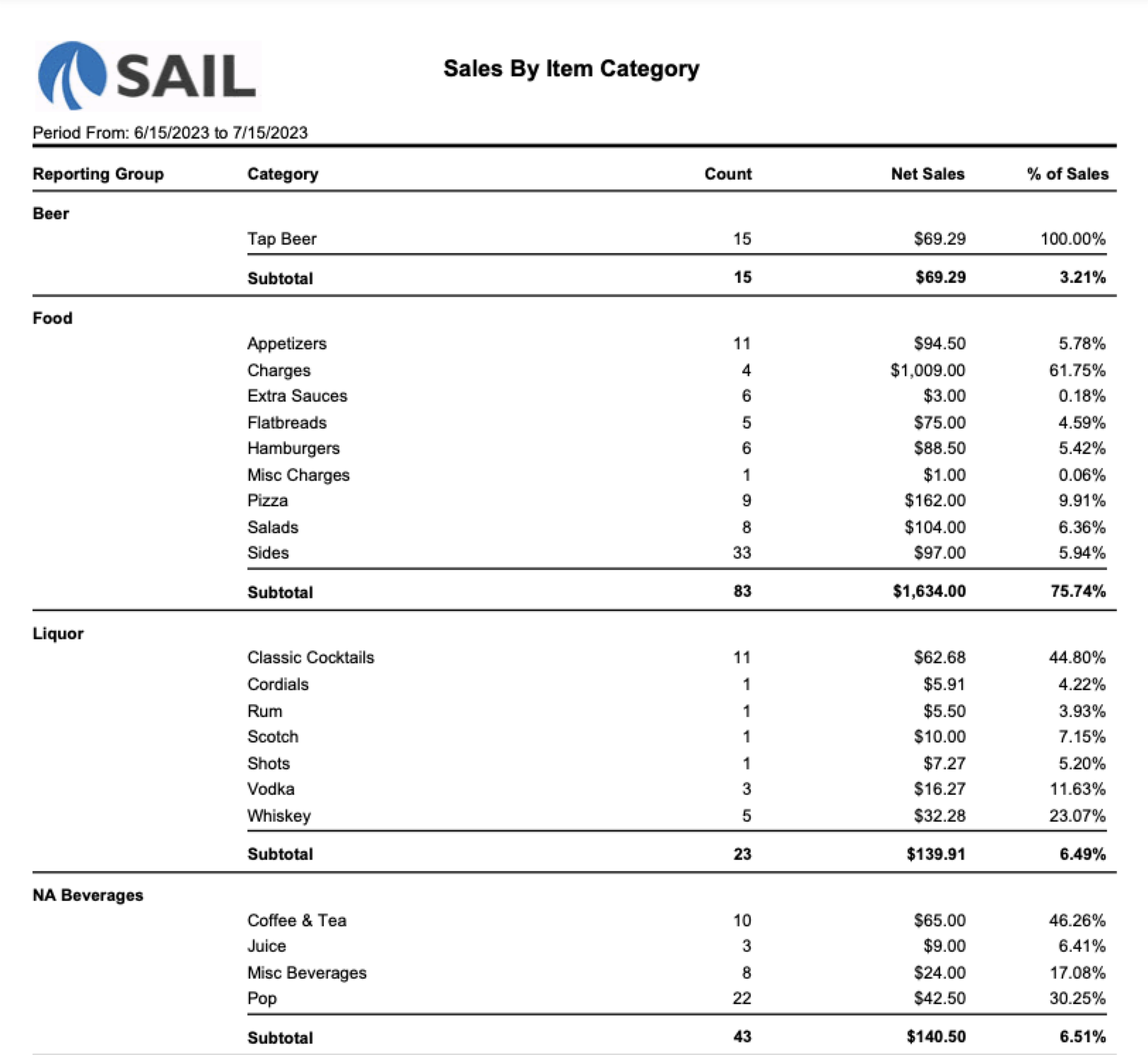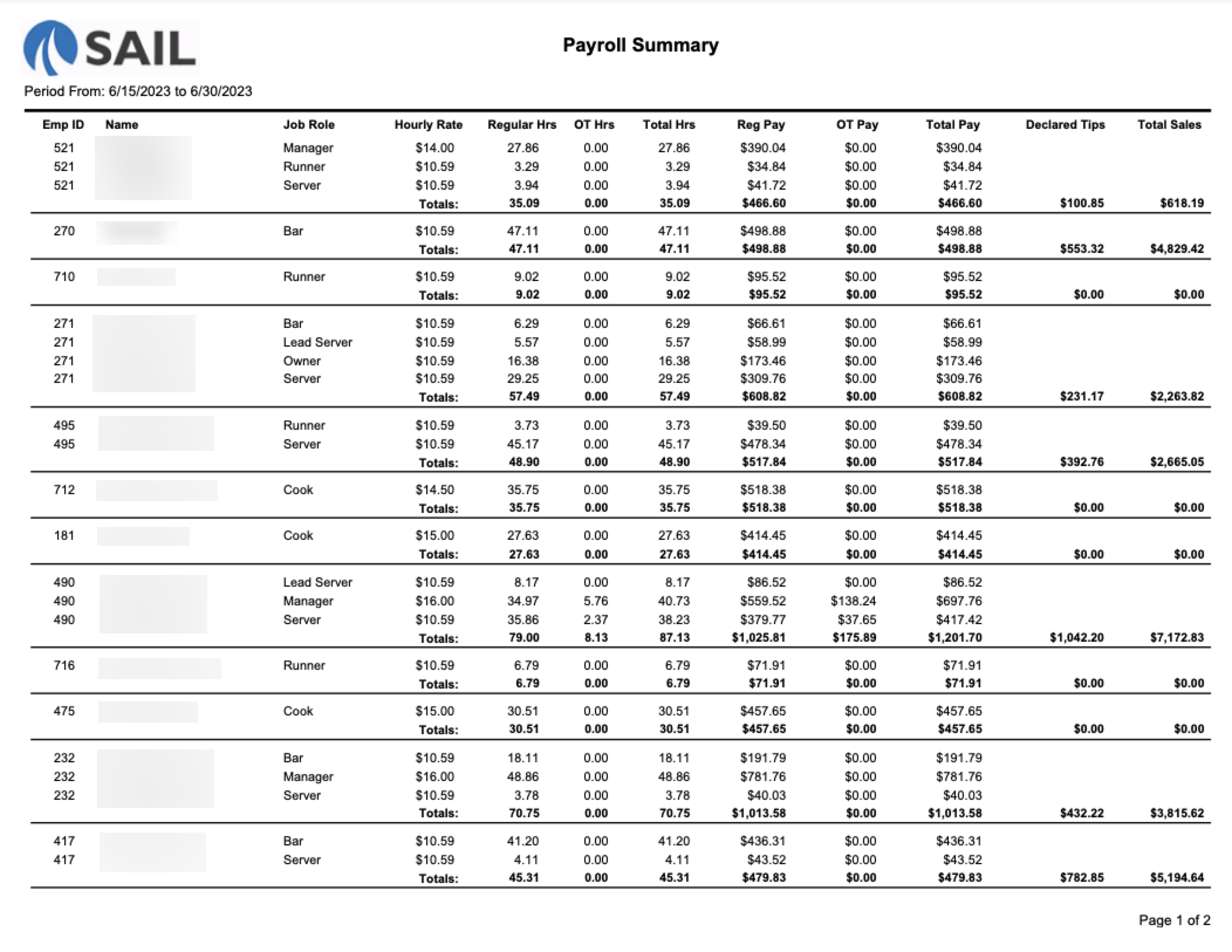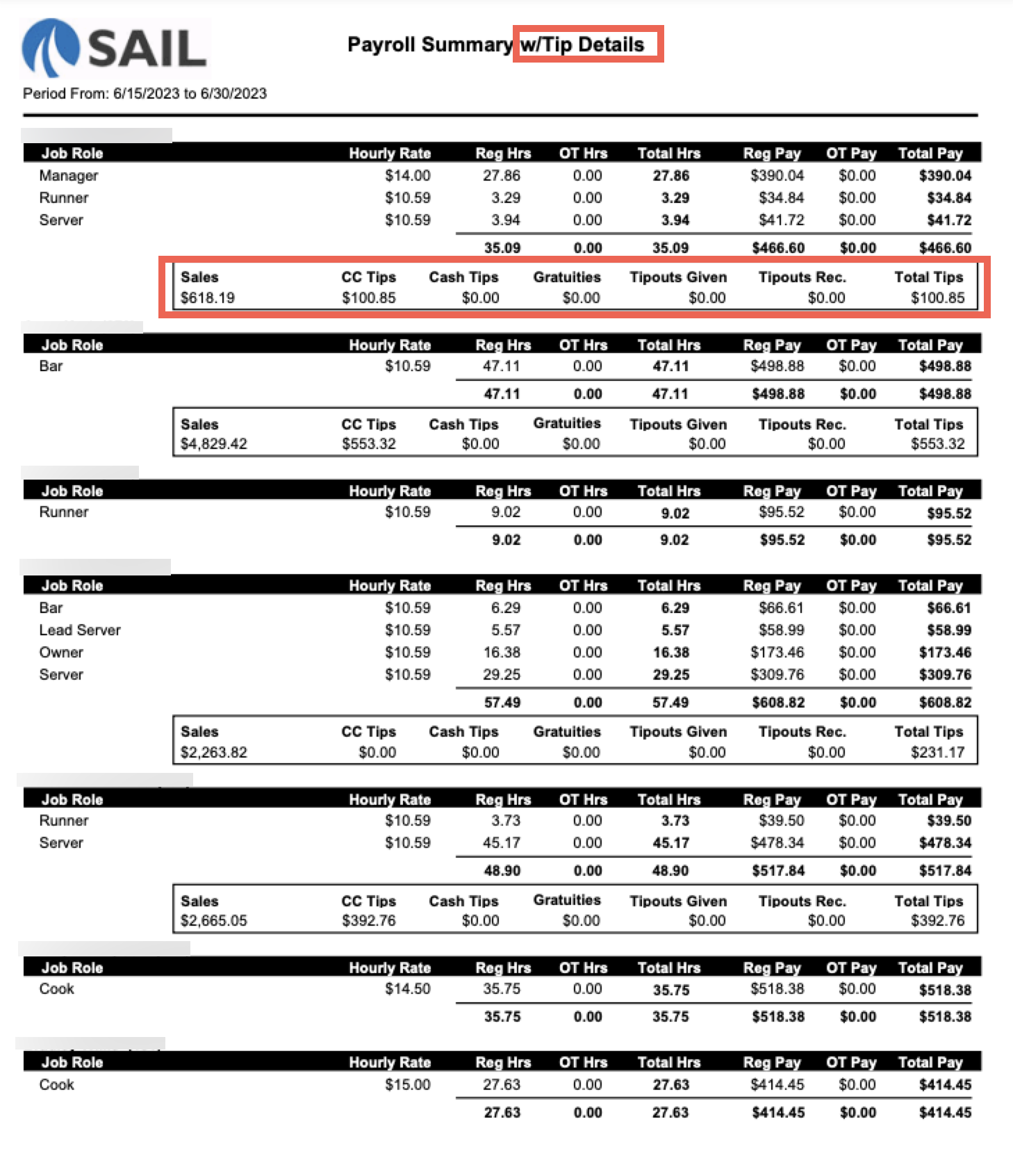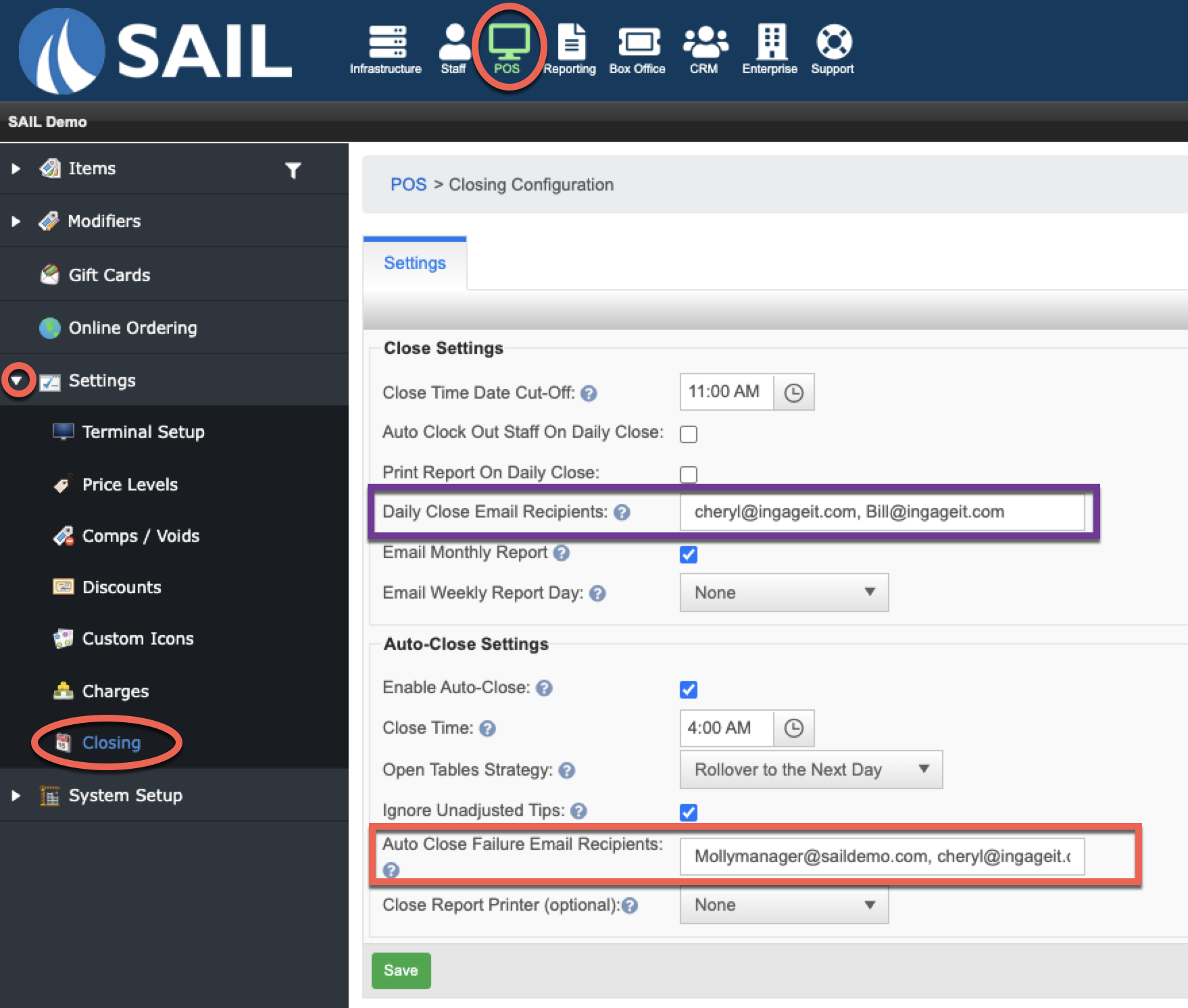Release: 2023.7.2 "Serval"
Notes:
New Features
Terminal: Being able to change the standard set that comes up when you click MODIFY
Online ordering: You can attach an image to a menu item
In Backoffice, click on the item, then go into the Online Order tab.
Select the *image you'd like to upload, click Save. An example of the image will appear for preview.
*JPG and PNG is the prefered format for the images
Here is what it will look like online:
Reports: Live reports
- We have made it so that you can now run ALL of your reports in Backoffice while the day is LIVE
Reports: Payroll report by job departments
Reports: Item category sales report
To get to the report in Backoffice, go to the Reporting tab, Drop down Reports, Drop down Sales, And click on "Sales by Item Category"
- This report will break down your sales by reporting group first, and then by item category.
Here is an example of what the report will look like:
Reports: Payroll summary
- You can now run a payroll summary report.
- This will be a condensed version of the payroll report with overtime but without seeing the individual time punches. You will just see the total hours by job role
- Here is a preview of what this report will look like:
Reports: Payroll summary with tip details
- This is similar to the payroll summary, but will have a section that breaks out tips
- Here is an example of what the report will look like:
Improvements
Back Office: Add a separate list of emails for the auto close failure
- You can now separate who gets the daily close emails and the auto close failure emails.
- There are 3 options
- Option #1 - ONLY put names in the "Daily Close Email Recipients" section - everyone in that section will get the daily close emails and the auto close failure emails (This is the way it is today.)
- Option #2 - (see example below) Cheryl and Bill will receive the Daily close email, and Molly and Cheryl will receive the auto close failure email. This way you can have the owner only receiving the daily emails and the managers receiving the failure emails, so they can fix them right away.
- Option #3 - If you want everyone in the daily close emails to also receive the auto close failure emails, and you want managers to get the auto close failure emails, then you can put the managers names in the Auto failure section, and copy everyone from the daily close emails into that section as well, so everyone receives the Auto close failure emails.
Terminal: Print time cards from the terminals for employees
Terminal: We have updated the icons on the check to match the state its in
Unsent: Image Icon
Sent: Printer icon (open to other options)
Hold: Hourglass icon
Fire: Fire icon
Comp: Comp Icon
Void: Red with line through
Terminal: When you Void, comp, transfer and item, it will now prompt for manager approval instead of making you override
Kitchen/Bar tickets: Variable priced items will now have the price print on the kitchen or bar ticket
Kitchen/Bar tickets: When you void an item, you can now have it print to the kitchen or bar
Kitchen/Bar tickets: You can now make more specific adjustments to your kitchen and bar printers individually
Bug Fixes
General: Go Fish was loading receipts slowly - This has been sped up.