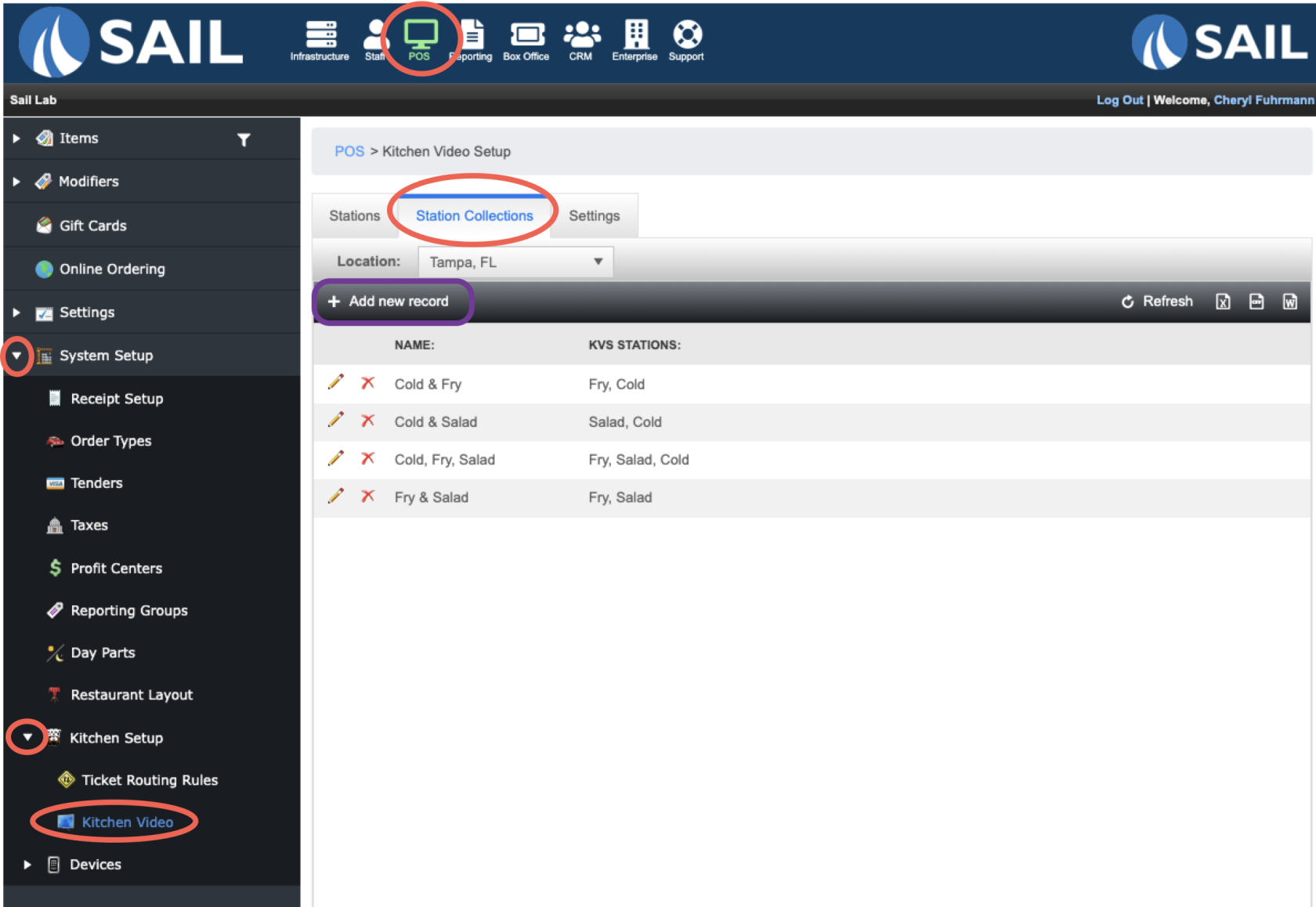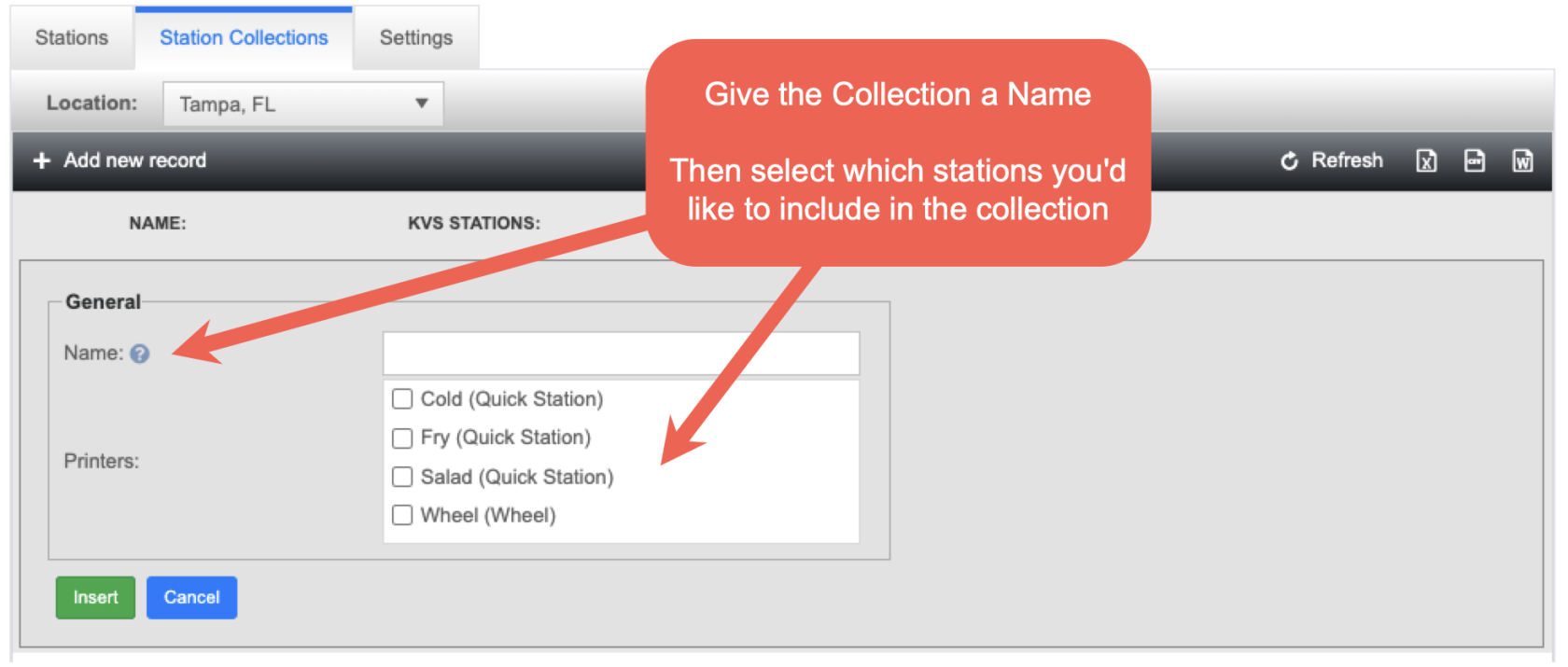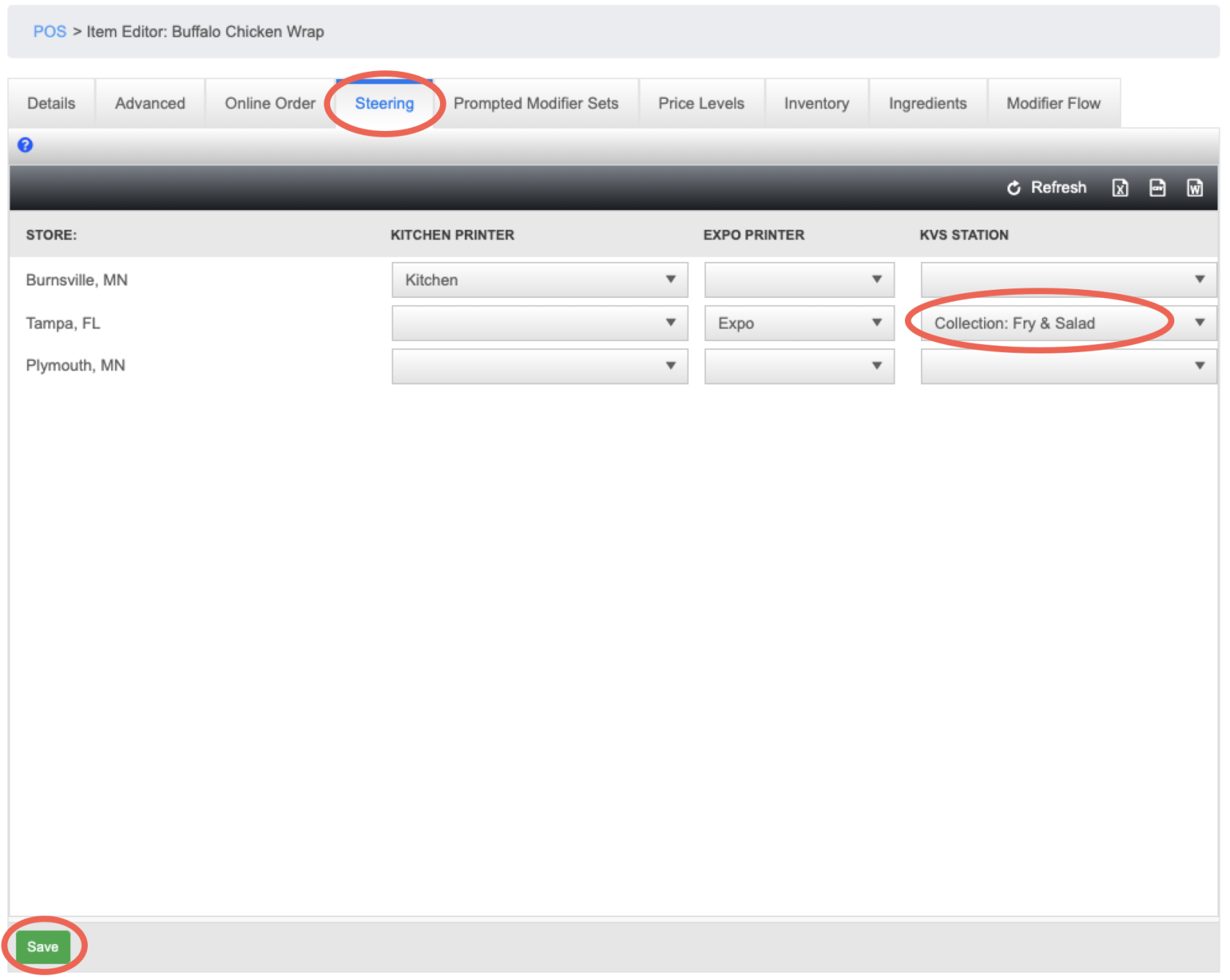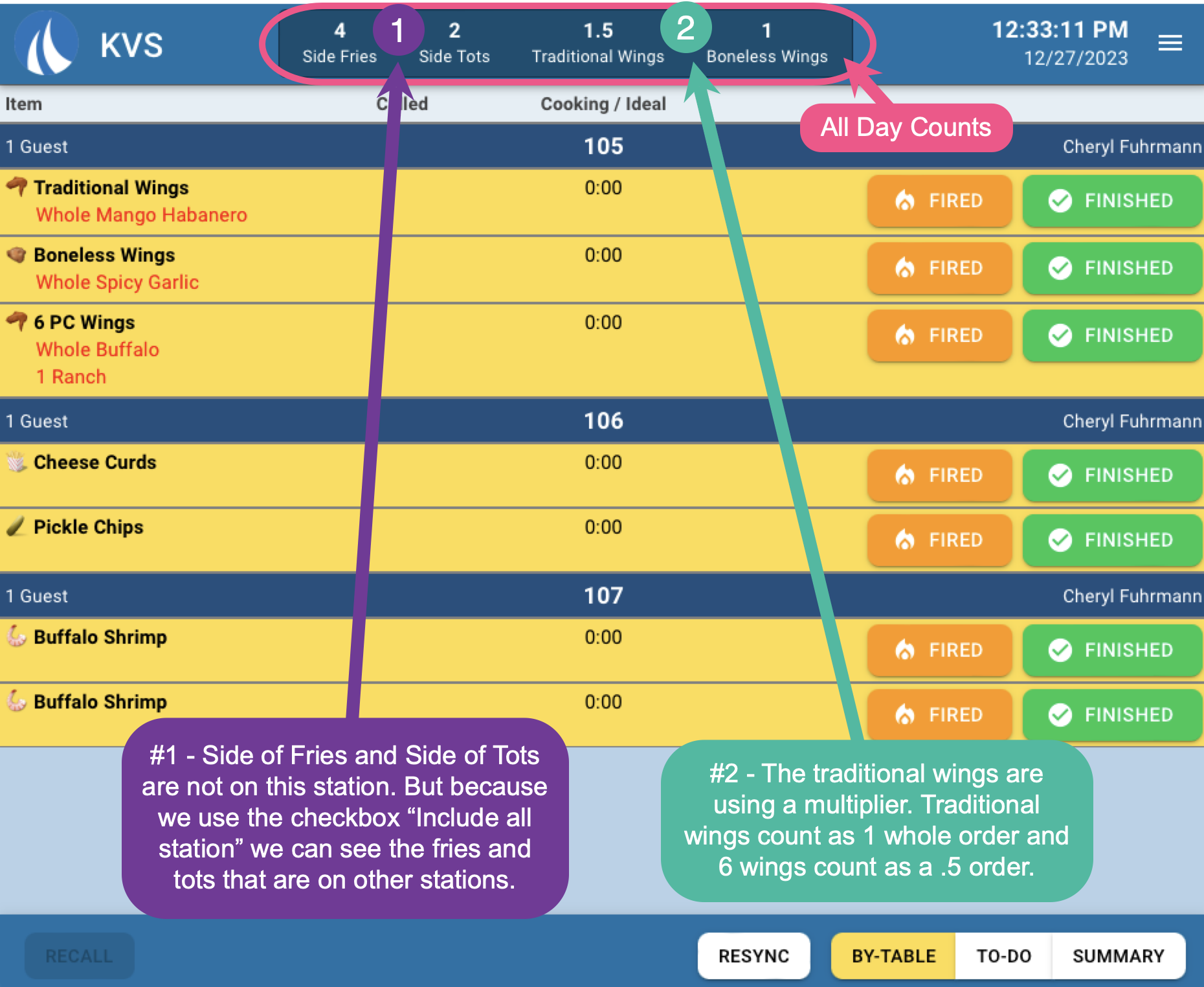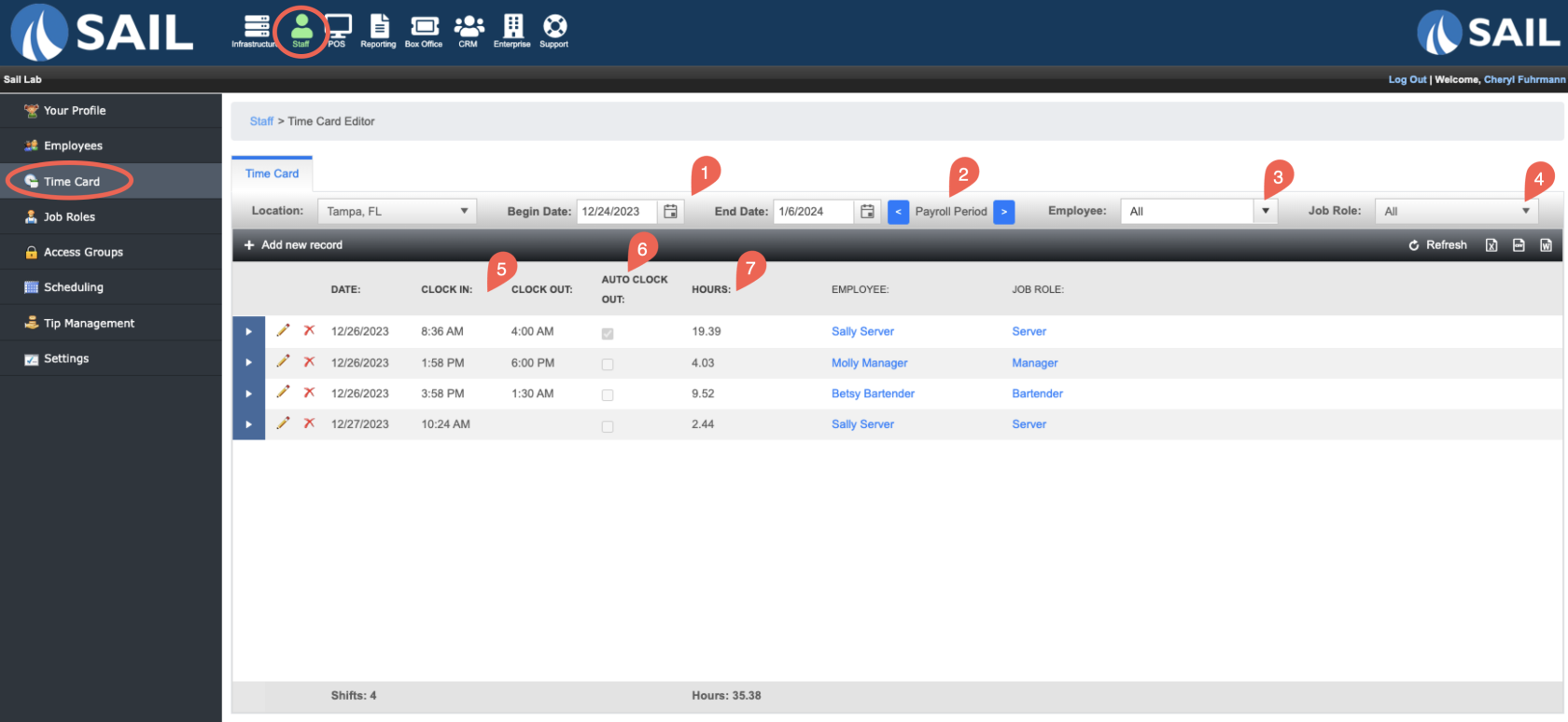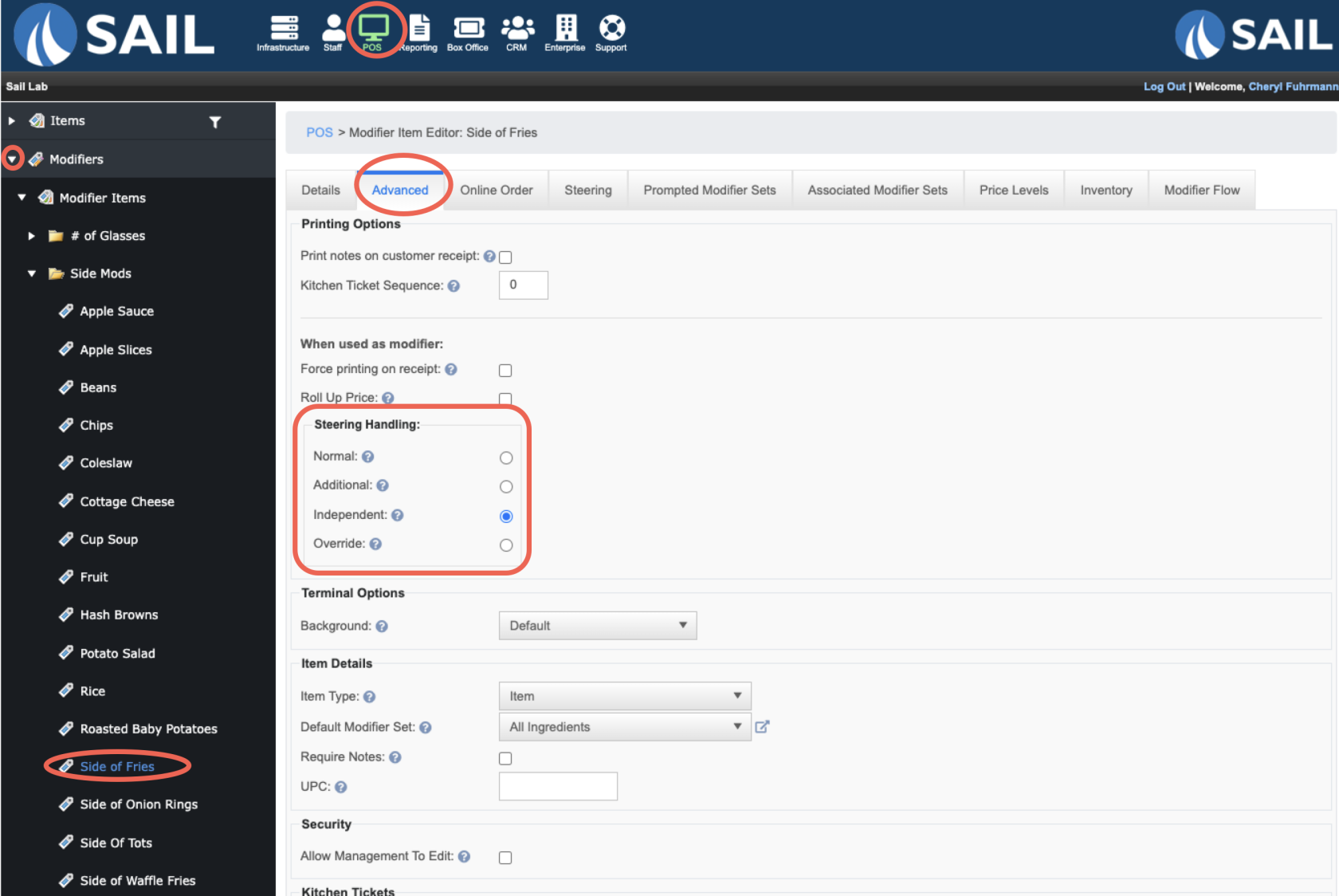Release 2024.1.2 "Erbil"
Notes: This release consists of 3 New features and Improvements.
**This release will NOT require you to update your handhelds**
If you would like any additional information or help setting up any of these new features, please contact support at:
Support@ingageit.com or call (612) 861-5277
New Features
1. KVS Station Collections
- Now like printer collections with Kitchen printers you can now route your menu items to multiple KVS stations at once.
- To set it up, navigate to Station collection:
- Click "+ Add new record"
- Next, find the food item you'd like to switch to a collection, navigate to the steering tab and change the station to the collection
- Here is what it will look like in the KVS Summary
2. KVS All Day Counts
- You can now create "All Day Counts" (ADC) on each of the KVS stations to help keep track of the items on your screen.
- You can create an ADC for a single item, like Basket of Fries.
- You can create an ADC for multiple items, like Burgers.
- You can use Multipliers in ADC for things like Wings. (Example: 12 wings is 1 and 6 wings is .5)
- The ACD can include items from all stations or just its own station
- Here is what it looks like on the KVS Fry station
3. New Timecard section in Backoffice
- You can now use the Timecard section in Backoffice to easier edit employees payroll hours in one area.
-
Here are the ways you can filter the list
- It will default to show you the current pay period. (That you set up in staff settings)
- You can use the calendar icons to filter by a custom date
- You can use the "Payroll Period" arrows to go back to the previous pay period.
- You can use the Employee filter to filter out a single employee
- You can use the Job Role filter to filter out a single job role
- It defaults to filter by date and clock in time. You can click on the clock out time to filter by date and clock out time.
- You can use the "Auto clock out" filter to bring all the employees who were auto clocked out to the top of the list so it's easier to edit those time clocks.
- You can use the Hours filter to bring the most amount of hours to the top
- It will default to show you the current pay period. (That you set up in staff settings)
- Then just like the time cards on the individual employes:
- You can use the pencil to edit the entry
- You can use the red X to clear out the entry (this will change the clock in and clock out time to be 12am)
- You can click on the white arrow in the blue section to see audit history
Improvements
4. Kitchen Printers can print modifiers on their own
- You can now have your modifiers print to a different printer than the parent item.
- For example, if a steak and salad is rang in, the steak can go to the grill printer and the salad can go to the salad printer.
- To set this up: