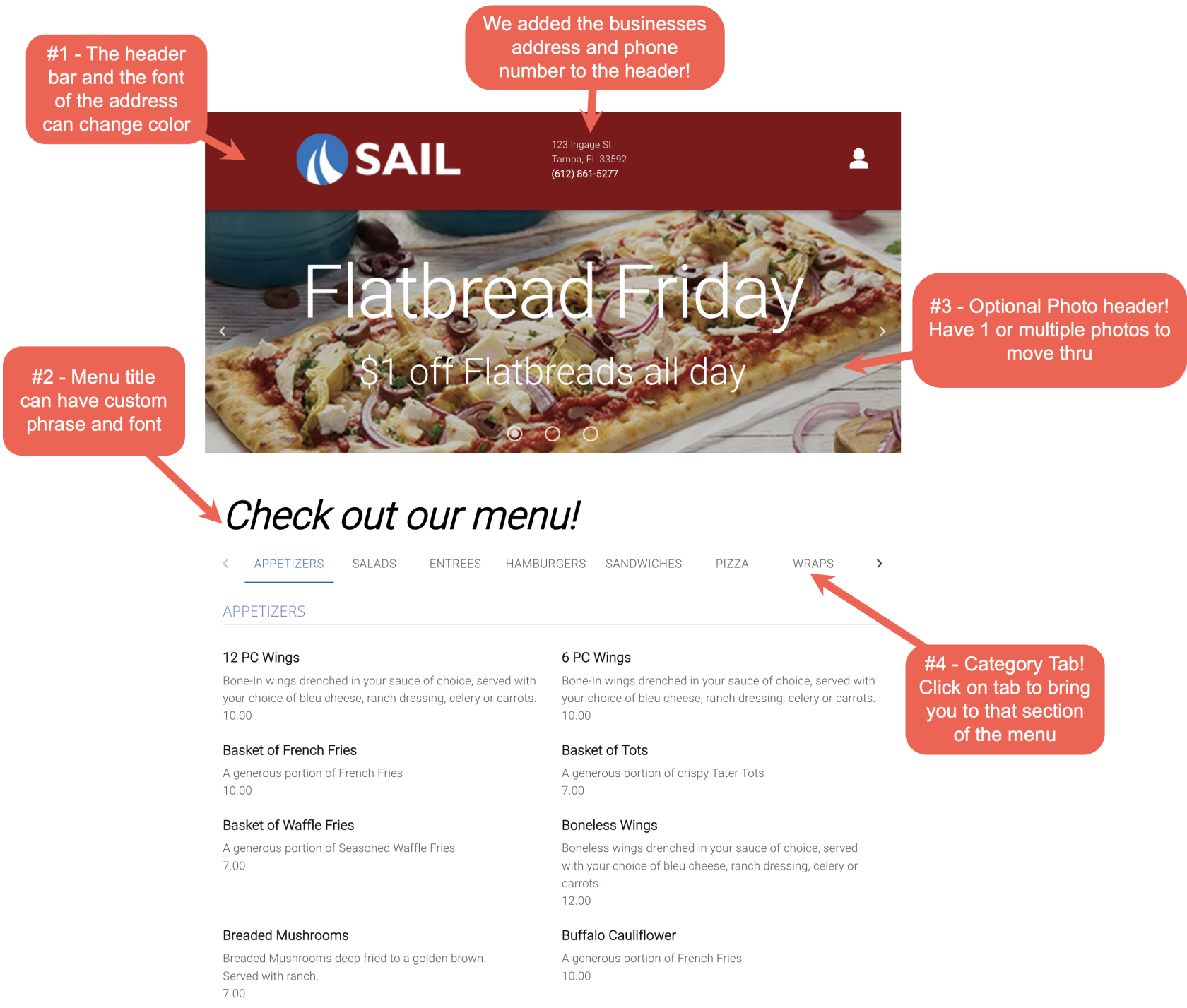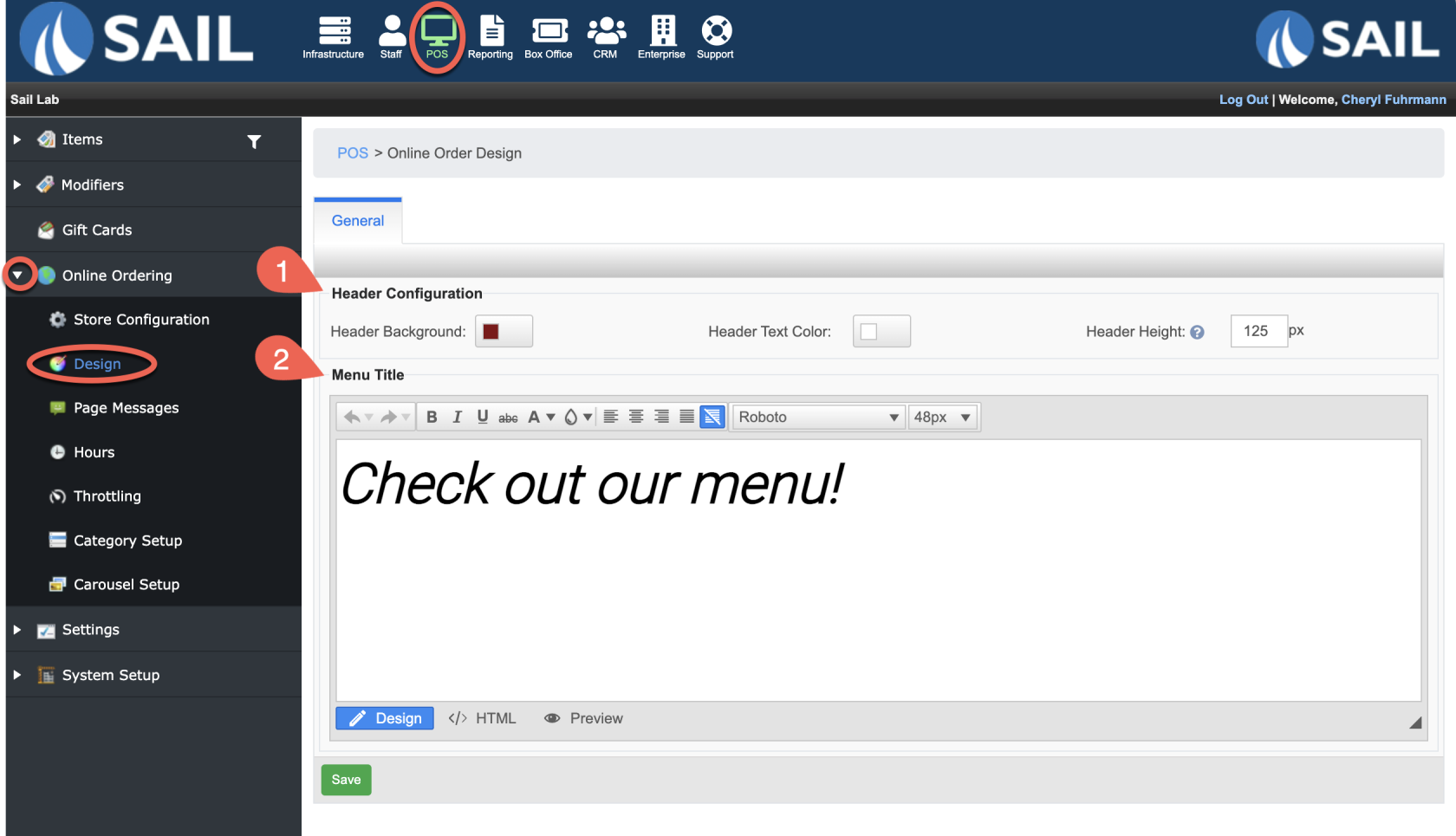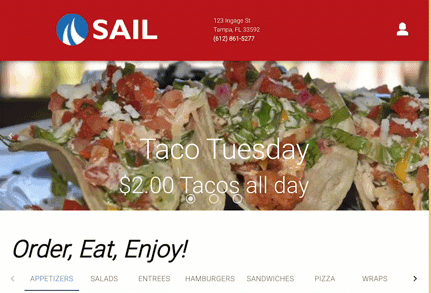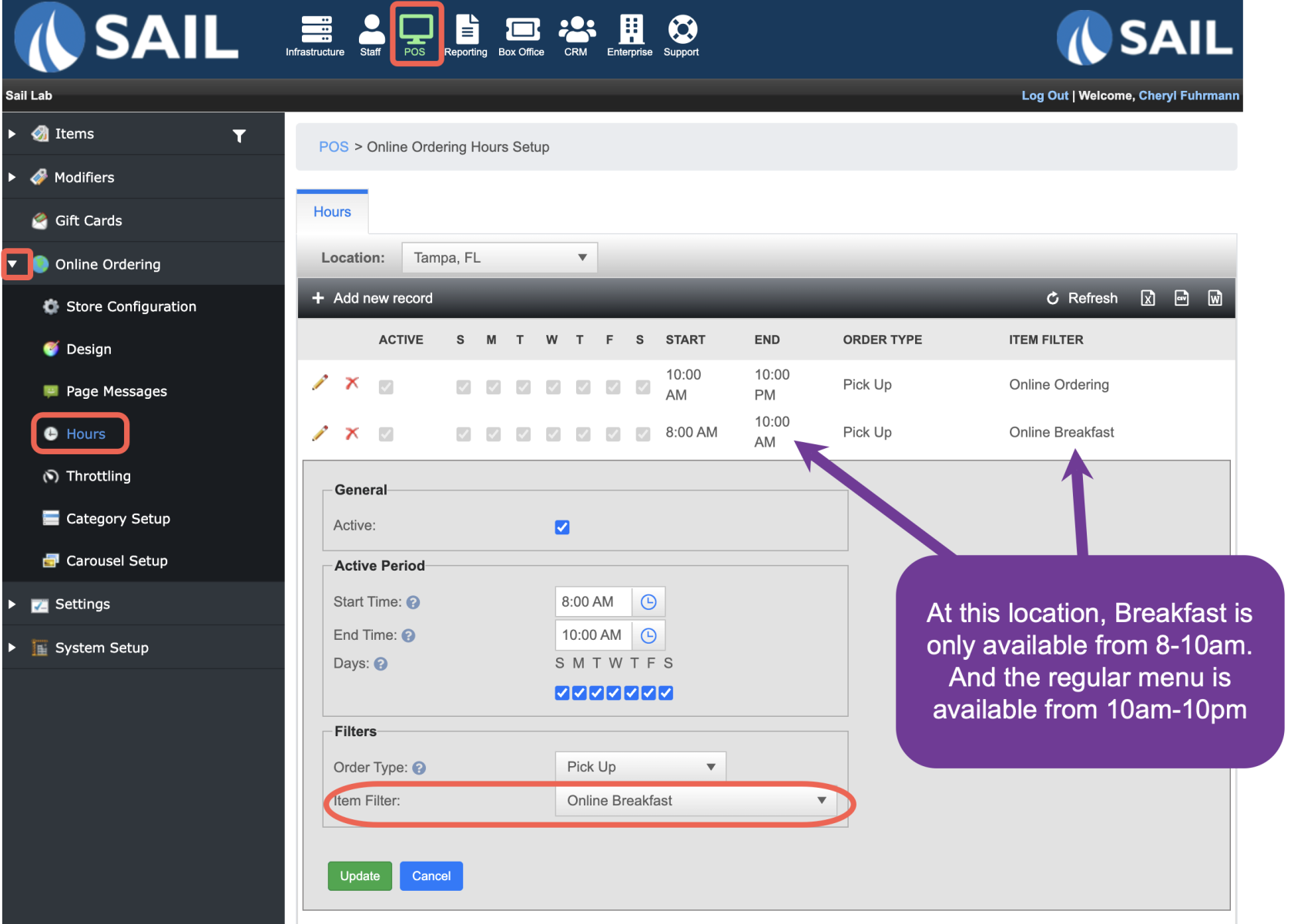Release 2024.3.2 "Kokomo"
Notes: This release consists of Online Ordering Improvements.
This release will NOT require you to update your handheld.
If you would like any additional information or help setting up any of these new features, please contact support at:
Support@ingageit.com or call (612) 861-5277
Improvements
All improvements focus on giving you more customization of your Online Ordering
1. Personalize the header colors, menu title and fonts
- To personalize the Header and Menu title go to the "Design" section in Online Ordering
- Log into Backoffice --> POS --> Online Ordering --> Design
- In the top section you can change the color of the background and the text color by using the drop-down.
- You can also change the height of the header between 50-150 pixels.
- In the Menu title section you can type your own personalized message, change the font, size, and orientation.
3. Rotating pictures on the top
- You can now add 1 or more pictures to the top of the page.
- They can automatically rotate through the photos, or just have arrows for guests to click thru them manually.
- To set this up go to POS --> Online Ordering --> Carousel Setup
- First you will need to add the media images you'd like to use
- Then you'll need to set up the details of your sign (See photo below)
- Here you can decide if you want bullets or arrows or both
- You can decide if you want it to auto cycle thru the photos, and if so how many seconds each photo will appear
- Next go to the media associations tab and add the photos (and captions if desired) to the sign.
- Lastly you will need to go to the online ordering store configuration tab and choose the digital sign you created
- To see a more detailed explanation of how to set this up please click the link
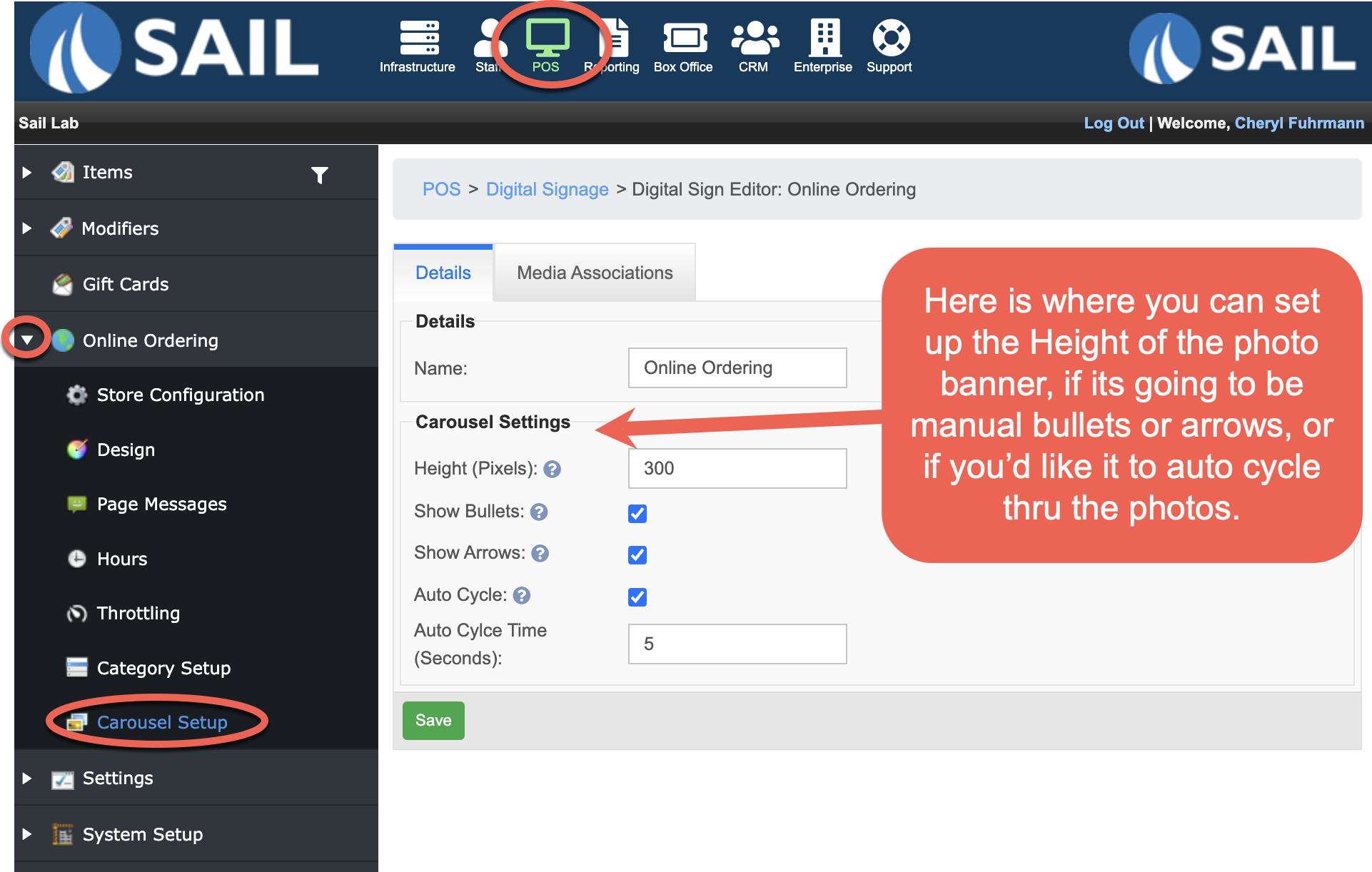
4. Added Category tabs
5. Timed menu items
- You now have the option to have certain menus only available during certain times.
- For example: breakfast, brunch, Friday fish fry, etc.
- To set this up you will use the "Item Filter" feature to set up different menus
- Then go into the Hours section of online ordering
- Log into Backoffice --> POS --> Online Ordering --> Hours
- You can set different time ranges and attach the item filter you created to it.
- In this example below, "Online Breakfast" filter we created is only available from 8am-10am. Then the rest of the menu that we created with the "Online Ordering" filter is available from 10am-10pm
- To see a more detailed explanation of how to set this up please click the link