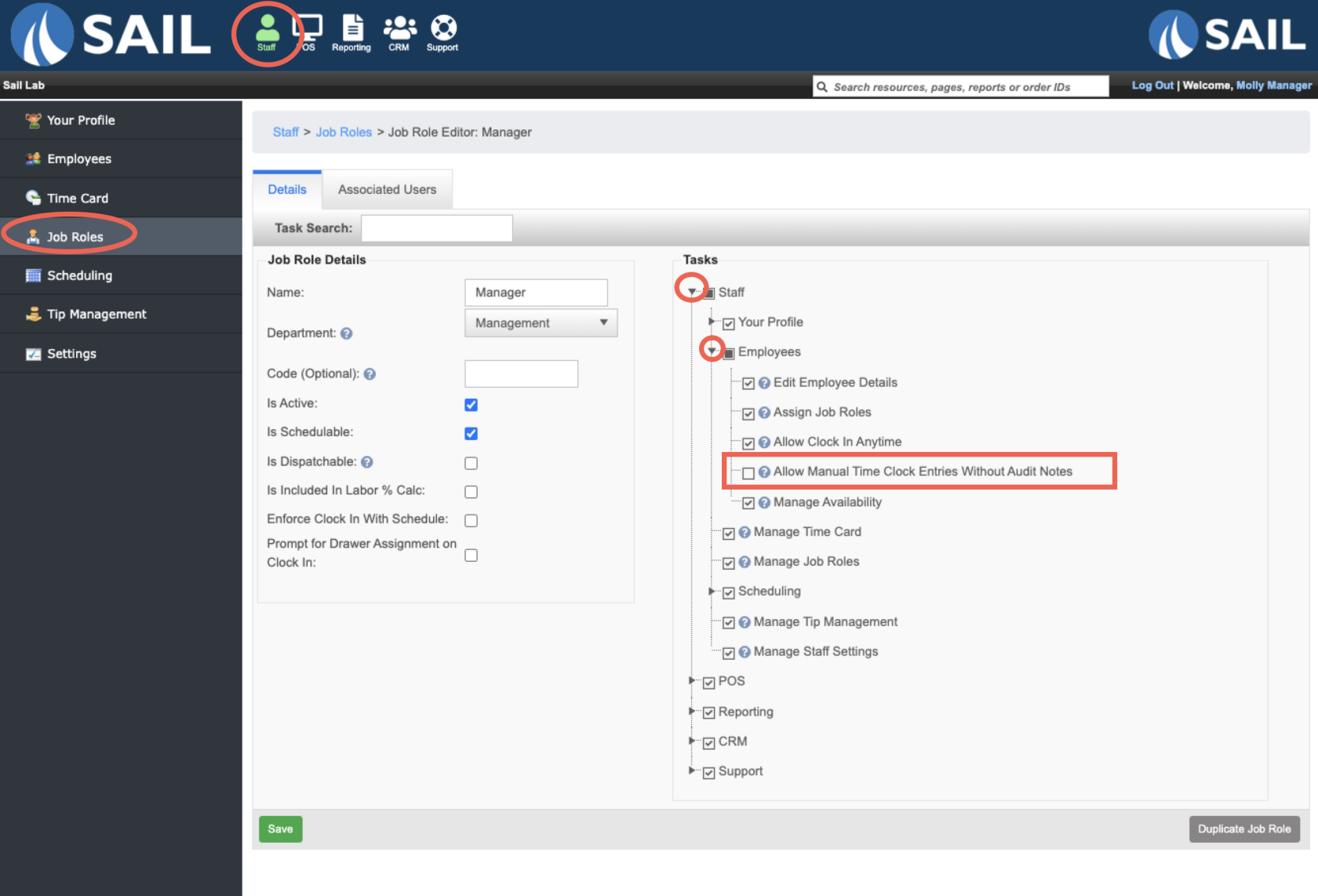Release 2025.8.2 "V"
Notes: This release consists of 1 Improvements and many fixes as part of our ongoing effort to make Sail smoother and more dependable
**This release WILL require a handheld update to version 2025.8.2**
If you would like any additional information or help setting up any of these new features, please contact support at:
Support@ingageit.com or call (612) 861-5277
Improvements
1. Required Time Clock Notes Setting – Logic Reversed for More Flexibility
- We’ve updated how the “Require Notes” setting works for manual time clock entries to better support owner and manager workflows.
- What Changed:
- Previously, the job role setting was: “Require notes on manual time clock entries”
- This forced anyone with that job role to enter notes whenever editing or manually entering a time clock entry.
- However, to assign this role to others (like GMs or AMs), owners also had to have the setting enabled, even if they didn’t want to enter notes themselves.
- That setup was inconvenient for many owners.
- Previously, the job role setting was: “Require notes on manual time clock entries”
- What’s New:
- We’ve reversed the logic and renamed the setting to: “Allow Manual Time Clock Entries Without Audit Notes”
- If this is checked, that role does not need to enter a note when making a manual time clock change.
- If this is unchecked, the role must enter a note when editing a time clock entry.
- We’ve reversed the logic and renamed the setting to: “Allow Manual Time Clock Entries Without Audit Notes”
- Why This Matters:
- Because we don’t know which locations prefer to require notes or not, we’ve applied a default change to all systems:
- Owner roles now have this setting enabled, meaning they do not have to enter notes.
- All other roles now do not have this setting enabled, meaning they are required to enter notes.
- Because we don’t know which locations prefer to require notes or not, we’ve applied a default change to all systems:
If this default doesn't match your store’s preferences, you can easily update it in the Job Roles section of your settings by following these steps. (Notes: Only the "Owner" job role will be able to edit it because, only they will have the task to begin with)
- Backoffice --> Staff --> Job Roles --> Click the pencil next to the job role you'd like to edit
- To find it on the task tree
- Staff --> Employees --> "Allow Manual Time Clock Entries Without Audit Notes"
- Staff --> Employees --> "Allow Manual Time Clock Entries Without Audit Notes"
Fixes
- You can now run the Product Mix report with weights over 99 without encountering errors.
- Searching for customers is no longer case-insensitive, making it easier to find matches.
- The Payroll Details report now correctly attributes sales to each job role, even if an employee clocked into multiple roles on the same day.
- The Payroll Tip Detail report now reflects any pay rate changes made during a pay period.
- Reused gift cards now update with the correct new customer name.
- If a location-specific description is entered for an item for online ordering, the default description now updates properly.
- Duplicated percentage modifiers now calculate correctly when entered from the default modifier set.
- When customers change their modifier selection in Online Ordering, old sub-modifier choices are now cleared properly before sending to the kitchen.
- The Share button now works as intended. When used, it adds an “S:” label to the item so the kitchen knows it's shared.
- Tip calculations now display consistently and accurately on split guest receipts.
- Clocking in from the terminal will no longer cause overlapping time entries for the same day.
- Reporting for salaried managers has been updated to account for, Days when the location is closed (no daily close), Days with two closes (to prevent double entries)
- When a gift card is purchased using a credit card and that credit card transaction is later voided, the gift card balance will now correctly reset to $0.
- BroadPOS Duplicate Charge Handling – We’ve added a secondary check to prevent duplicate charges when BroadPOS doesn’t send a response back. If a duplicate transaction is found, the order is now automatically closed and the CC voucher printed.
- BroadPOS Duplicate Transaction – When a duplicate transaction is declined by the device, the check will no longer be closed in Sail. This ensures the location knows the second charge did not go through.