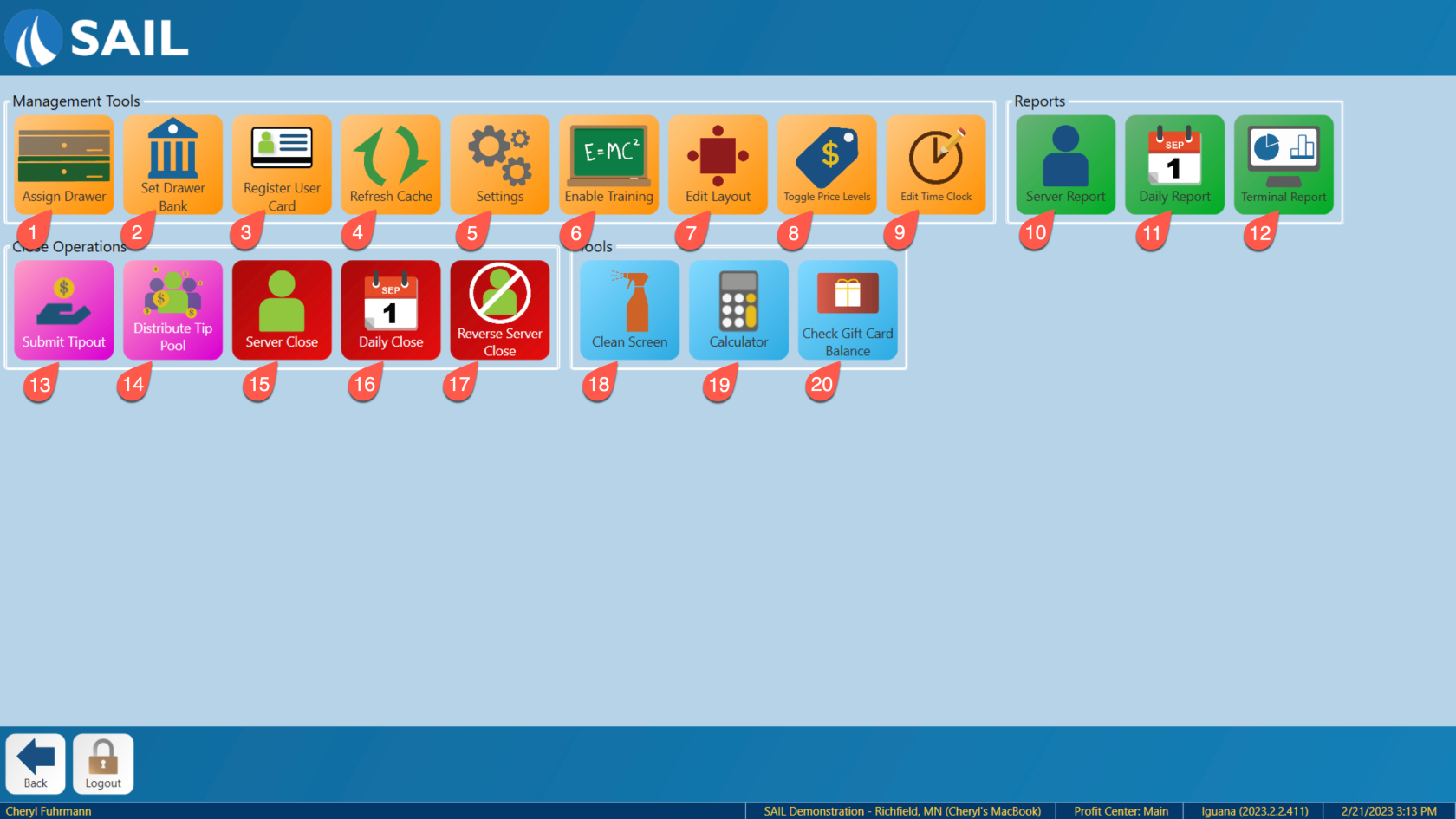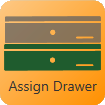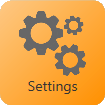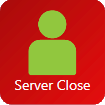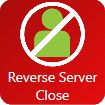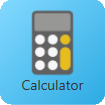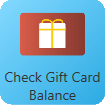Functions Screen
This will detail the Functions screen.
Many of these options are only available to a user with the rights to use the options.
-
Assign Drawer - Assign a drawer to a bartender so no one else has access to open it. (Expect a manager with rights)
2. Set Drawer Bank - Set the amount of starting money in the drawer bank. This is usually used in conjunction with “Terminal Report”
3. Register User Card - This registers a log in card for a user.
4. Refresh Cache - Download the latest version of Sail from the servers. This must be used to apply changes made in back office to each terminal.
5. Settings - This is where you set peripheral connections for the terminal. If you want a cash drawer, card reader, or a receipt printer connected to the terminal the settings to add them will be found here.
6. Enable Training - This will disable printing in the kitchen, payments, and reporting so that you can use the terminal to teach without sending anything into the system.
7. Table Layout - Change the location, number, and types of the tables in the room you have selected. This is where you will set up or re-arrange a room.
8. Toggle Price Levels - This will allow you to manually activate and deactivate any specials that have the option to be turned on manually.
9.Edit time Clock - This will let you edit an employees time clock, for the current day, from the terminal.
10.Server Report - This will print the server report for the user logged in. Or if you have rights it will allow you to print a server report for whichever server you choose from the list.
11. Daily Report - Print the daily (current sales) report for your store.
12. Terminal Report - This will print the terminal report. The terminal report uses the set bank the amount entered in “Set Bank” to determine what the starting cash value in the drawer was. This will effect the amount owed by the terminal at the end of the shift/day.
13. Submit Tipout - This will allow you to send a portion of your tips to another employee.
14. Distribute Tip Pool - If your location does tip pooling. Use this to automatically distribute the tip pool to employees you select that were clocked in that day. The tip pool will be divided by time worked.
15. Server Close - This will close the server out for the day.
16. Daily Close - This will close the business for the day. And batch the credit cards. This can NOT be undone
17. Reverse Server Close - This will allow you to re-open a server after they have been closed out.
18. Clean Screen - Use this to turn off the touch interface for the screen for 30 second to clean the screen without pressing any buttons.
19. Calculator - Opens a calculator.
20. Check Gift Card Balance - Check the total amount of money on a gift card.
21. Back - Returns you to the Launch screen.
22. Log Out - This will log you out of the terminal. Alternatively it can be used to activate manager rights.