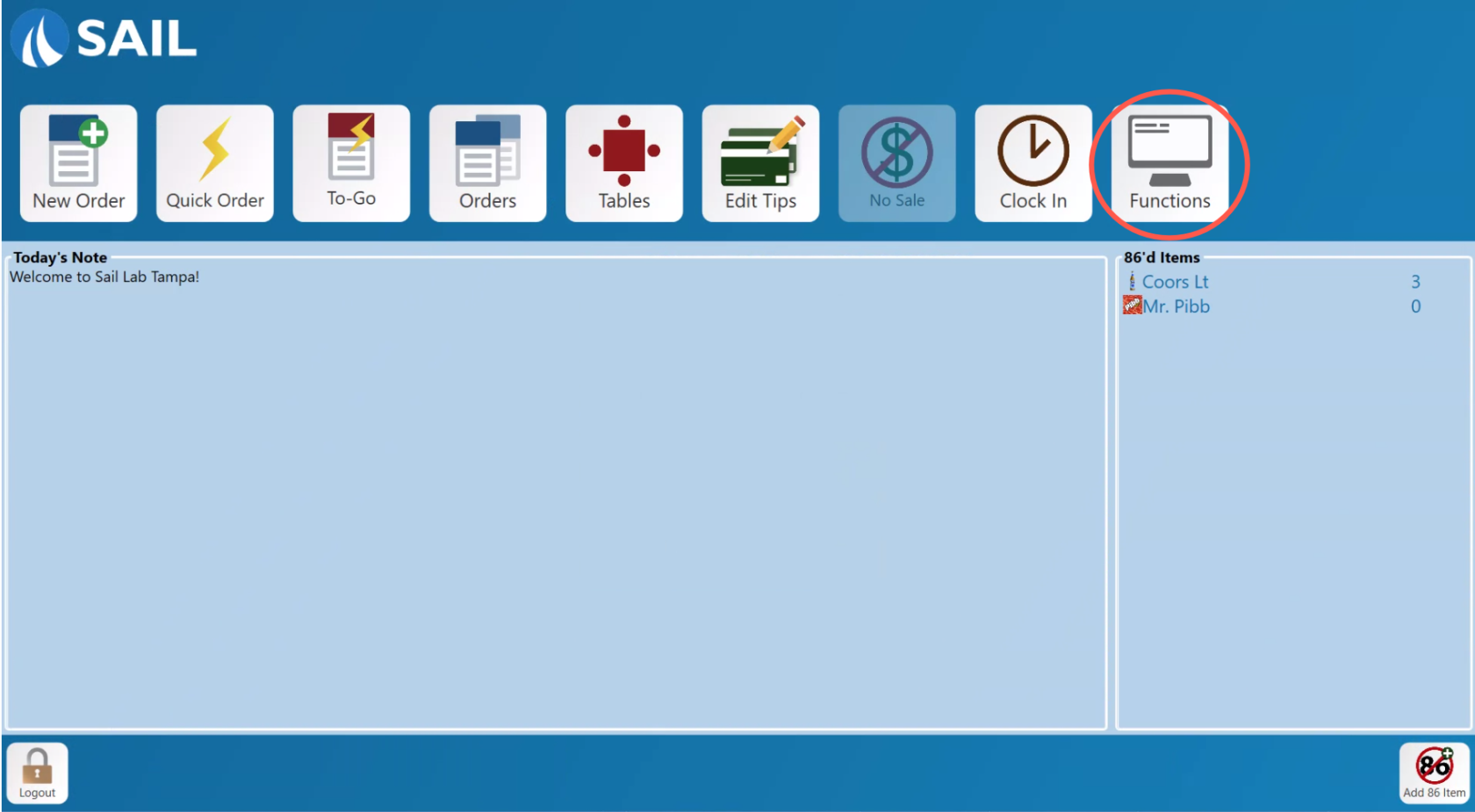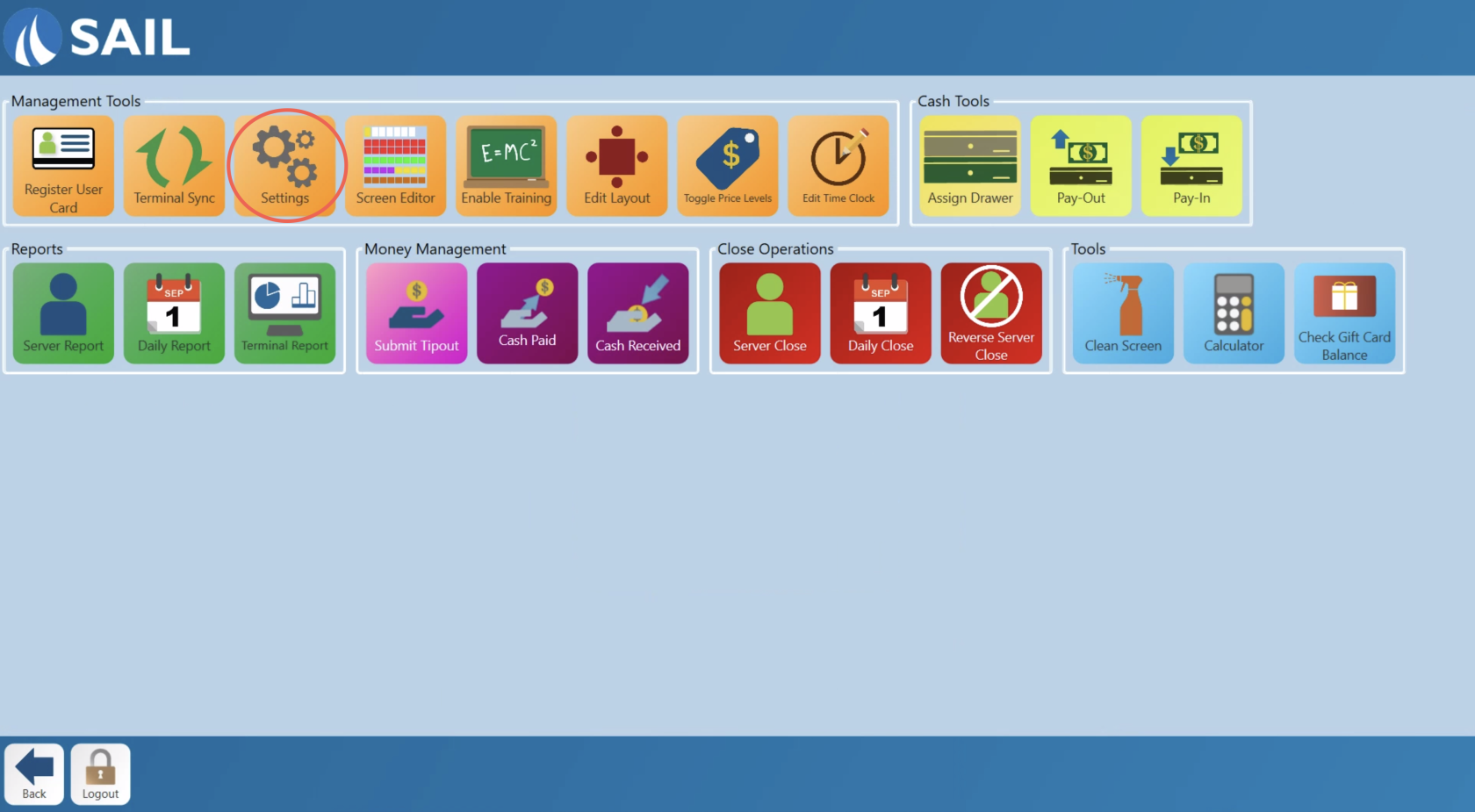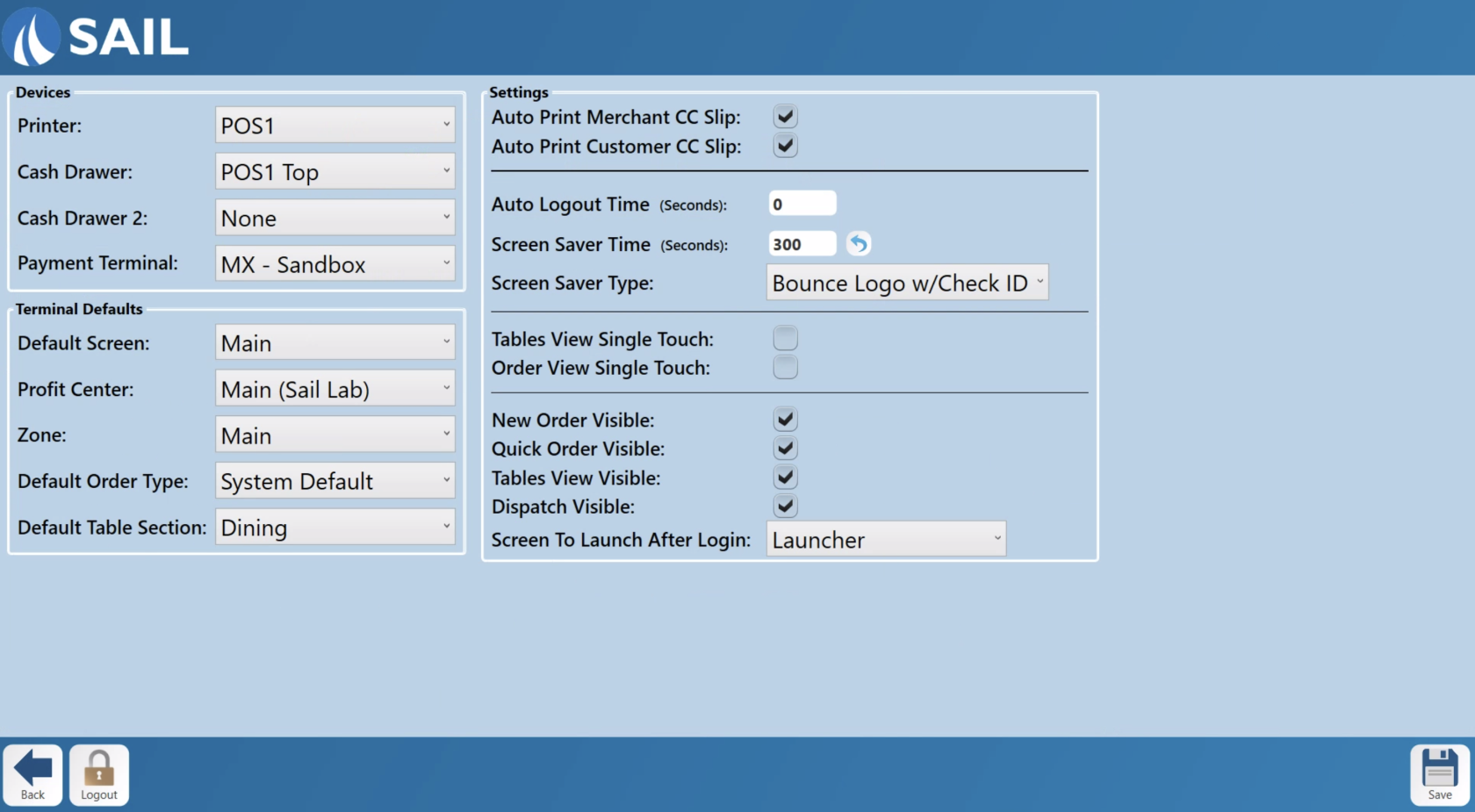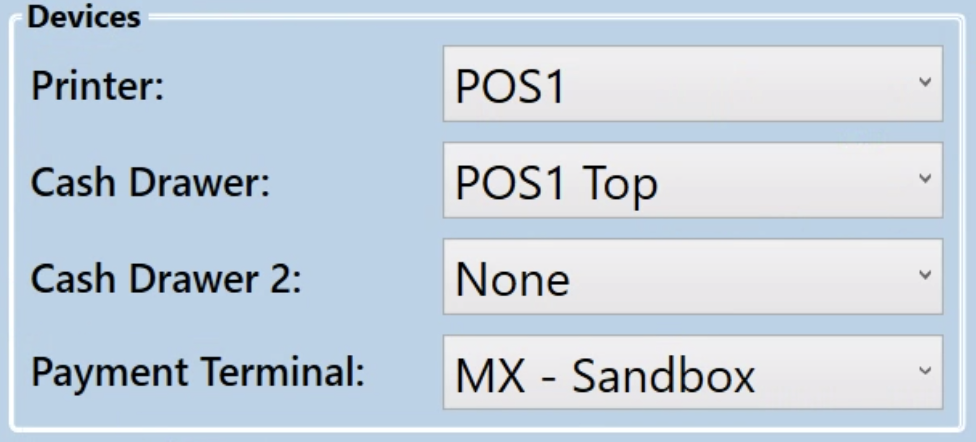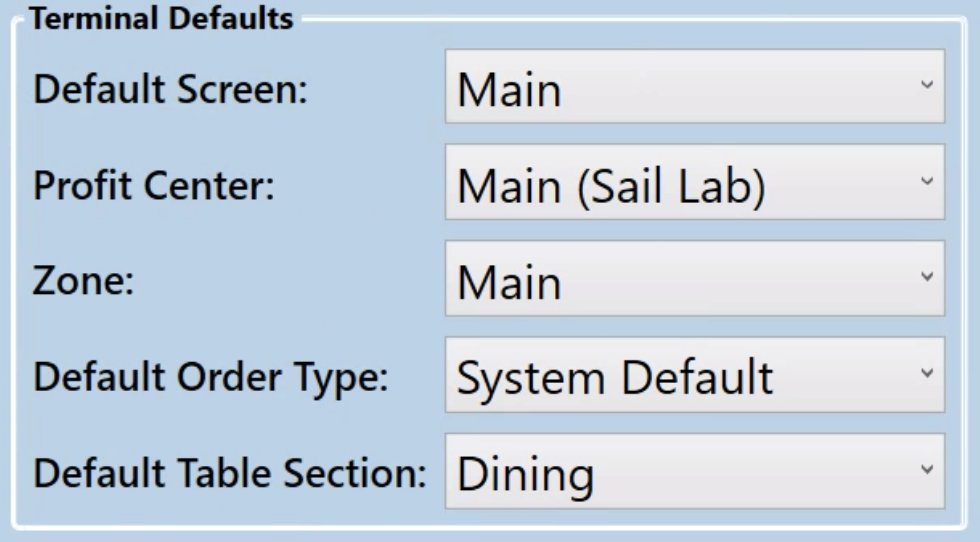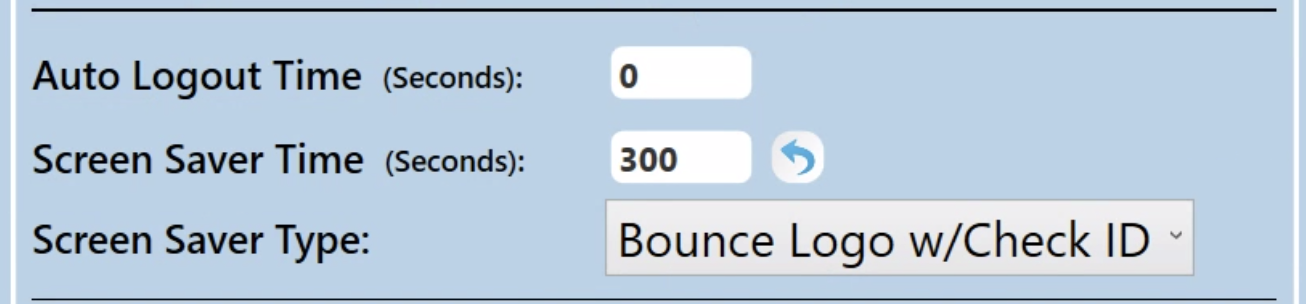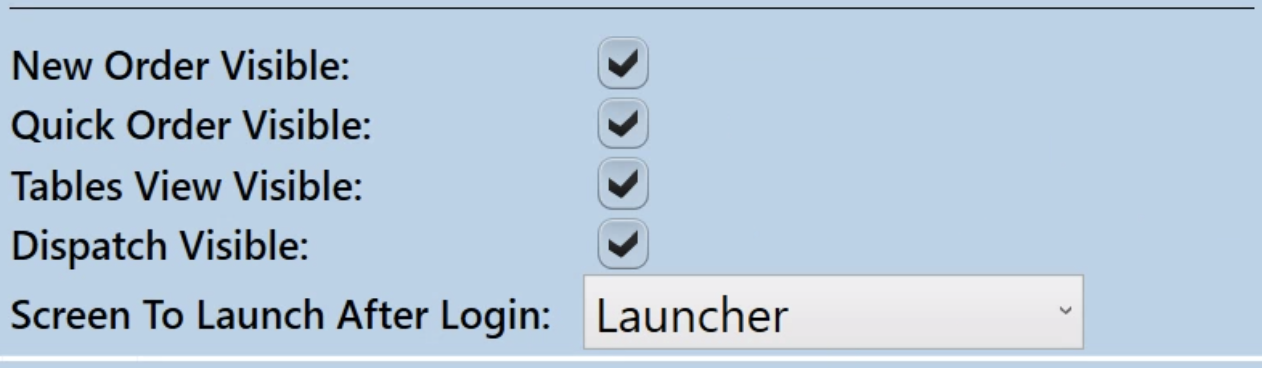How to adjust Terminal Settings/Defaults
This document will detail the terminal settings page and show how to change system defaults on the terminal.
How to find the Terminal Settings
Terminal Settings
Devices
Printer:
- Printer: This
willdropdownhaveshowsoptionsallfor anyavailable printersyouthatarecanablebe assigned tosettheasterminal.this terminals printer. TypicallyTypically, wesetnameup theeach printerwe expecttobe onmatch the terminaltoit’shaveconnectedthe same name as the terminalto, making it easy toidentify.select
correctCashthedrawer(s)Cash drawer:one. Thisisensureswherereceipts,youtickets,setor other print jobs are sent to the expected location. - Cash Drawer(s): Use this setting to assign a cash drawer to the terminal. Just like printers, cash drawers are usually named to match the terminal
tothey’rerecognizeconnected to, simplifying setup and identification. The terminal will automatically open this drawer during cash transactions. - Cash Drawer 2 (optional): If you have a second cash drawer connected to the
terminal.sameCashterminal—commondrawerin2setups(optional):withThistwoisbartenders—youwherecanyouassign it here. When using two drawers, the system willsetdeterminea second cashwhich drawer tothisuseterminal. If a second cash drawer is being usedbased onone terminal it will need to be assigned to athe bartenderforlogged into theregisterterminal. - Payment
terminalTerminal: Thisissettingwhere you would set a connection to a card reader. This will typically share a name withlinks the terminal tomakeyouritpaymenteasydevice or credit card processor. It can be set toidentify.use the terminal’s built-in card swipe or an external EMV/chip reader. Like printers and drawers, payment terminals are usually named after the terminal they’re paired with for easier identification and configuration.
Terminal defaults
-
Default
Screen:screenThis is where you will set the connection between Backoffice and the terminal. Most locations only have one setting for this.
-
DefaultProfitprofitCenter:centerThis is where you would setSet the profit center that items entered on this terminal are associated with.
- Zone: Set the Zone that your devices is located in
-
Default
Types:orderOrdertypesThis is what type of order will open when you start a new order or quick order. System default is typically "Dine In"
.
- Default Table Section: This is the Table layout that it will go to when going to the table view screen
Settings
- Auto Print Merchant CC Slip. This will set whether the terminal auto prints the merchant copy of credit card receipts whenever a credit transaction is ran on it.
- Auto Print Customer CC Slip. This will set whether the terminal auto prints the customer copy of credit card receipts whenever a credit transaction is ran on it.
- Auto Logout Time
- Screen Saver Time
- Screen Saver Type