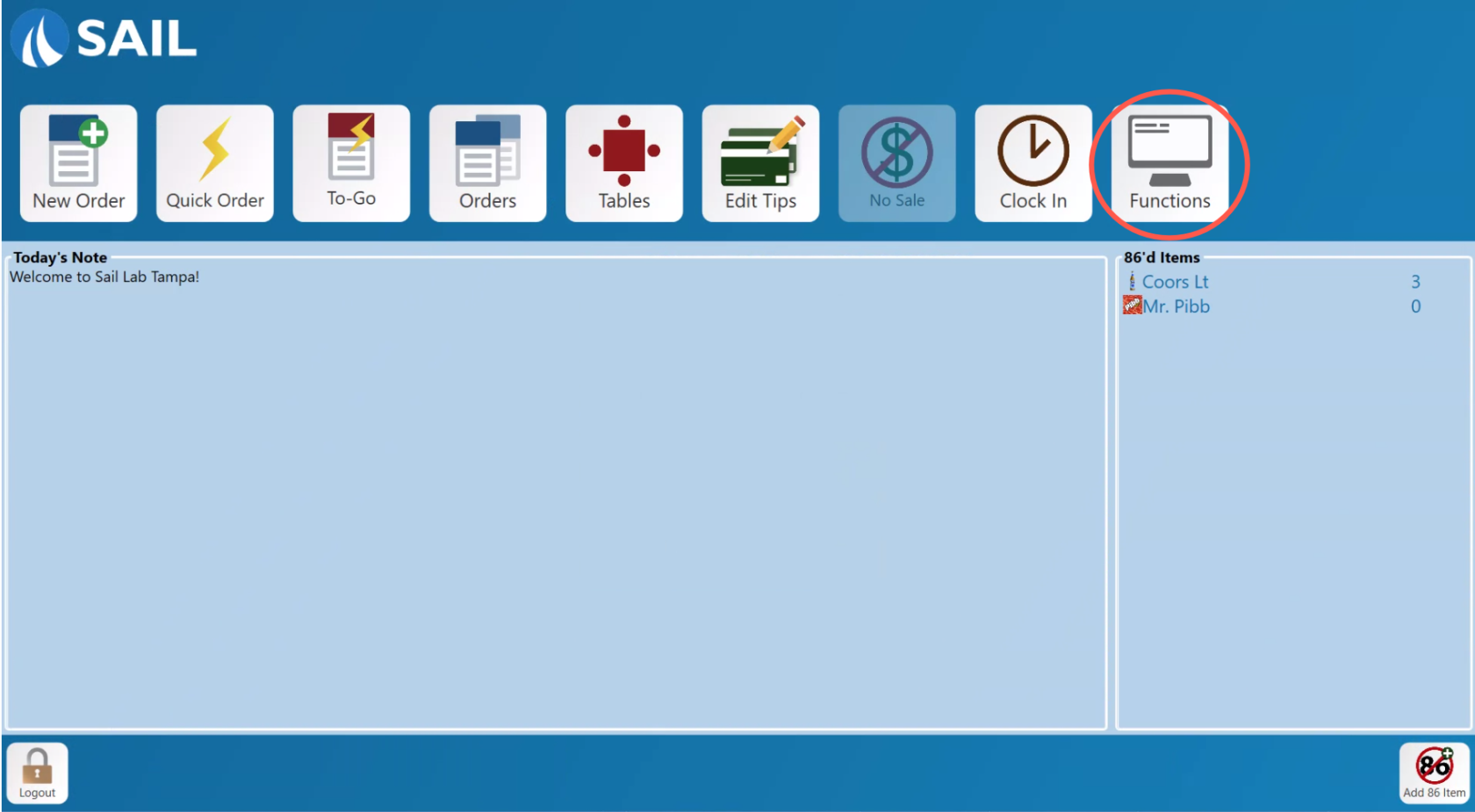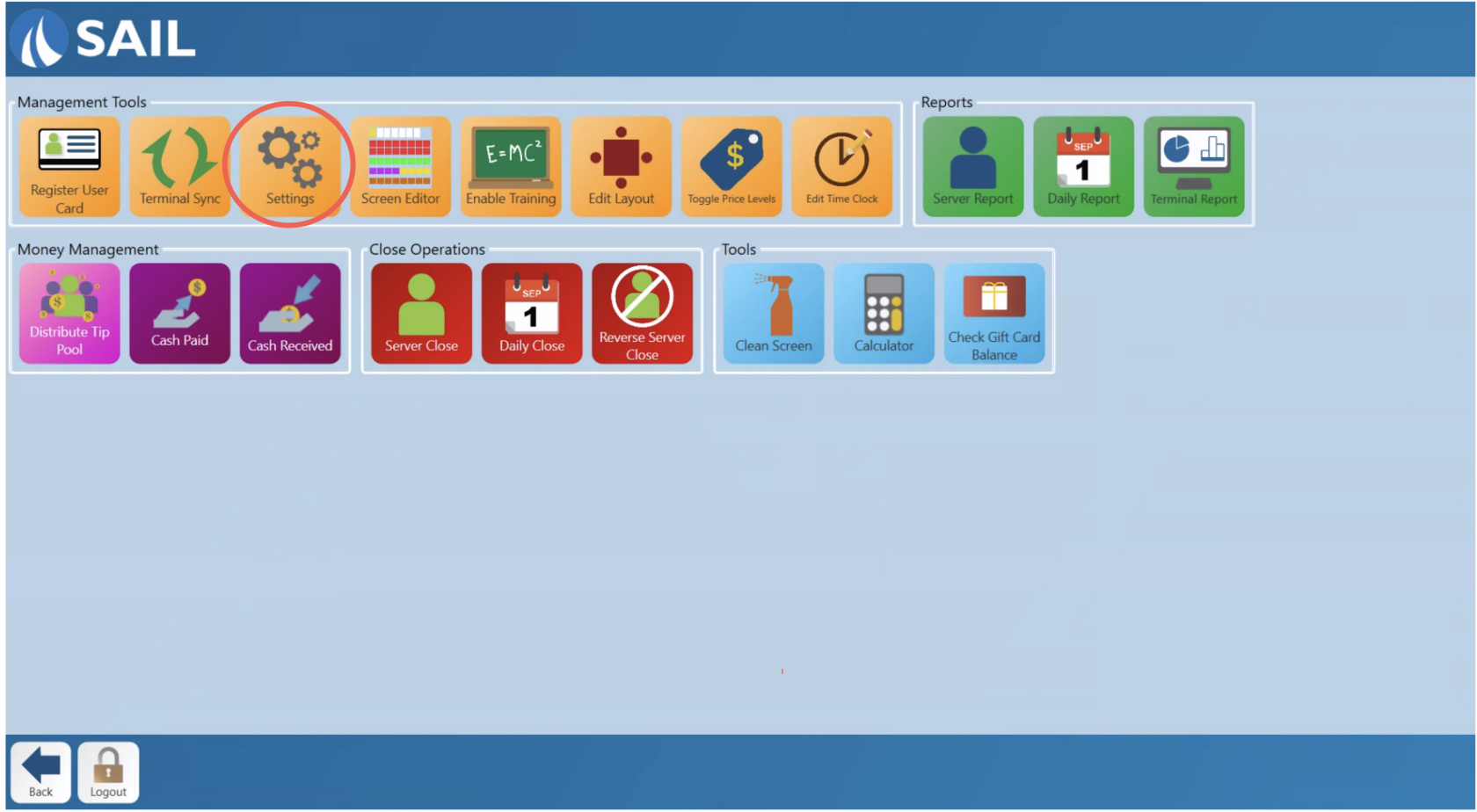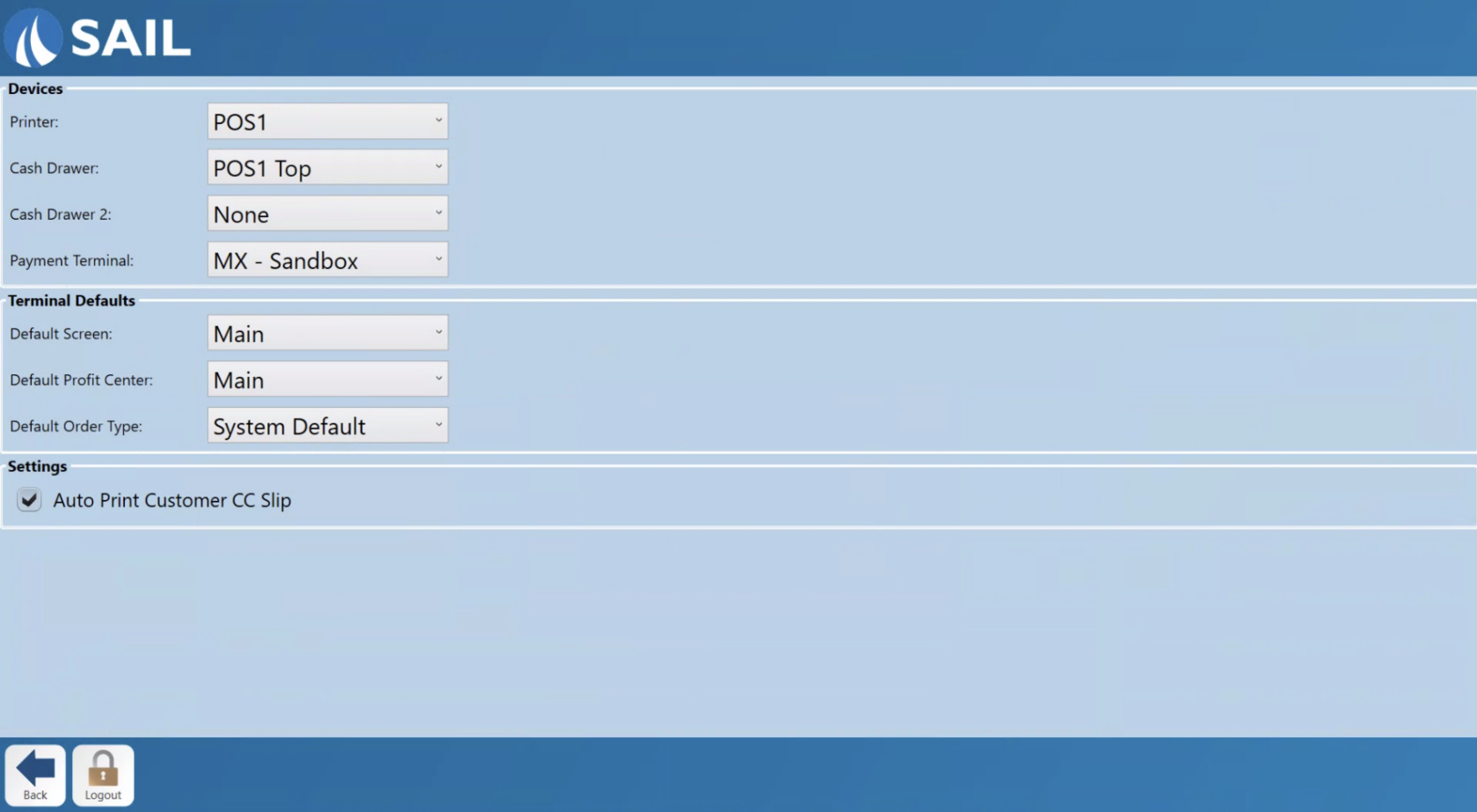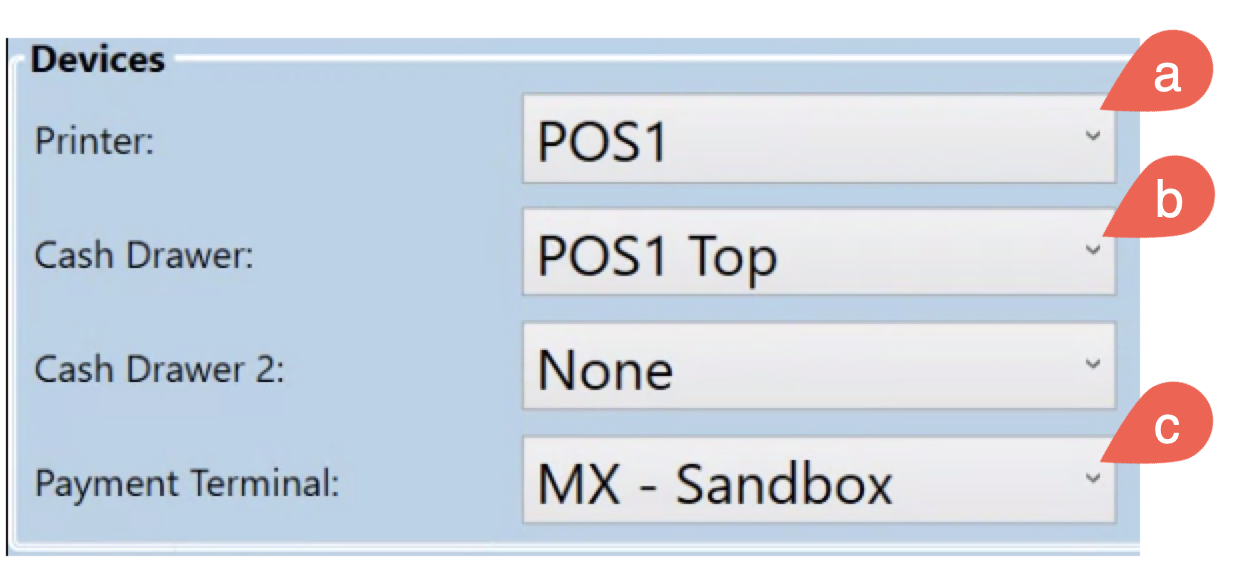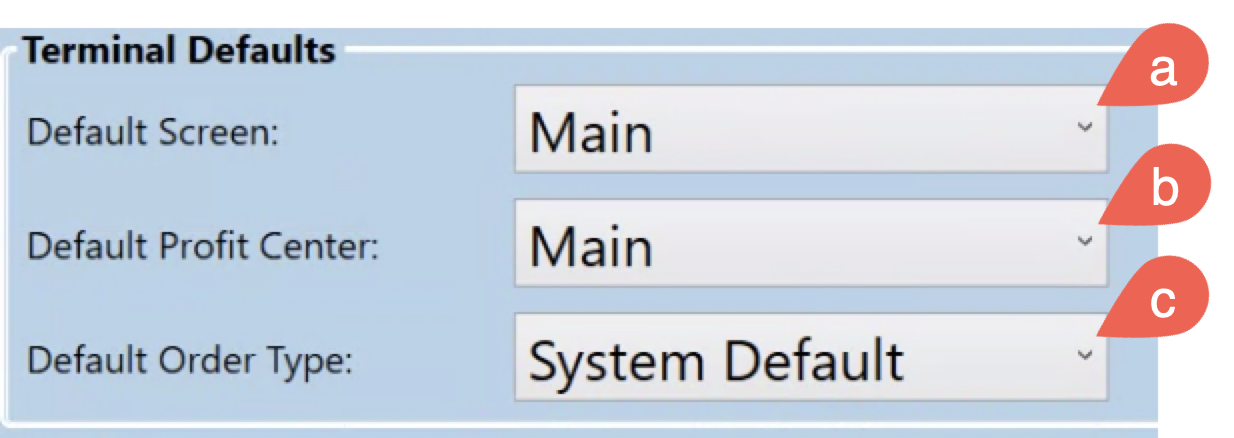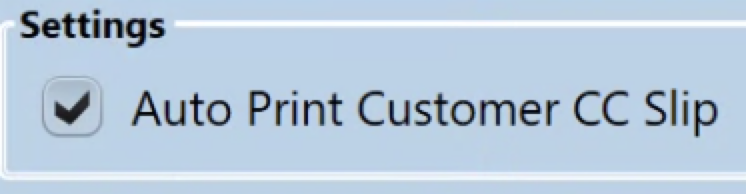How to adjust Terminal Settings/Defaults
This document will detail the terminal settings page and show how to change system defaults on the terminal.
-
Navigate to the tools page.
-
Select the settings button.
-
The settings page will appear next.
-
Devices
-
Printer:
-
This will have options for any printers you are able to set as this terminals printer. Typically we set up the printer we expect to be on the terminal to have the same name as the terminal making it easy to identify.
-
-
Cash drawer(s)
-
Cash drawer: This is where you set the terminal to recognize a cash drawer connected to the terminal.
-
Cash drawer 2: This is where you will set a second cashdrawer to this terminal. If a second cash drawer is being used on one terminal it will need to be assigned to a bartender for the register to decide which one to use.
-
-
Payment terminal
-
This is where you would set a connection to a card reader. This will typically share a name with the terminal to make it easy to identify.
-
-
-
Terminal defaults
-
Default screen
-
This is where you will set the connection between back office and the terminal. Most locations only have one setting for this.
-
-
Default profit center
-
This is where you would set the profit center that items entered on this terminal are associated with.
-
-
Default order types
-
This is what type of order will open when you start a new order or quick order. System default is typically dine in.
-
-
-
Settings
-
Auto print customer cc slip. This will set whether the terminal auto prints credit card receipts whenever a credit transaction is ran on it.
-