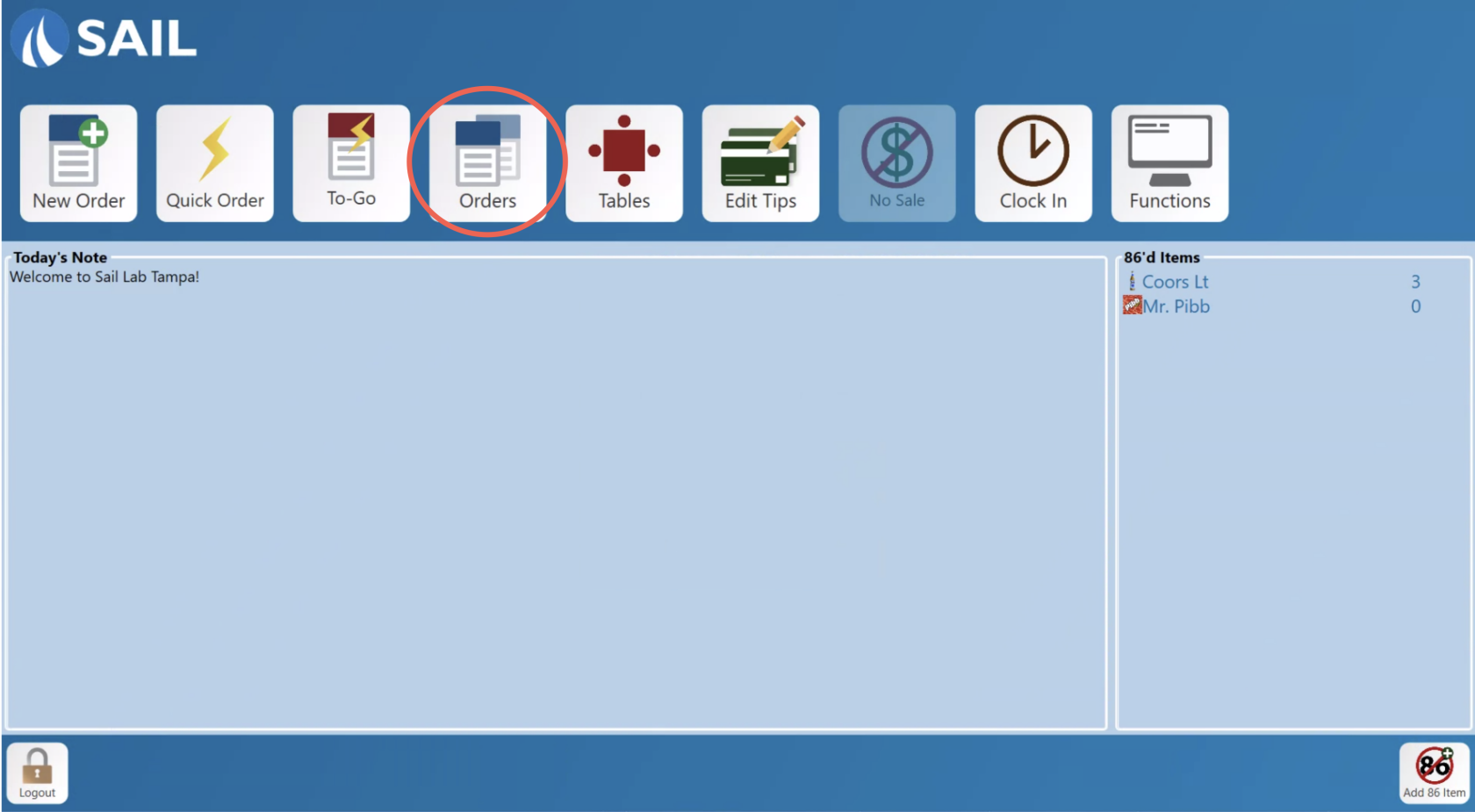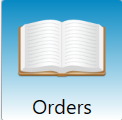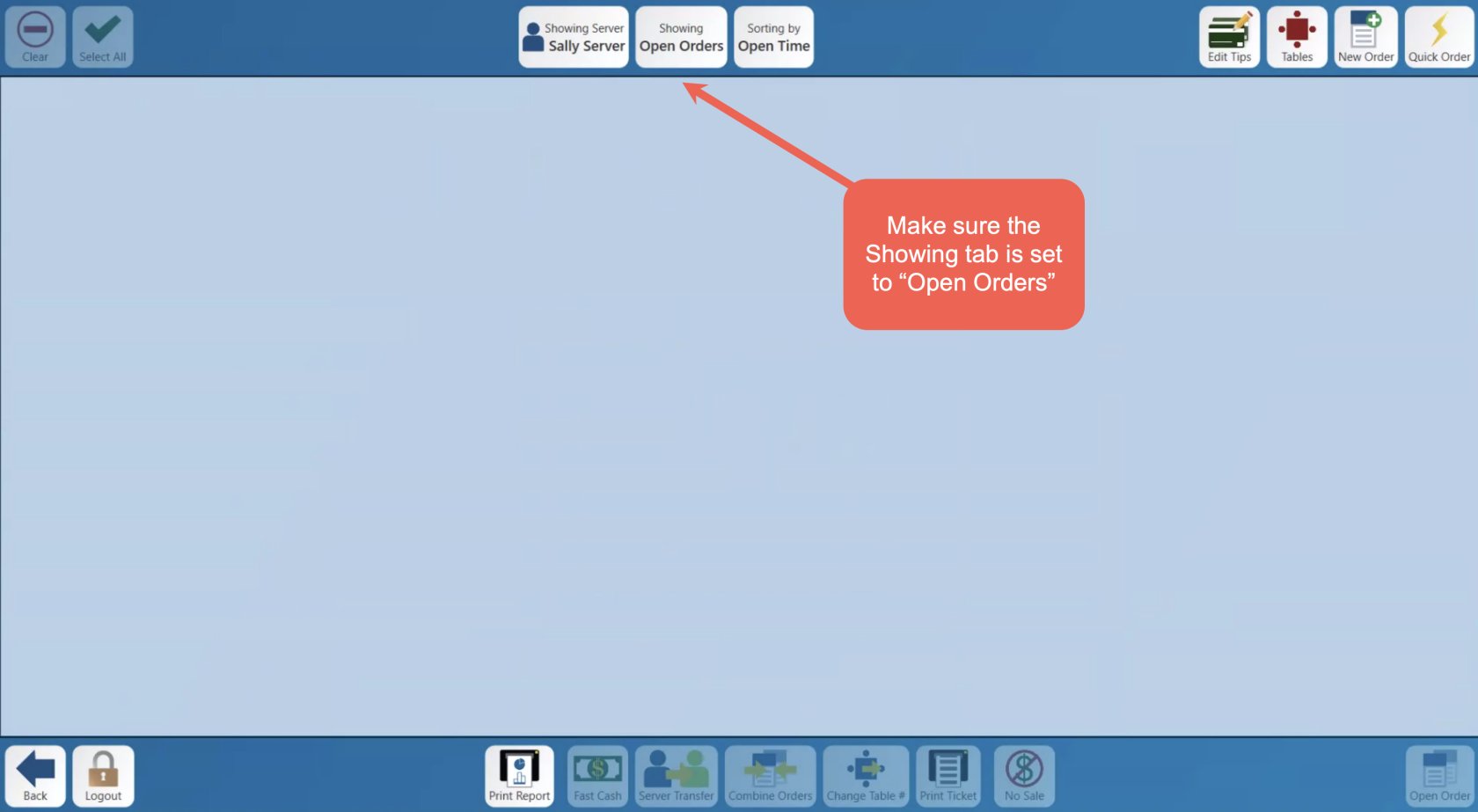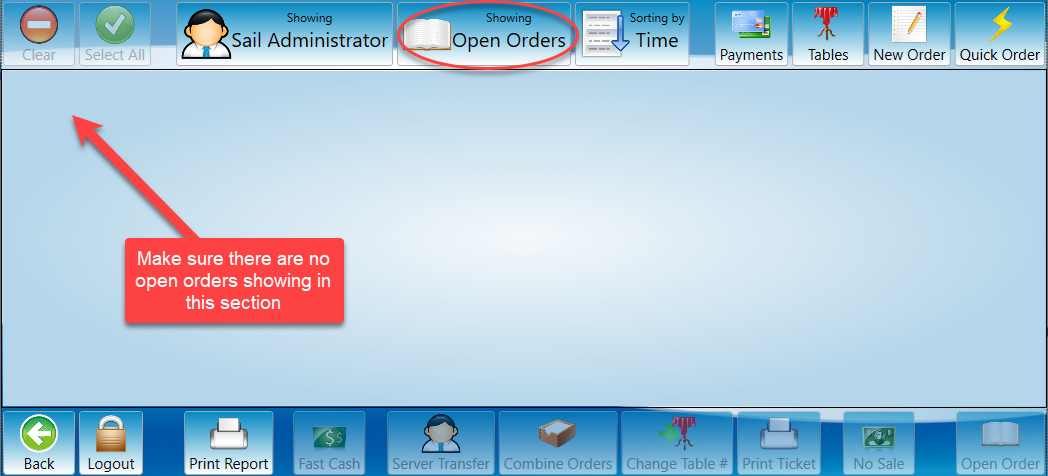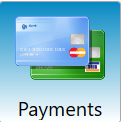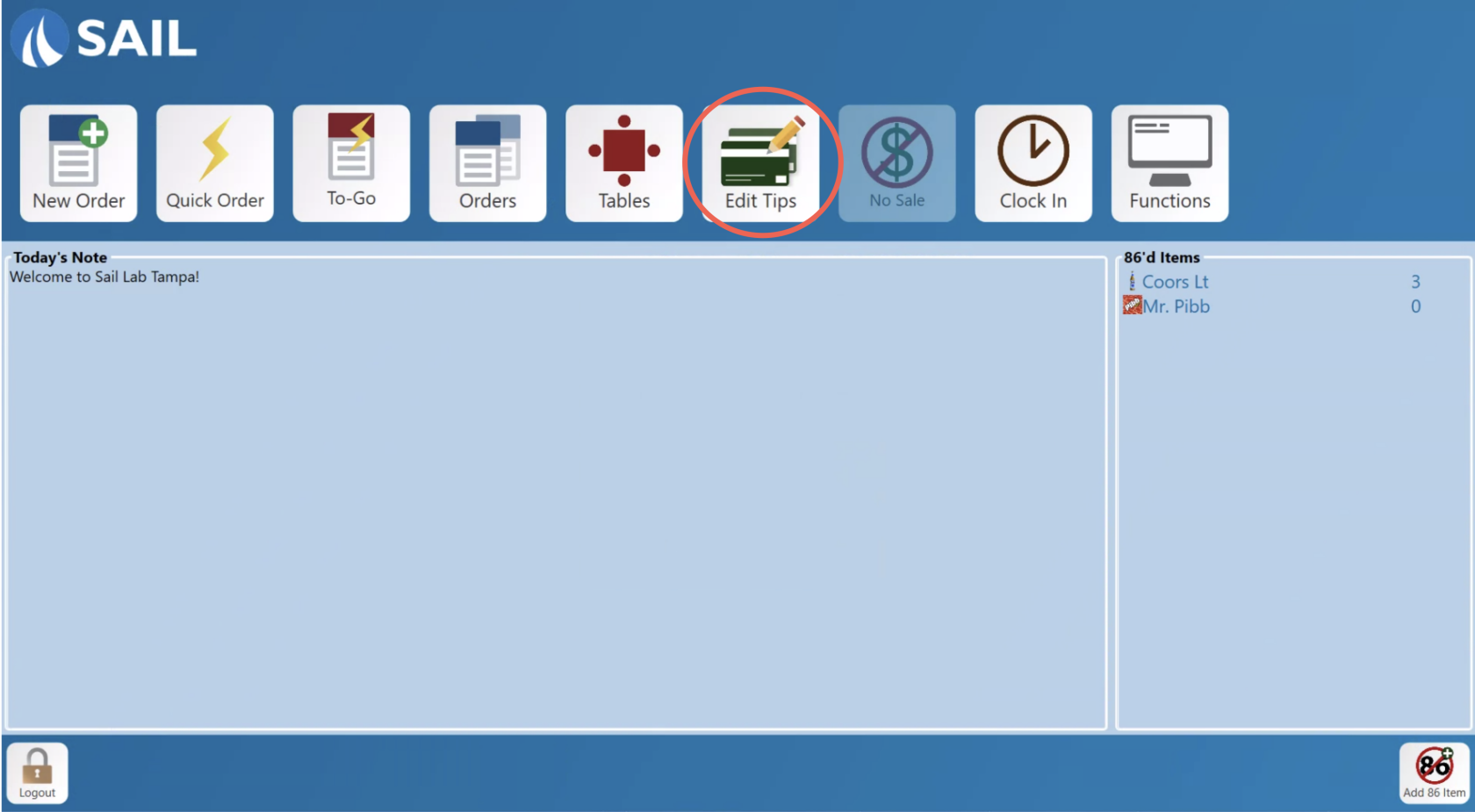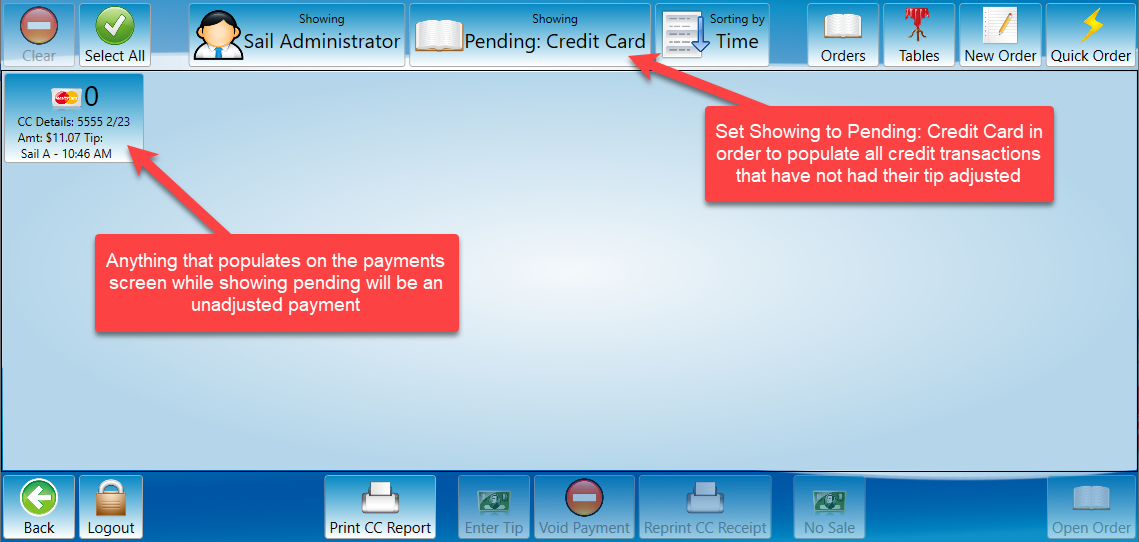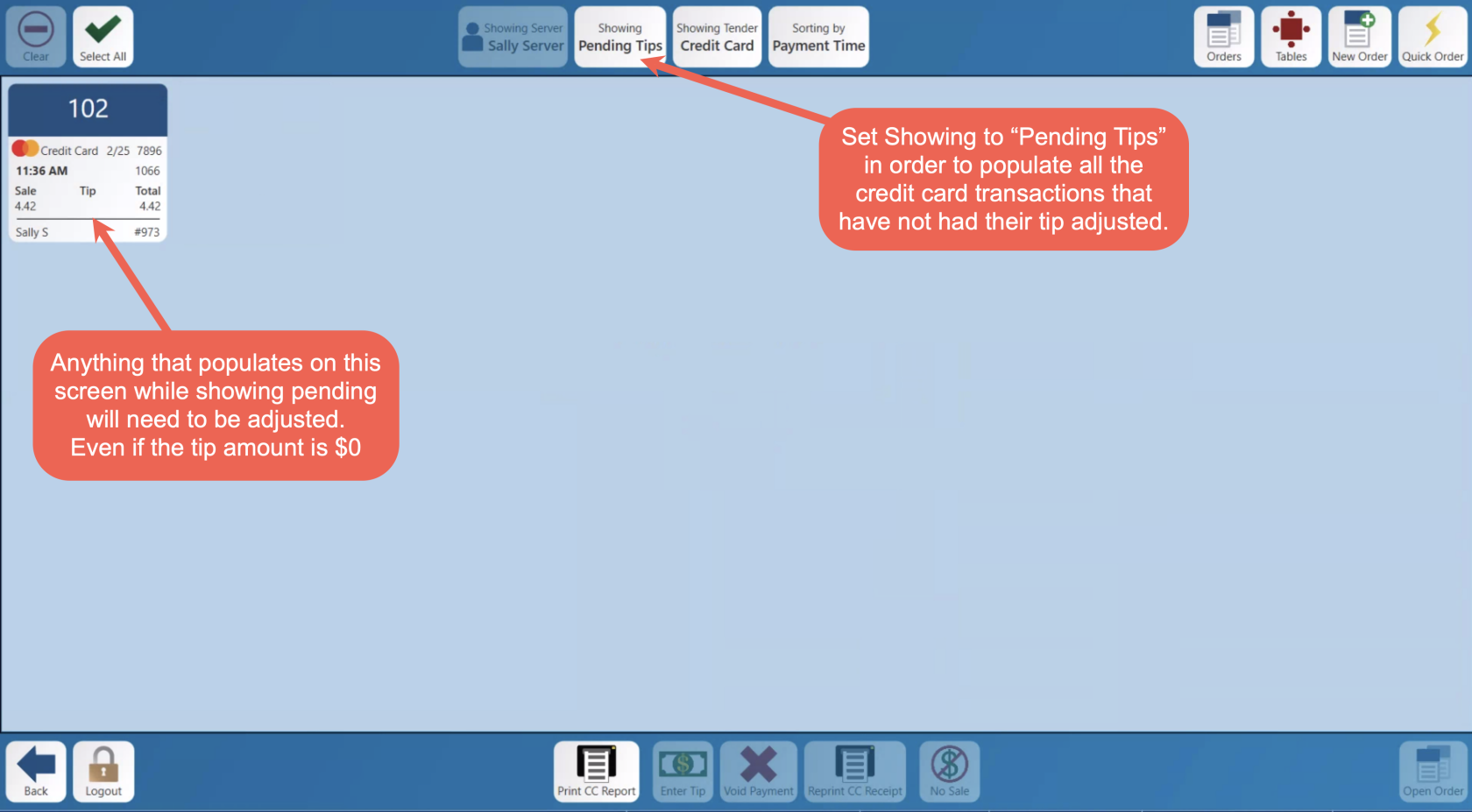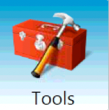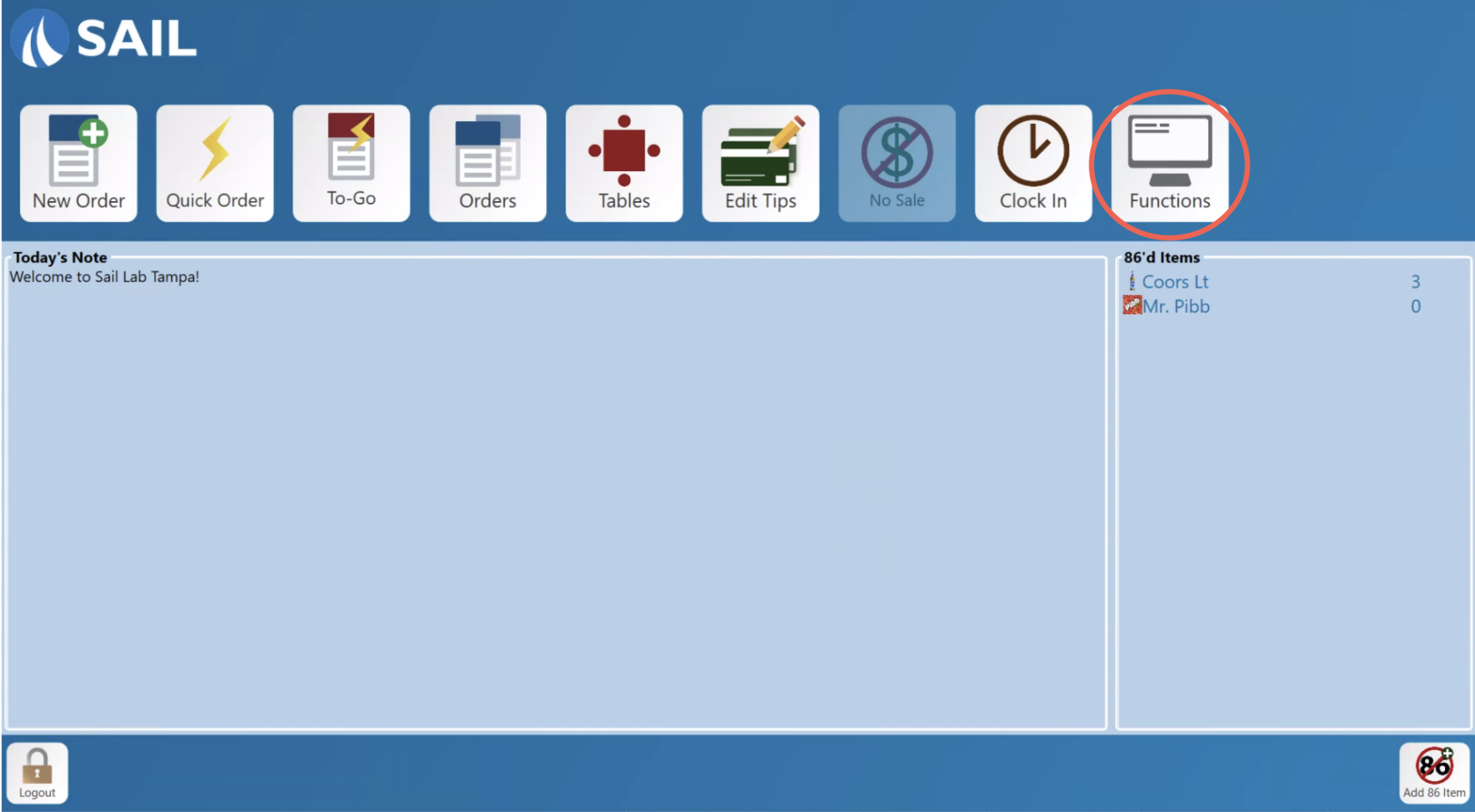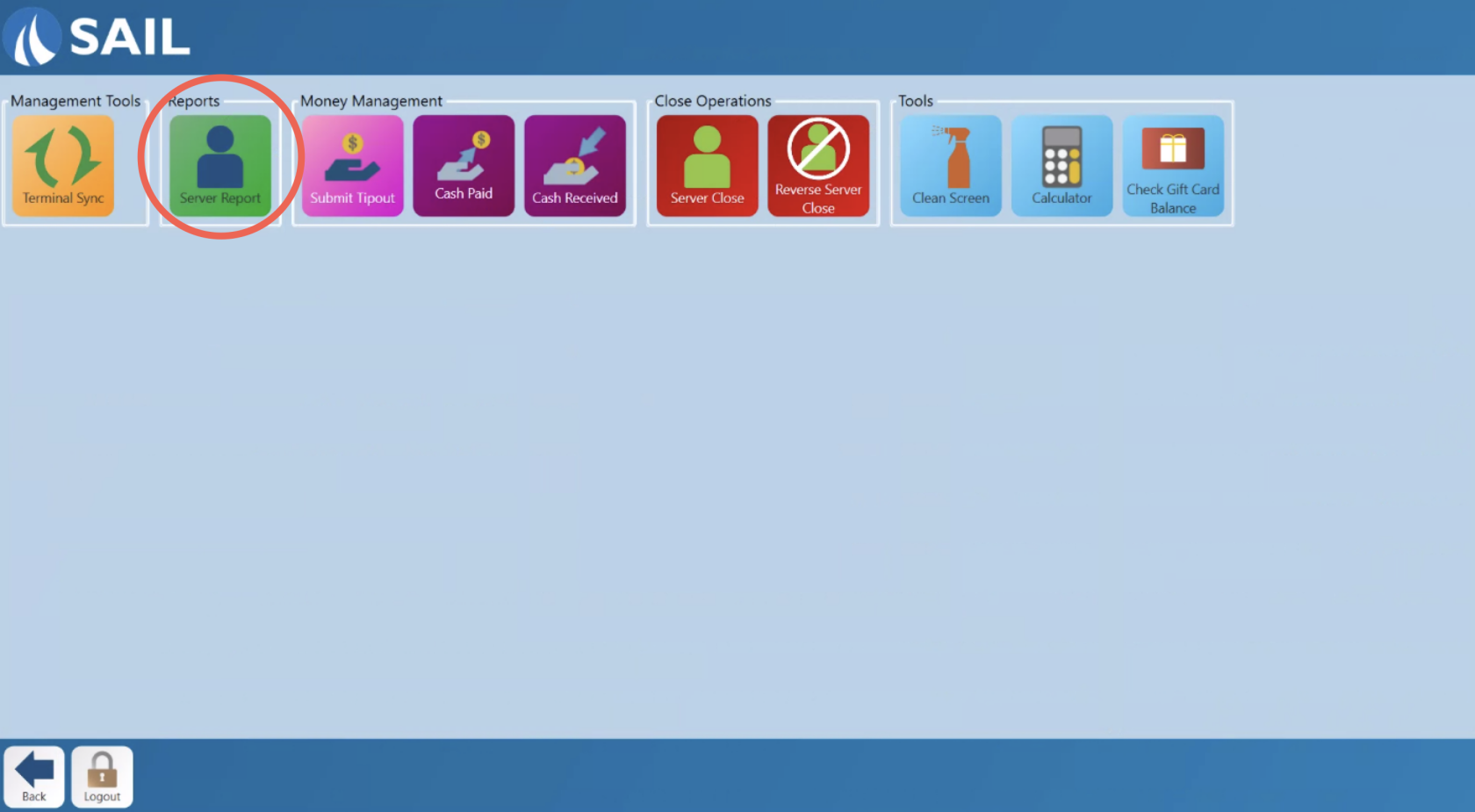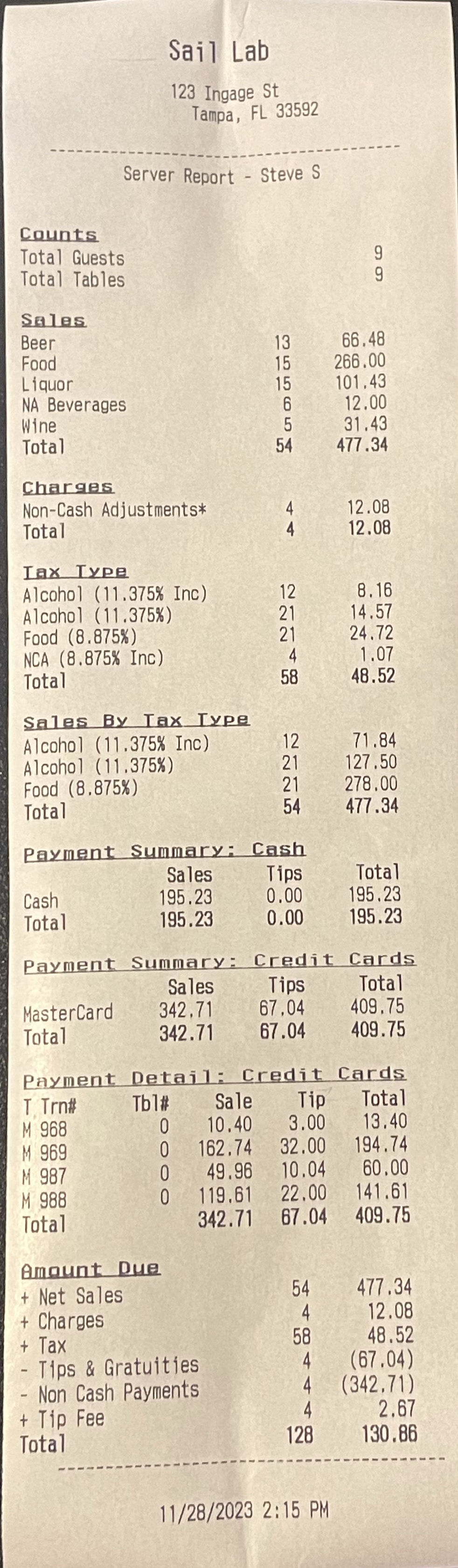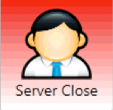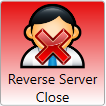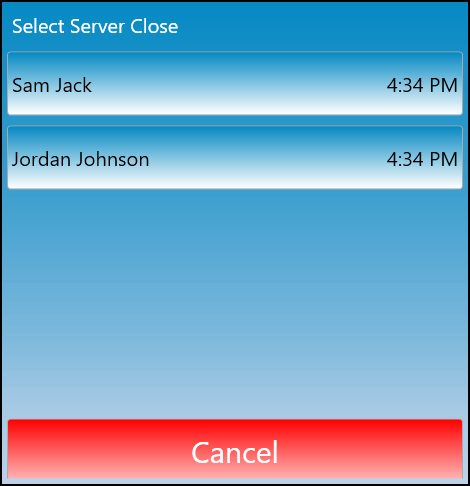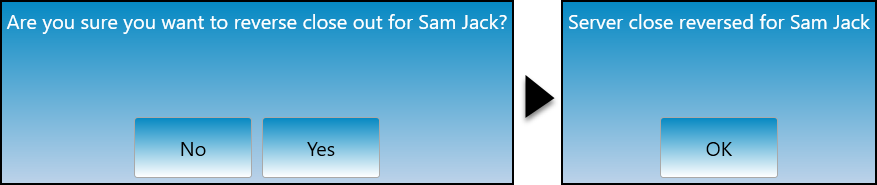How to close a server
This document will detail how to close a server.
There are 3 things to do before you run a server close
- Make sure all tables are closed out
- Make sure all credit card tips are entered
- Run a server report report to check to make sure everything looks good
Make sure all tables are closed
-
Go to the
terminalOrdersandviewlogscreen
in. - Make
Gosure there are no open orders on this screen- If there are open orders, they will need to get closed out or transferred before you do a server close.
- If you have the setting enabled to "Rollover to the
ordernextpageday" then any open orders will be rolled over to the next business day andmakestaysureunder thatallservers name. Then theordersopenareorderclosedwillout.be deducted when the daily close it printed.
Make sure theall ordersCredit pageCard is set to open orders. Any orders thattips are listed on that page represent orders that should be closed out before you run the server close.
Seehow to close a tablefor more information on closing orders.
Go to the paymentsEdit screen.
Make sure anythere pendingare transactionsno haveCredit theirCard tiptips adjustmentsthat made.
- Even
Thezerogoaldollaristips need tohavebethis screen blank before you run a server report. For more information on this process see how to enter tips.
Run a Server Report
-
ClickLog“ServerontoReport”terminal and navigate toprintthealaunchslipscreen.with that server’s sales forSelect theday.Functions button.Select server report and receipt will print with the server report.
Example of the server receipt.
-
Count the till down to its original starting bank then take the rest of the money out.
-
The number at the very bottom is the amount of cash they need to turn in with their credit card slips
-
If all of those numbers look correct then you can go back into tools and press the “server close” button.
-
If those numbers are not correct there are a couple things that could be wrong. (Please see troubleshooting section at the bottom of this page.)
-
If it does not let you do a close, a prompt will appear stating what is wrong. (Please see troubleshooting section at the bottom of this page.)
-
-
Once the system has accepted that the server close was done properly turn in your end of day credit slips, server close report, and cash.
-
Reversing a server close.
-
Select the Reverse server close button.
-
You will be prompted to select which server’s close you will reverse.
-
It will then prompt you to confirm that you would like to reopen the server. Once the server is reopened it will confirm that the reverse was completed.
-
Once you have completed the daily close you will no longer be able to reverse a server close for that day.
-
Troubleshooting server close failure.
-
Tips do not match what you think they should be. There are a couple different options
-
There may have been a counting error when giving someone back change
-
Tips may have been miss entered. Go into your edit tips screen. Select all credit cards. And double check each one to make sure they were entered correctly
-
If you adjust any tips, you will need to run a new server report because your total amount due will change.
-
-
-
Server Close FAILED!! - Server still has open tables.
-
This error means the server you are trying to close out still has an open table. To find them go back to the launch screen, Click on “Orders.” This should show all of the open tables under that server.
-
Make sure the correct server is selected at the top.
-
If the top middle says “closed tables” make sure to click on that button to switch it back to “open orders.”
-
-
-
Server Close FAILED!! - Server still has {0} unentered credit card tips.
-
This error means there are still payments that have not had credit card tips entered.
-
Please keep in mind that even if the guest left $0 tip, you still need to enter that.
-
-
Go back to the main page, Click on edit tips. Make sure the top middle shows “All pending credit cards” These will be the payments that are still pending because a tip has not been entered.
-
Enter all credit card tips until the pending page is cleared. Then go back and try the server close again.
-