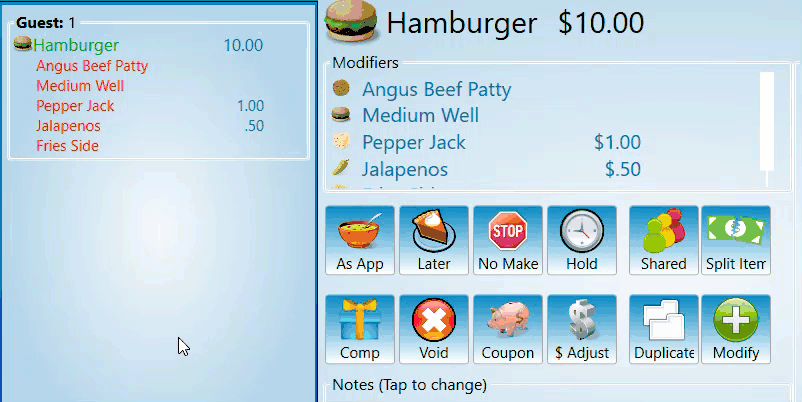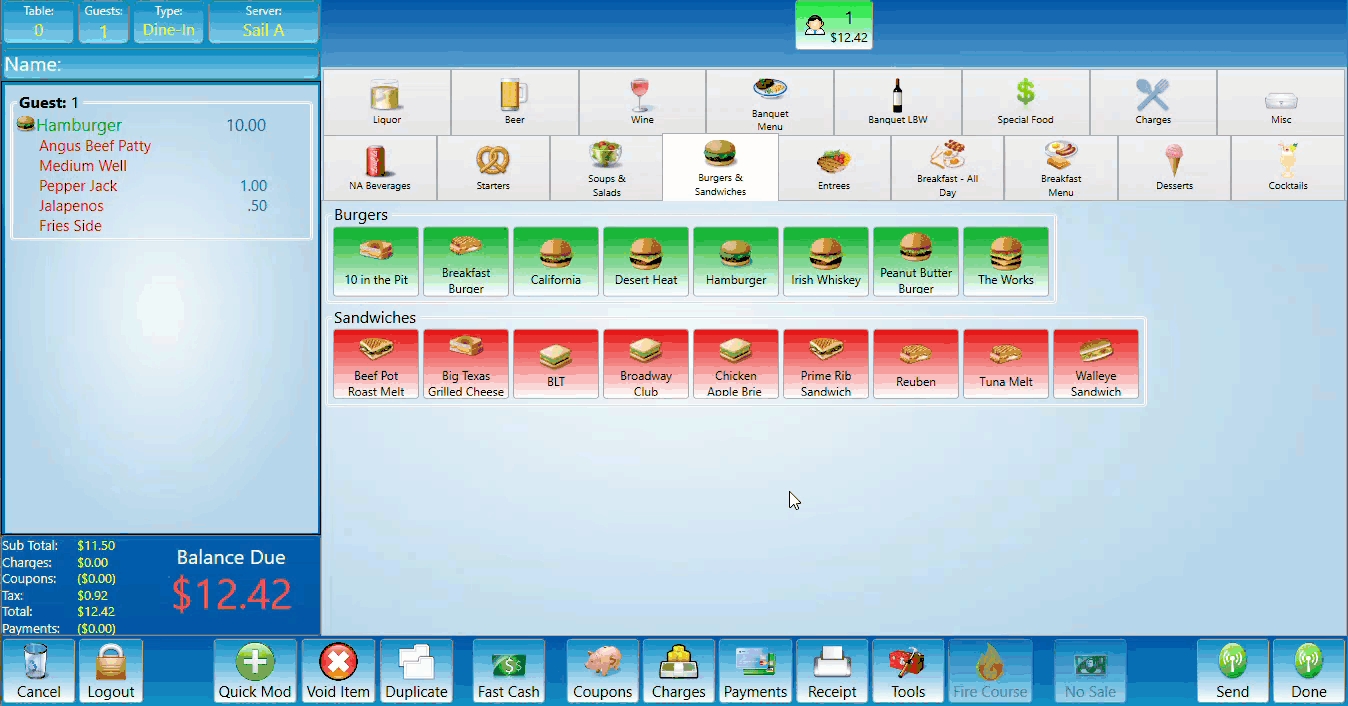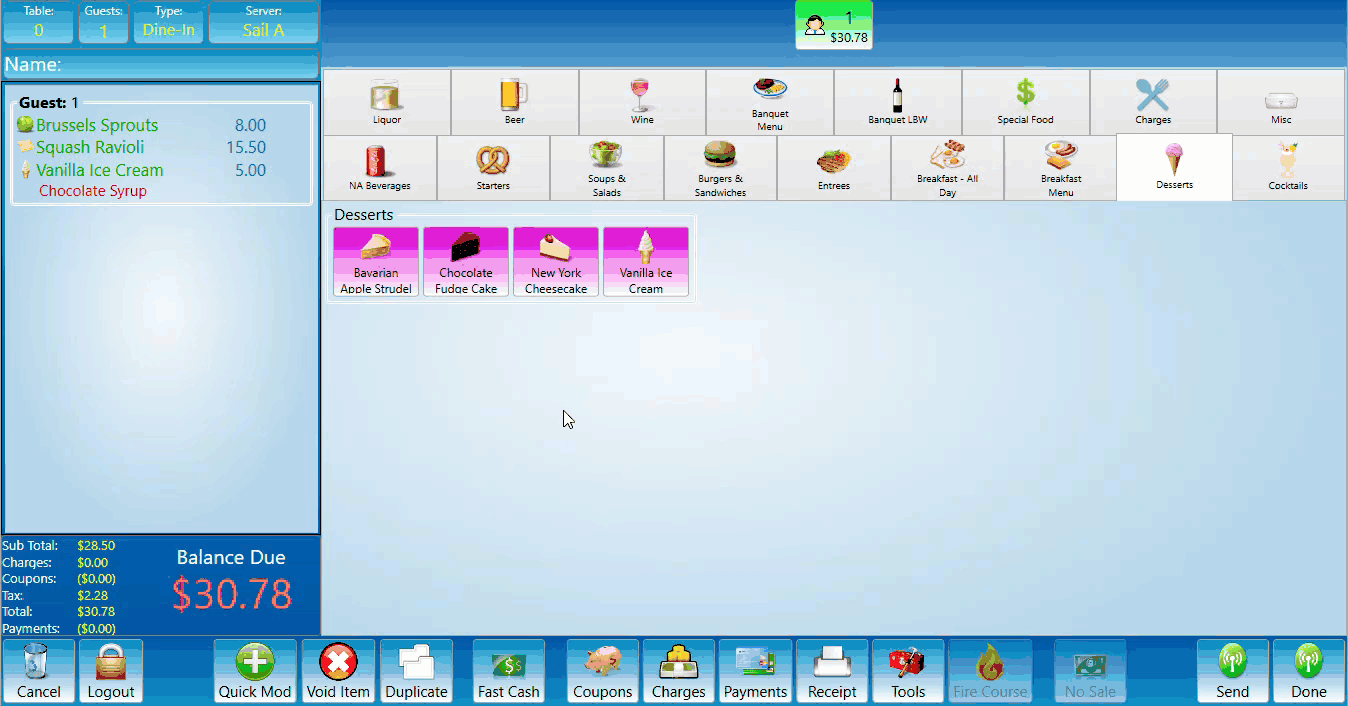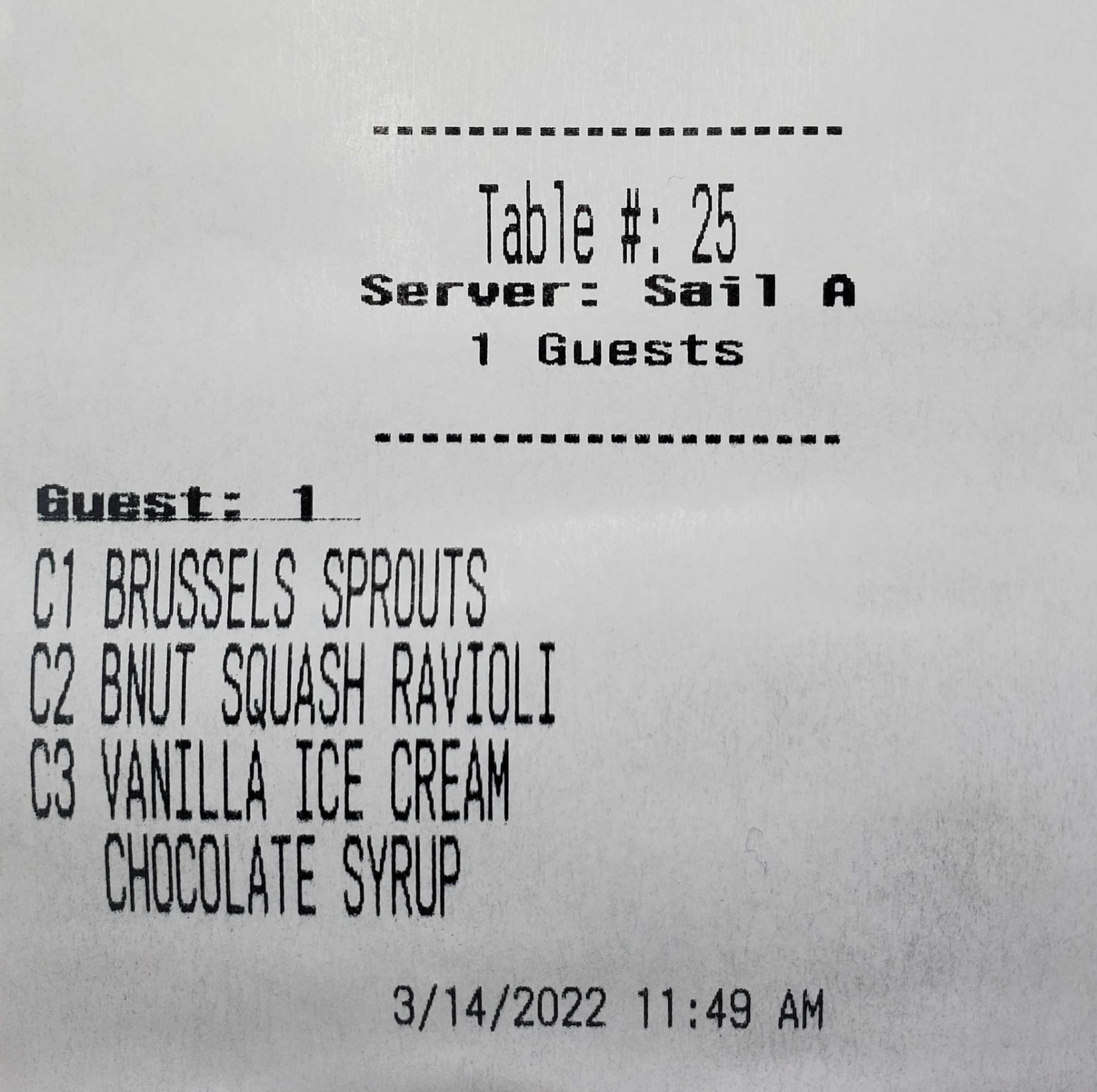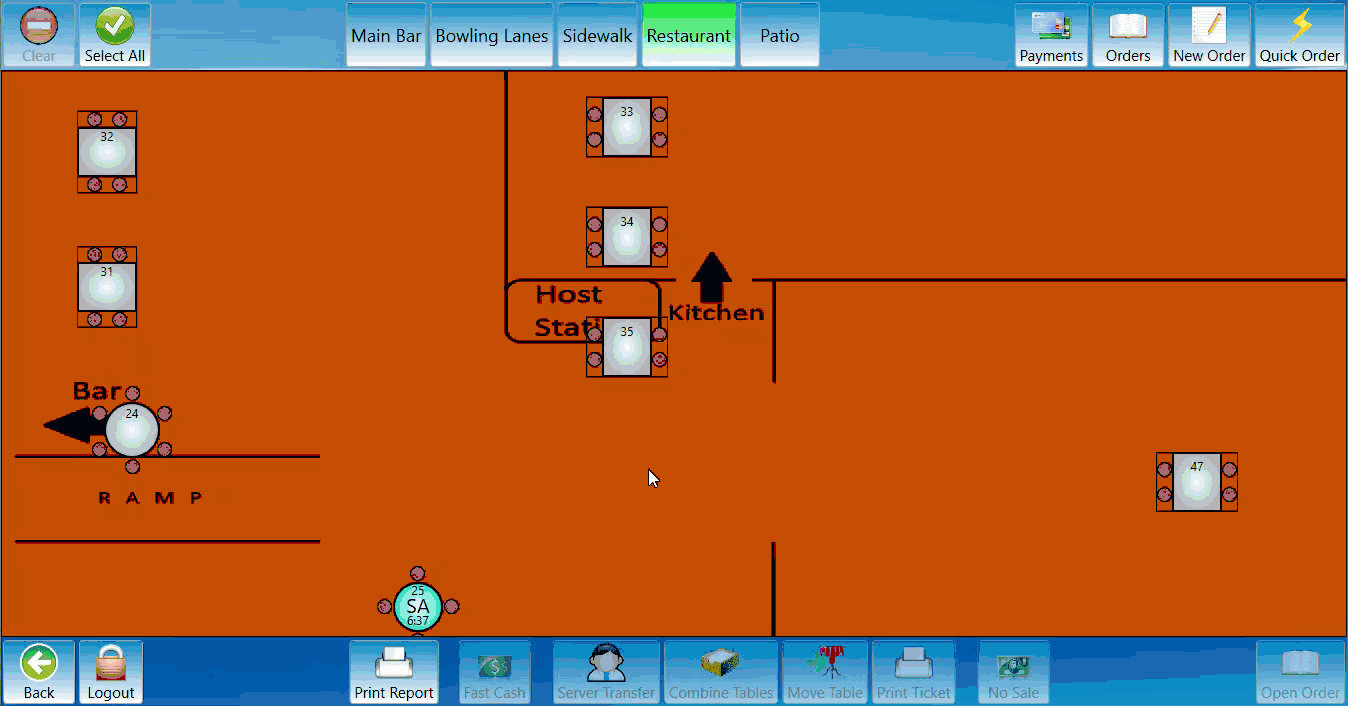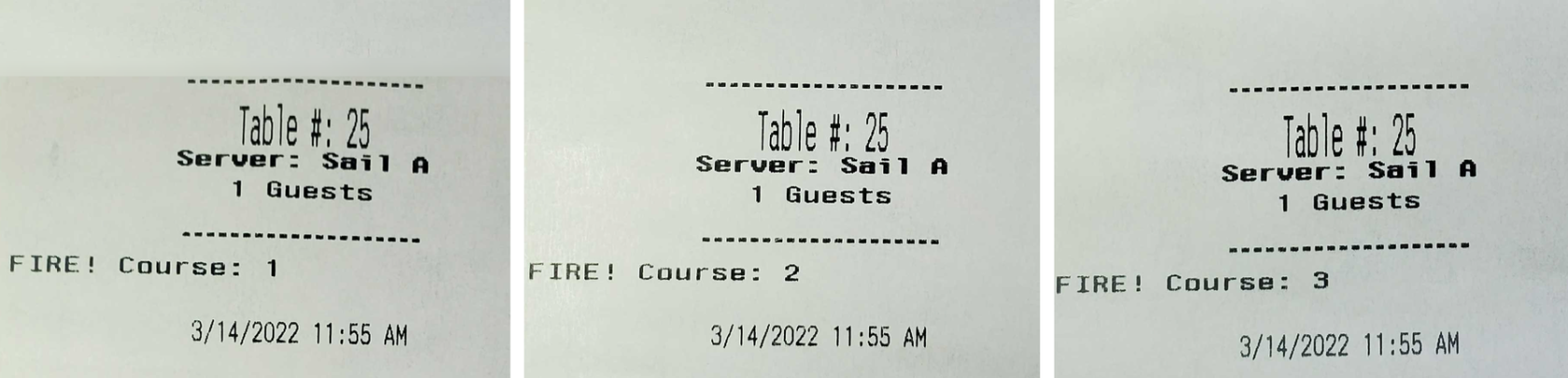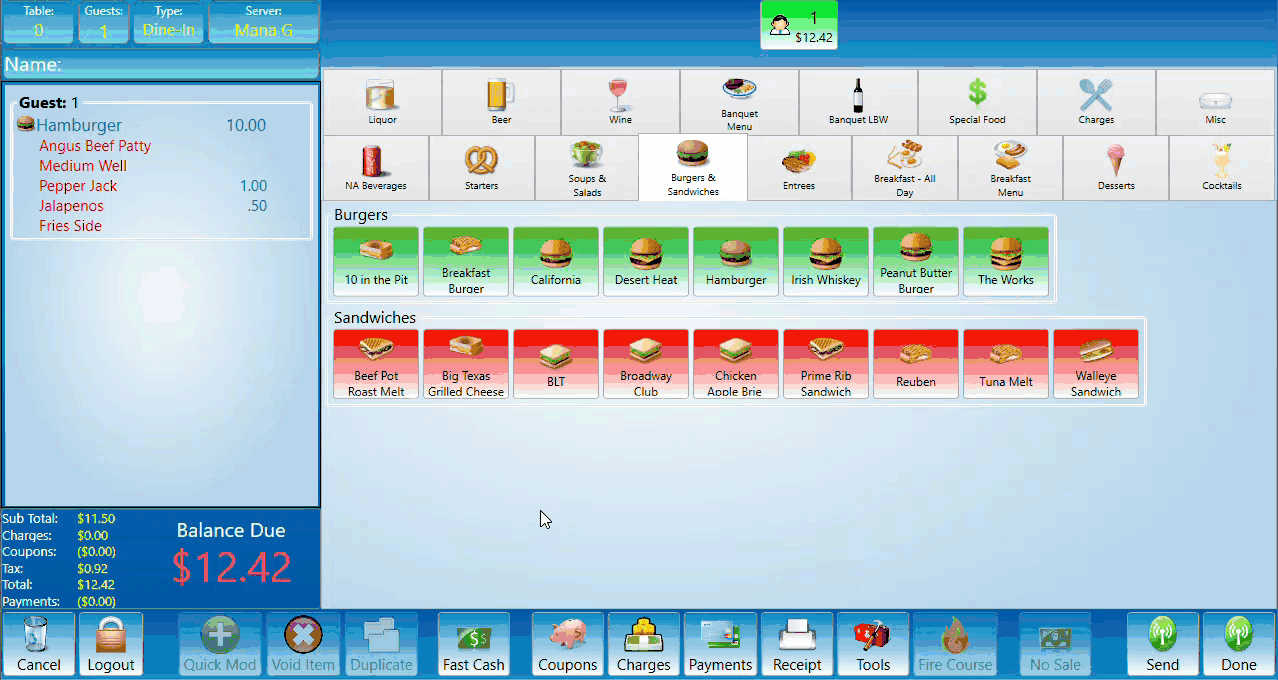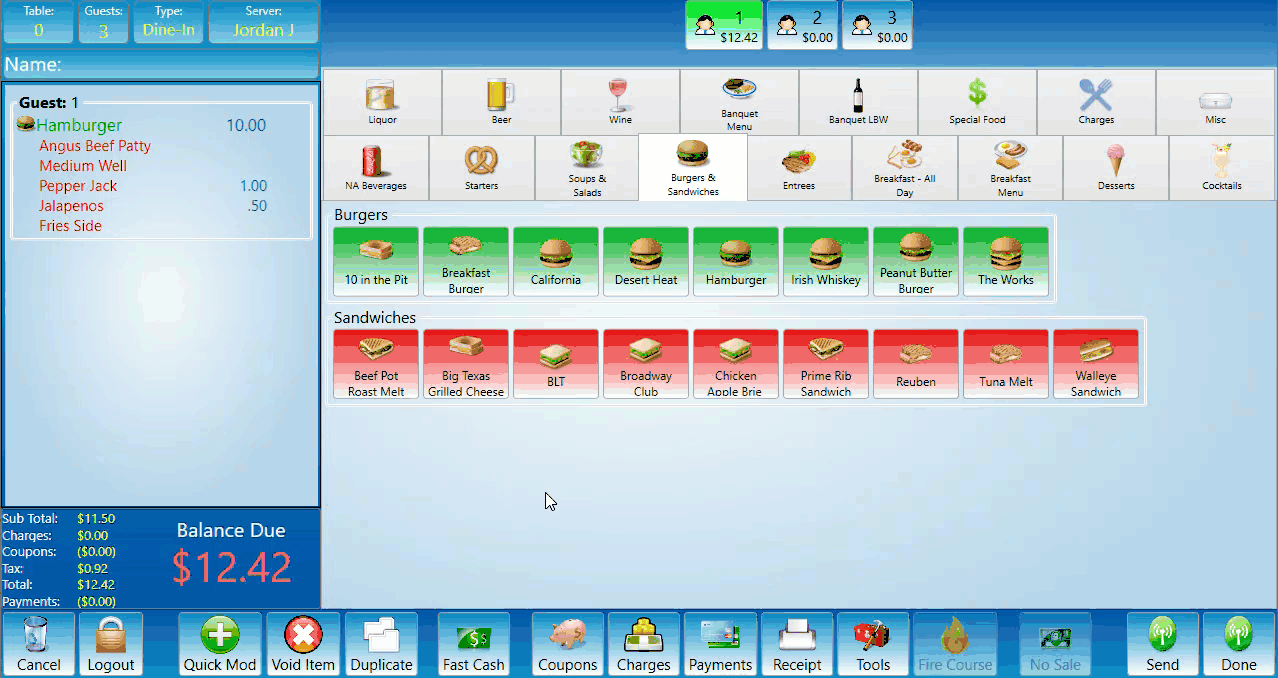How to edit an Item: More Screen
This document will show you how to edit items on the order in the more screen
-
Select an item:
Click on an order to select it. This will bring up the edit page. -
Timing and preparation indicators:
There are several buttons in the edit page that can be used to indicate preparation and timing. Each indicator will be reflected by a short string of related letters that populate at the beginning of the selected food item. When printing at the bar or kitchen printers each item that was modified by one of these buttons will have a message matching the button that was selected.-
As App: This indicates that the item should come out before the main course as an appetizer.
-
Later: This indicates that the item should come after the main course like a dessert.
-
No Make: This indicates that the item does not need to be made. This would be used in a situation where the customer already received an item but it needs to be put on the bill without making the item. In the case of a no make item it does not print at the bar or kitchen printers.
-
Shared: This indicates that the item will be shared and should come out with any necessary items to let the guests share the item. ie extra utensils and/or dishes.
-
Press the done button to save the changes that were made before sending.
-
How to use Coursing
-
Coursing:
Coursing is frequently used in banquet situations and with party’s. To create a course add the item you want in a course then select it. Press the number that matches the course you would like the item to be a part of. -
Fire Course:
Fire a course by pressing the fire course button. A prompt will appear asking which course you would like to fire. Once the course is selected the prompt will disappear.
-
Price adjustment:
This would be used as a temporary solution if the price of an item had not been updated in back office and the item needs to be changed manually until the updated price can be pushed to the system. The price for an individual item can be adjusted by selecting the item then selecting the adjust price button. A Prompt will appear asking for the new price of the item. Add the new price and hit enter. Many locations have this feature require manager access rights.