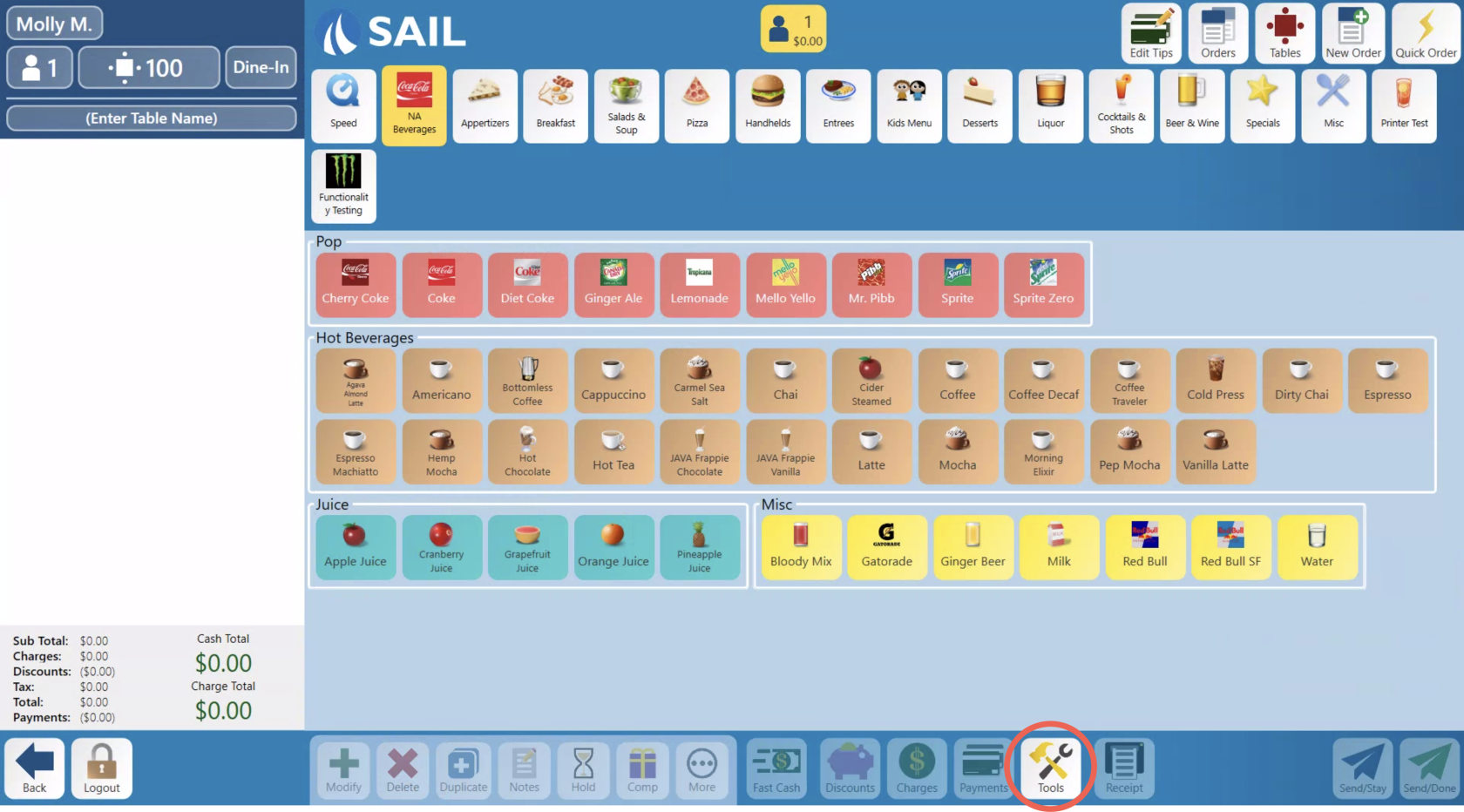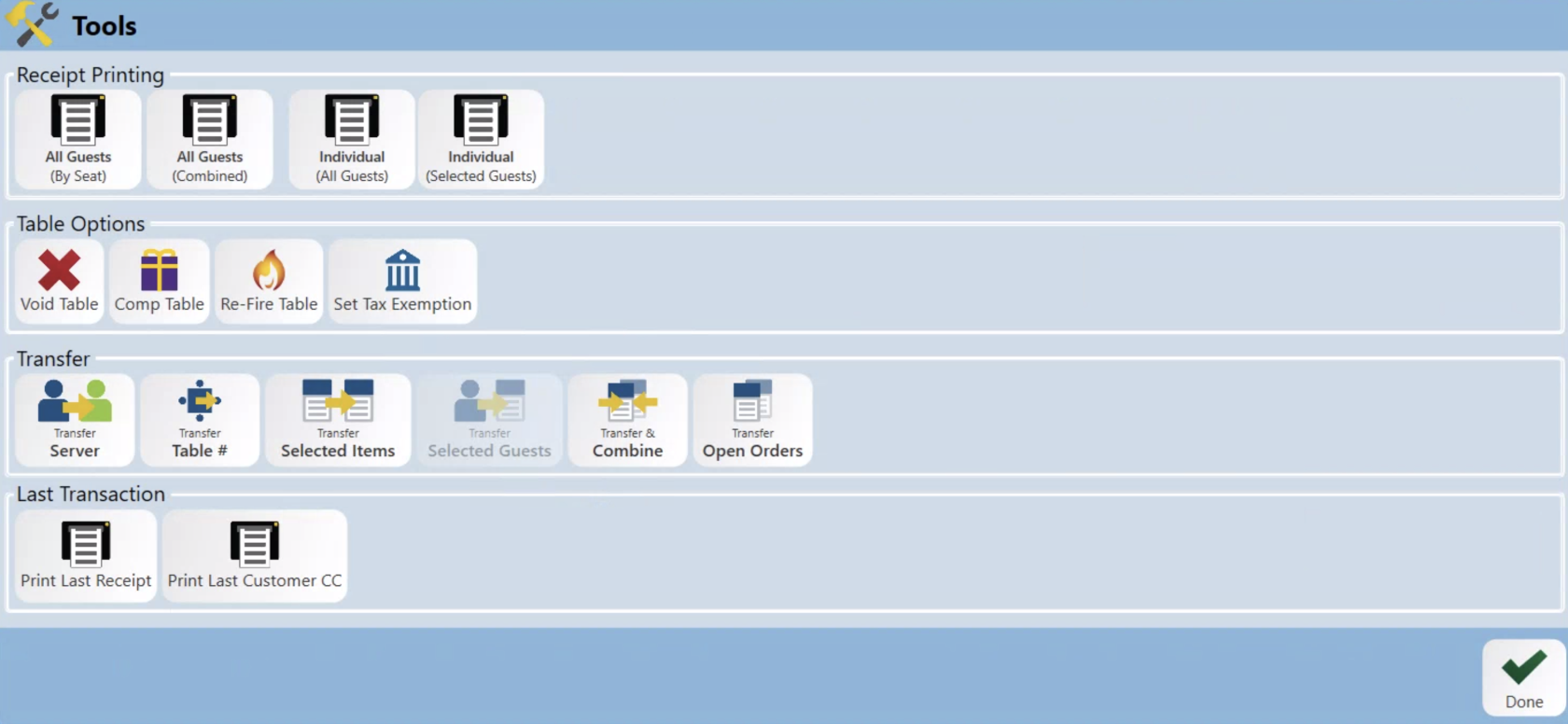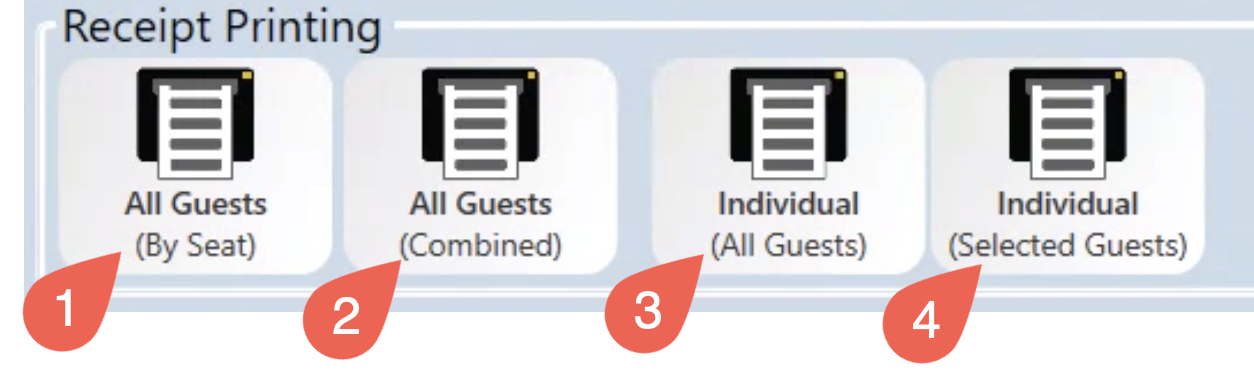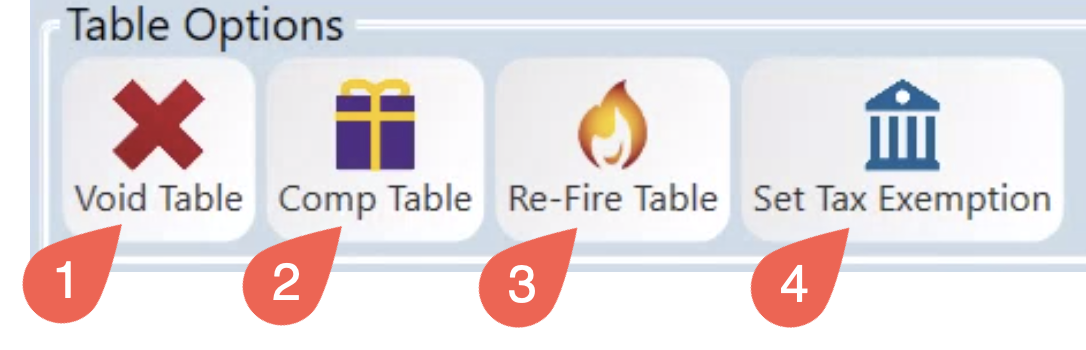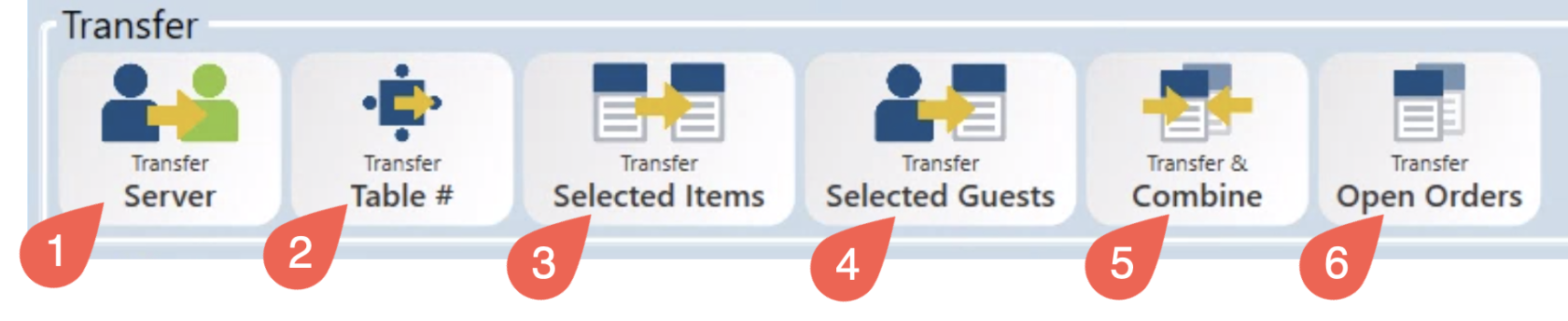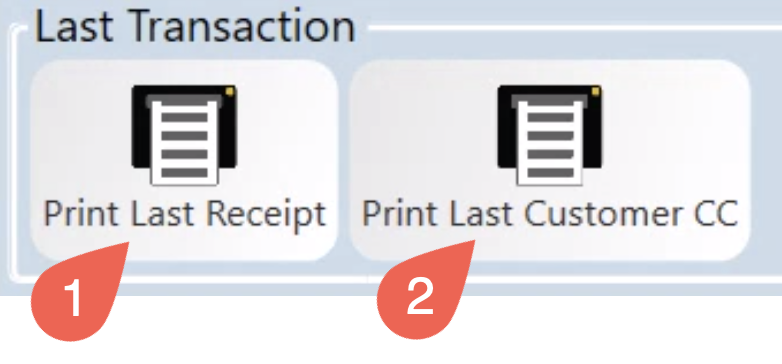How to edit an order: Tools screen
This document will show the tools editing feature.
Once selected the tool options will appear.
Receipt Printing
-
All Guests (By
SeatSeat)-
This will print a single receipt with every guest at the table on it.
-
The guests will be separated by each guests order.
-
-
All Guests
combined(Combined)-
This will print a single receipt with all items from the table with no separation.
-
-
Individual (
allAllguests)Guests)-
This will print a separate receipt for each guest at the table.
-
-
Individual (
selectedSelectedguests)Guests)-
This will print one receipt for the guest you have selected
guest.at the top.
-
Table Options
-
Void Table
-
This will Void all the items on all guests at the table.
-
-
Comp Table
-
This will Comp all items on all guests at the table.
-
-
Re-Fire Table
-
If a table does not fire back to the kitchen when the timer is up or the button is selected. This will fire the table again. (Can also be used if a ticket gets lost and needs to be re-fired. Or if there is an error with the printer and needs to be sent
again)again.)
-
-
Set Tax exemption
-
This will exempt the table from taxes. A pop up window will come so you can either type in the groups name or Tax ID number.
-
Transfer Options
- Transfer Server
- Transfer Table #
- Transfer Selected Items
-
Transfer selected guest
-
This will Transfer the guest you have selected to another table. You can add the guests to an existing table or start a new one.
-
Once selected a prompt asking what table to transfer the person too will appear.
-
- Transfer
Set&Tax exemptionThis will exempt the table from taxes. A pop up window will come so you can either type in the groups name or tax ID number
Selected Item Options
The “Tools” section is where you can perform these tasks to multiple items at one time. You can select as many items on one or multiple guests at a time.
DuplicateThis will copy the selected items.
- Transfer
OpenVoidThis will Void the selected items.
CompThis will Comp the selected items.
HoldThis will let the selected items sit without sending them to the kitchen.When you press hold a prompt will appear where you can decide whether to set it to hold until it is manually sent to the kitchen by pressing a fire button or by setting a timer that will auto fire it.
Last Transactions
-
Print Last Receipt
-
Prints the most recently printed receipt.
-
-
Print Last Customer CC
-
Prints the most recently printed customer credit card receipt.
-