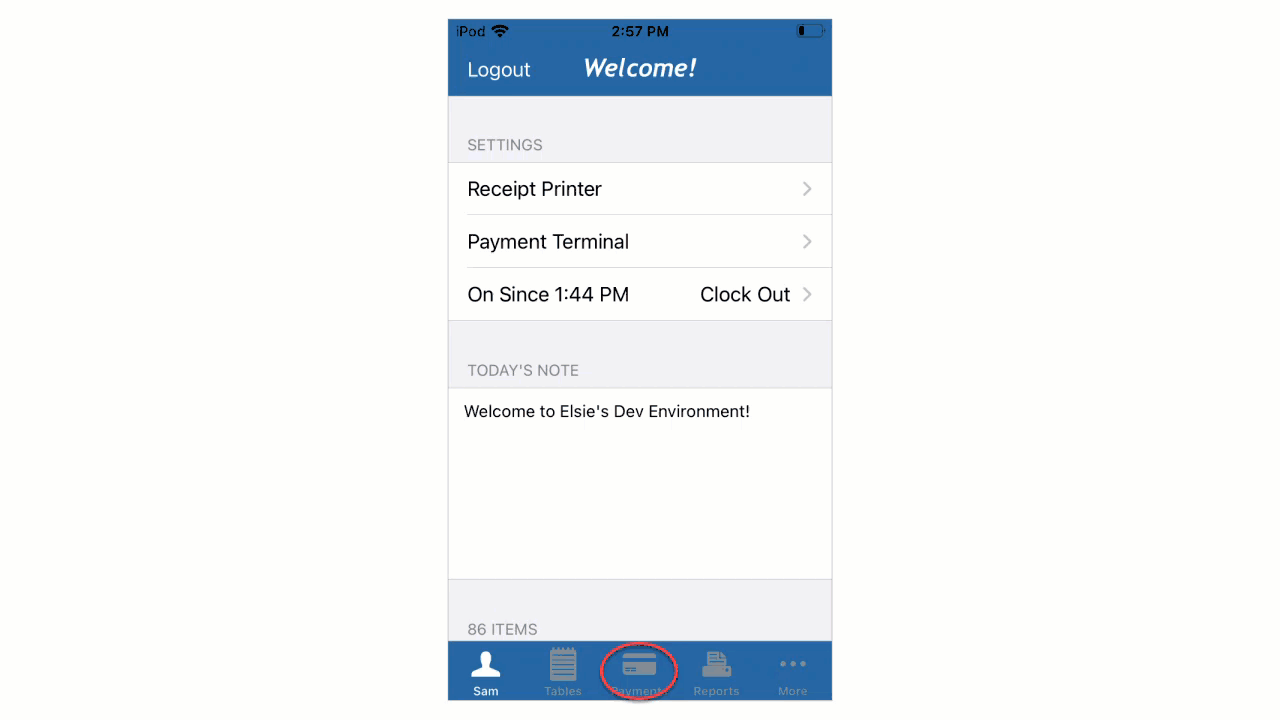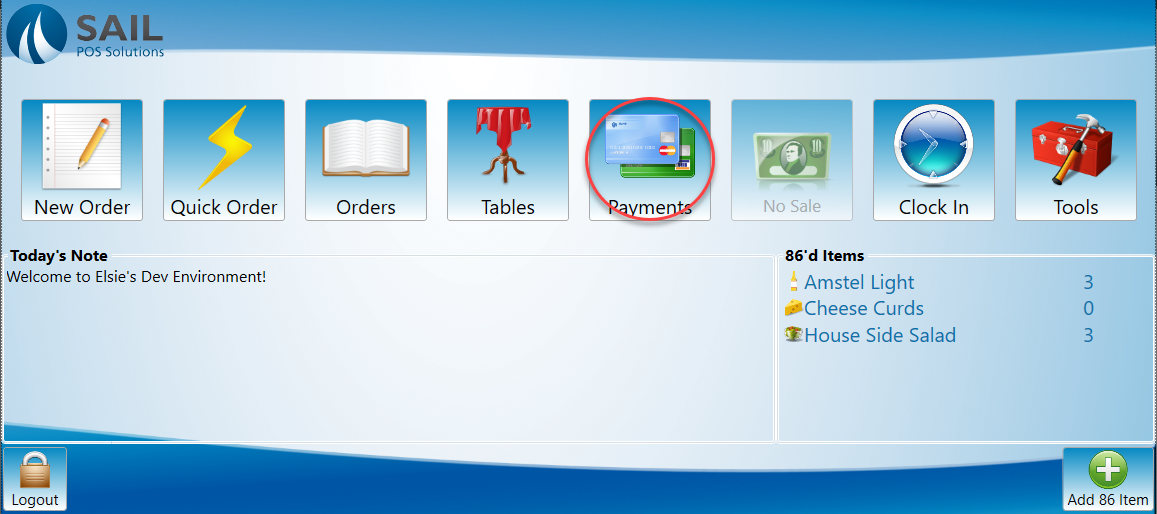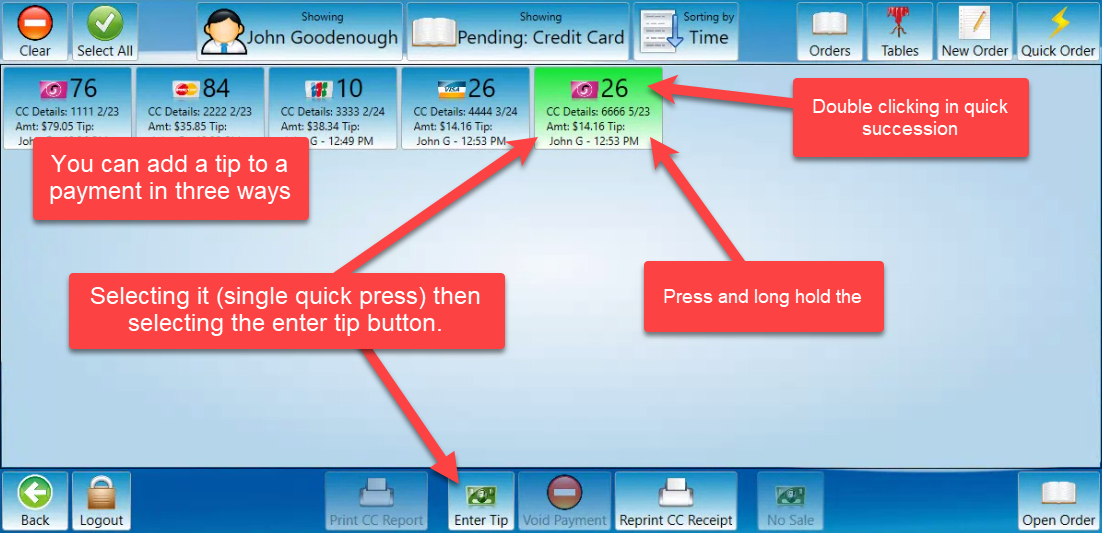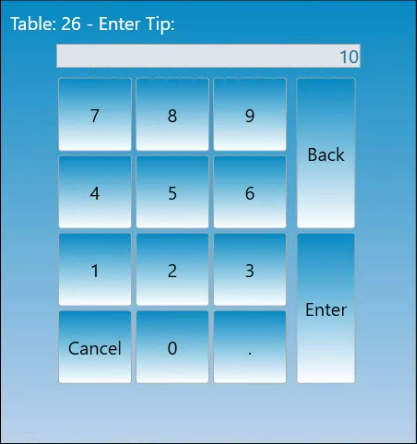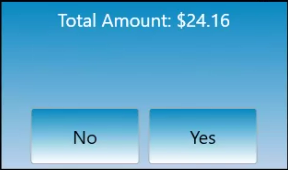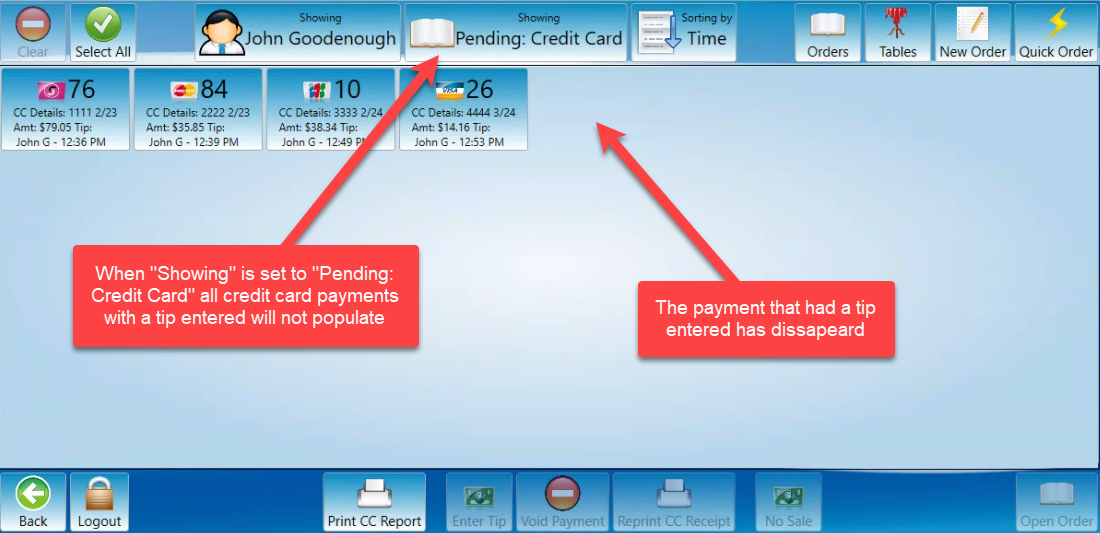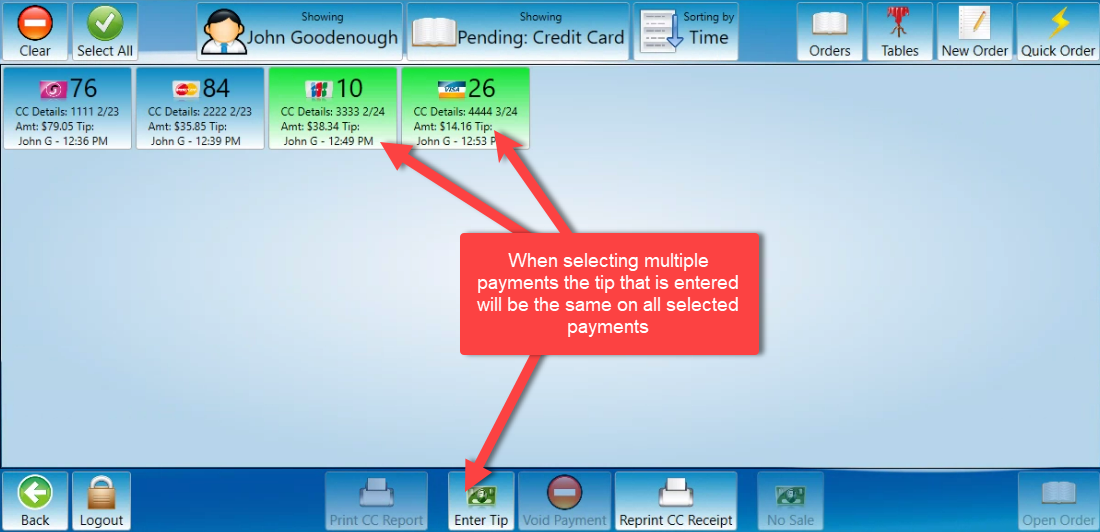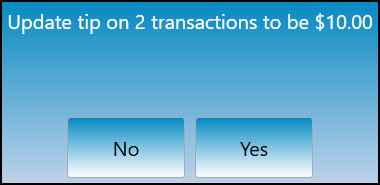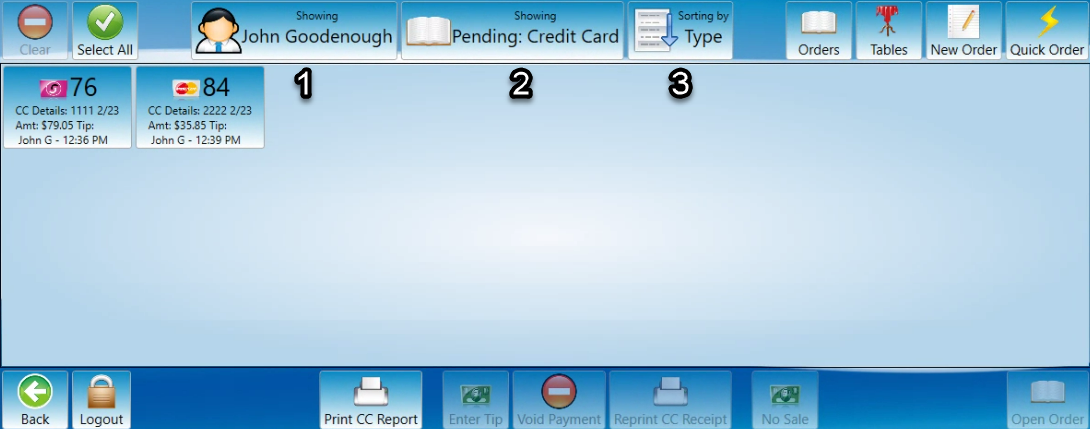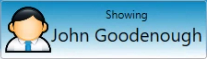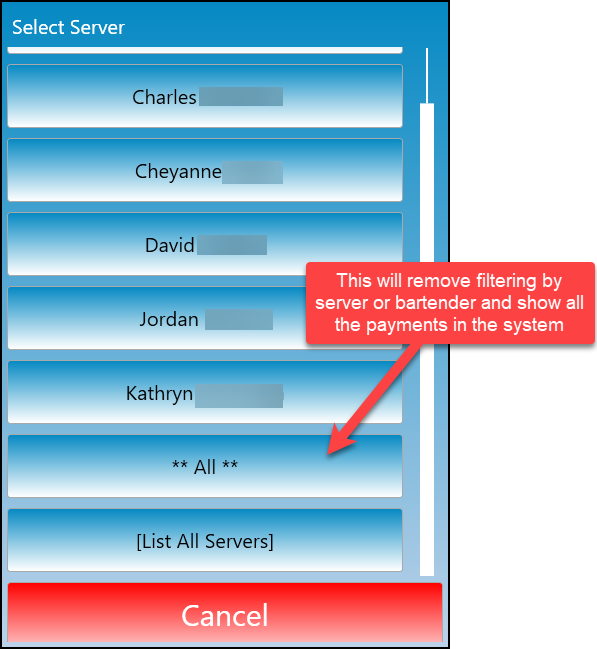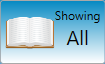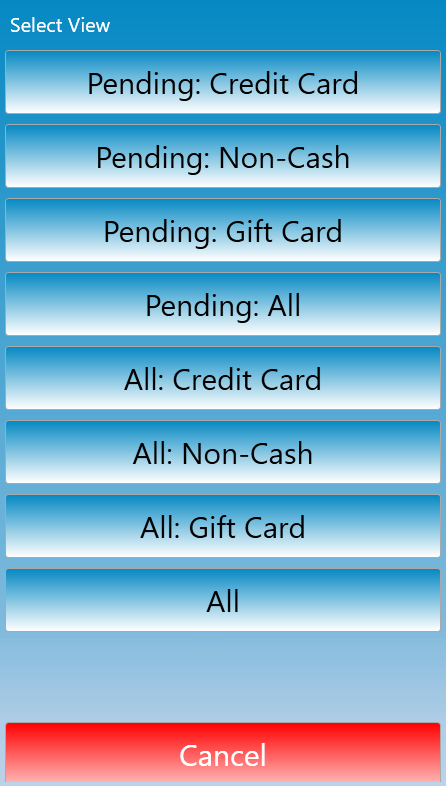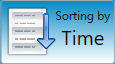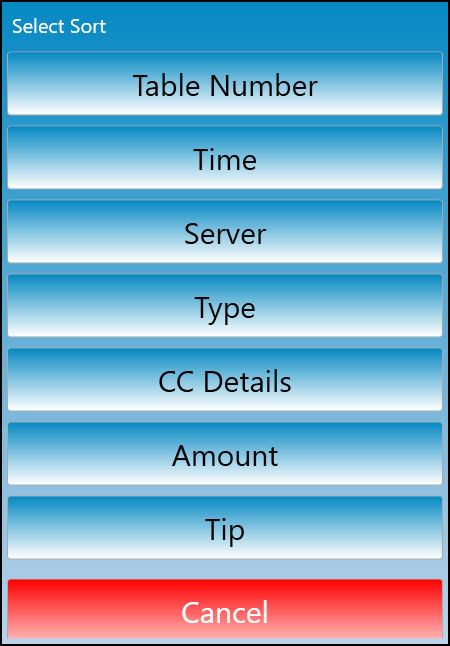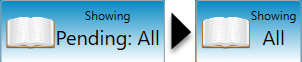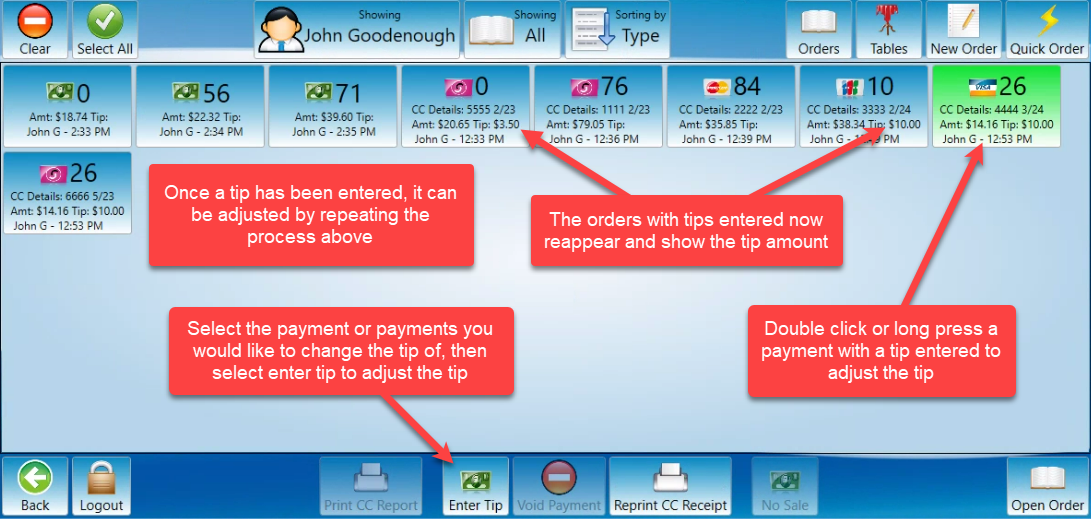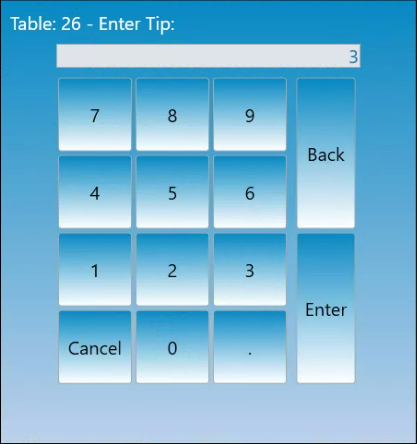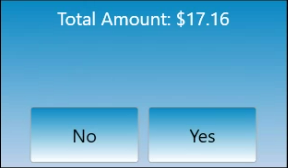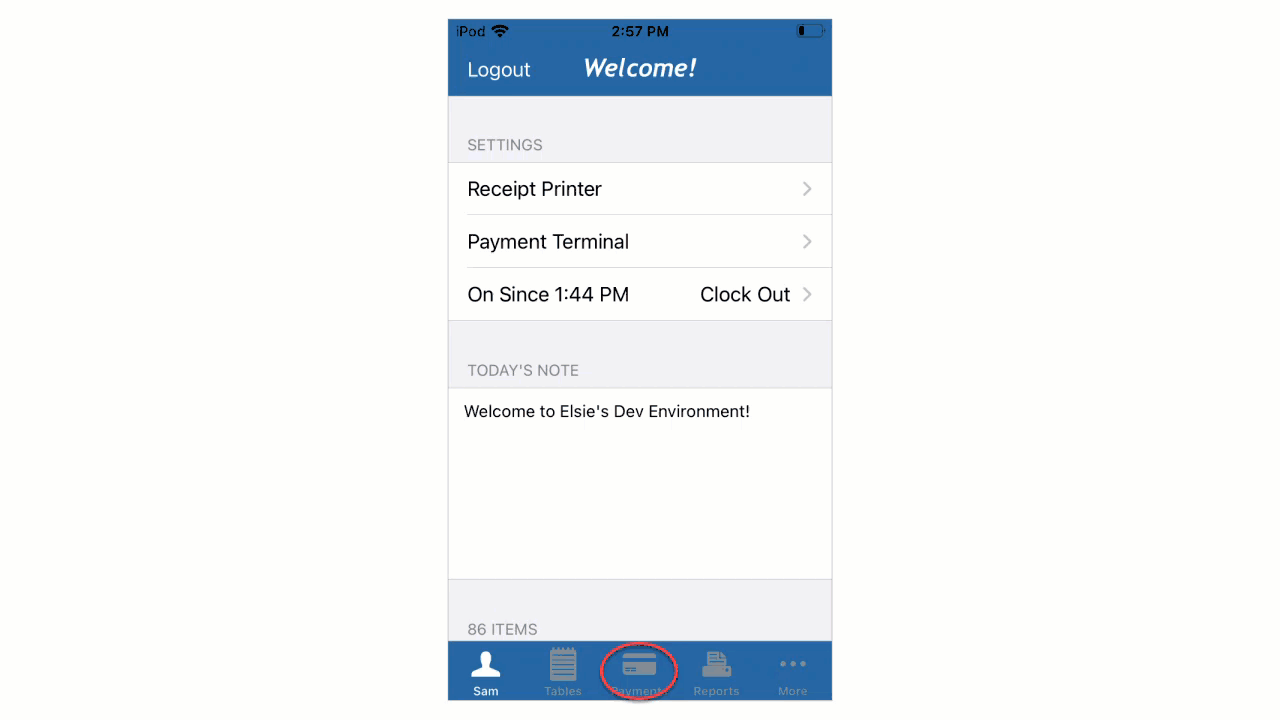How to enter tips
This document will detail how to enter tips on a Handheld
Credit card tips
Note: Cash tips do not need to be added to each transaction manually, There is a prompt during clock out of all tippable employees that will ask to enter the total cash tips received that day.
-
Navigate to the payments screen open to the payments screen.
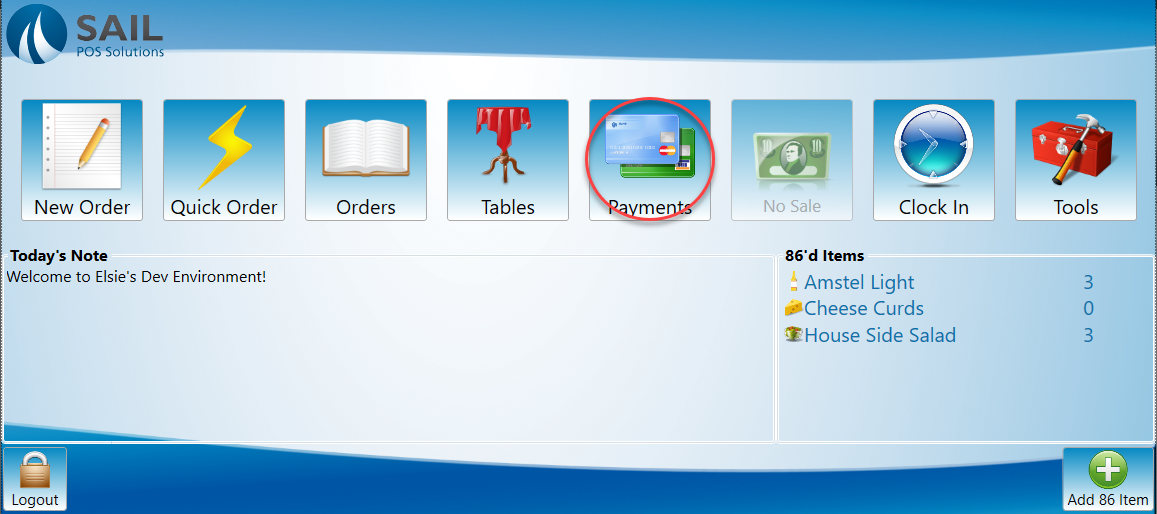
-
Locate the payment that you would like to enter a tip on.
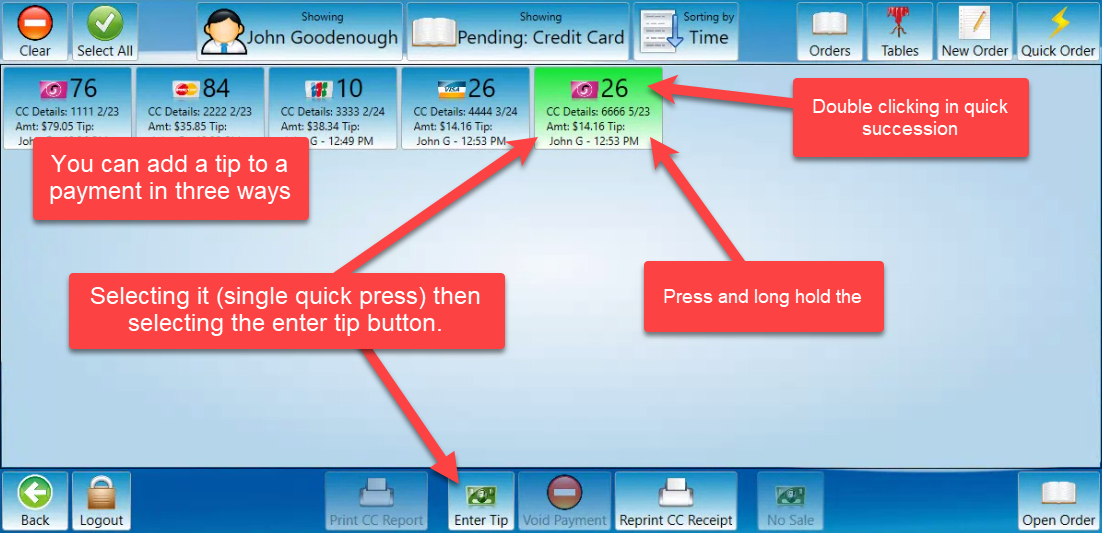
-
When you open the payment screen it will default to credit card transactions that are still pending a tip.
-
Most locations have the system set up to require a tip to be entered on all credit transactions in order for the server close to work. Zero dollar tips will need to be entered to close a server if your system has this setting enabled.
-
A prompt will appear asking for the tip amount. The system will default to a dollar value. If the tip has a cent value you will need to add the decimal point to separate dollars and cents or the system will interpret the entire tip in dollars.
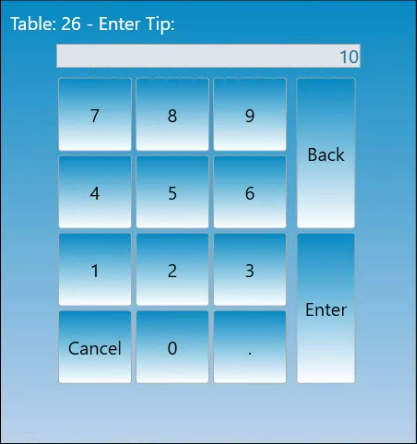
-
Once the tip has been entered the system will ask for confirmation of the new total with the tip added.
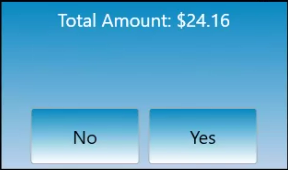
-
Once the tip has been entered you can see the tip listed and the payment will no longer be a pending transaction.
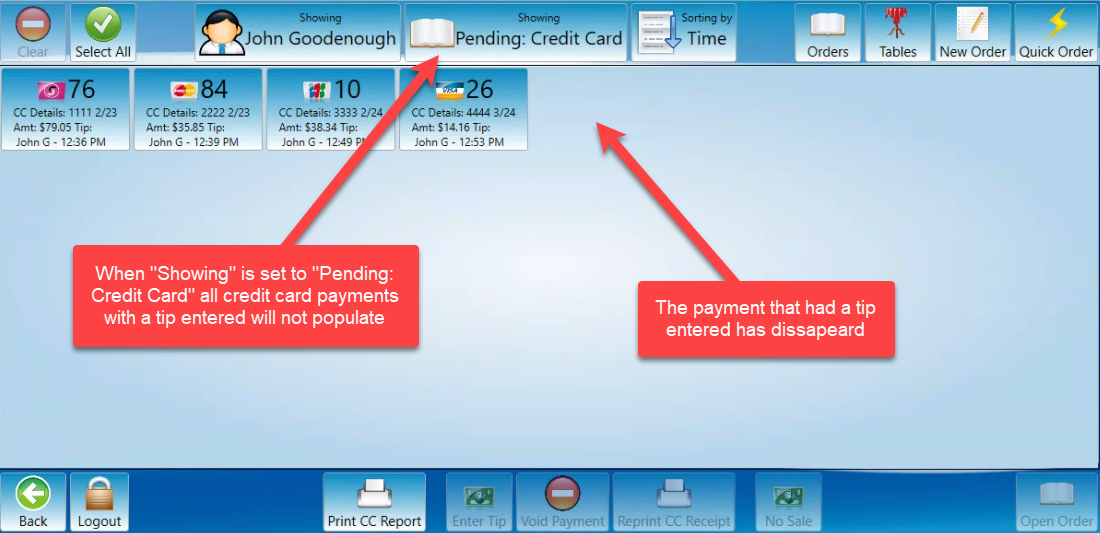
-
You can select multiple payments to enter a tip on more that one transaction at a time.
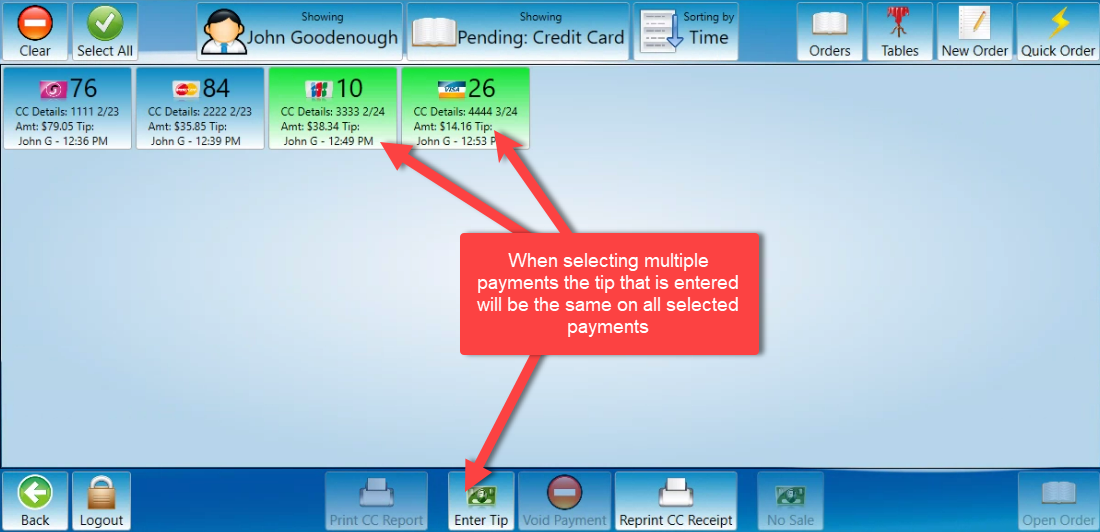
-
The tip will be the same for all selected transactions.
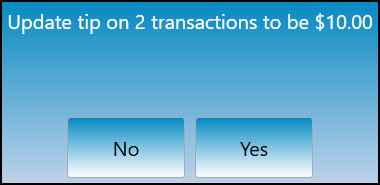
-
Zero dollar tips need to be entered or you will not be able to complete a server close at the end of the day.day
Filter Payments
There are several ways to filter the transactions you are seeing.
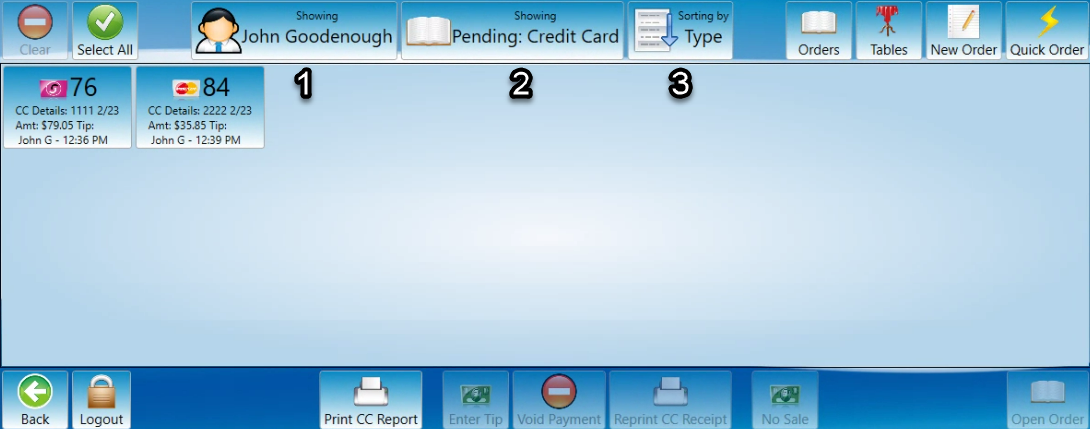
-
The first “Showing” button indicates whose payments your looking at. This is only accessible if the account that is logged in has or has been given manager access rights. If access rights are not available the button will be grayed out.

-
The payments screen defaults to show the payments of the server or bartender that is logged in.
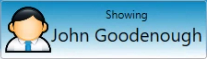
-
Select the button to choose a different server from the list below to see other servers orders.
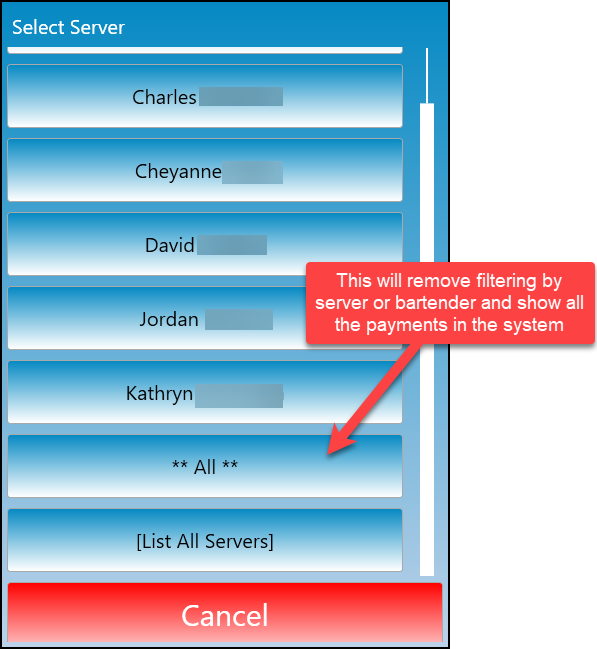
-
The second “Showing” button filters what type of payments are showing.
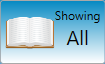
-
Select the button to choose what filter will be used from the list below.
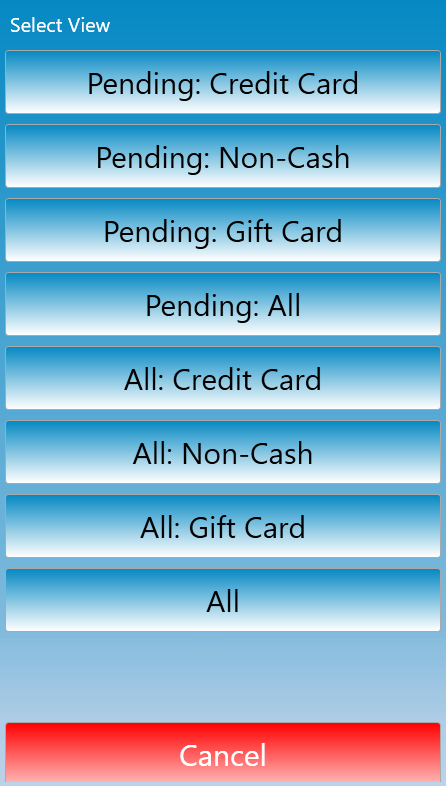
-
Pending payments are unadjusted payments.
-
All payments show both adjusted and unadjusted payment
-
Filtering by “Showing” is how you find Gift cards that need to have their tips adjusted.
-
The “Sorting by” button to the right changes the sort order of the payments that are showing.
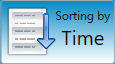
-
Select what value to sort payments by from the list below.
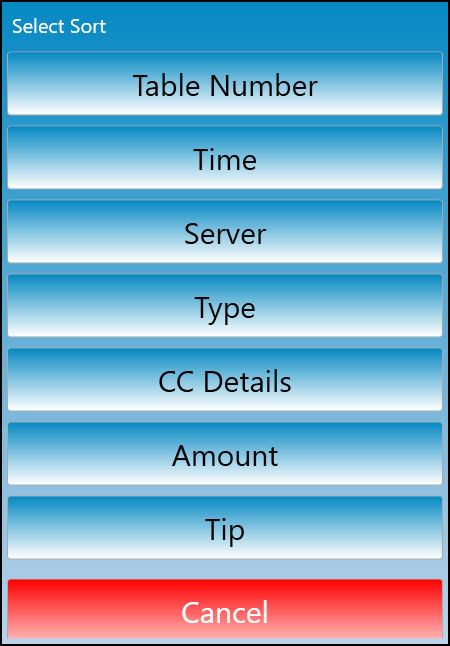
Edit a Tip
-
If a tip needs to be edited on an already adjusted payment select the middle “showing” button and change it from a pending filter to an all filter.
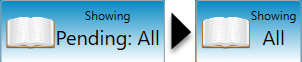
-
Find and select the order you would like to adjust then select it and press enter tip or double click it.
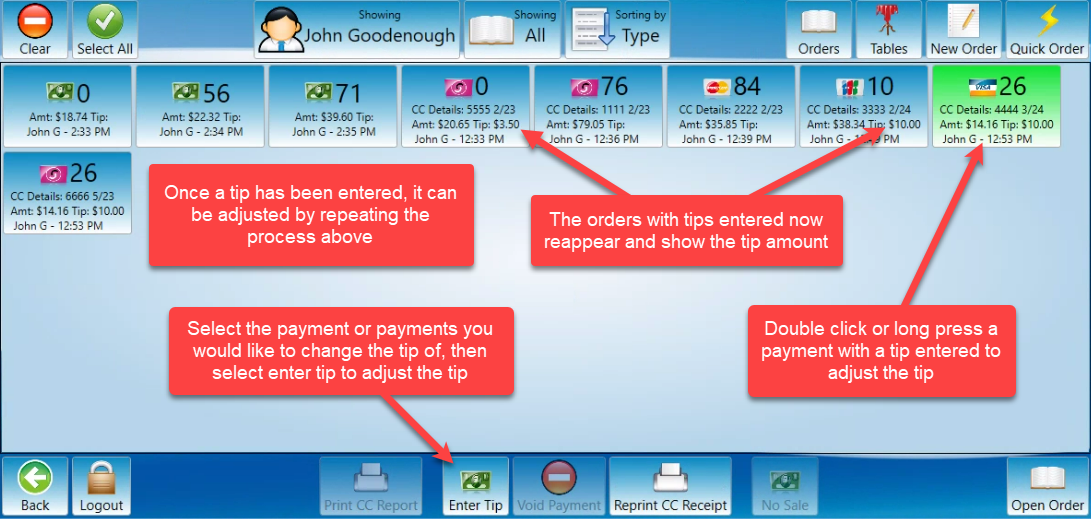
-
Enter the full amount of the new tip and press enter.
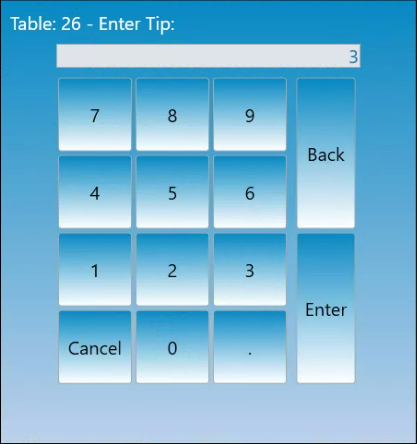
-
You will be asked to confirm the new total with the tip added.
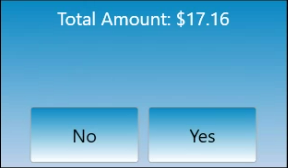
Handheld
-
Once you have made the payment with the handheld you can add the tip to the payment in the payments screen.
-
Select the payment you wish to edit
-
Click Enter Tip
-
Type in the tip amount, hit done. Then confirm the total is the correct amount.
-
Once the tip has been entered, that payment will disappear from that screen