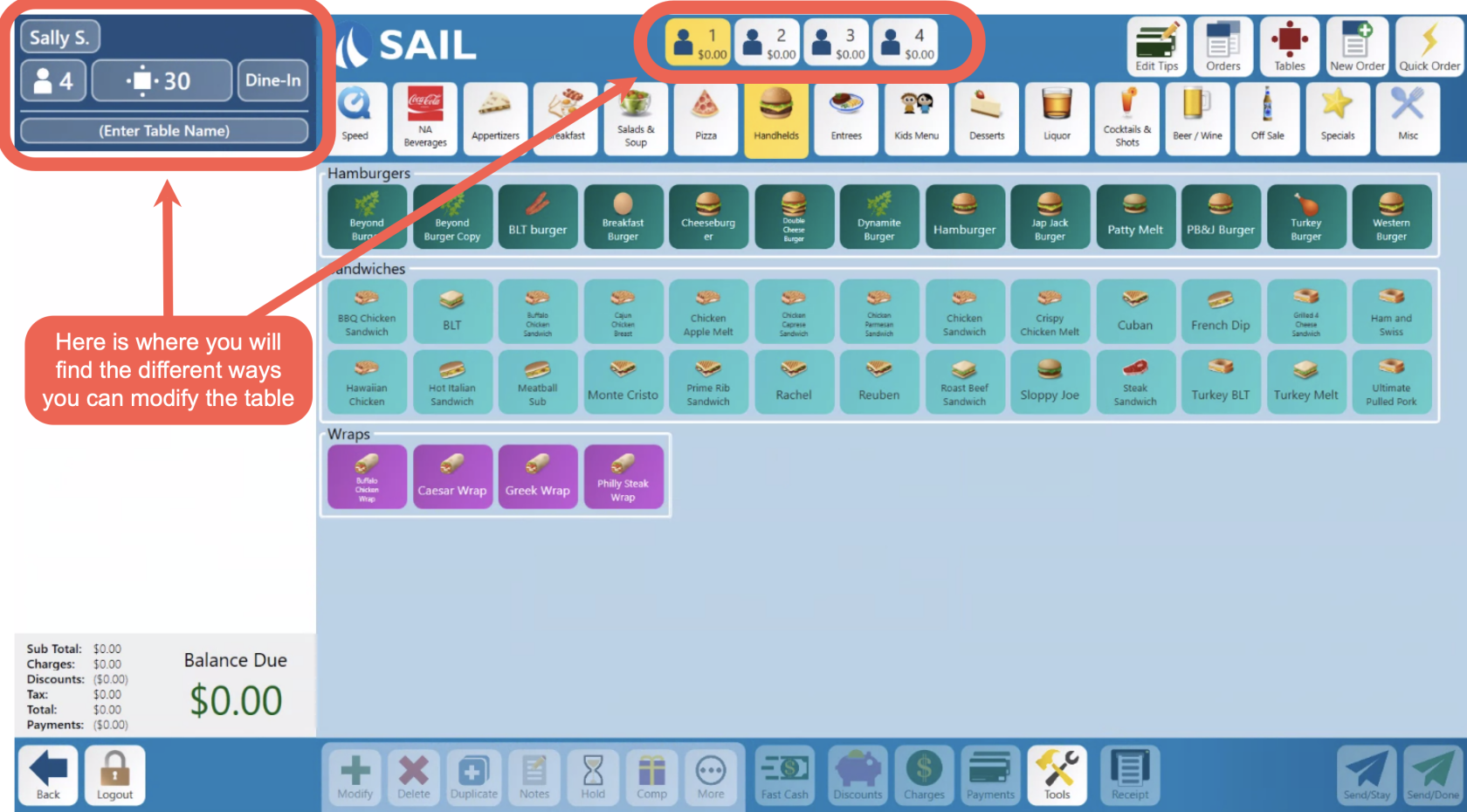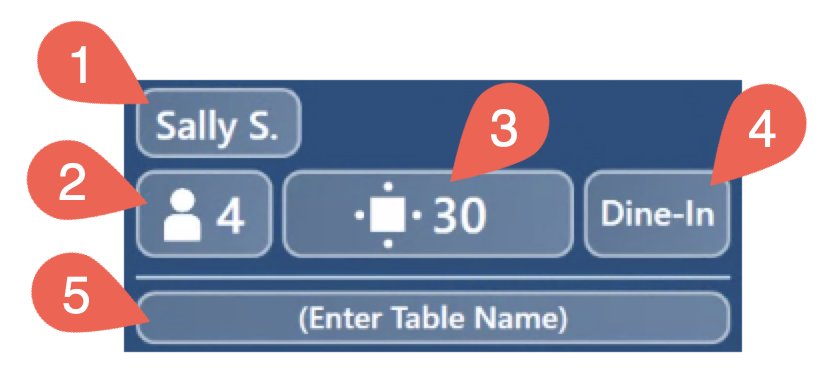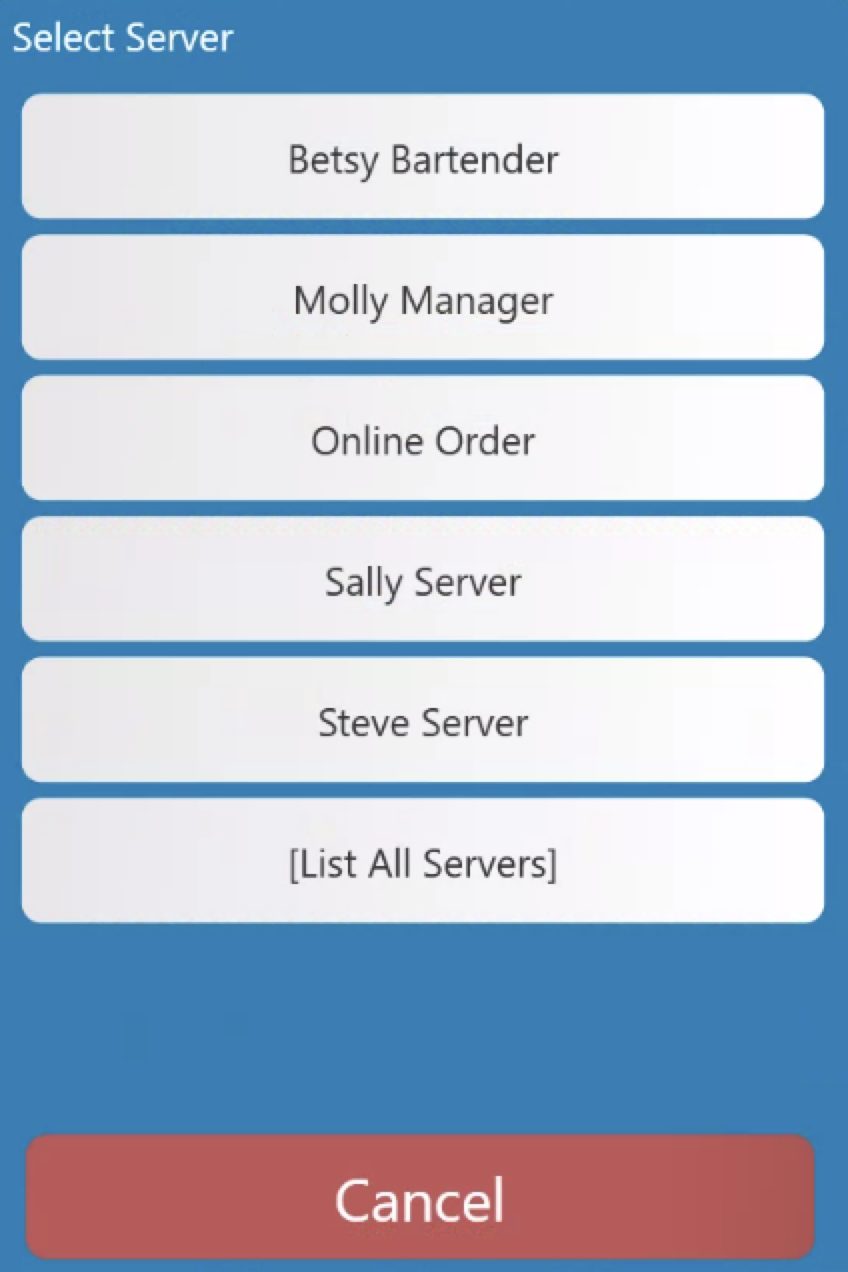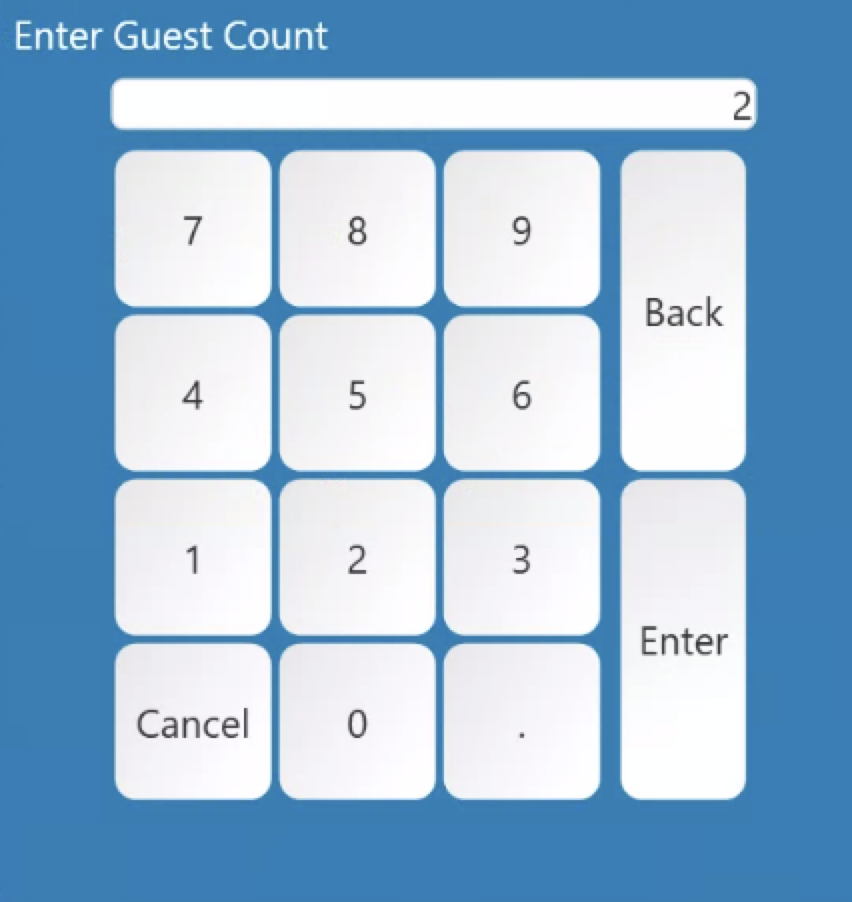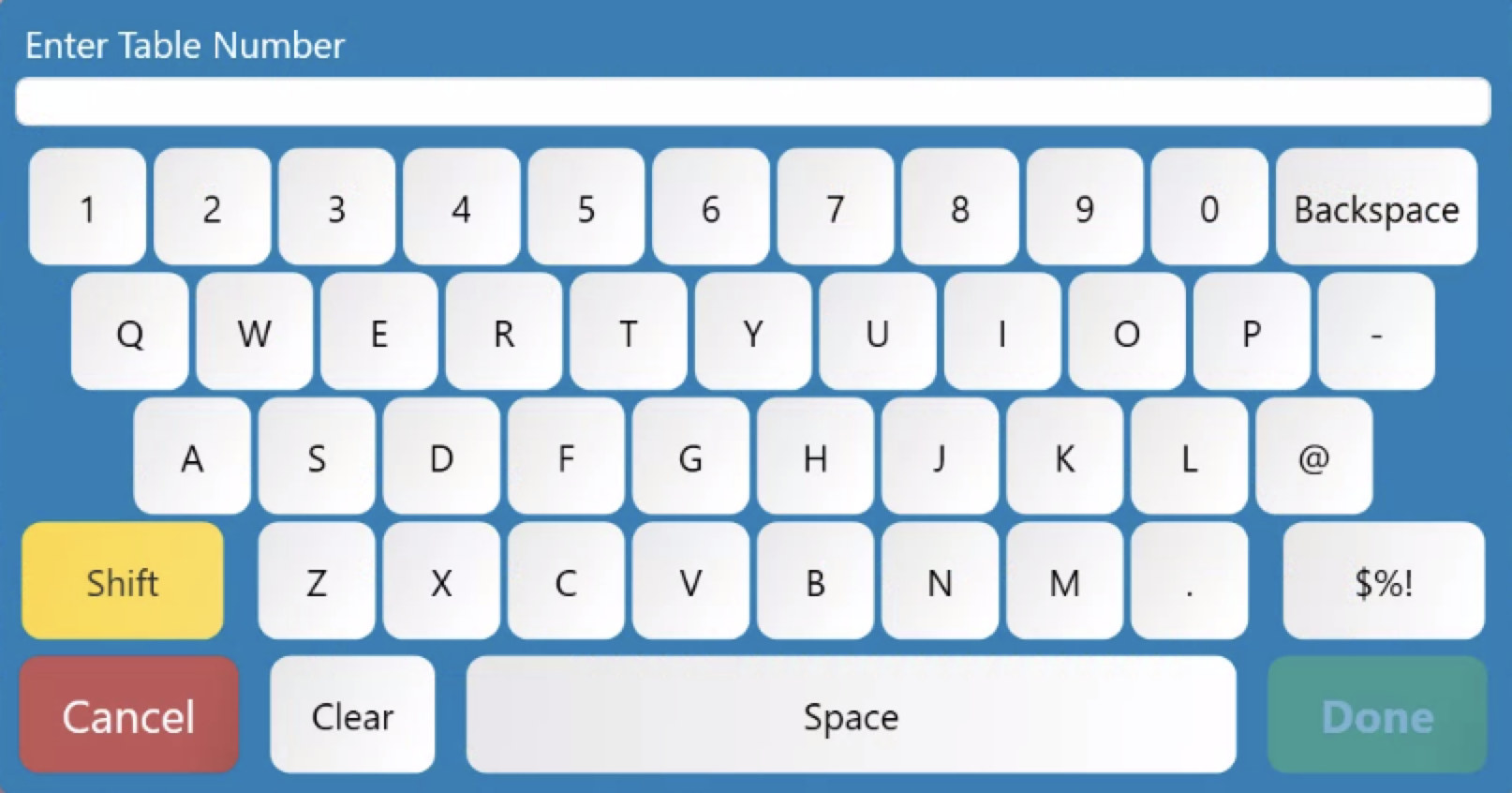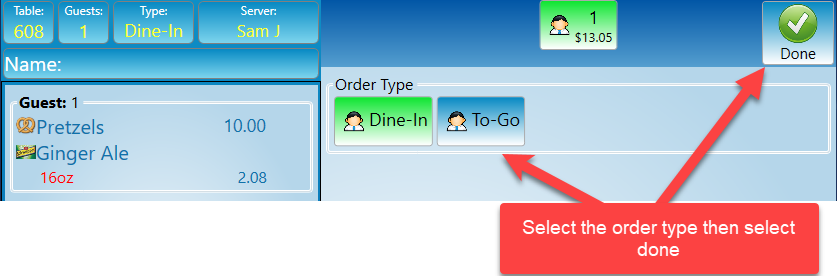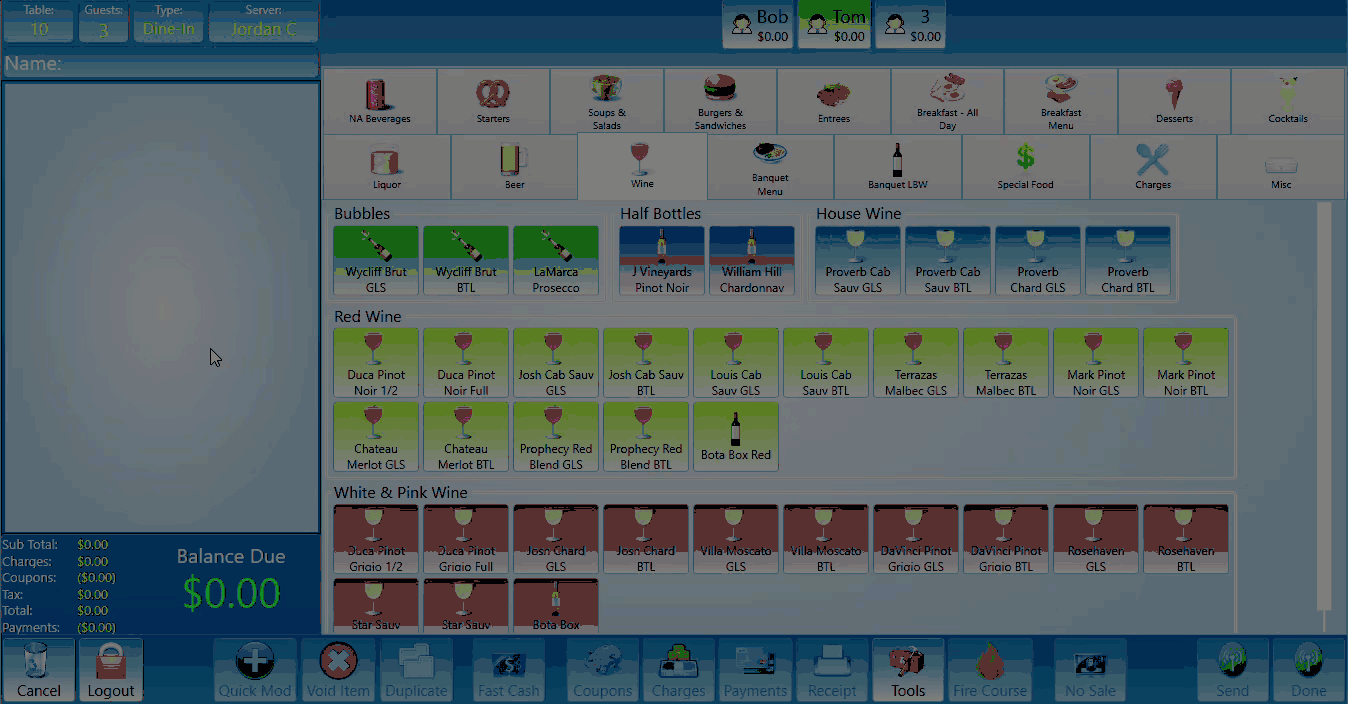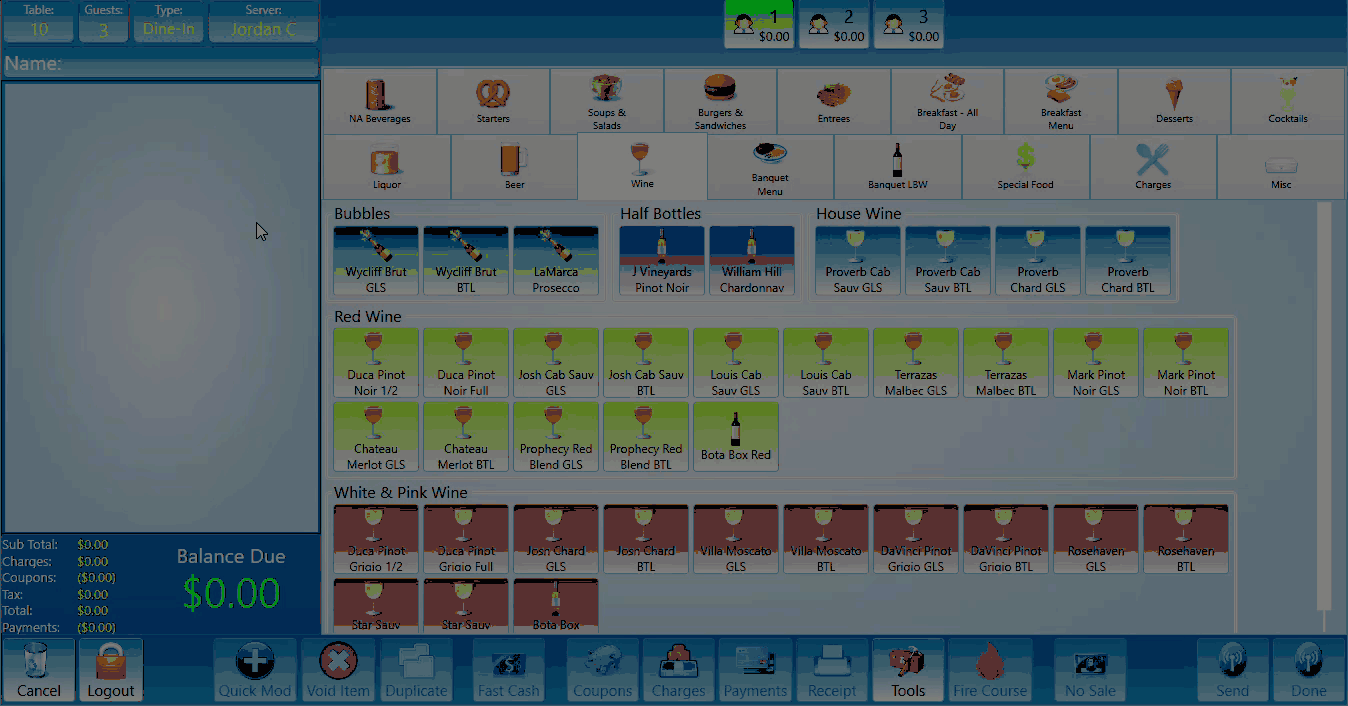How to modify a table
This will walk you through how to modify a table on a terminal after it has been created.
If you'd like to see how to modify a table on the handheld please click the link.
On a terminal
The table number, guest count, type of order, server name, and name of table can all be found in the upper left corner of the screen. Each one of these is a button that can be pressed to edit its contents.
-
This button is the name of the server the table belongs to. If you click this button you will get a prompt to transfer the table to another server. Click on this link to learn more details about transfering a table.
-
This button is the guest count. When you select that button you will get a keypad prompt to type in a new number and change the guest count. (This will also change the number of seats you see at in the top middle of the screen)
-
This button is the table number. When you select that button you will get a keypad or keyboard prompt to type in a new table number.
-
This button is the Order Type
-
Select server to transfer the table to a different server.
-
Select the Name field to add or edit the table name.
-
You may also name a guest. If you press and hold the guest in the top center of the screen it will prompt you to add a name for the guest. The guest name will appear on the customer receipt but the table names will not appear on the customer receipt.