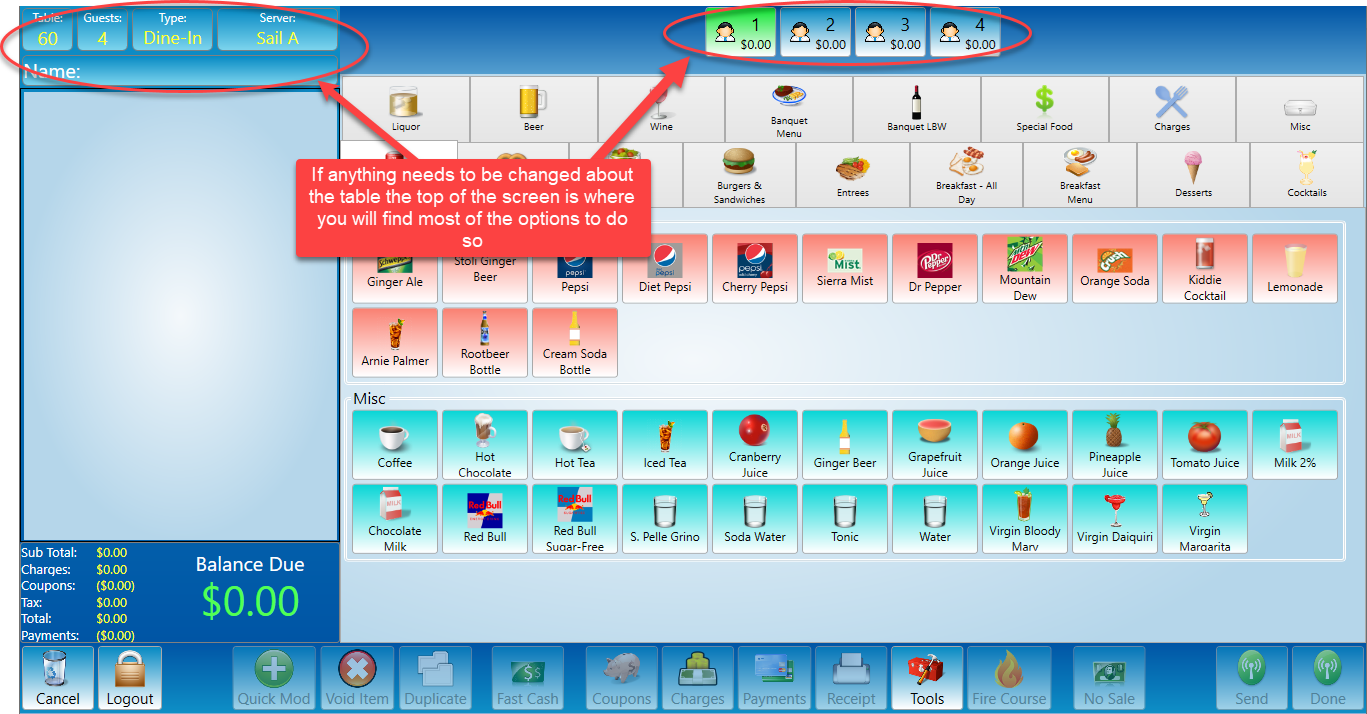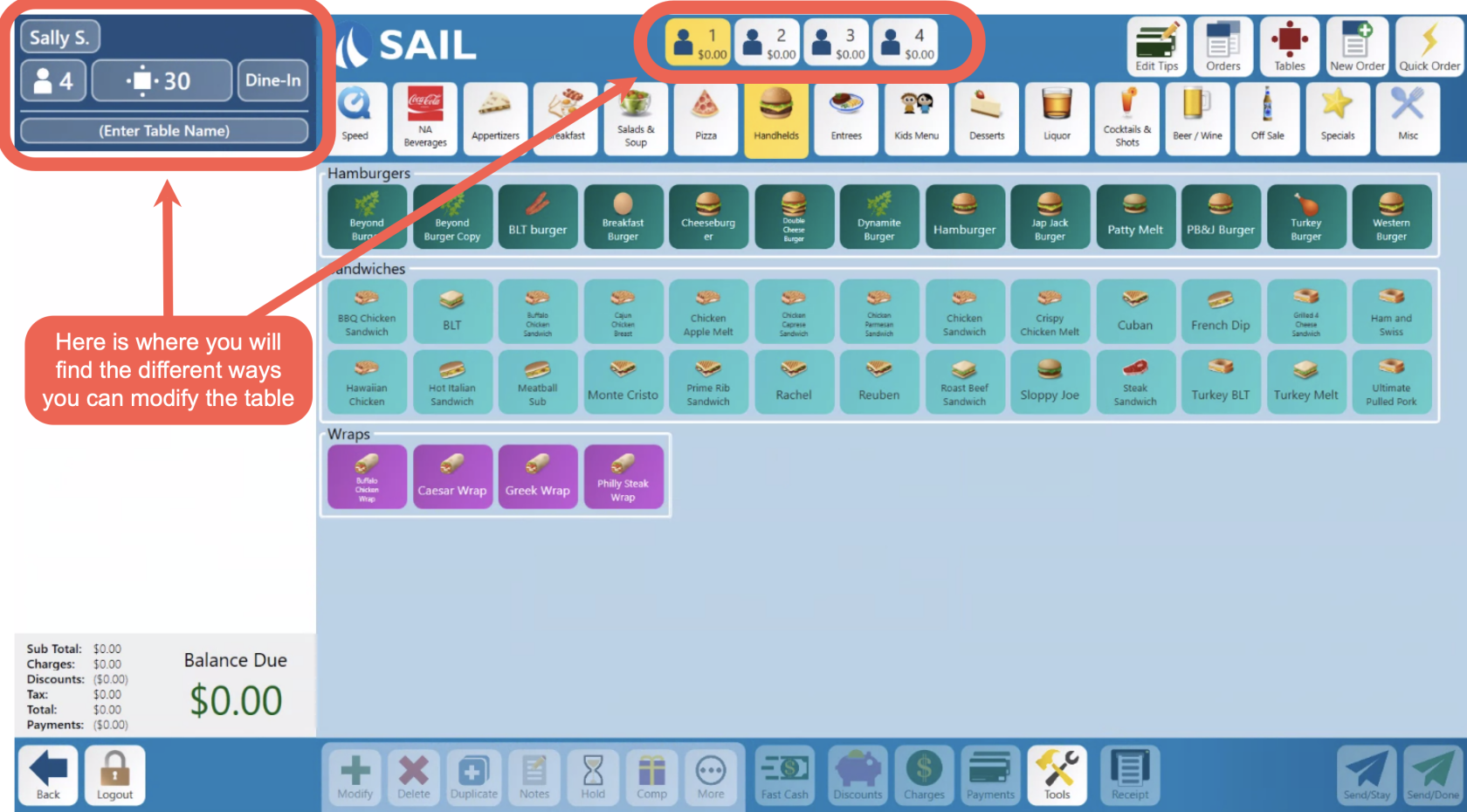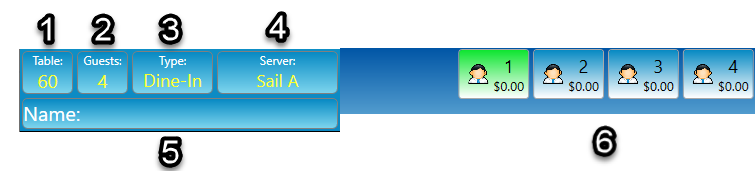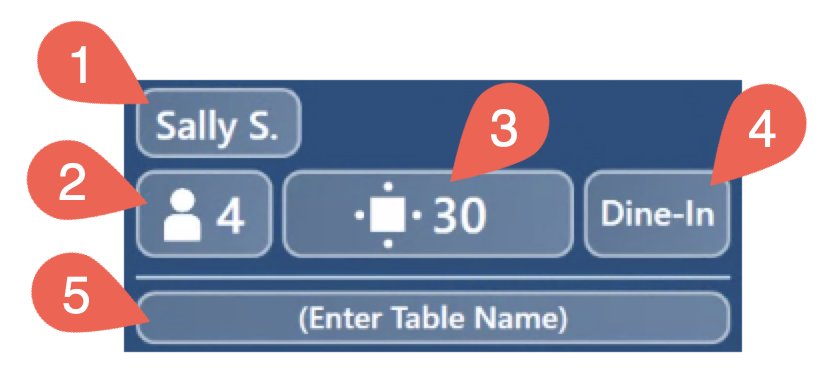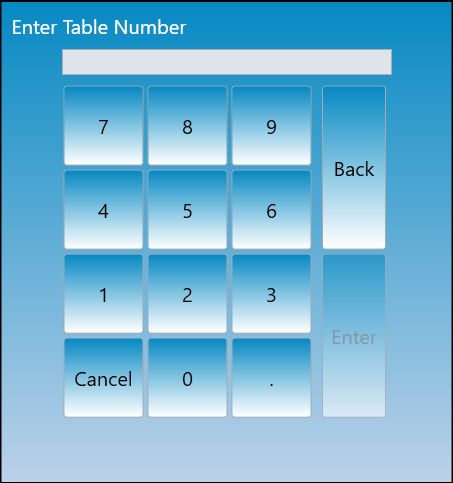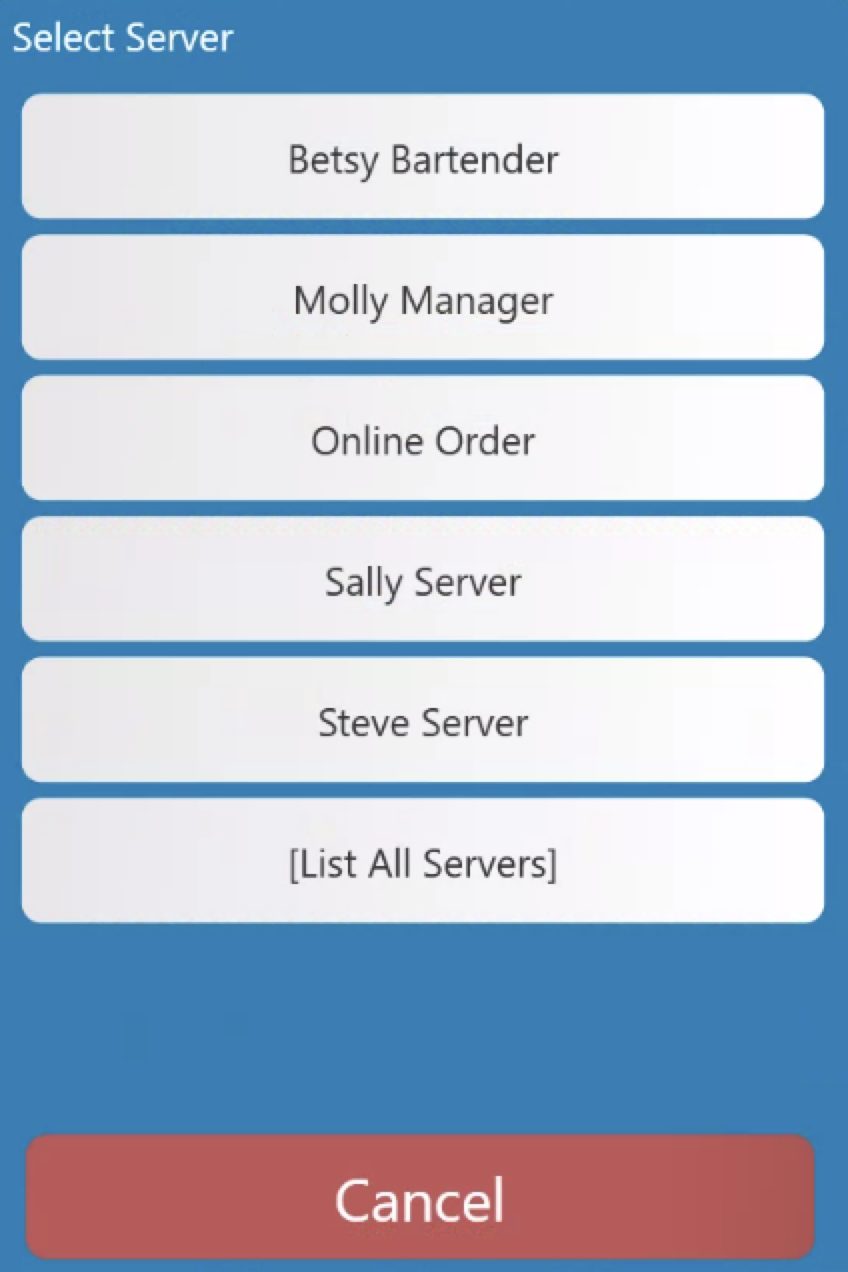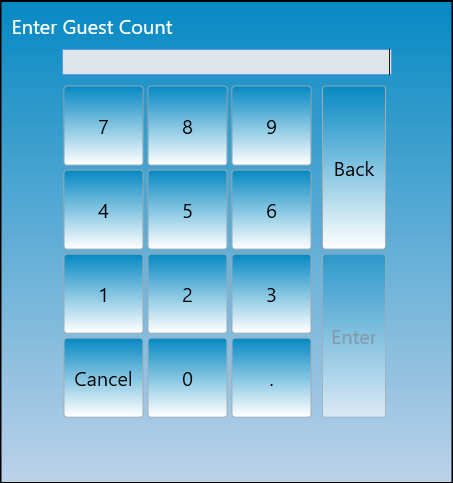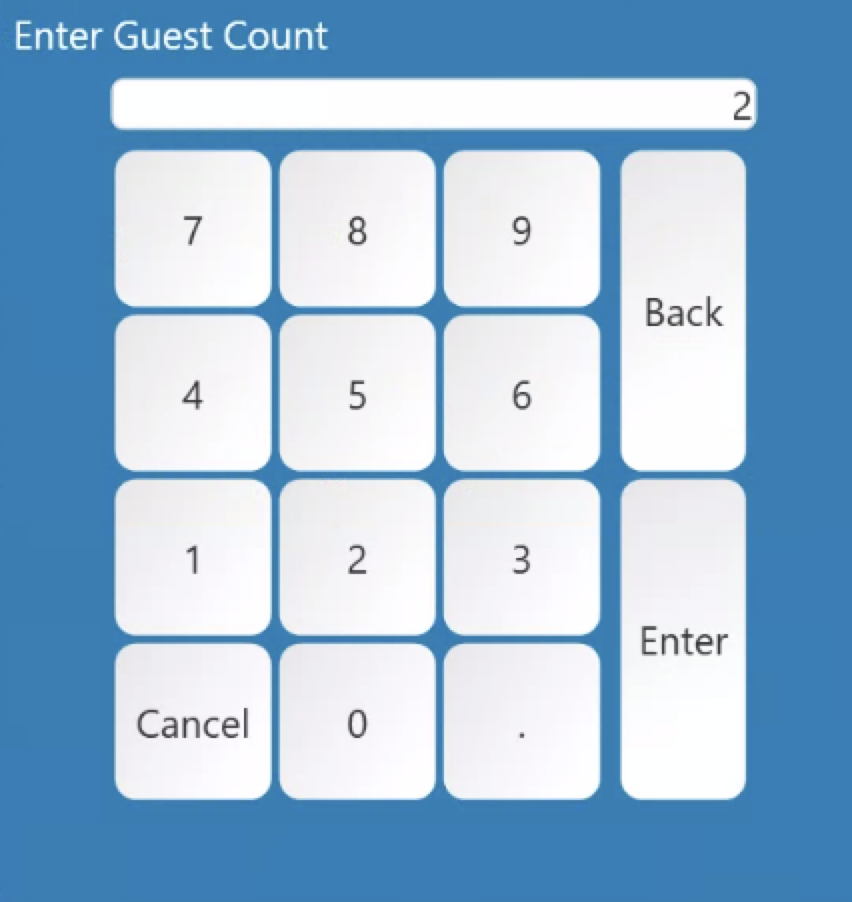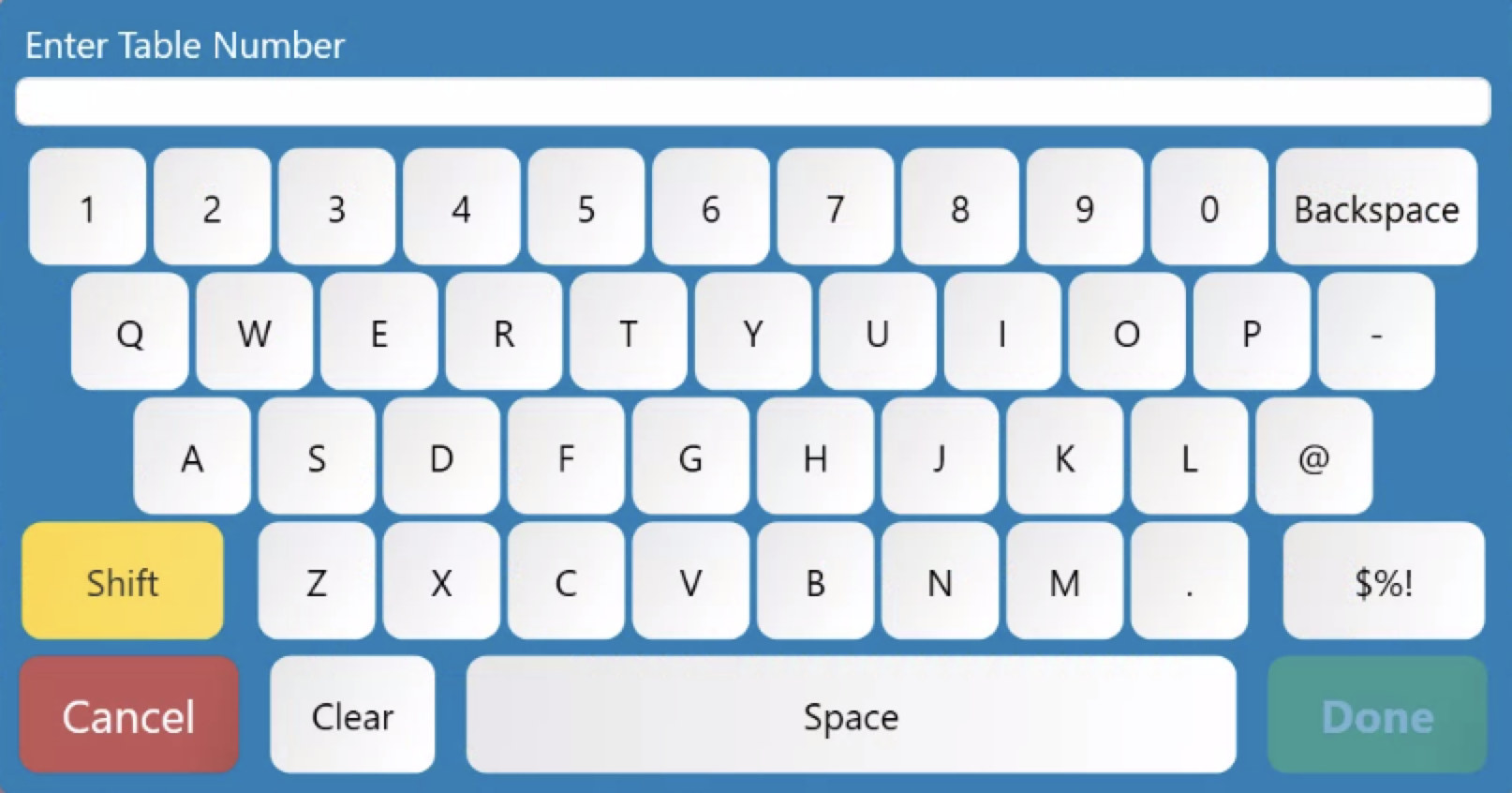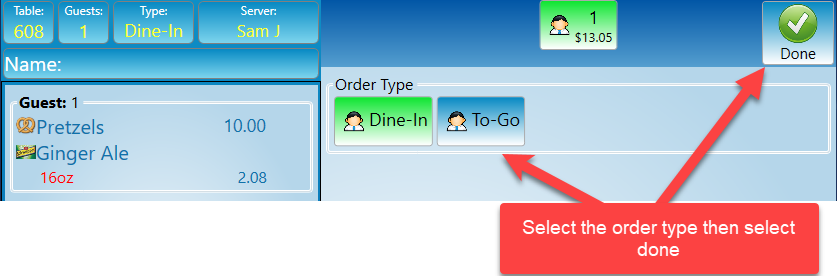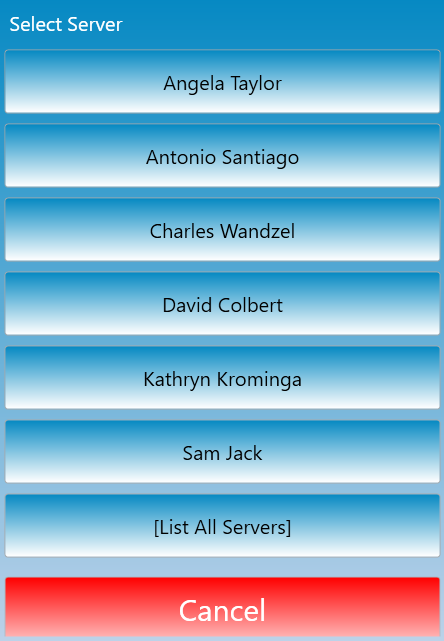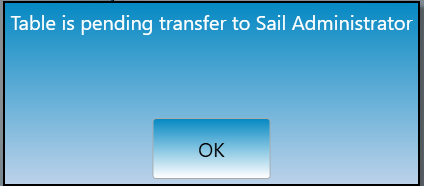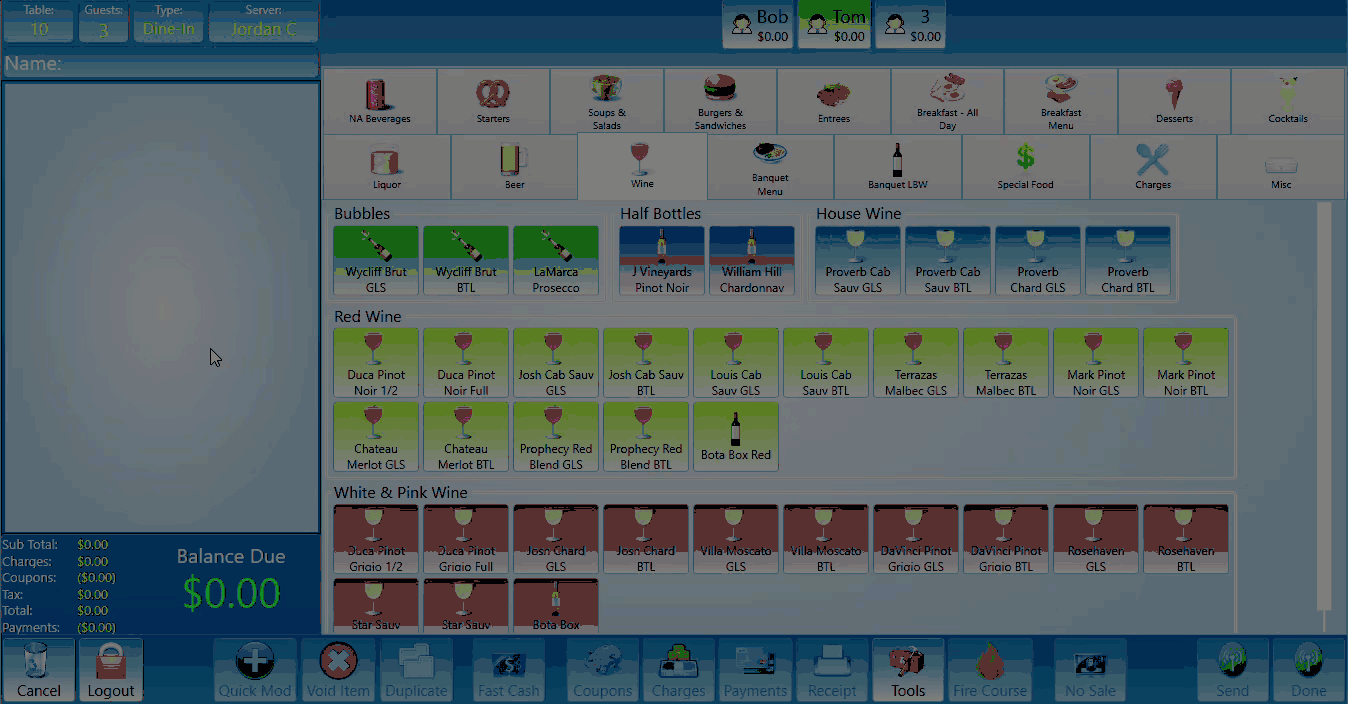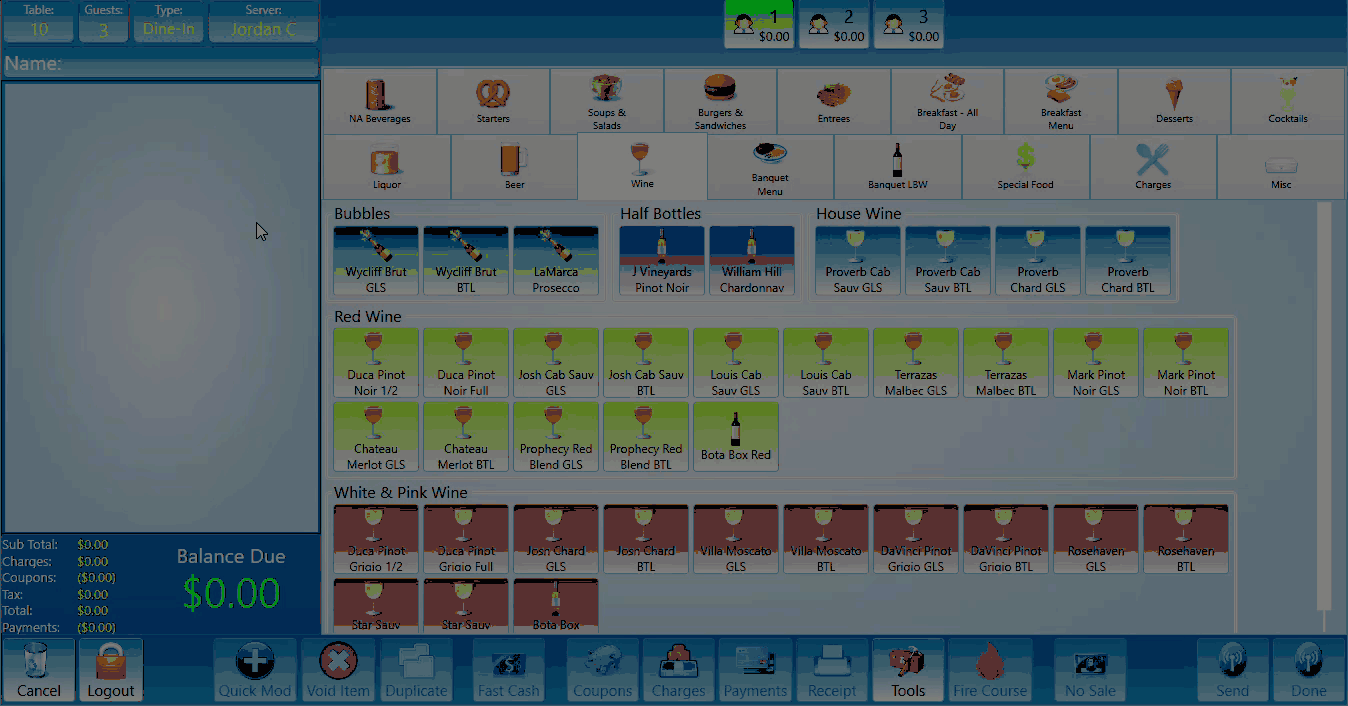How to modify a table
This will walk you through how to modify a table on a terminal after it has been created.
If you'd like to see how to modify a table on the handheld please click the link.
On a terminal
The table number, guest count, type of order, server name, and name of table can all be found in the upper left corner of the screen. Each one of these is a button that can be pressed to edit its contents.
-
SelectThis button is the name of the server the tableandbelongs to. If you click this button you willbegetprompteda prompt tochangetransfer the tablenumber.toChangeanothertheserver.tableClicknumberon this link tothelearnnewmoredesireddetailslocationabouteffectivelytransferingmoving thea tablein the process.. -
SelectThisguestsbutton is the guest count. When you select that button you will get a keypad prompt to type in a new number and change the guest count. (This will also change the number of seats you see at in the top middle of the screen) -
SelectThis button is the table number. When you select that button you will get a keypad or keyboard prompt to typetoinchangea new table number. -
This button is the
order type.Ordertype may differ by location but most locations have dine-in and to-go options.Type -
Select server to transfer the table to a different server.
Once selected a list of servers will appear. Select who you would like to transfer the table to.This option may need manager or recipient approval depending on your locations access control options. If you do not have manager permissions it will prompt a message stating that the table is pending transfer.The server who the table is being transferred to will need to accept the transfer before it is completed in this scenario.If you have manager permissions it will transfer the table without requiring the server to accept the transfer, so the pending prompt will not show up.
-
Select the Name field to add or edit the table name.
-
You may also name a guest. If you press and hold the guest in the top center of the screen it will prompt you to add a name for the guest. The guest name will appear on the customer receipt but the table names will not appear on the customer receipt.