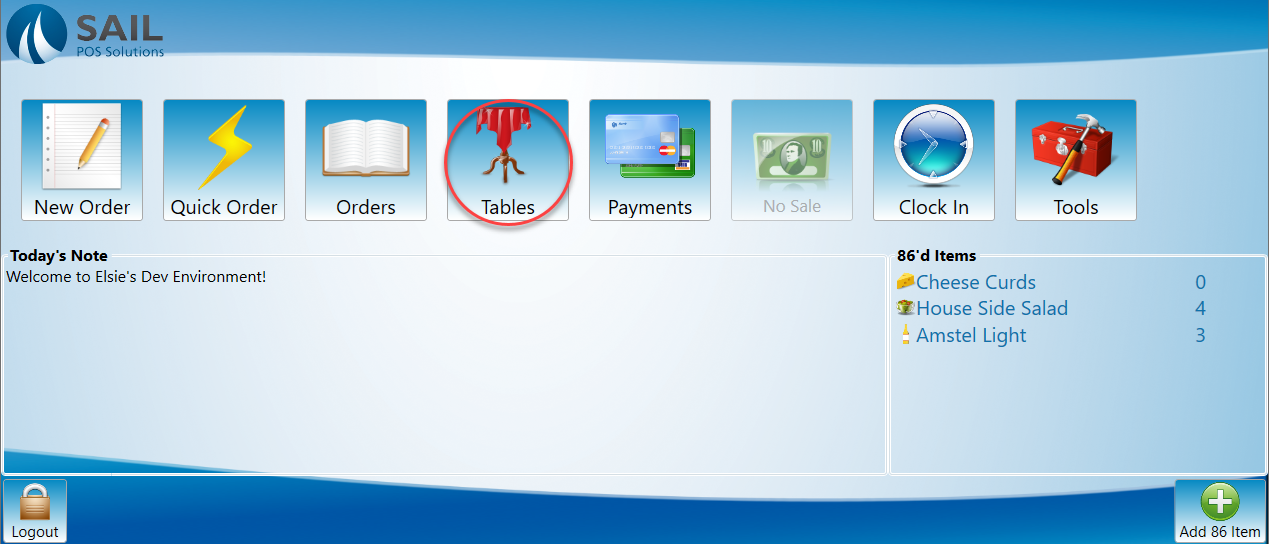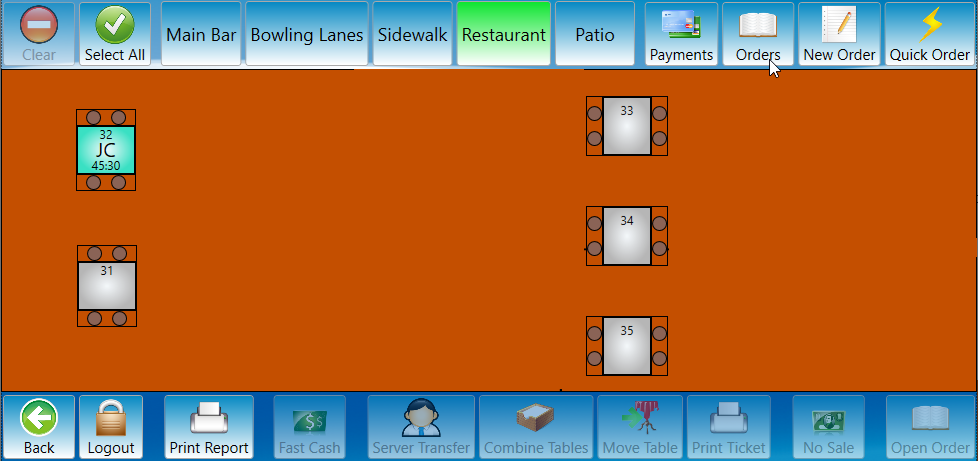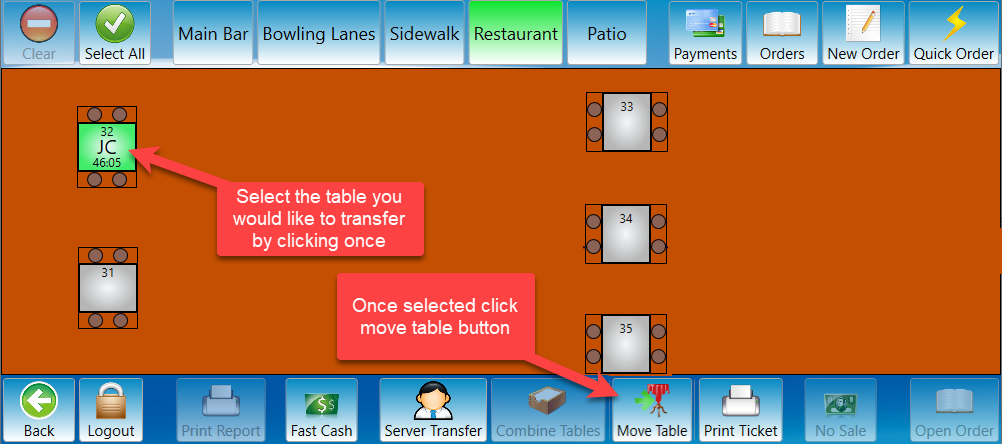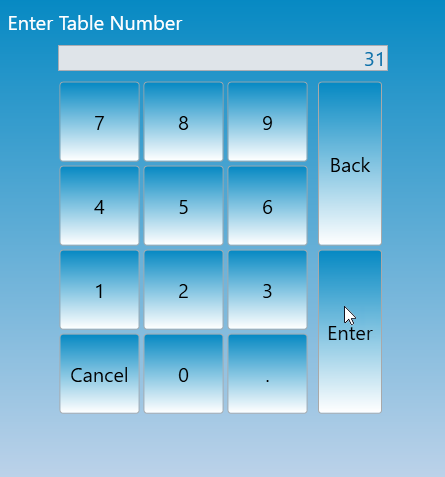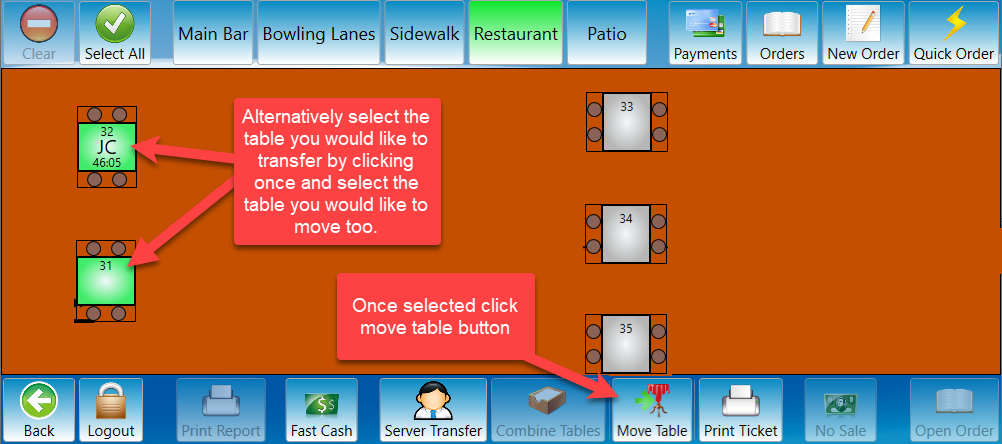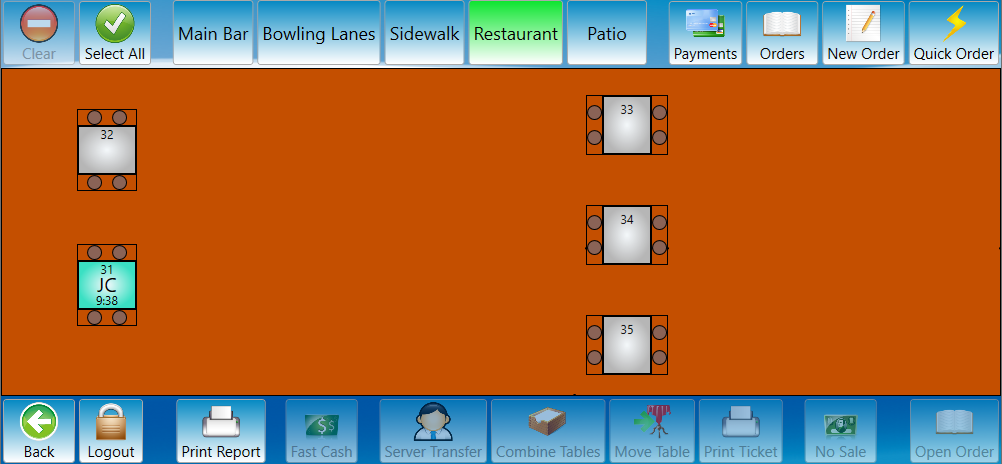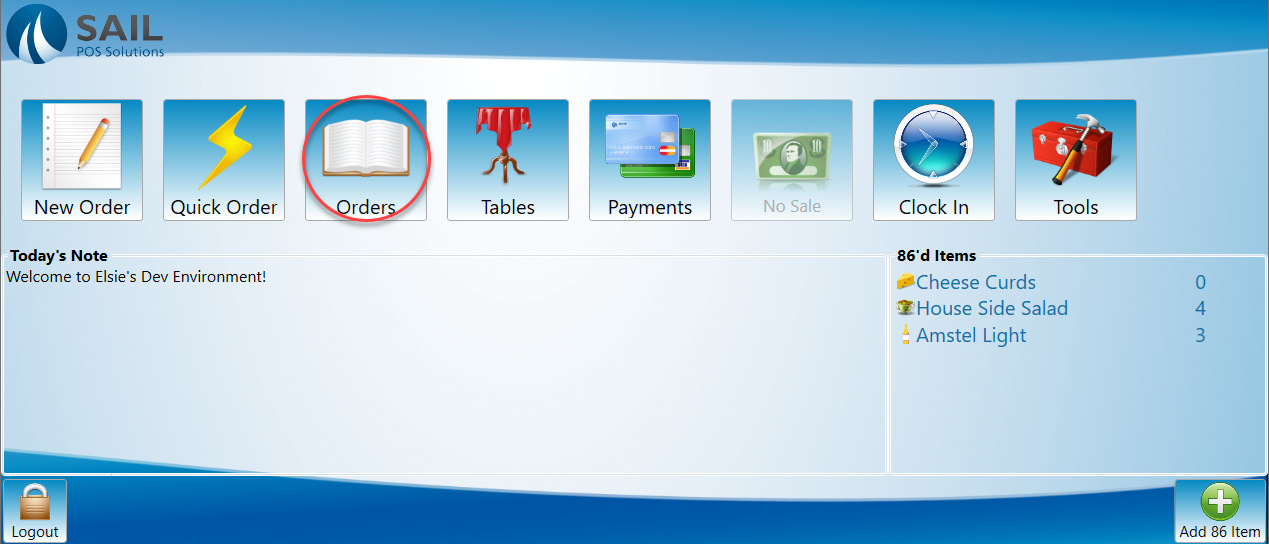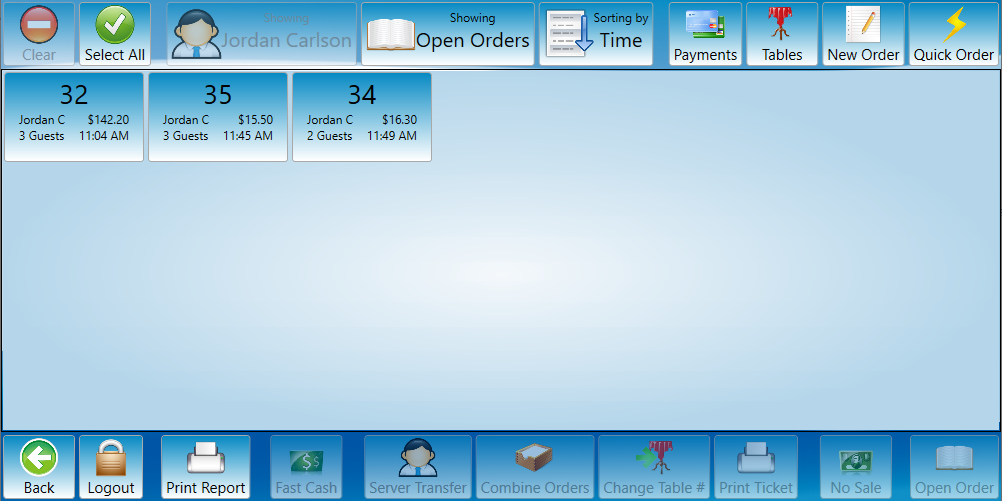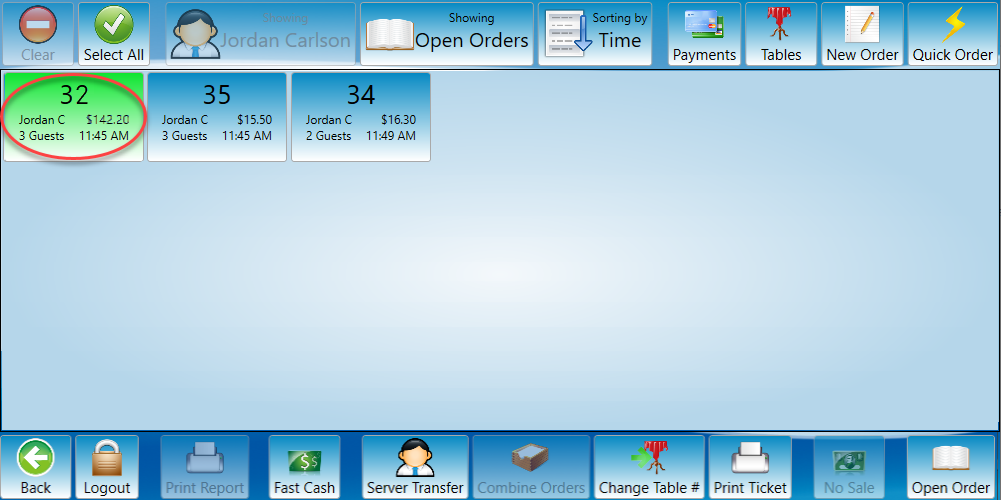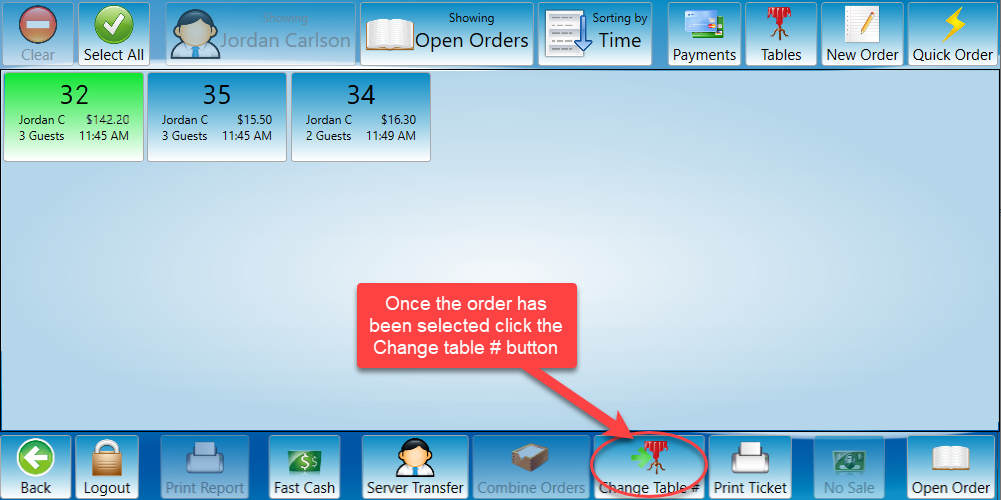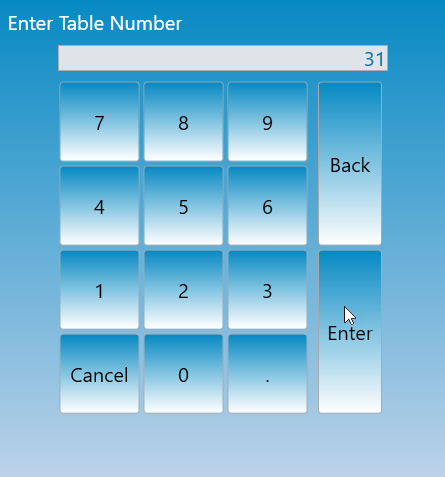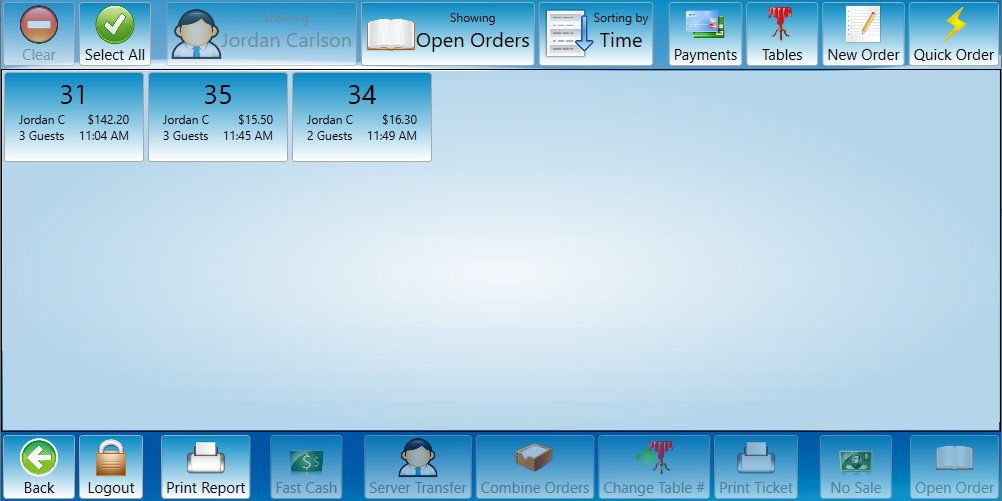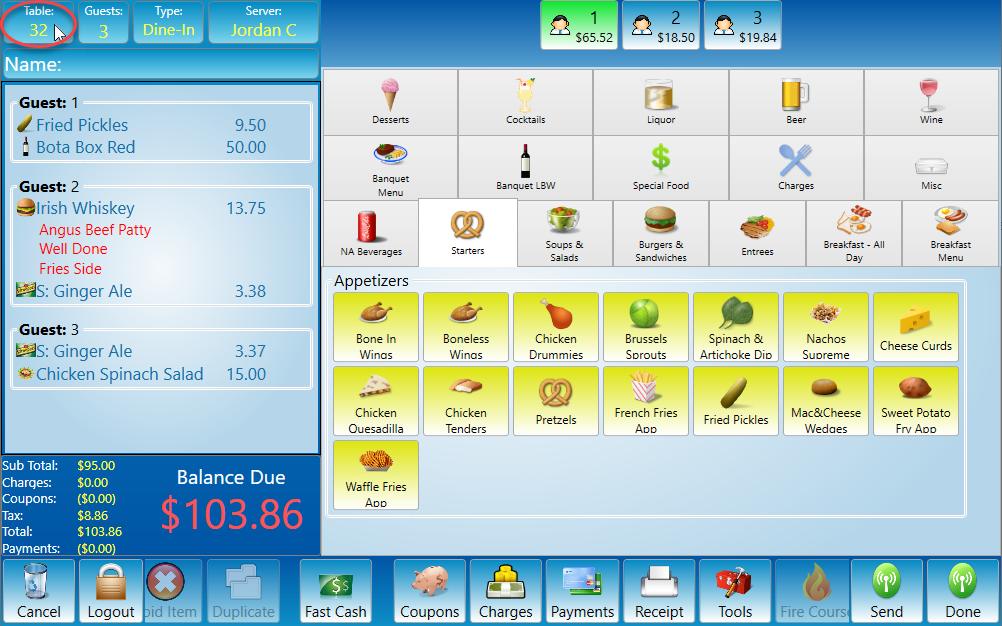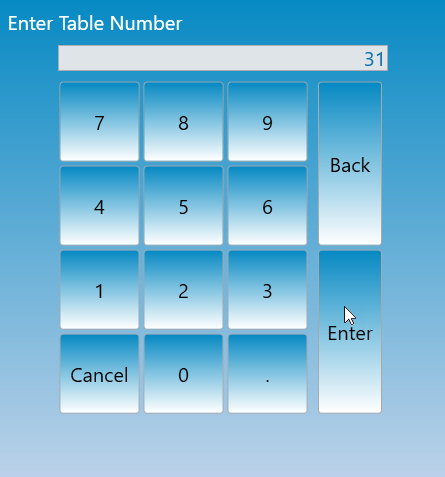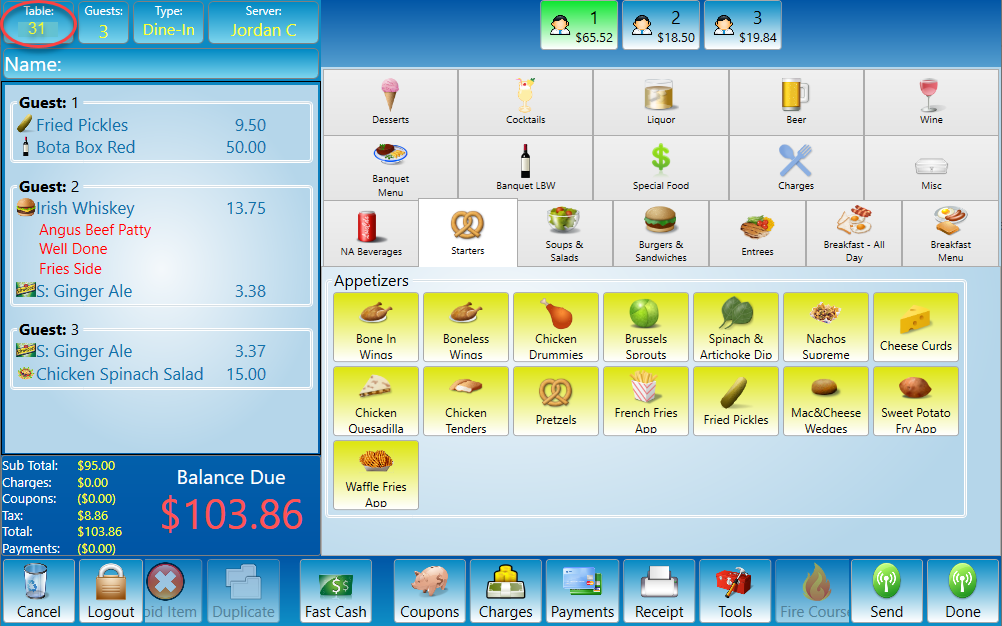How to move a table
This document will detail how to change a table number or move an order to a another table.
Table view
-
Open table view screen.
-
Find the table you would like to move.
-
Select the table you would like to transfer, then press the move table button.
-
You will be prompted to enter the number of the table you would like to transfer too.
-
Alternatively you may select both the table to transfer and the table that you would like to transfer too at the same time then click move table button. This option will automatically move the order to the empty table skipping the prompt.
-
-
The order has now been moved.
Orders Screen
-
Go to the orders screen
-
The Orders Screen will appear.
-
Select the order you would like transfer.
-
Select Change table # button.
-
Enter the table number of the table you would like to move the order to.
-
The order has now been moved to a new table.