How to move a table
This document will show how to change a table number or move an order to a another table.
There are four ways to change a table number
- In the Table View Screen
- In the Orders View Screen
- In the Order Entry Screen
- In the Tools Screen in an order
Table view
-
Open table view screen.
-
Find the table you would like to move
-
You will be prompted to enter the number of the table you would like to transfer too.
-
The order has now been moved.
-
Alternatively you can first select the table you'd like to move (15) and then select the empty table you like to move it to (33). Then press the Move Order button and the table will be moved.
Orders Screen
-
Go to the orders screen
-
Select the order you would like transfer.
-
Select Change table # button in the bottom middle of the screen
-
Enter the table number of the table you would like to move the order to.
-
The order has now been moved to a new table.

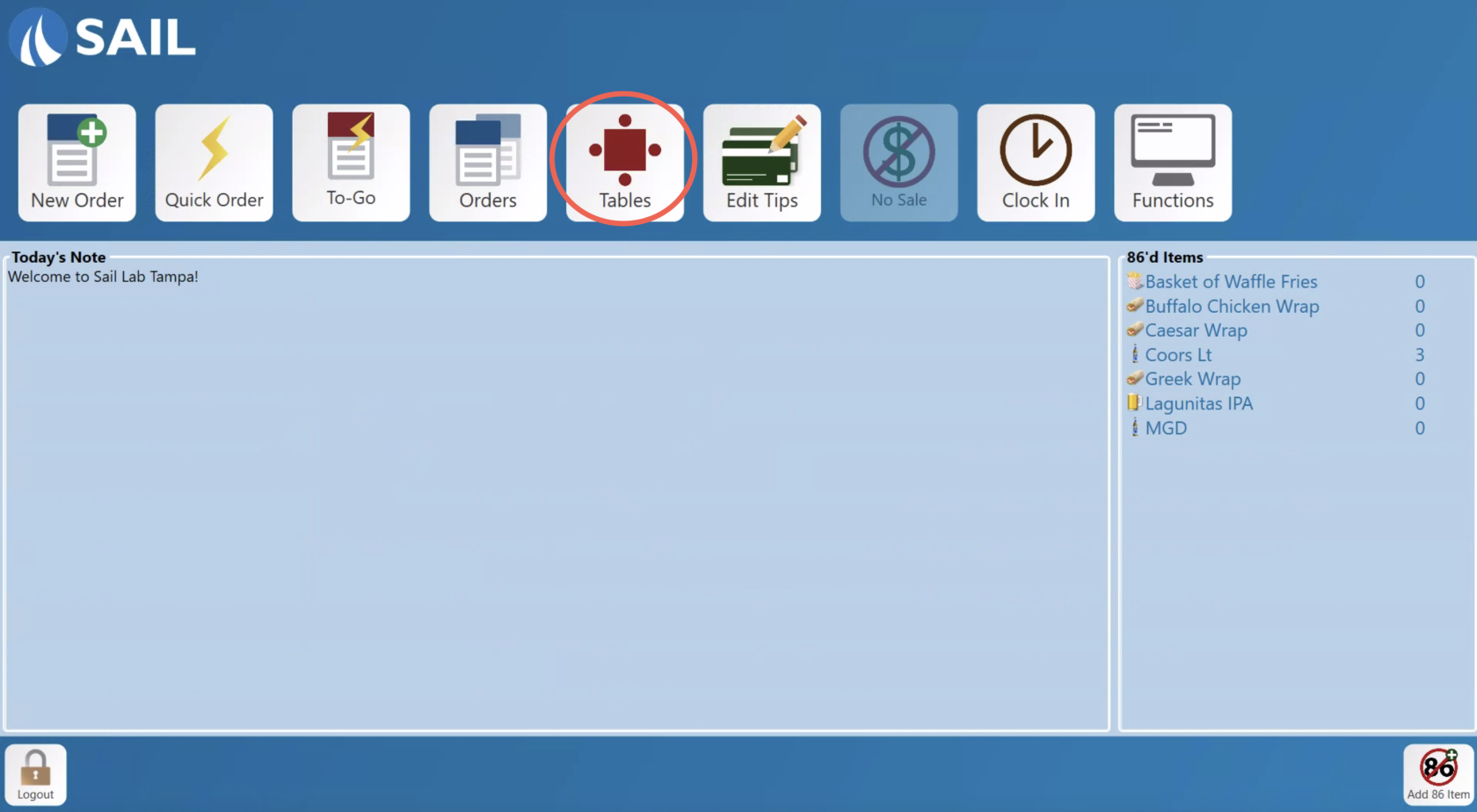
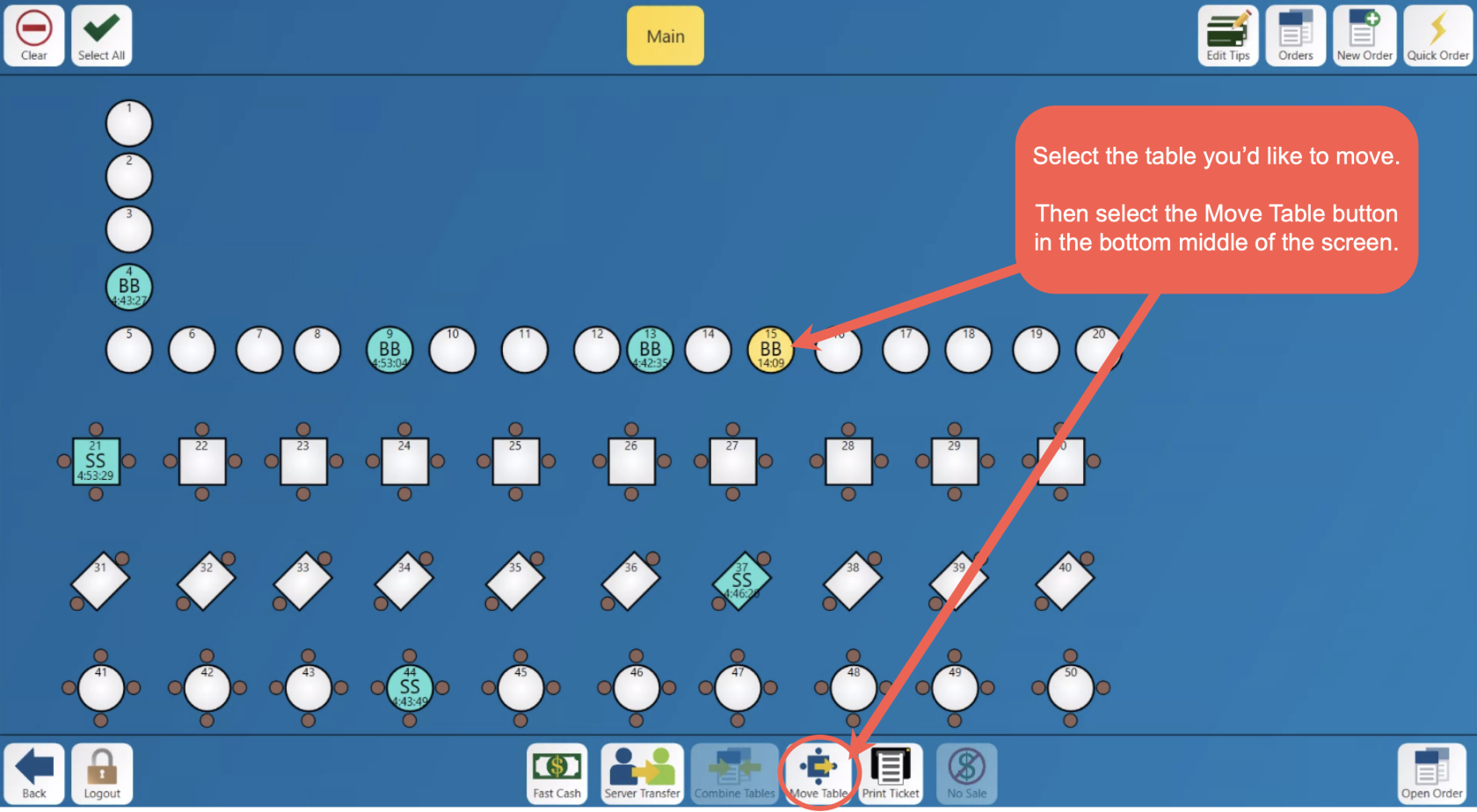
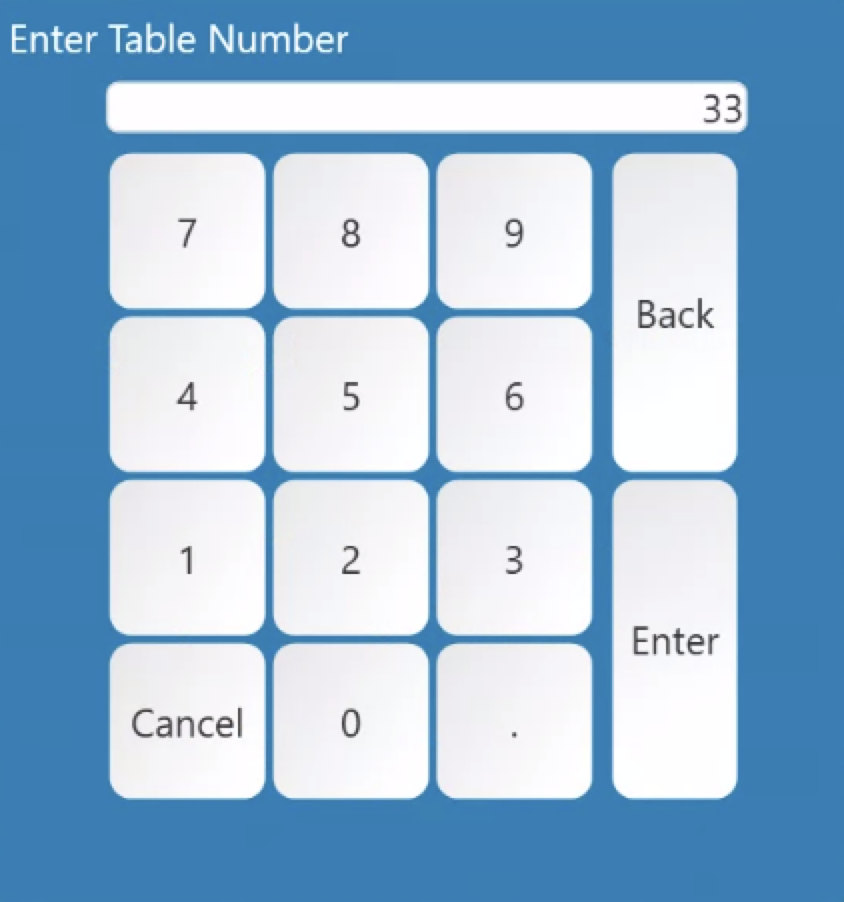
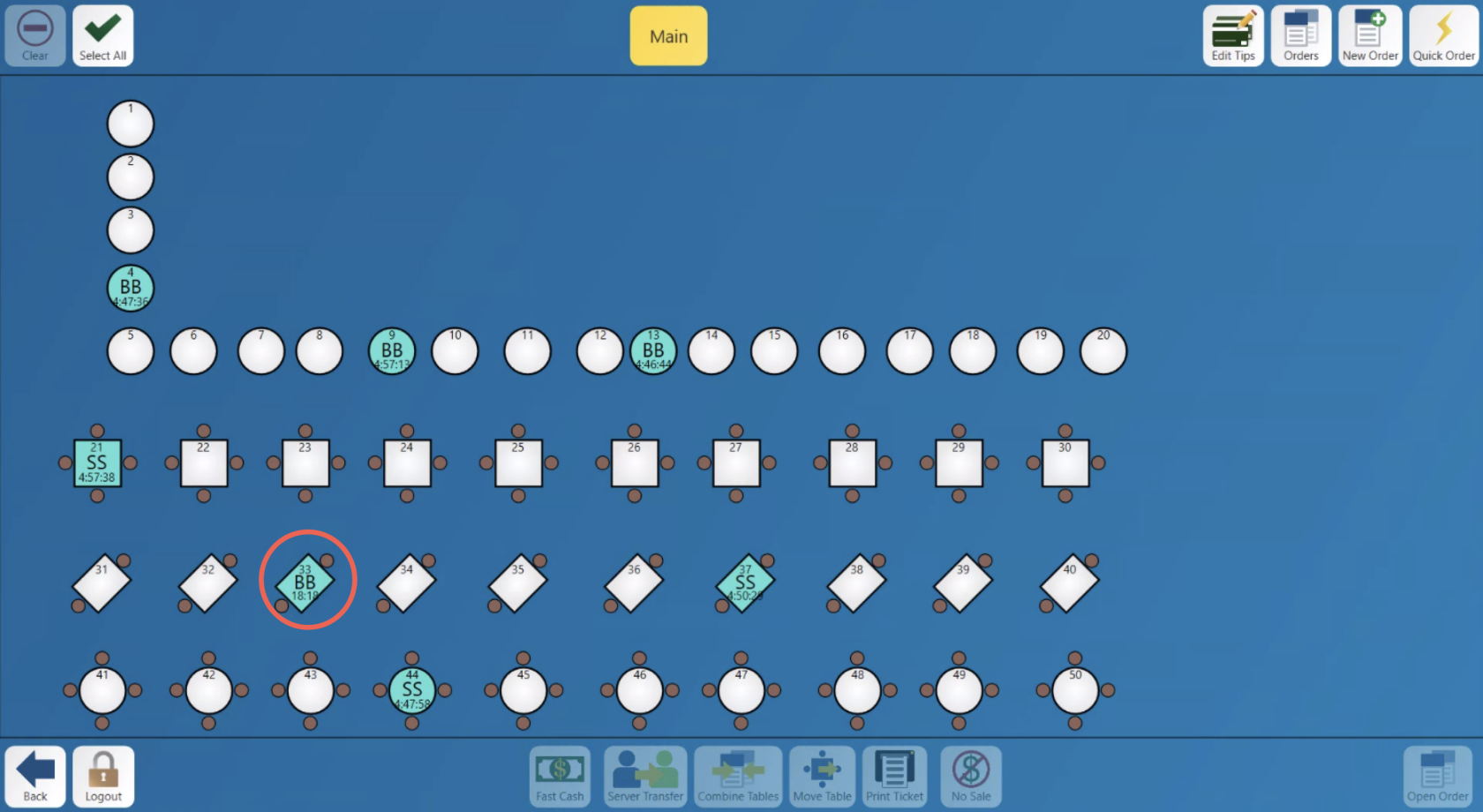
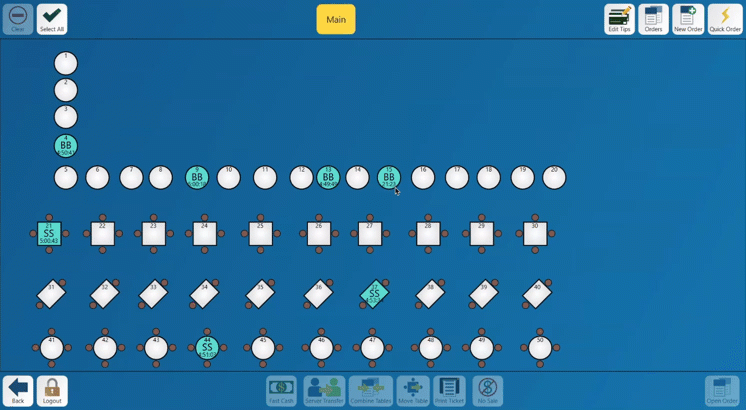
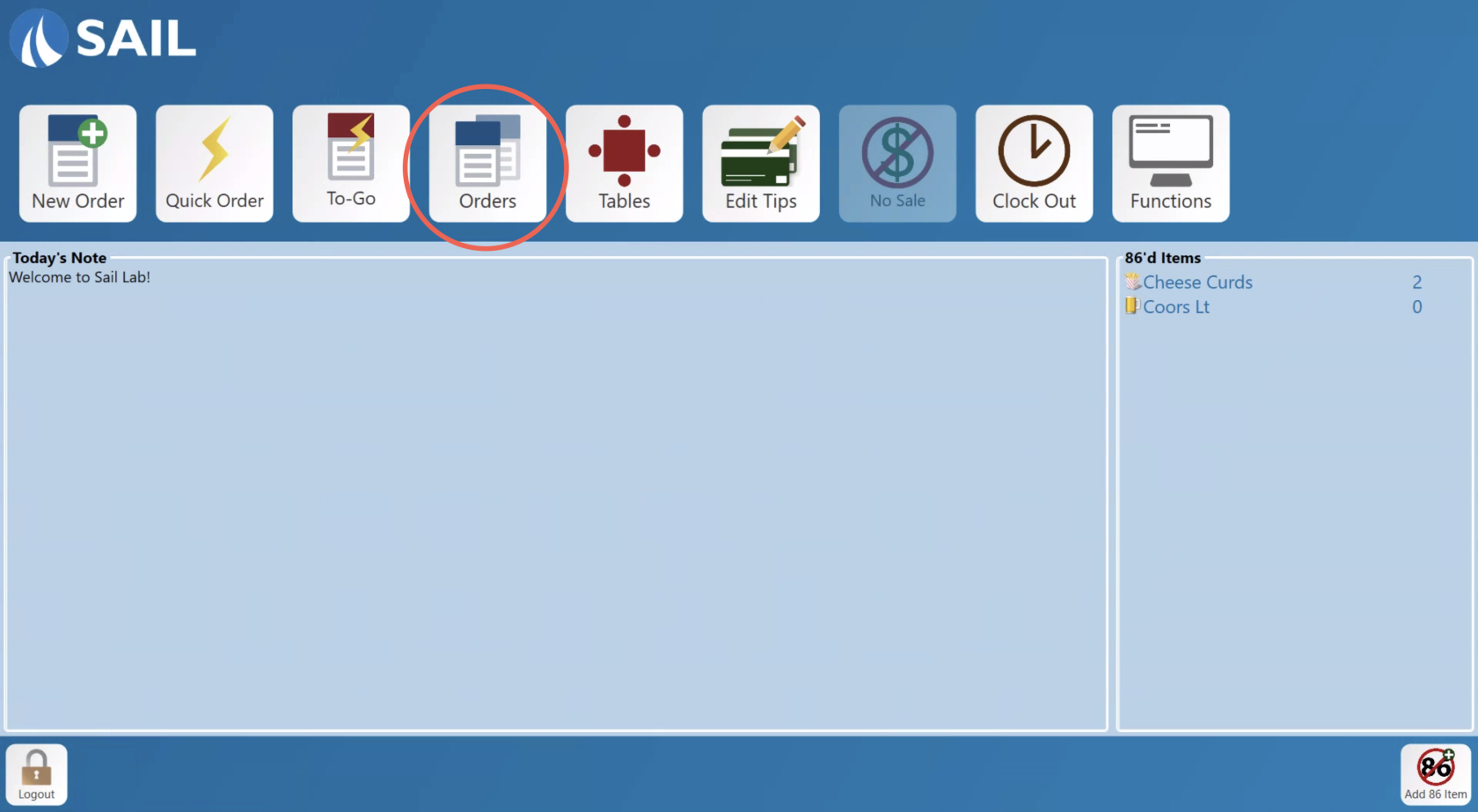
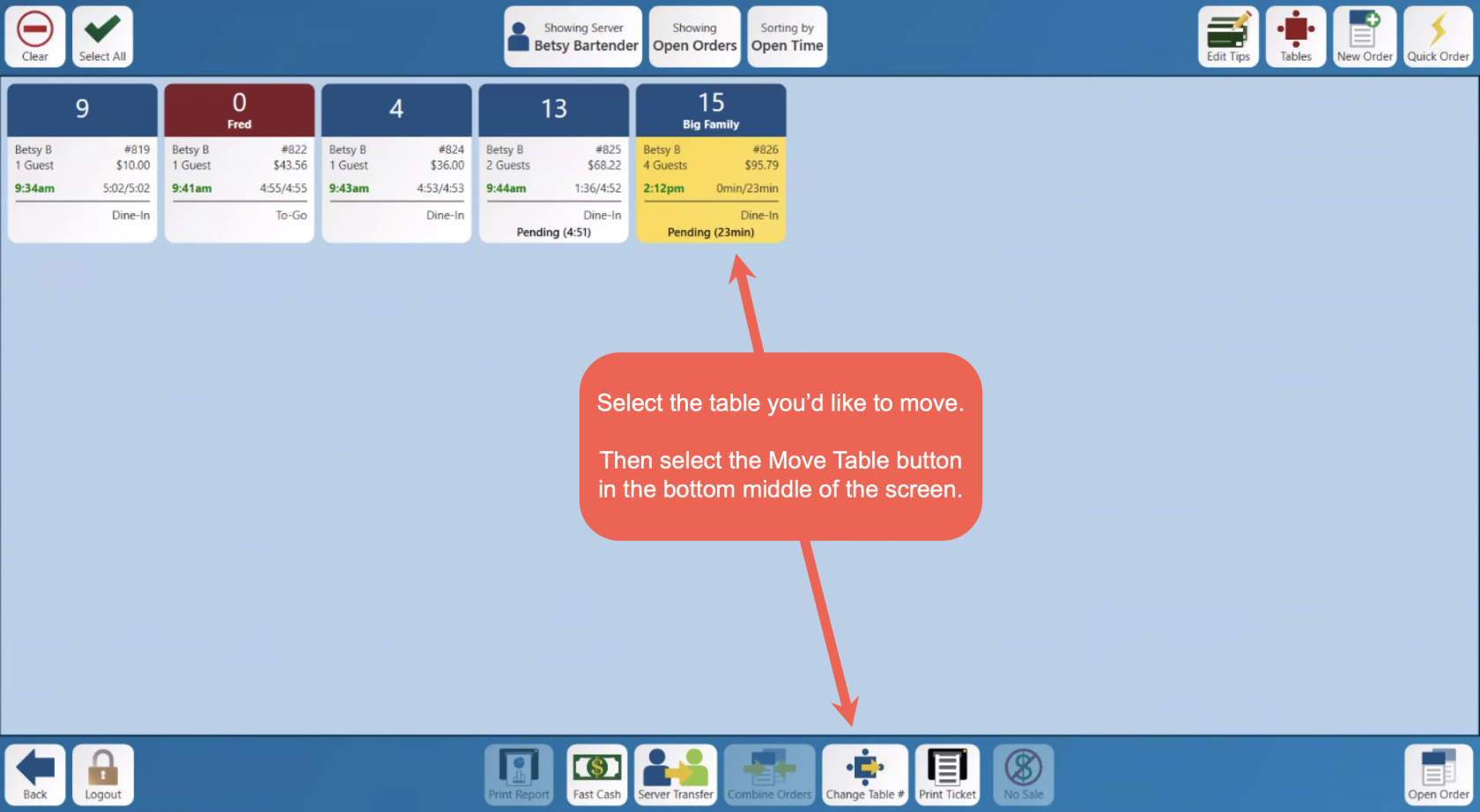
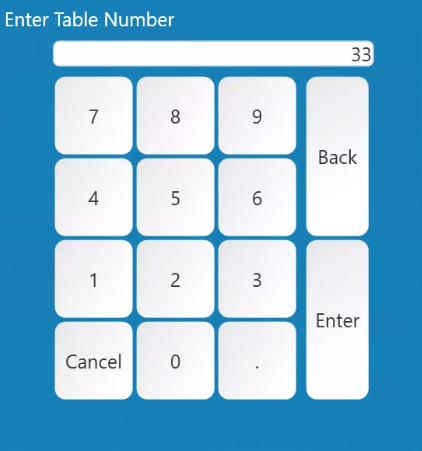
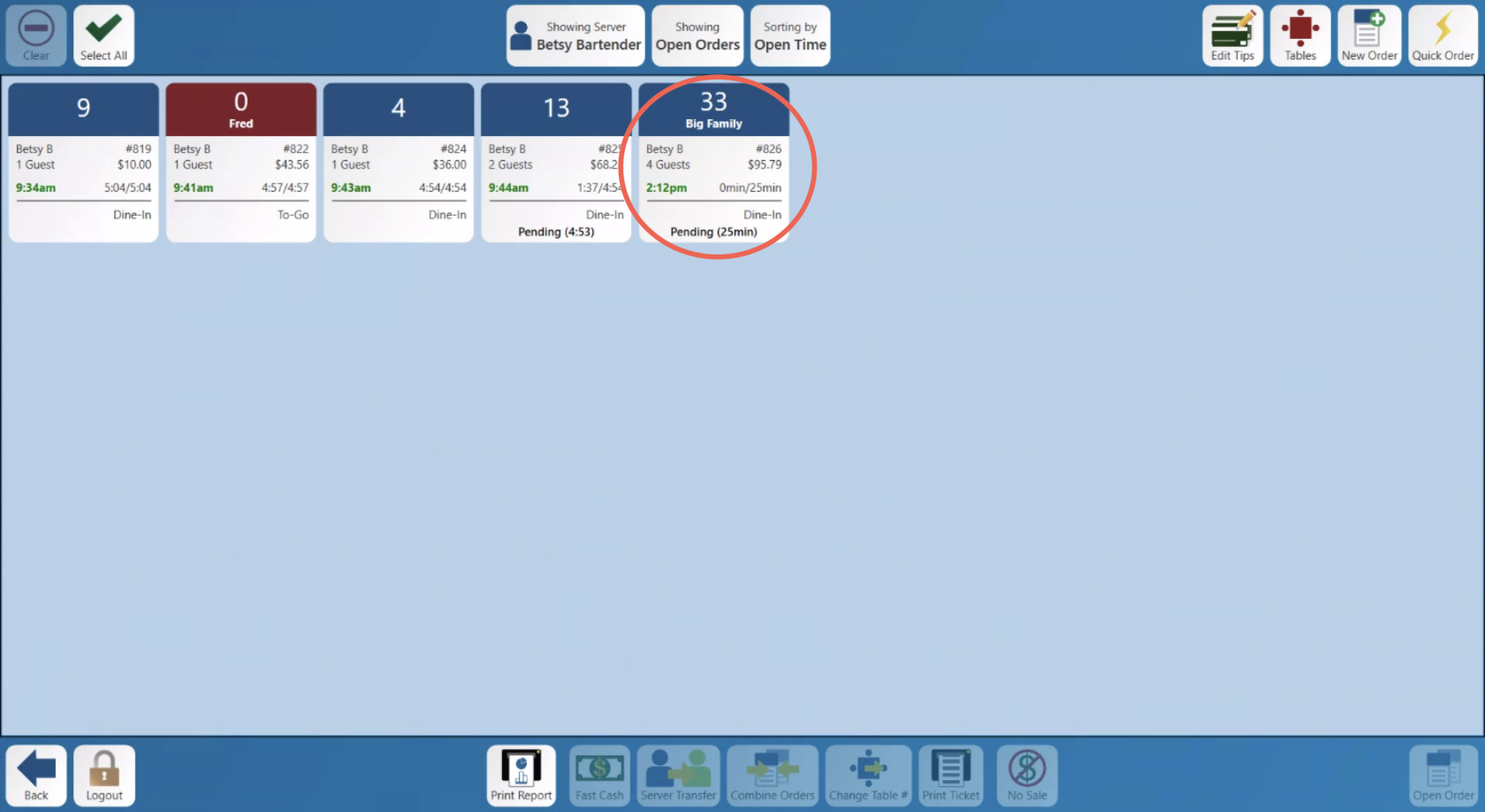
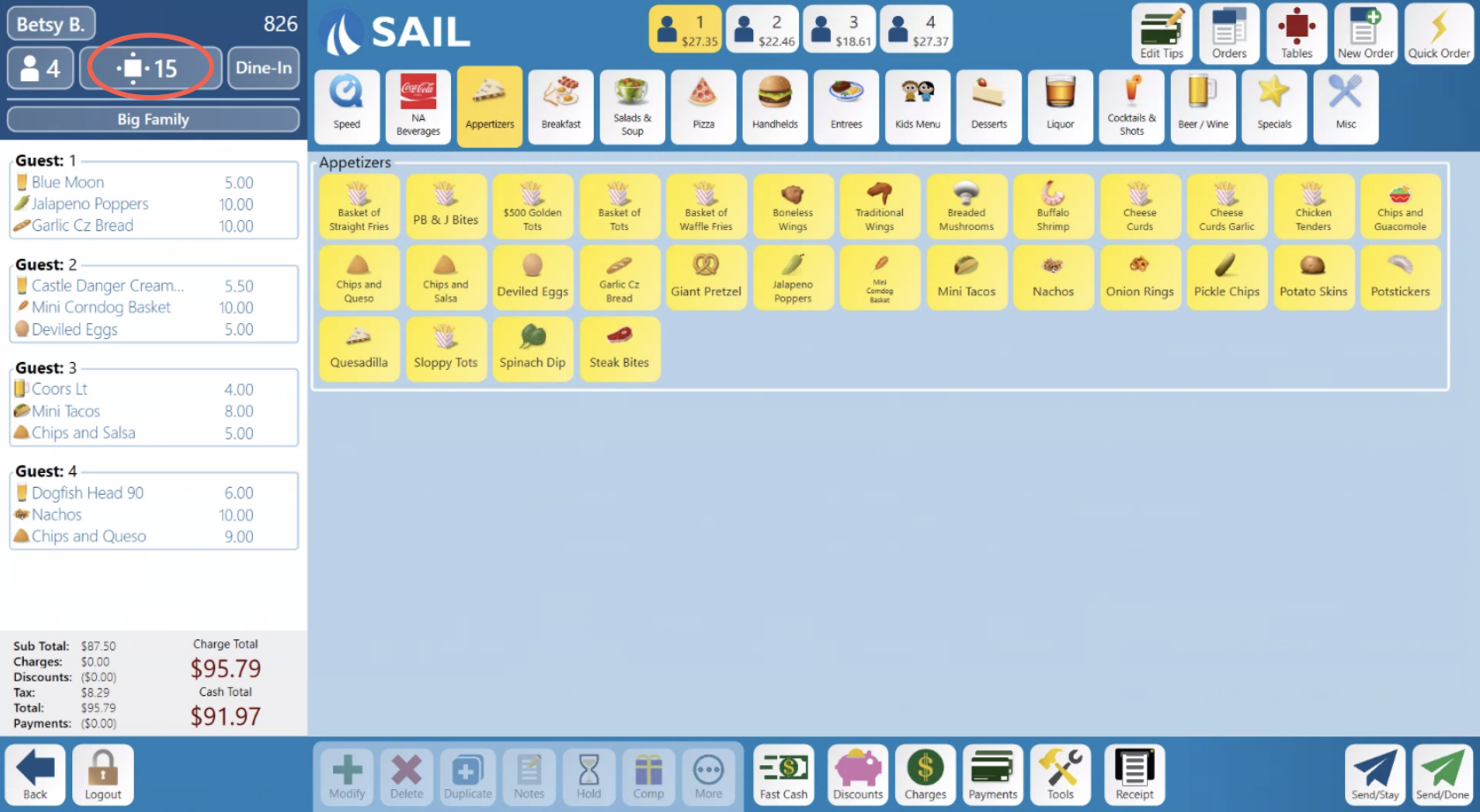
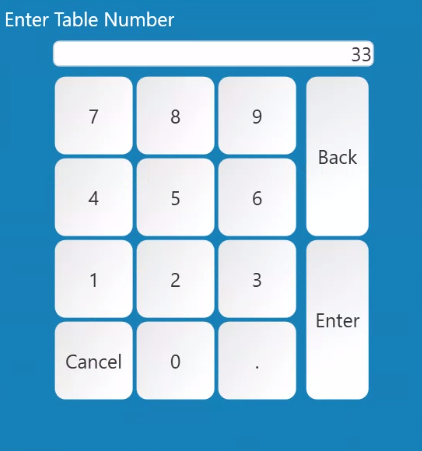
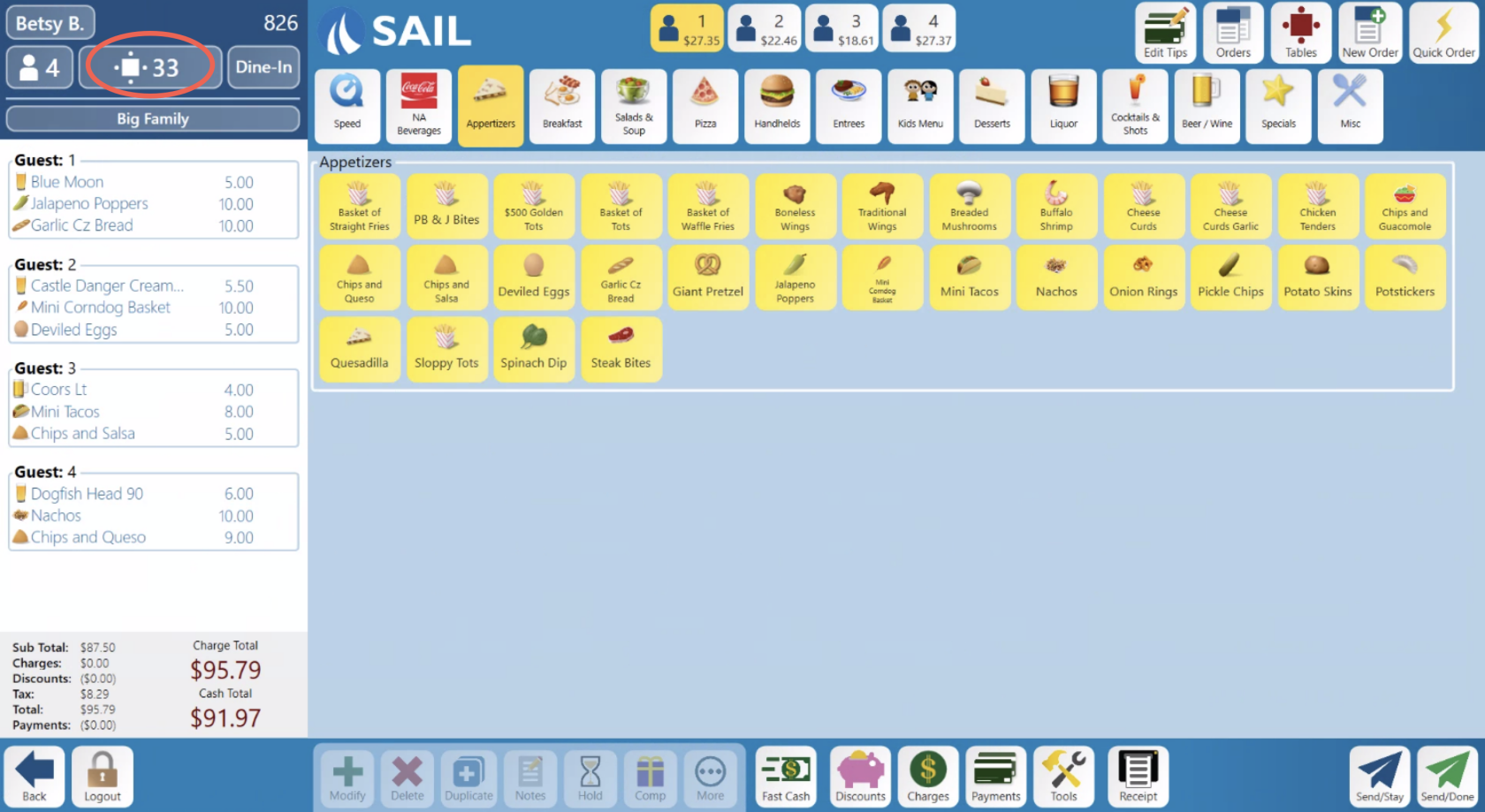
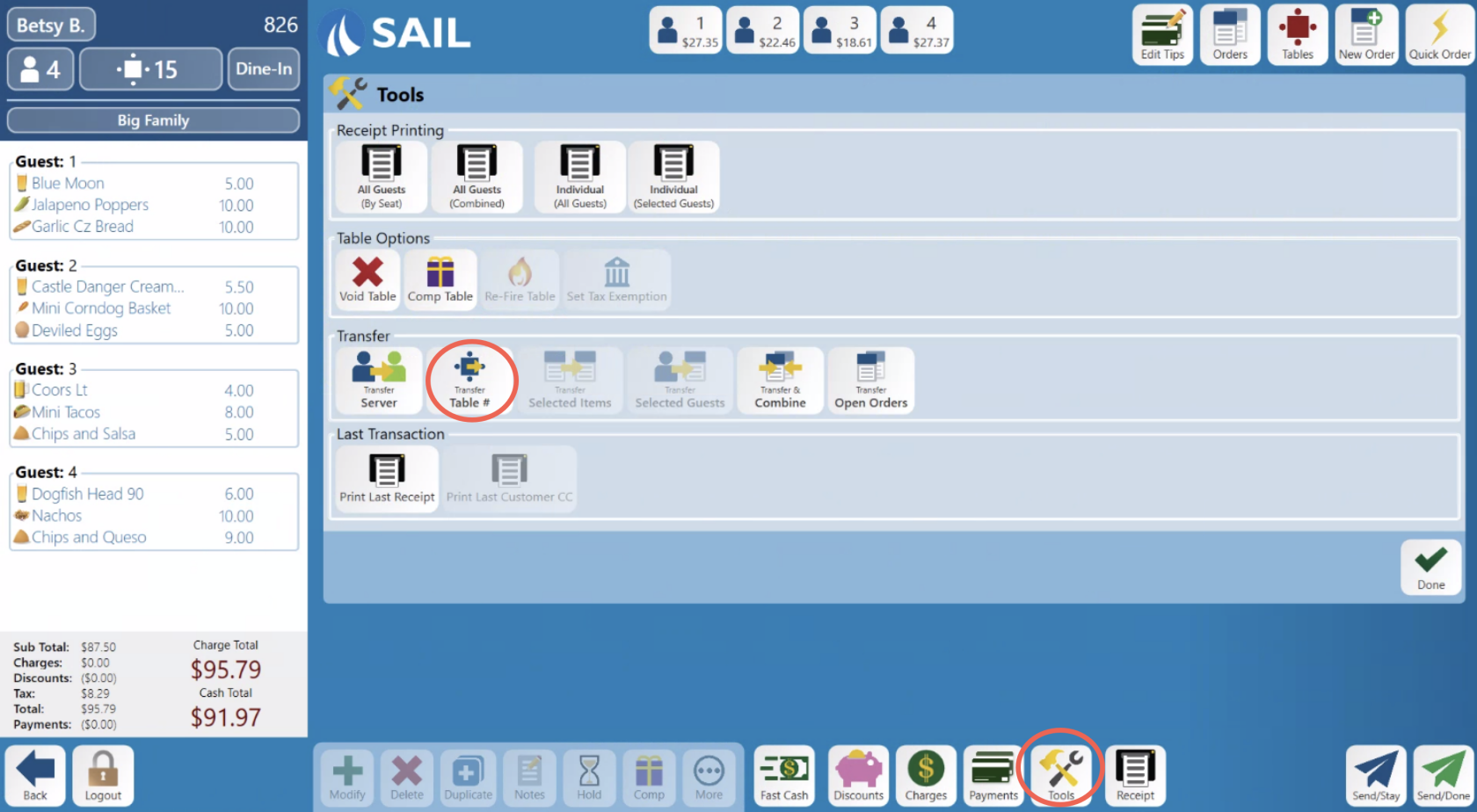
No Comments