How to add discounts to an item or check
This document will show you how to add a discount to an item or the check on a terminal
If you want to know how to configure a discount button click the link
Item level discounts and check level discounts work a little different
Here is what they look like on the terminals: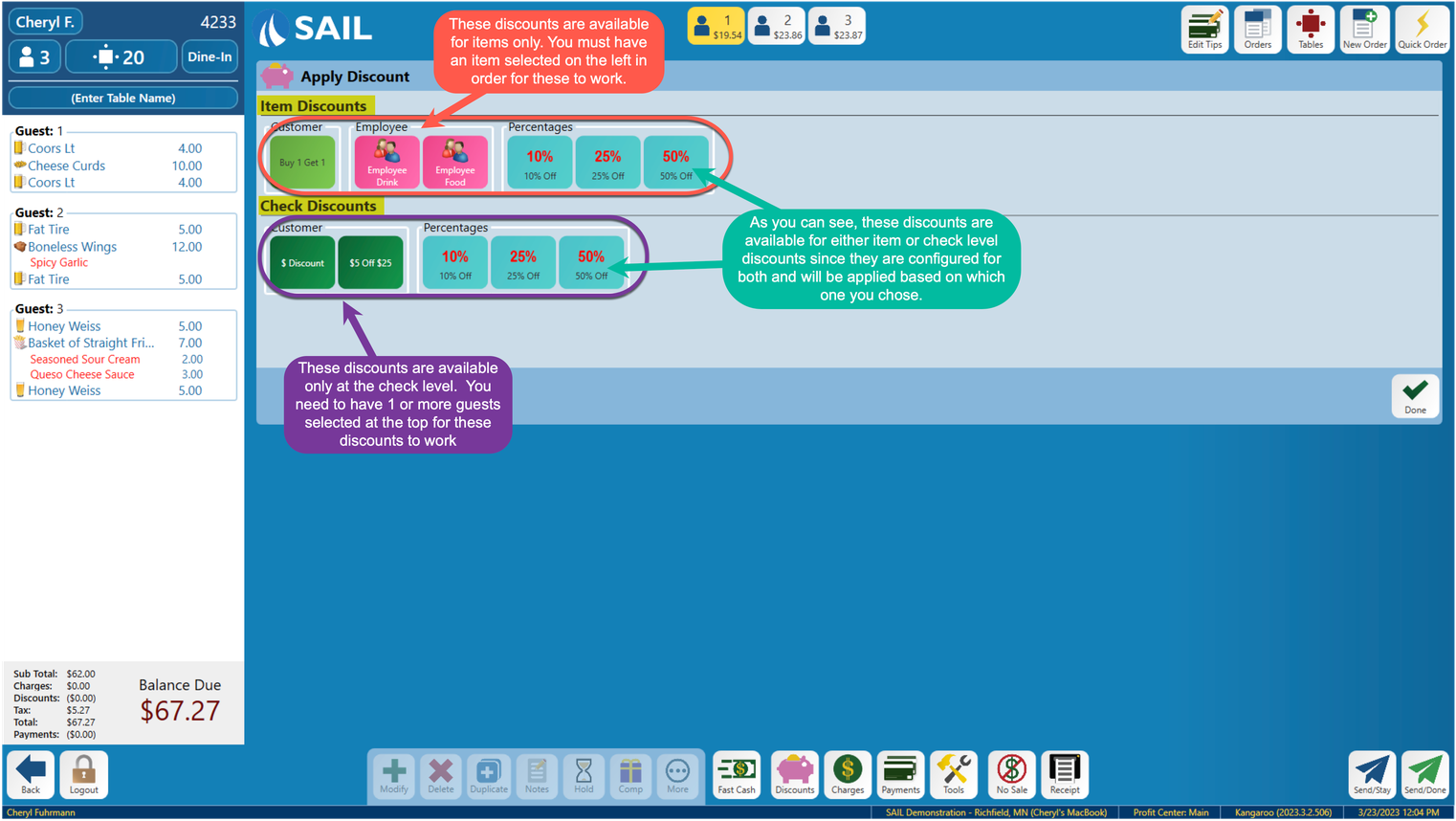
Item level discounts
- An item level discount will only take the discount off the individual item selected
- Because its coming off the individual item it will also be taken off the reporting group on the sales reports
- You will need to select 1 more multiple items on the check and then select an item level discount from the top section.
- The discount will appear indented on the item it was applied to
Check level discounts
- A check level discount will not look at the items on your order, it will only take the dollar amount or percentage off the subtotal of the order.
- Because Check level discounts don't look at the items it will not take the amount off the reporting group of the items and will show as its own line item on the Sales reports
- When using a check level discount in store, the seats at the top of the screen need to be selected for which seats you'd like the discount applied to
Here is an example of the discount being applied to just guest 1. When you go into the discount screen, by default all guests will be selected at the top, you can use the Clear Guest button and then select the guest you'd like to apply the discount to. Select the discount from the check level discount section. You will see the discount at the bottom of the check for guest 1.
Here is an example of the discount being applied to the whole table. When you go into the discount screen all guests will already be selected. Select the discount from the check level discount section. Because this discount is $5 off, it will split the $5 up between the 4 selected guests. So you will see $1.25 on each of the guests checks.
“Requires Manager” discounts
-
Now servers and bartenders will see all available discounts (Including manager only ones.)
-
If they click on a discount that “Requires Manager,” they will get a pop up to allow a manager to come over and enter their access number to allow the discount to be applied.
-
This will allow the manager to be able to apply the discount quicker, instead of needed to log out the user and log themselves in, or to use the manager override feature and take over the screen. They simply need to put in their code and the discount will be applied.
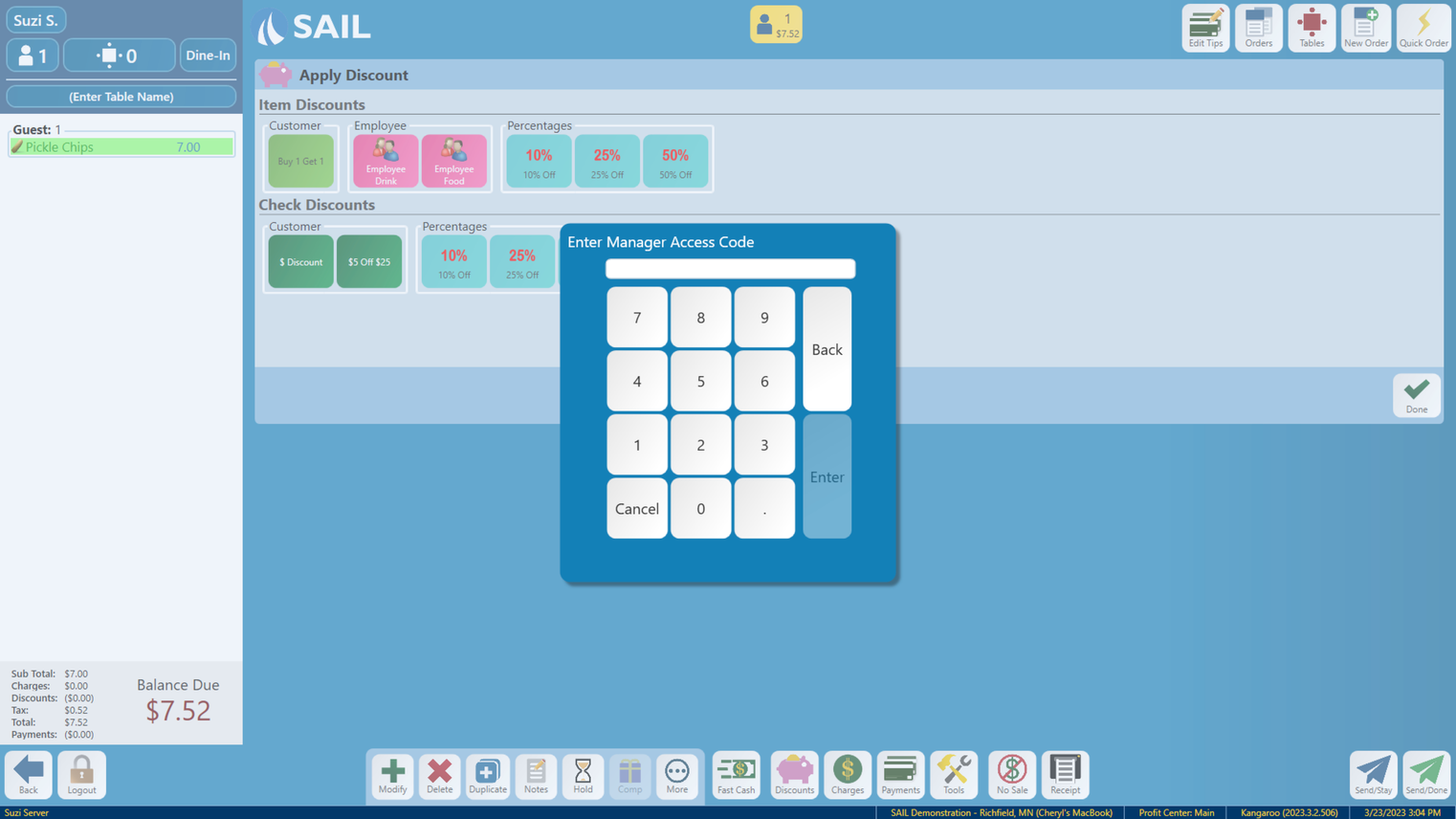
-

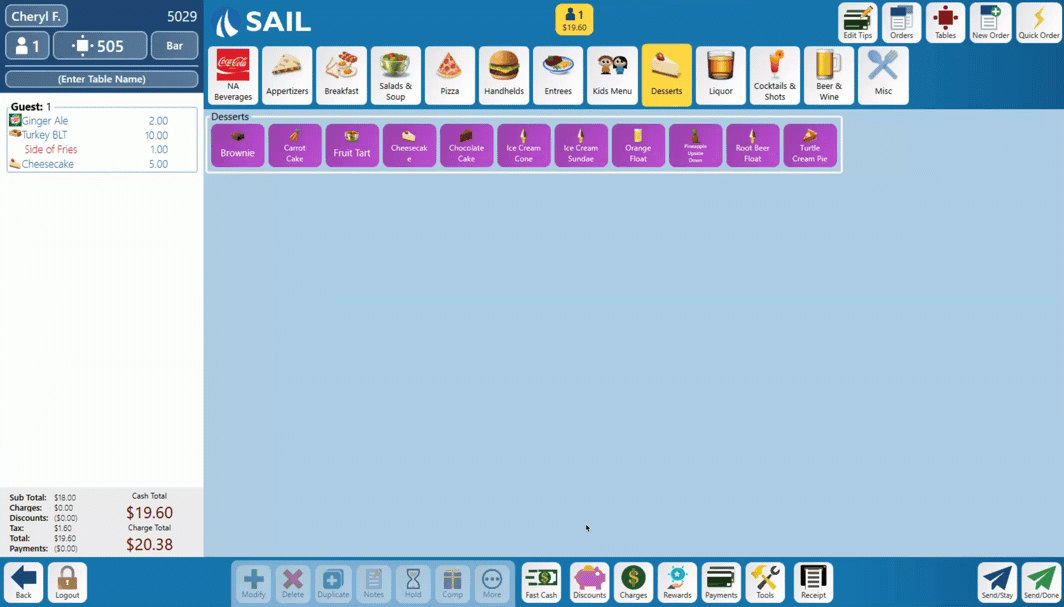
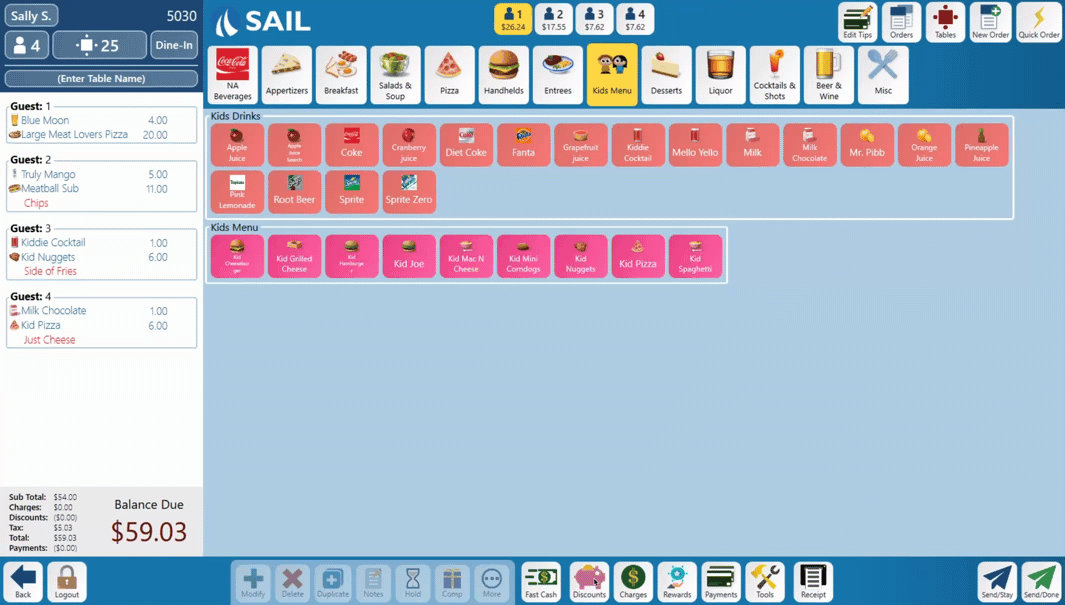
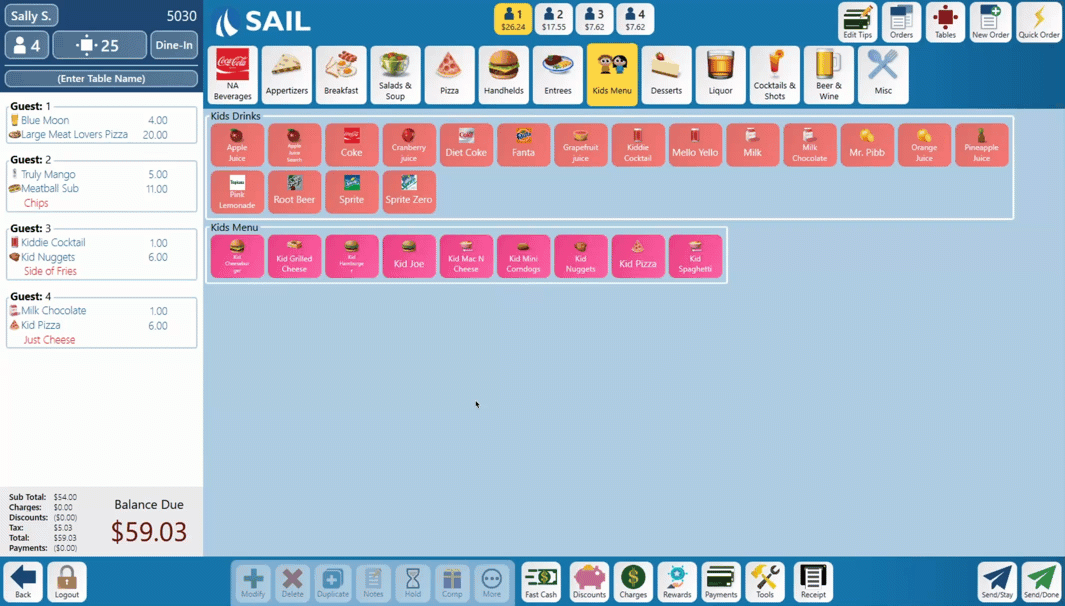
No Comments