How to edit price and name of an item from a terminal
How to Edit an Item from the terminal
- Note that you can only edit items if your job role has access to edit items in Backoffice
- Press and hold on the menu item
- You will receive this pop-up
-
As soon as you click on “Edit item” you will see this screen.
-
You will need to click on one of the fields (such as the name or default price) to proceed with editing the item.
Editing Price
-
If you click on the price field, only the numbers will be active to type in the new price.
-
You will need to backspace to delete the old price.
-
Then type in the new price, and click done.
-
It will go back to the edit screen. You can either click “Save” to be done or click on another field to continue editing.
Editing Name
-
If you click on the “Name” Field, you can use the keyboard to type in a new name for the item.
-
You can then click on each of the next two fields to edit the Kitchen or Receipt text.
-
Or you can use the green arrow to copy the same name from the top to the next field
-
-
Once finished you can click the done button.
-
It will go back to the edit screen. You can either click “Save” to be done or click on another field to continue editing.
-

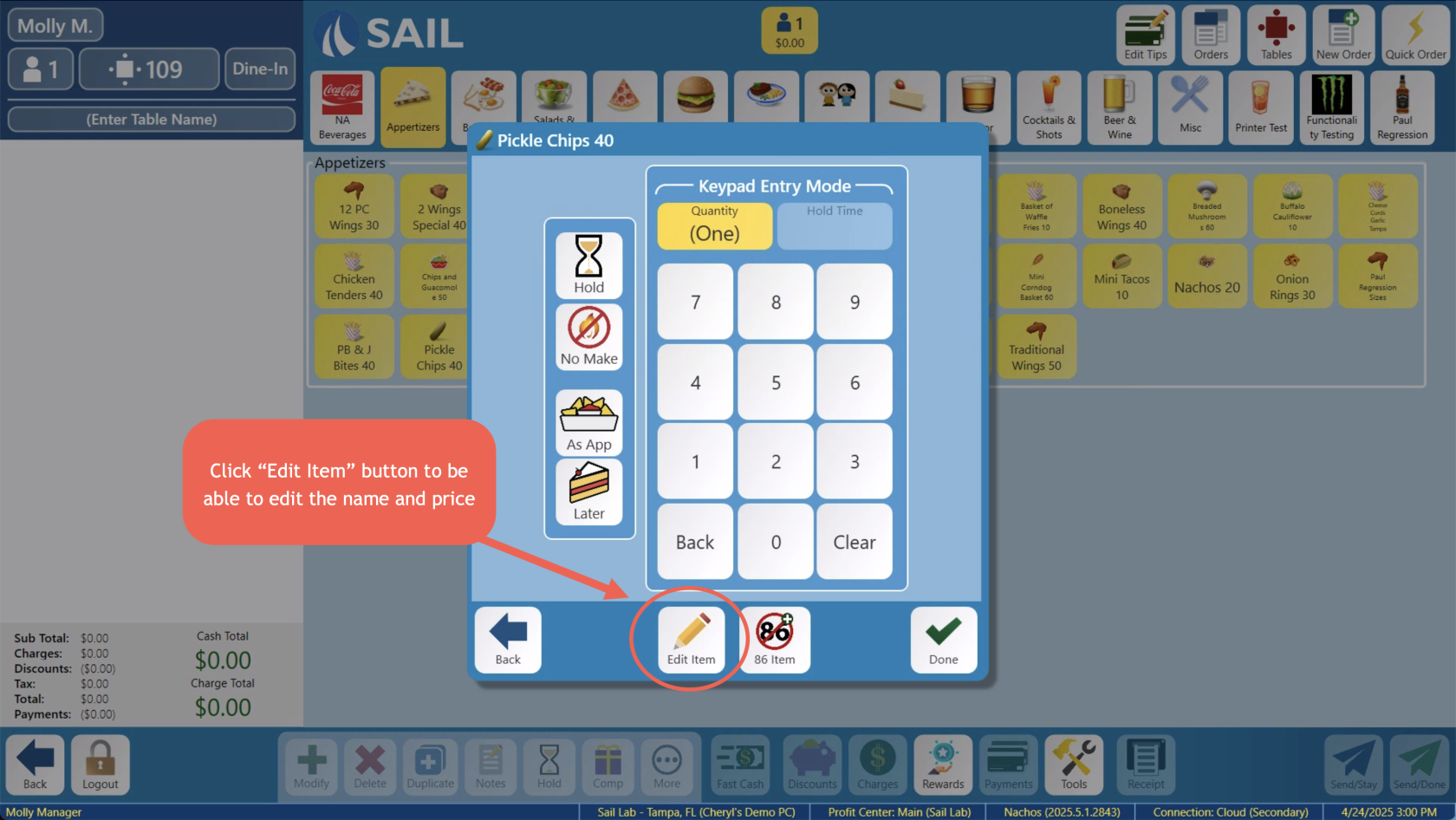
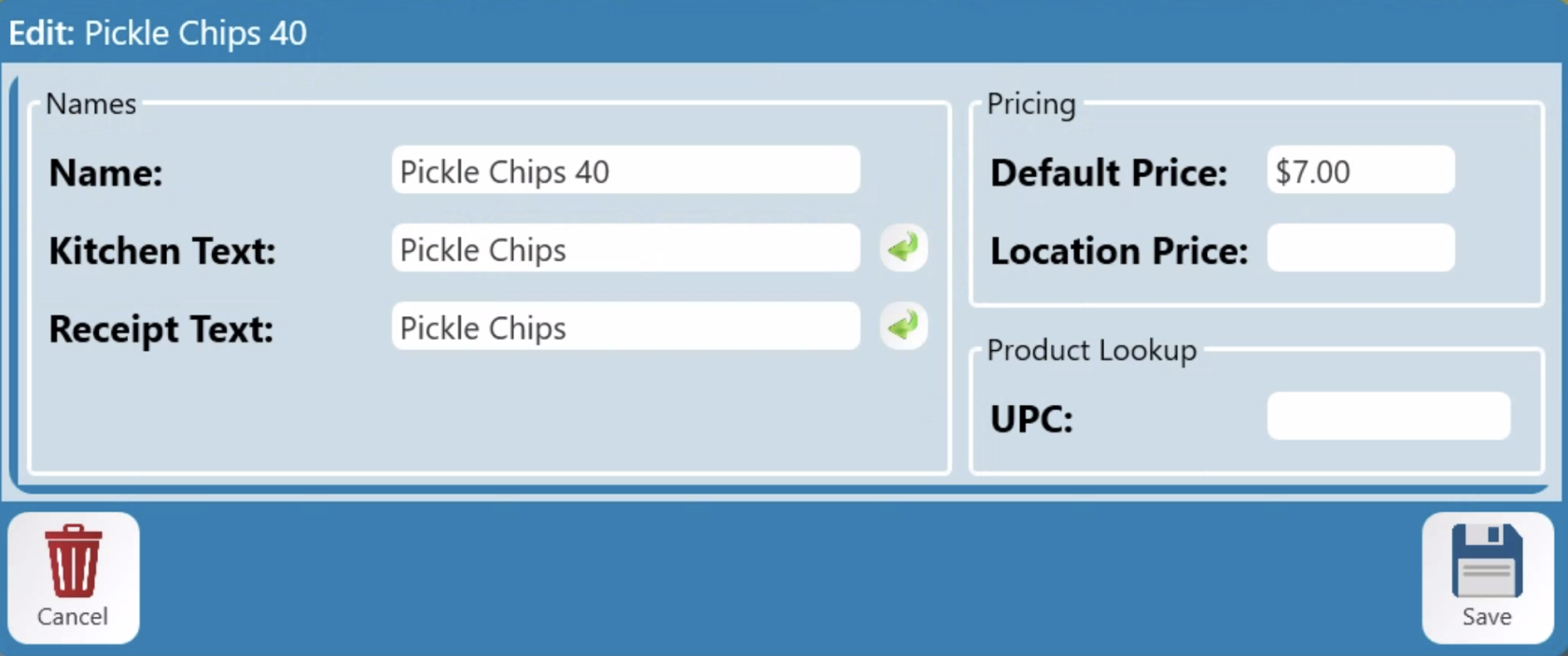
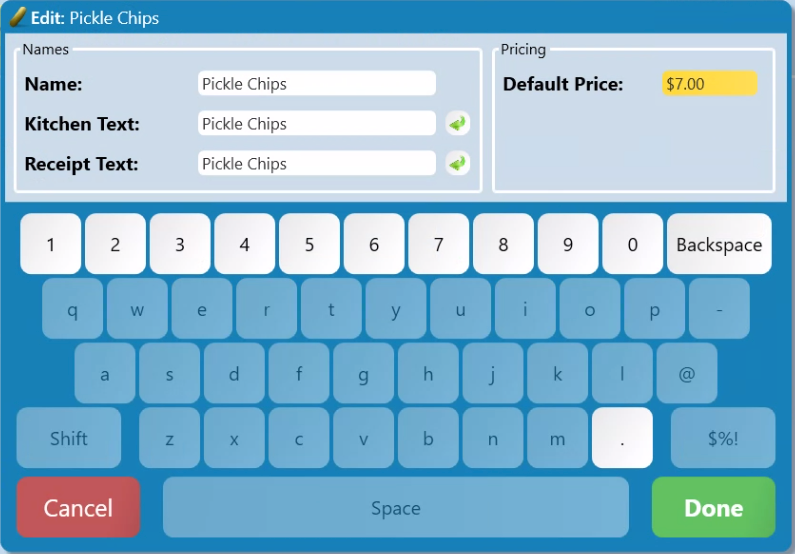
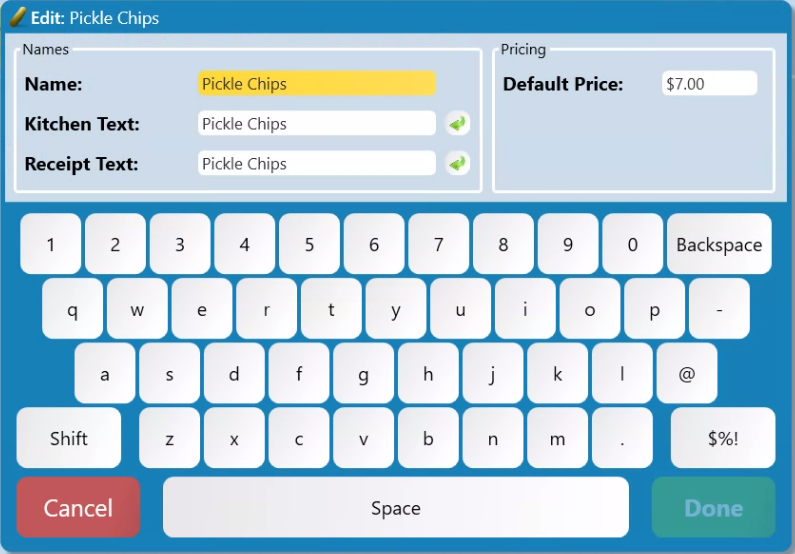
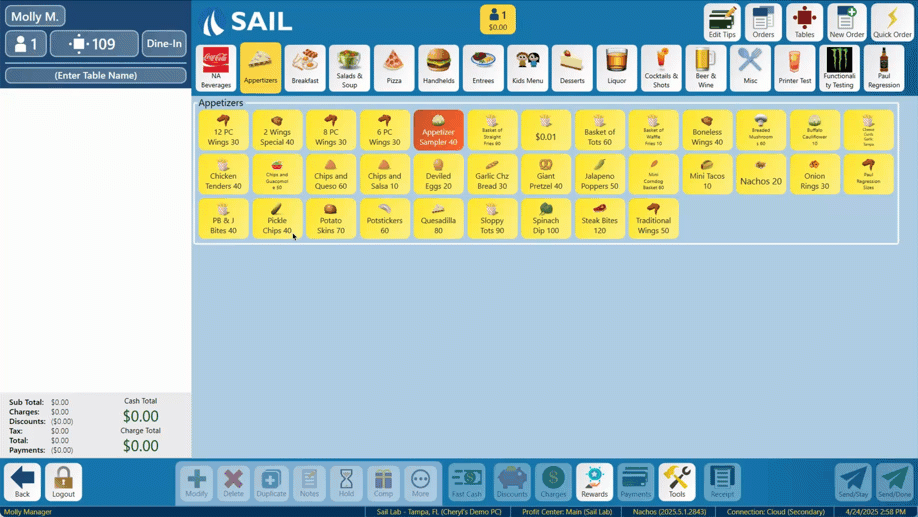
No Comments