How to Submit a Tip Out
This document will walk you thru the two ways to submit a tip out to another employee.
The Submitted Tipout feature allows team members to transfer a portion of their tips to another employee, ensuring accurate tip reporting and fair payroll distribution. Here are a few common scenarios where it’s useful:
Note: This will NOT transfer any funds from an employee to another employee, and it will not effect the amount due on their server closes. This is strictly for payroll reporting purposes only.
From the Terminal
2. Select the "Submit Tipout" button
3. Next it will prompt you to select the employee that you wish to submit the tipout to.
- This list will only show you employees who are currently on the clock. If you do not see the person you are looking for you can click the [List all Servers] button to view everyone.
4. Use the keypad to type in the amount you'd like to tipout.
5. And finally It will prompt you to confirm the amount
See below to see what it looks like on the server close report and the payroll report
From Backoffice
- Log in to Backoffice --> Staff --> Tip Management --> Tipouts tab --> Add new record
- Select the time and date at the top. It is important to select the correct time and date to insure that the tipout gets accounted for on the correct payroll report
- Use the drop downs to select the employe the funds are coming from and the employee the tips are going to
- Type in the amount
- Click insert
How it looks in reporting
There is a section at the bottom of the server close reported to show the tipout log
- This will only appear on the report if you do it before you clock out
- In this scenario, if Steve had already clocked out, the tipout would appear on his next server close so he can see what tipout he received
On the payroll reports, it will appear on the tip source box
- Sally gave the tipout to Steve so her report will say "Tipouts given" and Steve's payroll report will say "Tipouts Received"

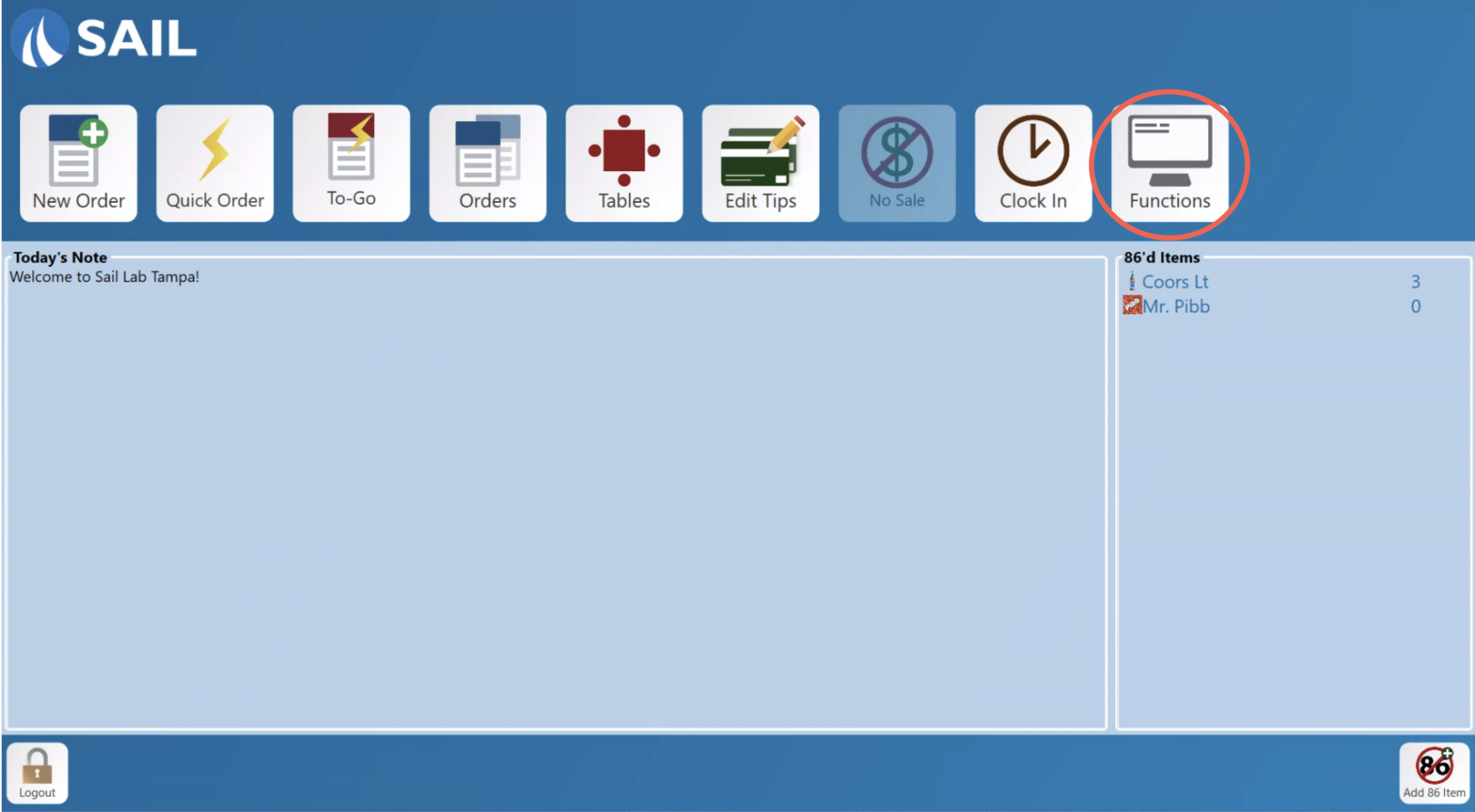
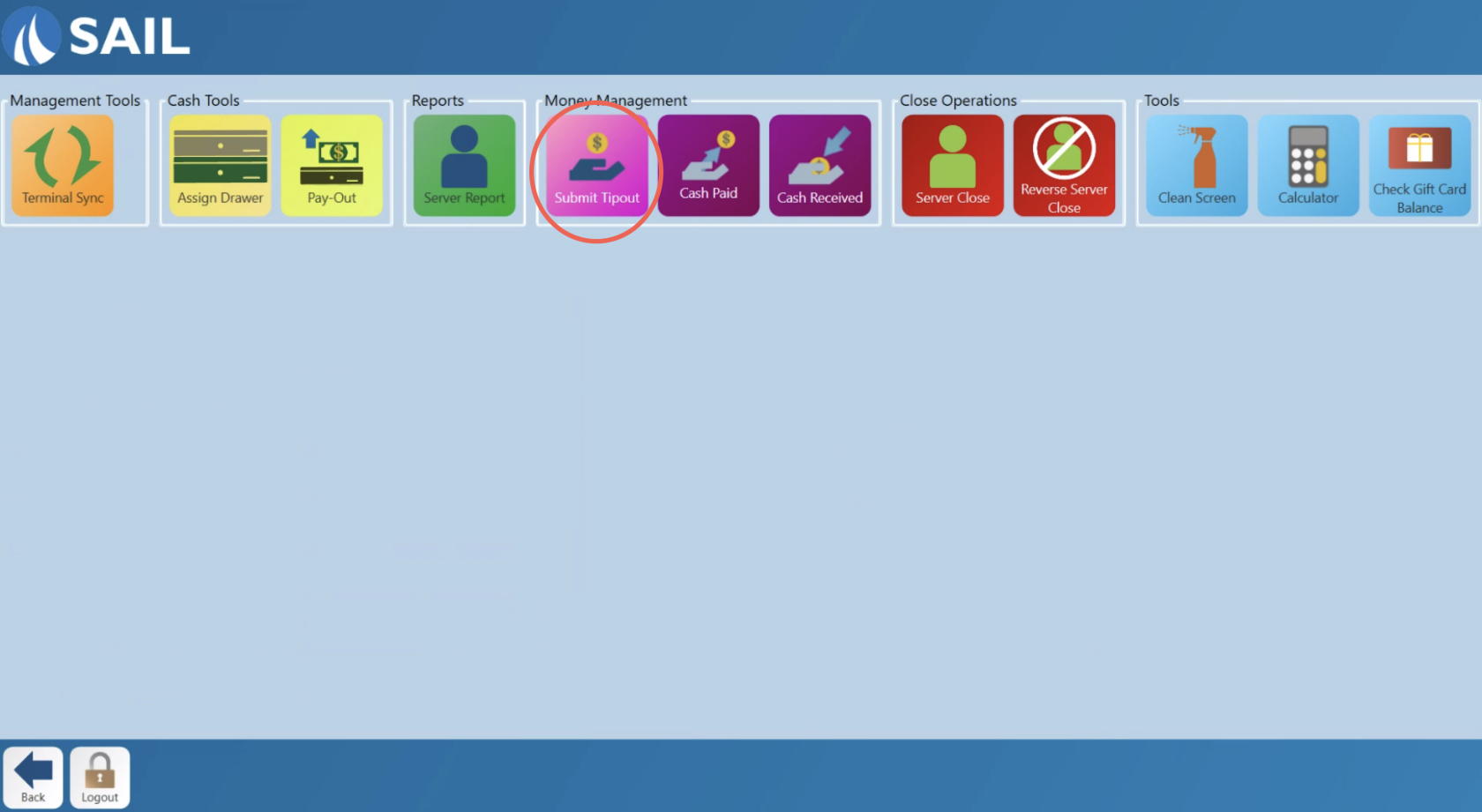
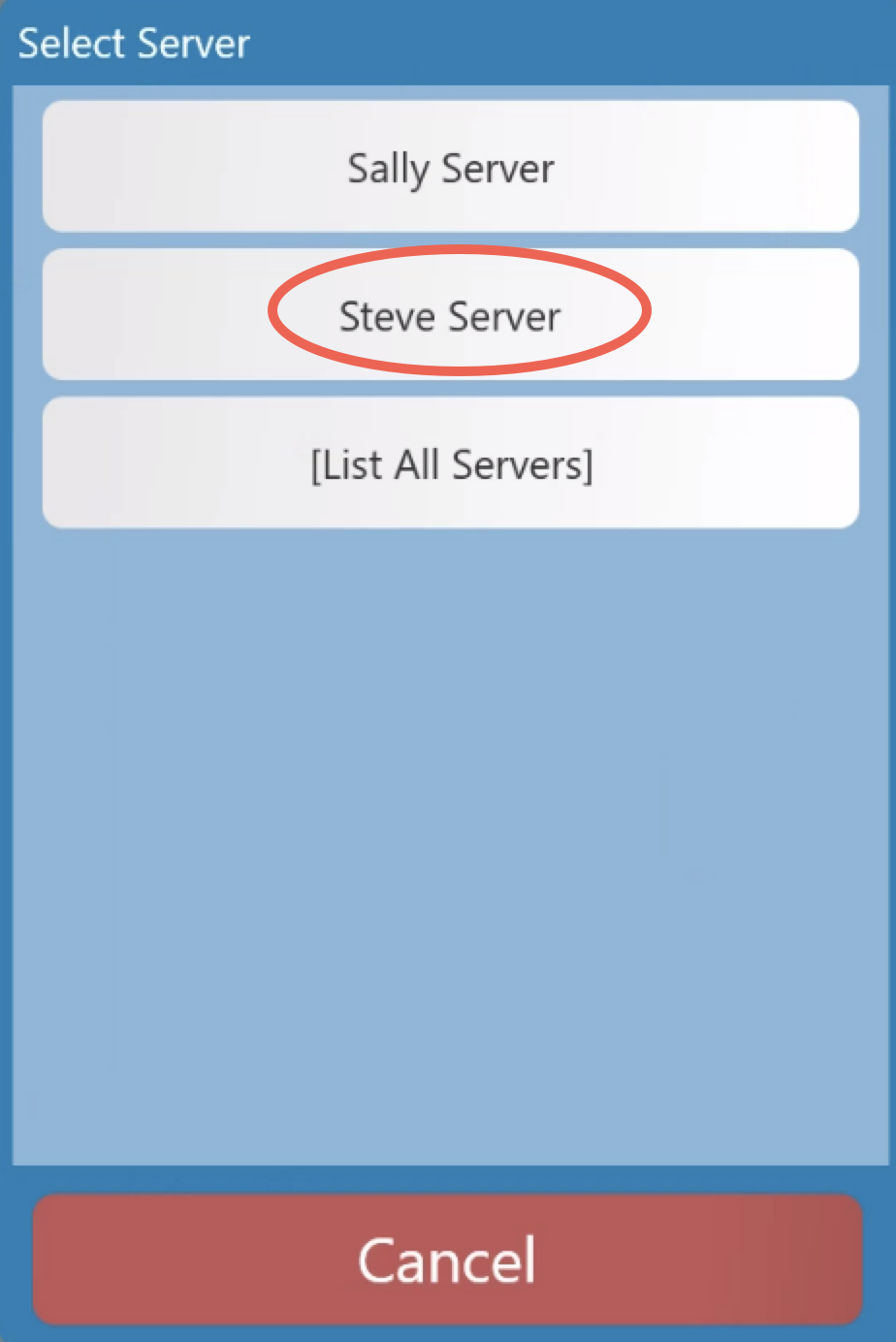
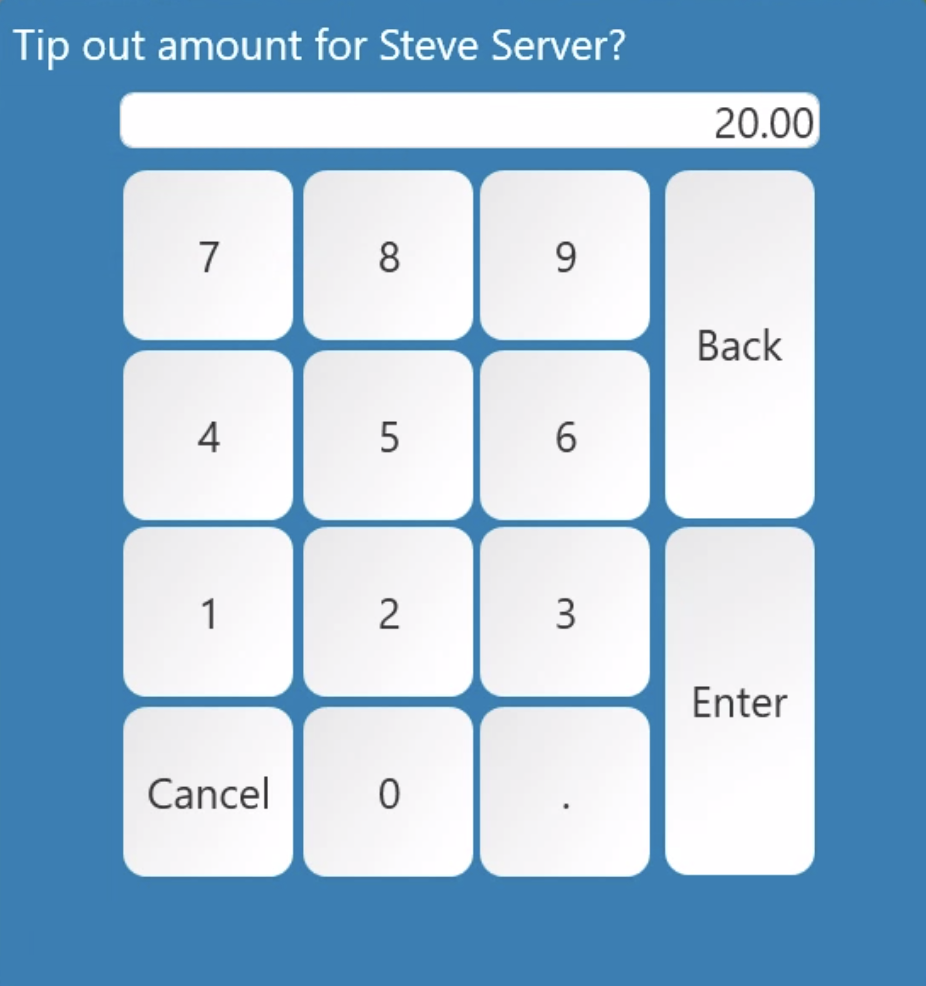
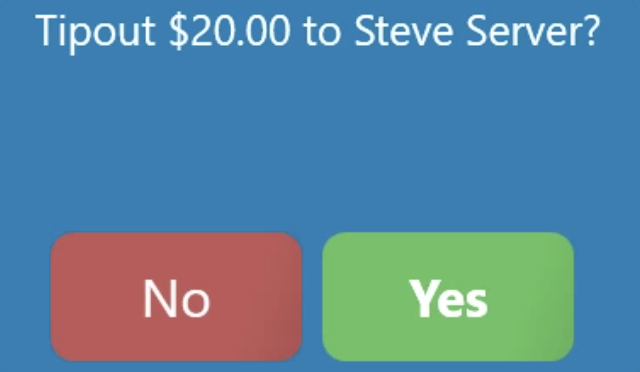
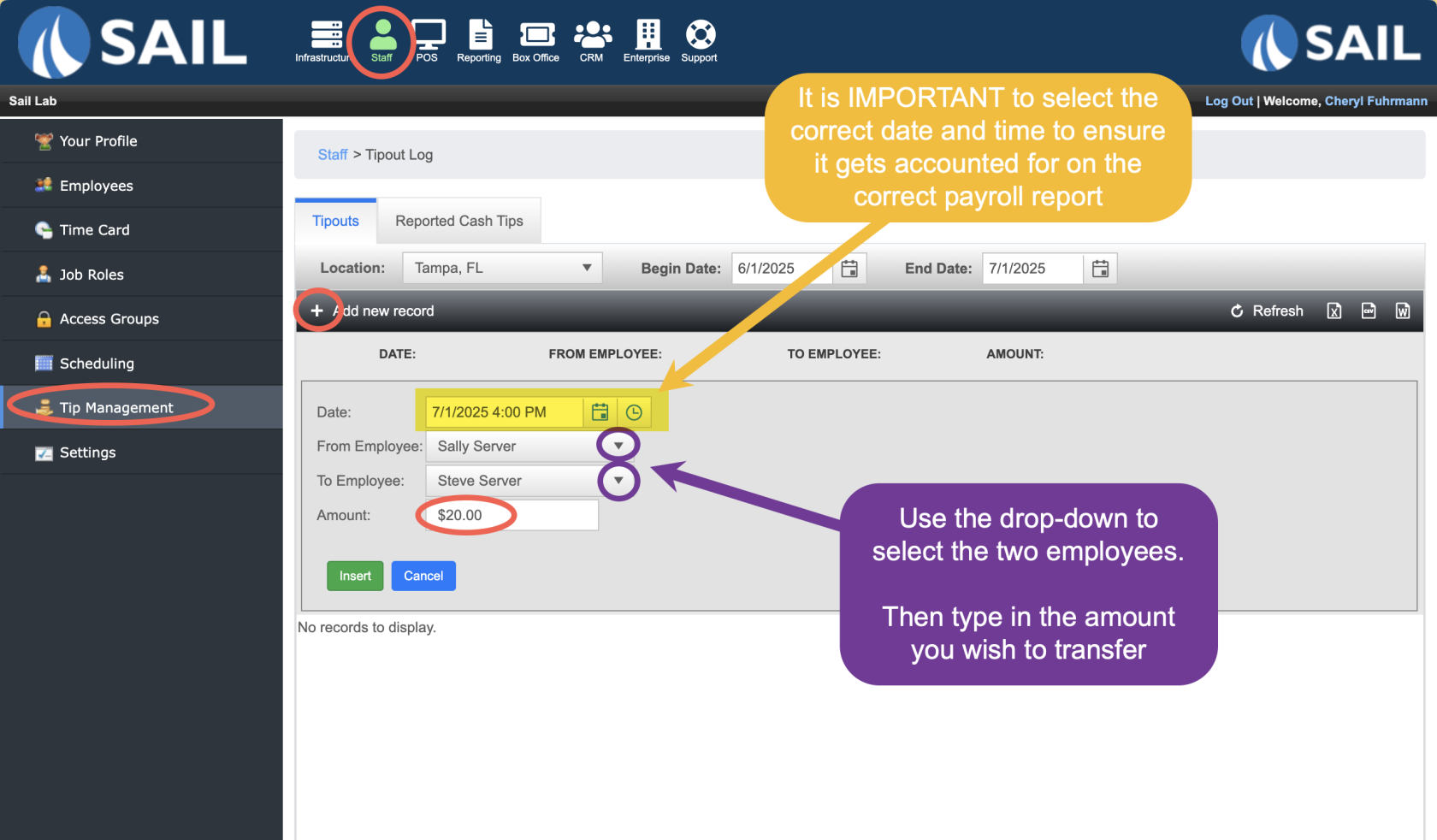

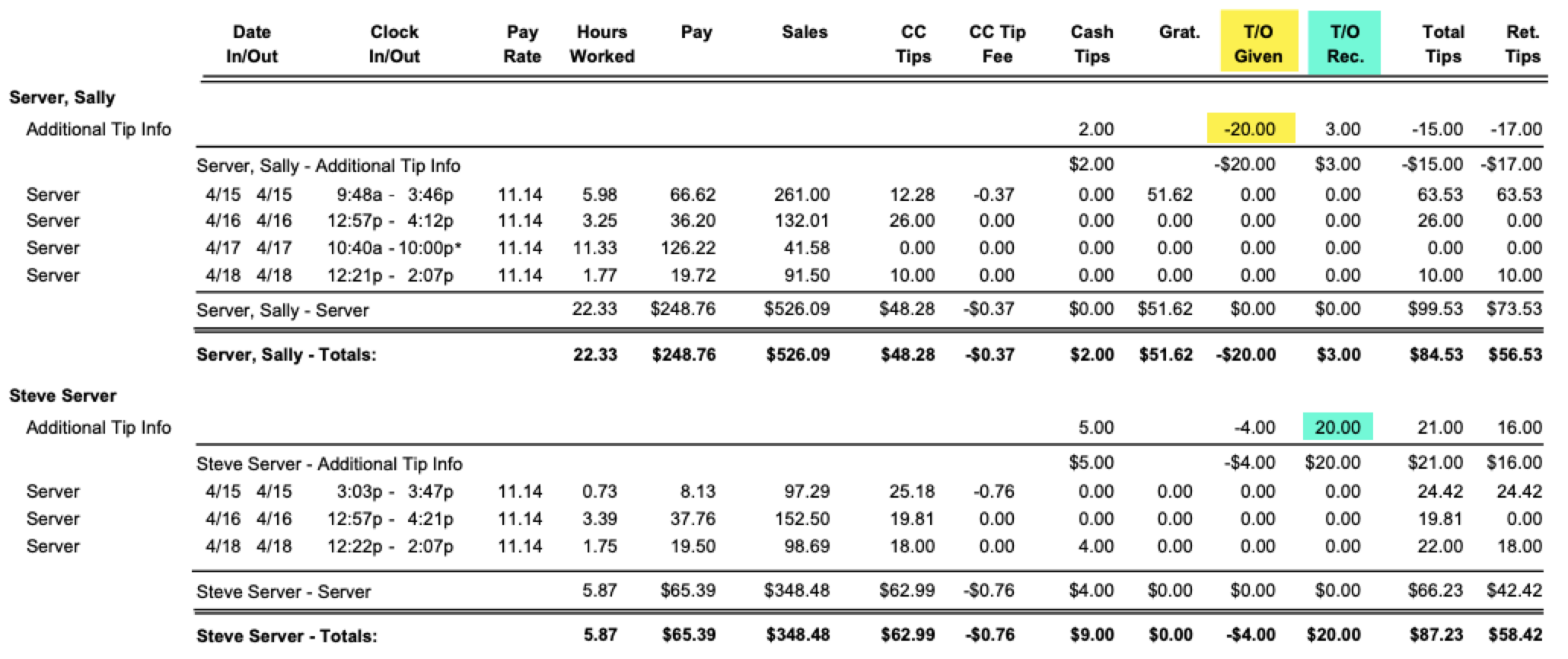
No Comments