How to Void or Comp an item
This will detail the process of Voiding or Comping an item after it has been added to a order.
Voids & Comps
Situations where you would use a void differs from when you would use a comp.
- A void is for an item that was never made and no longer needs to be made. This would be a situation like a customer changed their mind and does not want the item, or a server mistakenly entered the item.
- A comp removes the need for the customer to pay for the order. This would be a situation where a customer had an issue and the cost of the meal was covered.
- The main difference is that a void says this was not made so the system does not need to reflect it, whereas a comp is saying the meal was made and needs to be accounted for but the cost of the meal was paid by the store.
- Voids and comps are always 100% of the item selected (if you want to do a partial amount that would be a discount)
Deleting an item
- If an item has not been sent, it will be green and you can use the delete button to remove it from the order
Voiding or Comping an item
- Once an item has been sent it will turn blue
- You can use either the Void or Comp button on the bottom toolbar
- It will take off 100% of the price of the item
Here are examples of Void and Comp reasons
- You can customize your own set of reason in Backoffice
Voiding/Comping Multiple Items
- You can select more than 1 item at a time and Void/Comp all of them at once with the same reason
Manager Approval
- If you do not have rights to void or comp an item, when you select the button a prompt will show up for a manager to type in their code to ok the action

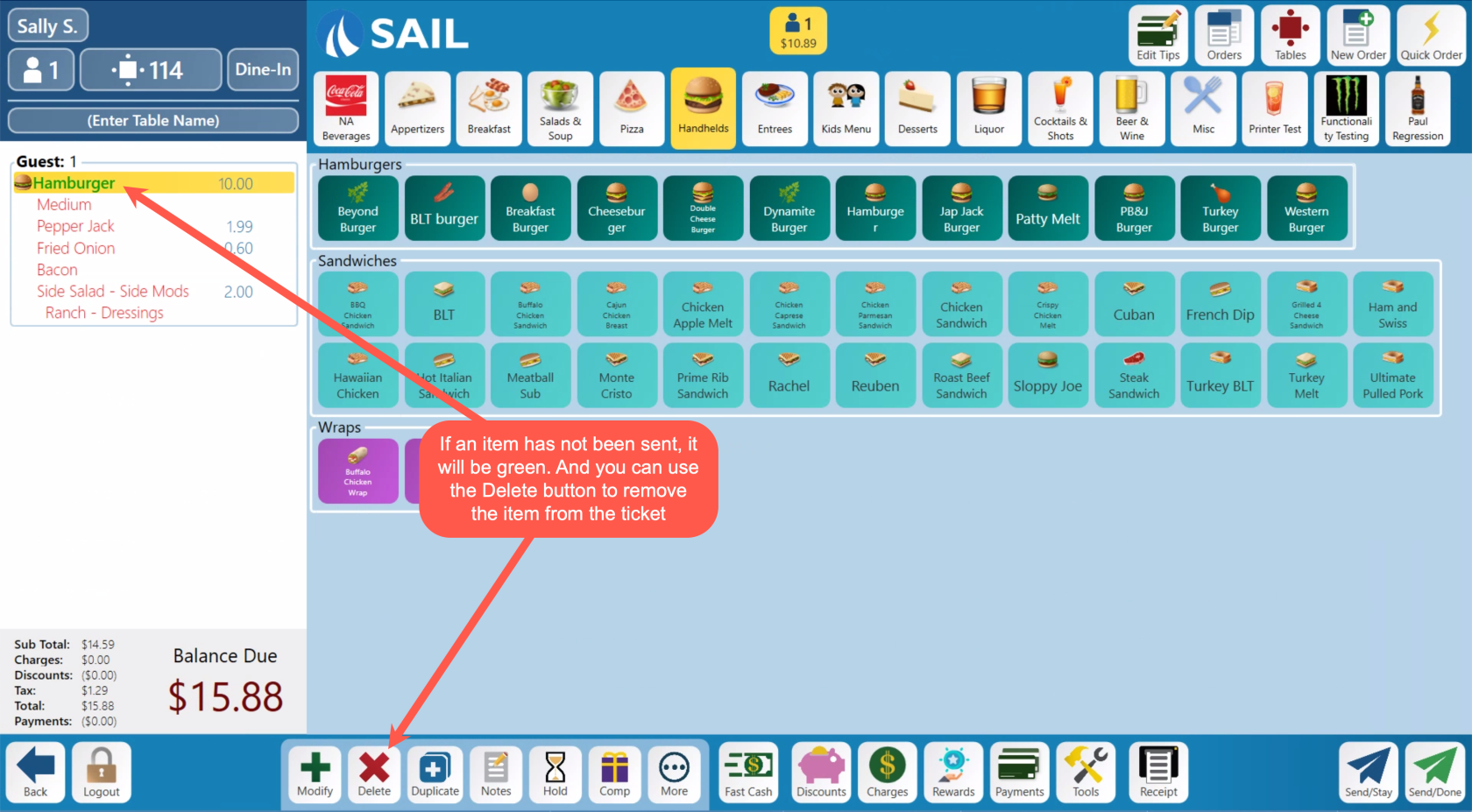
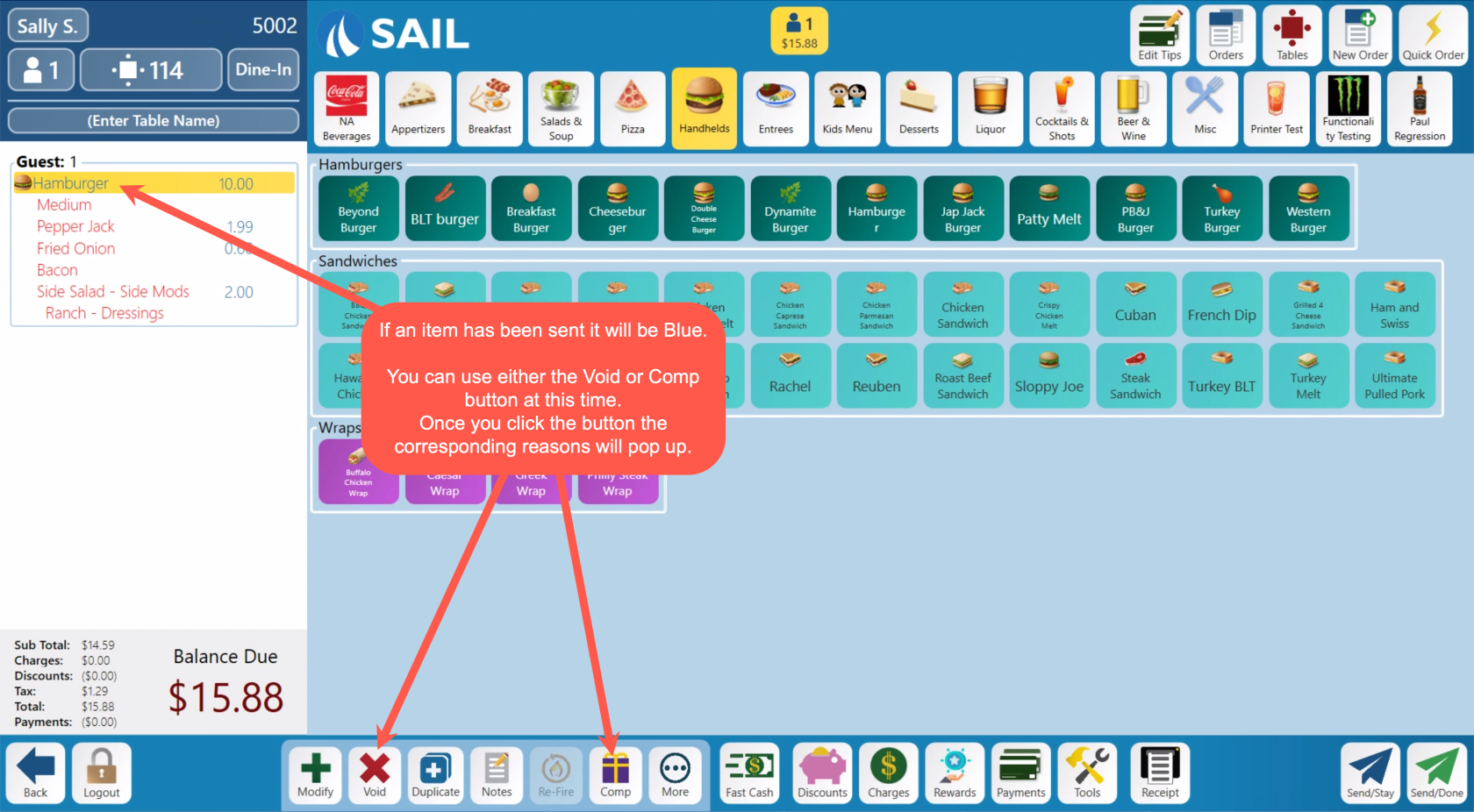
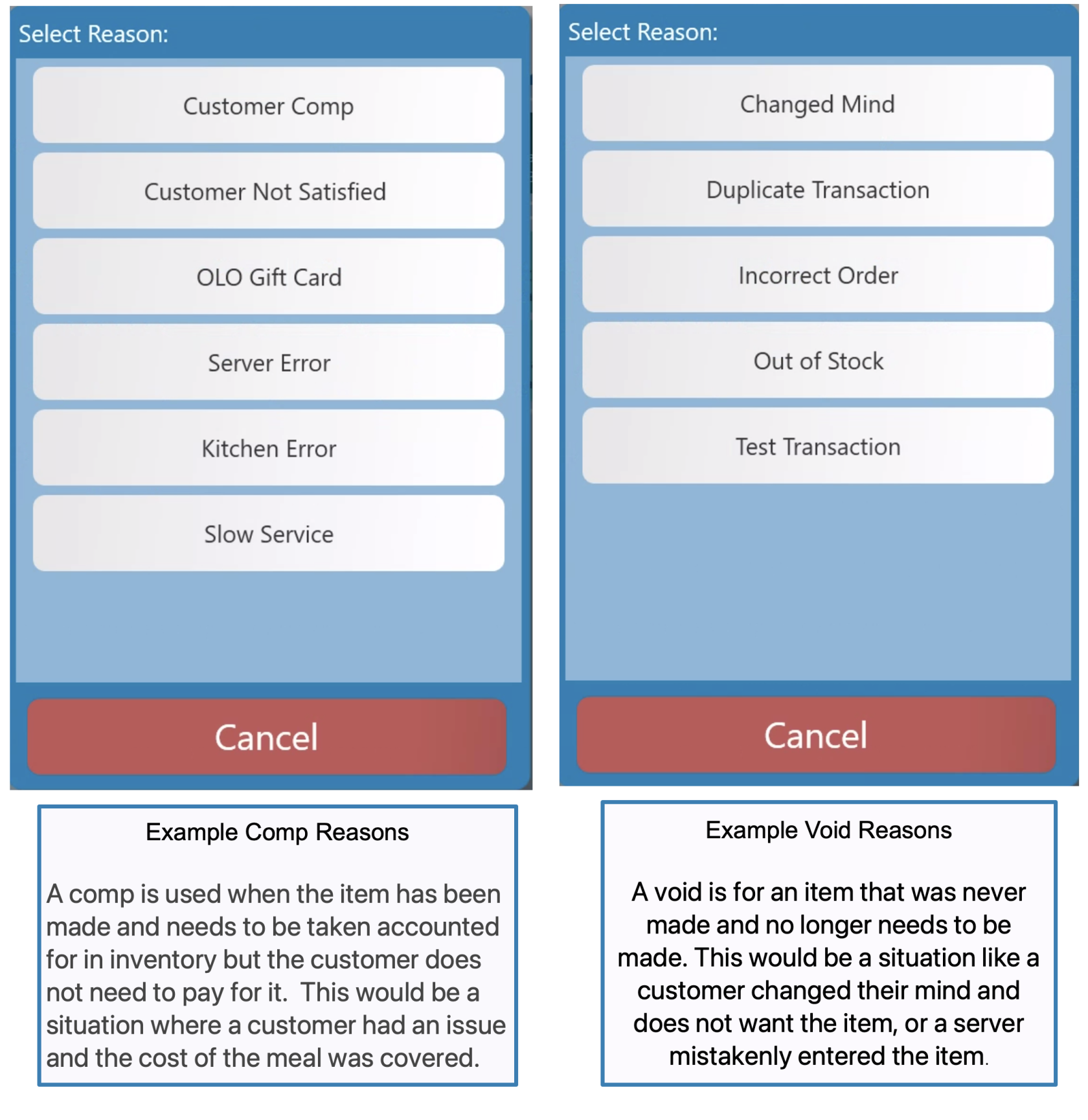
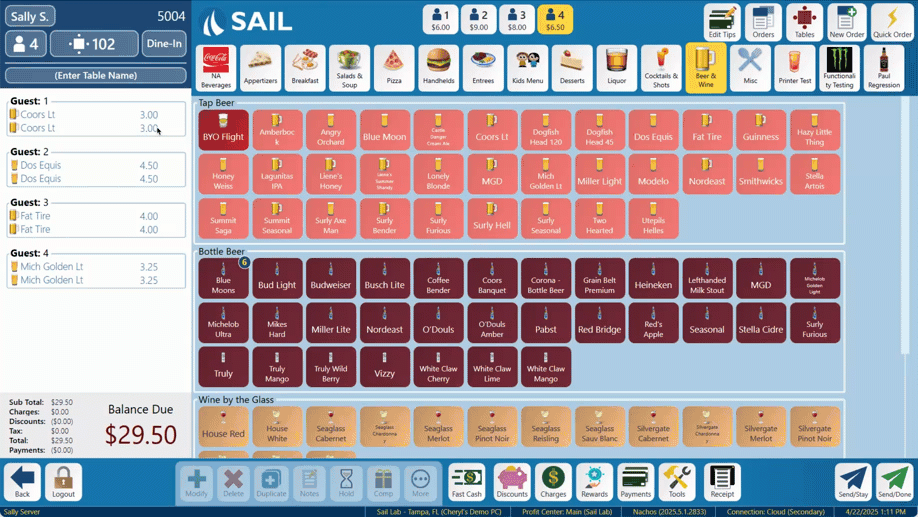
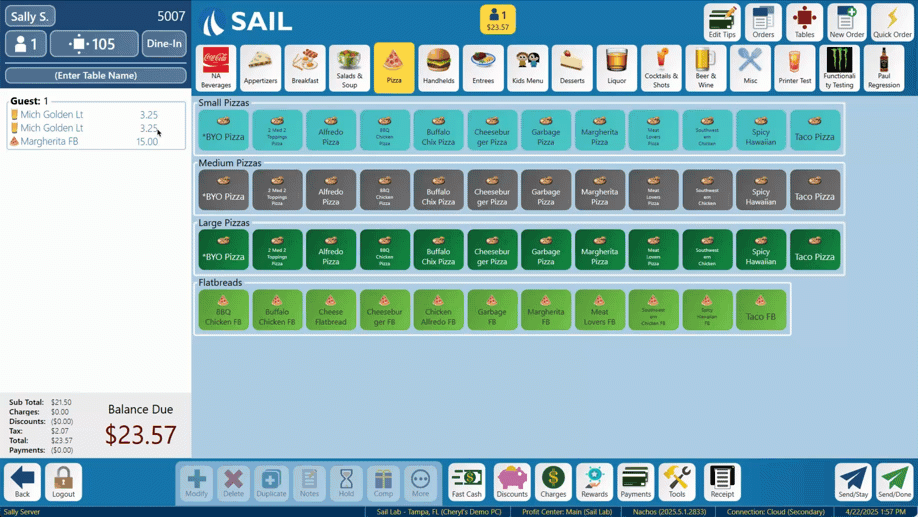
No Comments