How to Move items to a new seat
This this document will show you how to move an item to a another seat.
How to move an item to a different seat
- To transfer an item, select it, then select the guest you would like to transfer the item too.
- The item will now appear under the guest it was transferred too and that guests total will reflect the change.
- This video will show how to split up the check if it was rang up under 1 guest and they decide they'd like separate checks. You can just move each item to a different seat.
How to move multiple items
- You can also select multiple items and then move them all at once.
- Just select as many items as you'd wish to move, and then select the guest at the top that you'd like to move it to.

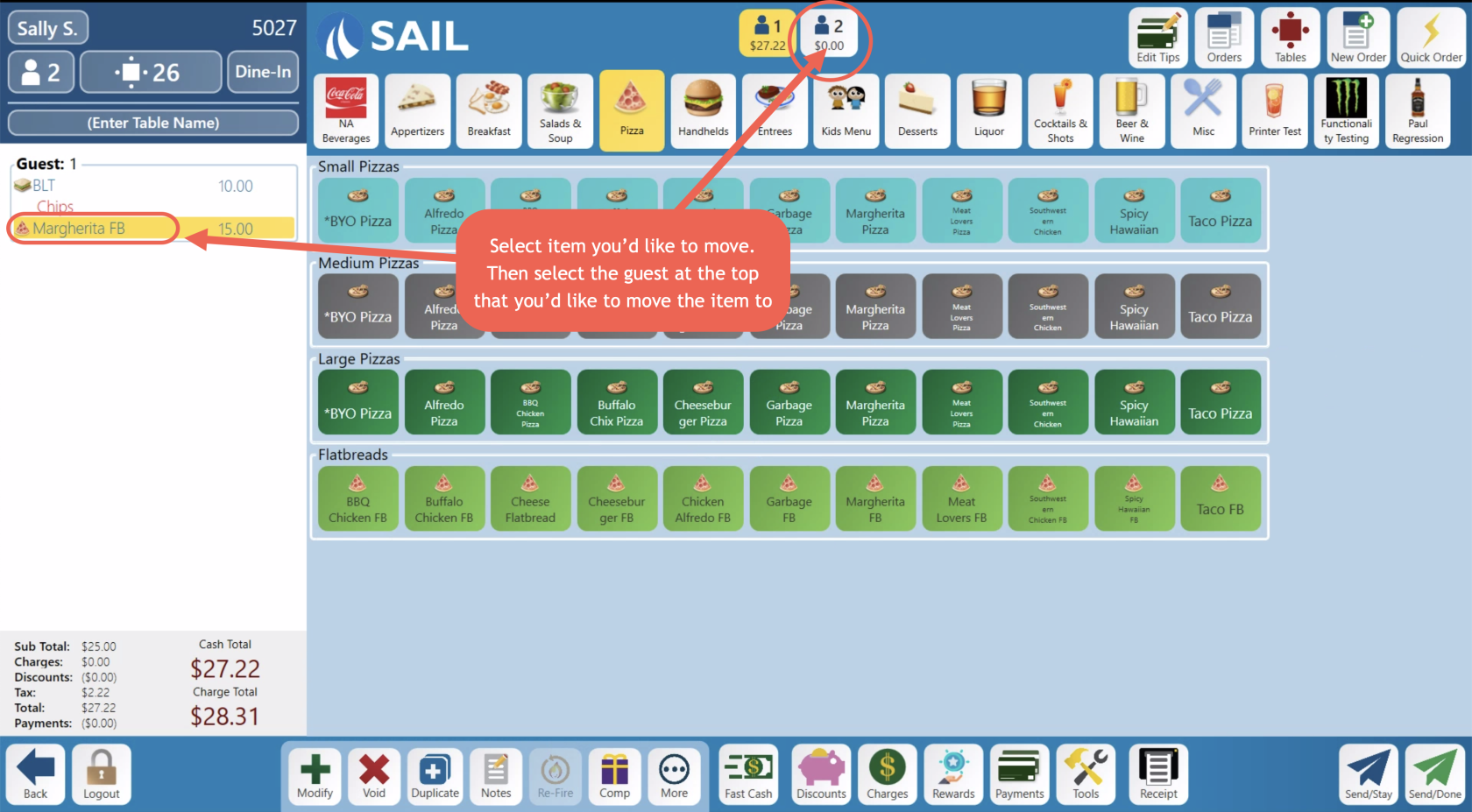
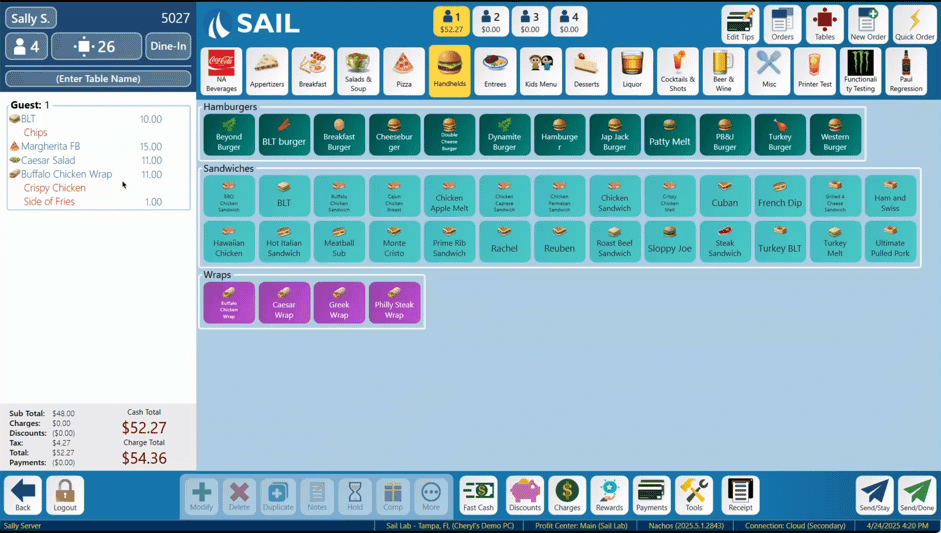
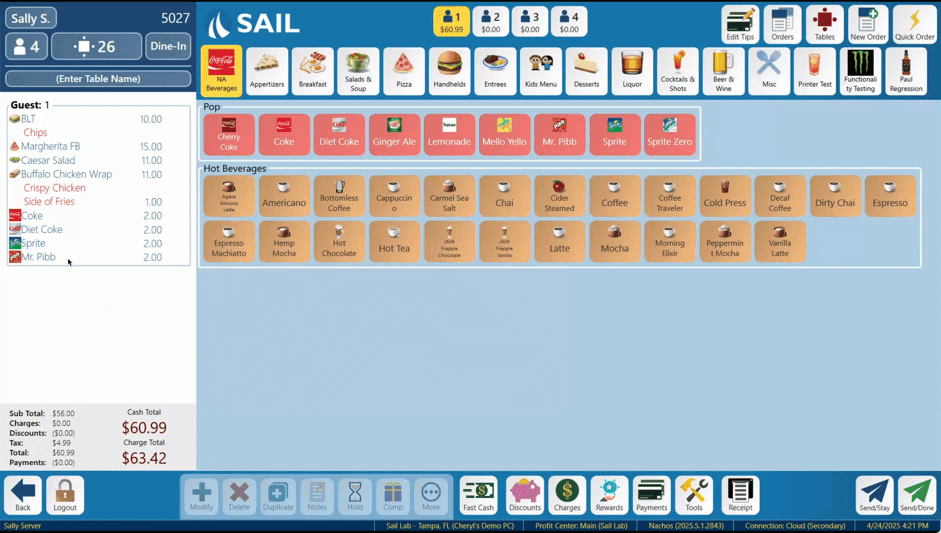
No Comments