How to Switch a Terminal to the Backup Processor
In the unlikely event that the primary credit card processor goes down, we can switch you to a backup processor so you can continue running credit card transactions without much interruption.
Note: You will need to do this on each terminal
How to Switch the Processor
- Login to a terminal --> Click on the Functions button on the main screen --> Click on Settings --> Find the Payment Terminal dropdown and select it --> Select MX Swipe (Backup)
- Click save at the bottom right of the screen
- and log out and back in for the setting to take effect
Always do a test transaction first to verify its working!
Once you know its working, you will need to change that setting at EACH TERMINAL
How to run a credit card
If your location was already using swipe on the terminal, nothing changes.
If your location was using a Chip reader, that will no longer work and you will need to use the swipe on the physical terminal.
What about Tips?
- If the processor goes down, you will need to wait for it to come back up to enter any tips on transactions that were rang in before the processor went down.
- Once this processor comes back up, you will be able to enter tips.
- If this does not happen before the end of your shift you can contact support with help rekeying the tips
- Once you switch to the new processors, you will be able to enter tips in for those transactions ran after the payment terminal was switched to the new processor.
How to switch it back?
- Go back into the settings button (Steps above) and switch it back to the processor you were previously on.
- If you were on swipe, the other processor will probably be called "Trans IT Swipe"
- If you were using a chip reader, the payment terminal you need to choose should match the terminal you're on.
- For example, you're on "POS3", the device would be called "PAX A35 POS3" or "POS3 A35"

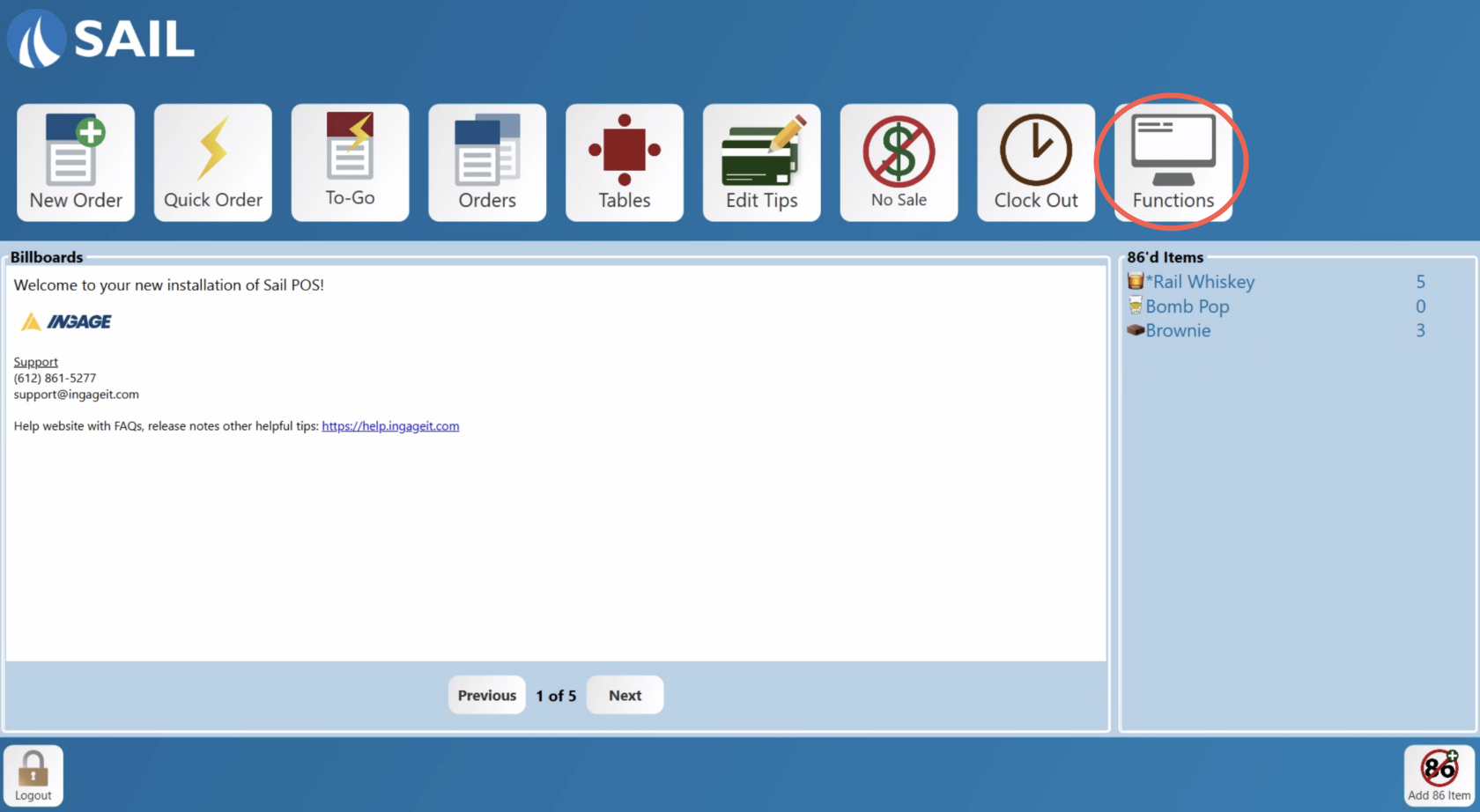
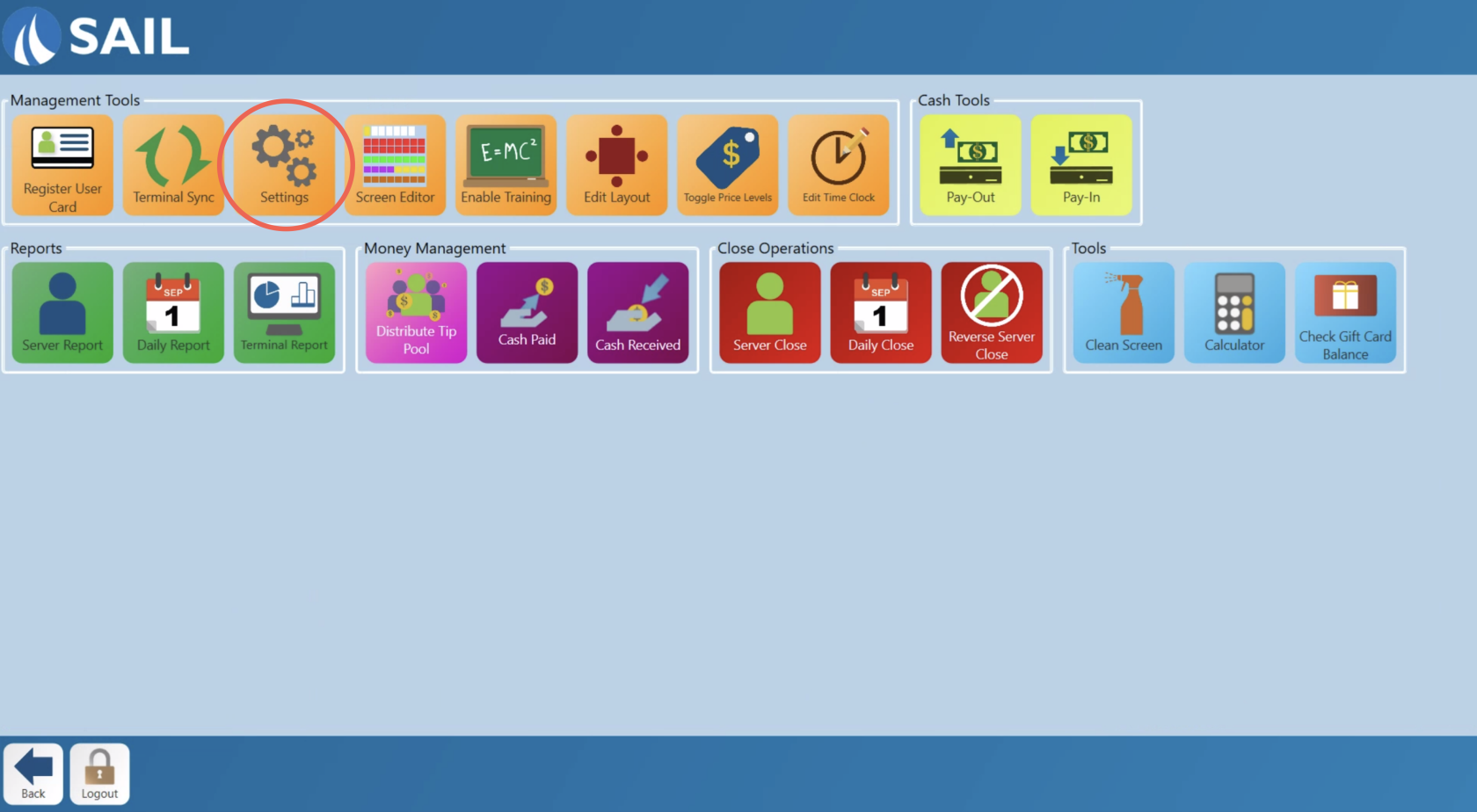
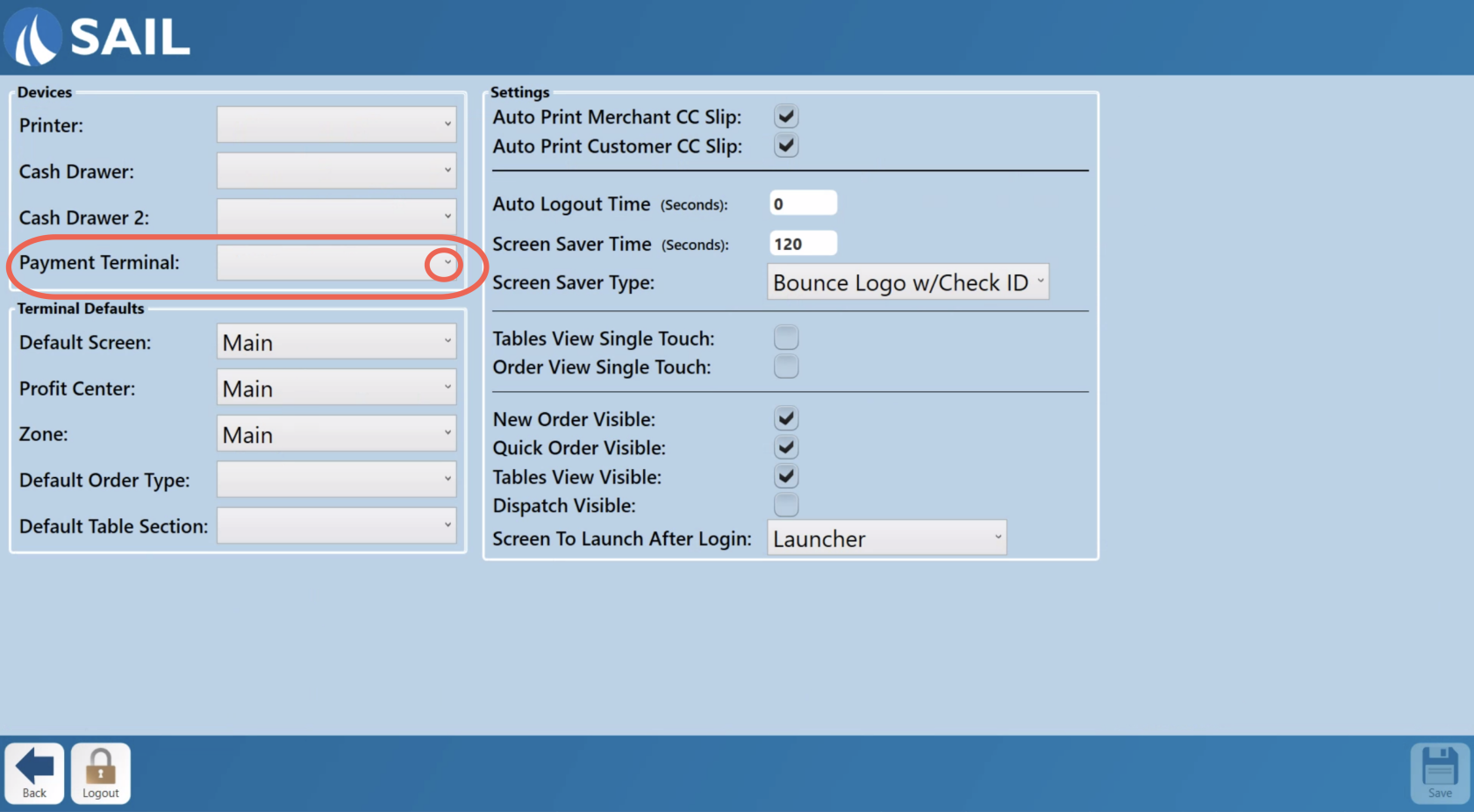
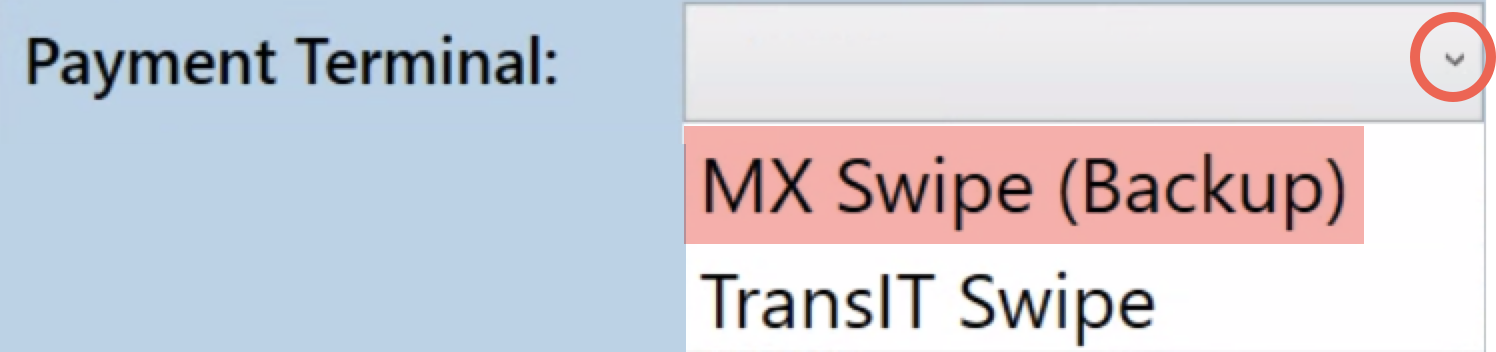

No Comments