Credit Card Offline Mode
Credit Card Offline Mode allows your POS terminals to continue accepting credit card payments in the event of an internet outage, or cellular failover failure.
While in offline mode transactions are securely stored on the device and sent for authorization once the connection is restored.
This feature helps ensure your business can keep processing sales without interruption during temporary internet outages.
Note: Offline Mode is only available on stations that are utilizing a PAX EMV device.
An authorization Waiver is required to have this feature enabled at your location.
➡️ Complete the waiver here.
What You Can Do in Offline Mode
-
Accept credit card payments
-
Adjust tips after payment
-
Process refunds
-
Void transactions (with some exceptions—see below)
What You Cannot Do in Offline Mode
- Start new tabs
- Process tabs that were started while online
- Swipe or manually enter cards directly on the POS terminal (Manual entry is available in offline mode via the payment device itself)
- Use the “Credit Card Re-Apply” function
- Close the business day (days will need to merge together if you need to stay in offline mode multiple days)
Risks of being in Offline Mode
To Enable Offline mode
- Log into the terminal
- Click on the Functions button on the launch screen
- Click on the Offline CC button
- Once in this screen you will see a red "Go Offline" button on the bottom tool bar
- When you click the Go Offline button you will get a popup message explaining the risks of going into Offline mode, and you will need to click yes to confirm.
- Once you have enabled Offline Mode an email will be sent out to Ingage IT support staff, any email address on the daily close setting, and the employee who enabled the Offline mode. (Note: if you are in offline mode because the internet is out the email will be delivered once internet is restored).
To Disable Offline (or To Go back Online)
- Log into the terminal
- Click on the Functions button on the launch screen
- Click on the Offline CC button
- Once in this screen you will see a green "Go Online" button on the bottom tool bar
- Once you have Disabled Offline Mode an email will be sent out to Ingage It support staff, any email address on the daily close setting, and the employee who enabled the Offline mode.
You are now back to processing credit cards online.
You can decide to Process Offline Transactions at this time or wait until later when you are not busy.
To Process Offline Transactions
You can process offline transactions anytime before you close the day, but the business day will not close until reconciliation is complete.
You can not stop or pause this process once it has started. It takes about 3 seconds per transaction (as an example, if there are 100 transactions, it will take about 5 minutes to process).
Note: The Process Offline Transactions button will only appear if there are offline transactions waiting to be processed. If no offline transactions have been taken—or if they have already been processed—this button will no longer be visible.
- Log into the terminal
- Click on the Functions button on the launch screen
- Click on the Offline CC button
- Once in this screen you will see a blue "Process Offline Transaction" button on the bottom tool bar
- When you click it you will get a popup explaining that the reconciliation may take several minutes. Only do the reconciliation if you have time and don't have customer waiting to pay out.
- The Screen will give you a "Processing Reconciliation" screen until the process is done. You can use other terminals to ring in items and cash people out, But it is recommended that you abstain from running credit cards until this process has completed
- Once everything has processed you will get your reconciliation results. It will tell you how many were successful and how many failed/declined. Below that it will list out all failed transactions. You have 2 options with Failed transaction
- Do nothing. Let the day close and you are just not able to recoup the money for the failed transactions.
- Open the transaction and void the payment. Click the teal "Open" button on the right-hand side to access the order, then select Void Payment. This will reopen the table, allowing you to either let the order roll to the next business day—so the customer can pay on their next visit—or comp the order if you do not expect to recoup the payment.
- Once you have Processed all Offline Transactions an email will be sent out to Ingage IT support staff, any email address on the daily close setting, and the employee who enabled the Offline mode. It will detail every single transaction that was ran during Offline Mode. Successful and Failed ones.
How Offline Declines look in Reporting
- Any declined Sales or Tips will show up in its own section right above the Amount due section

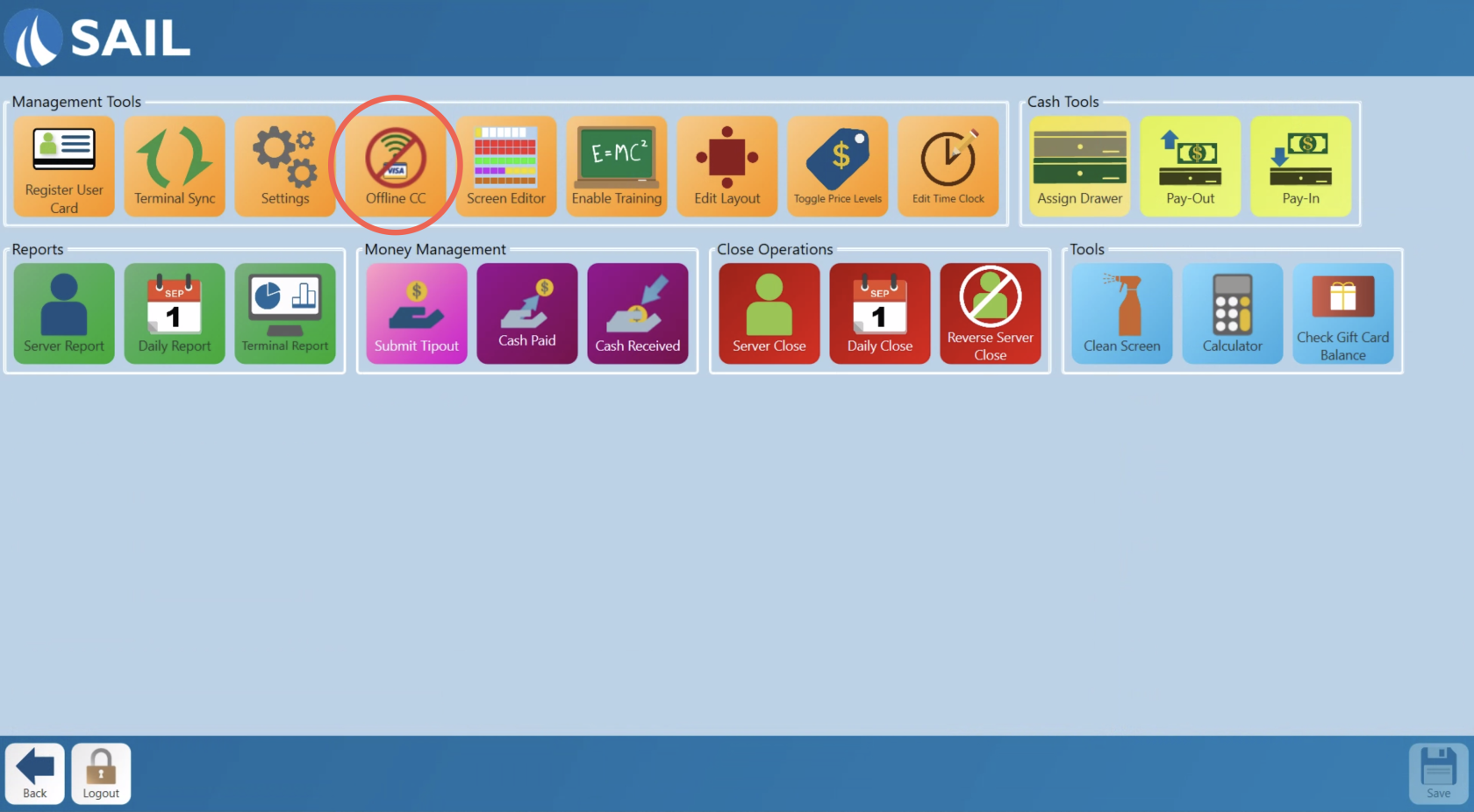
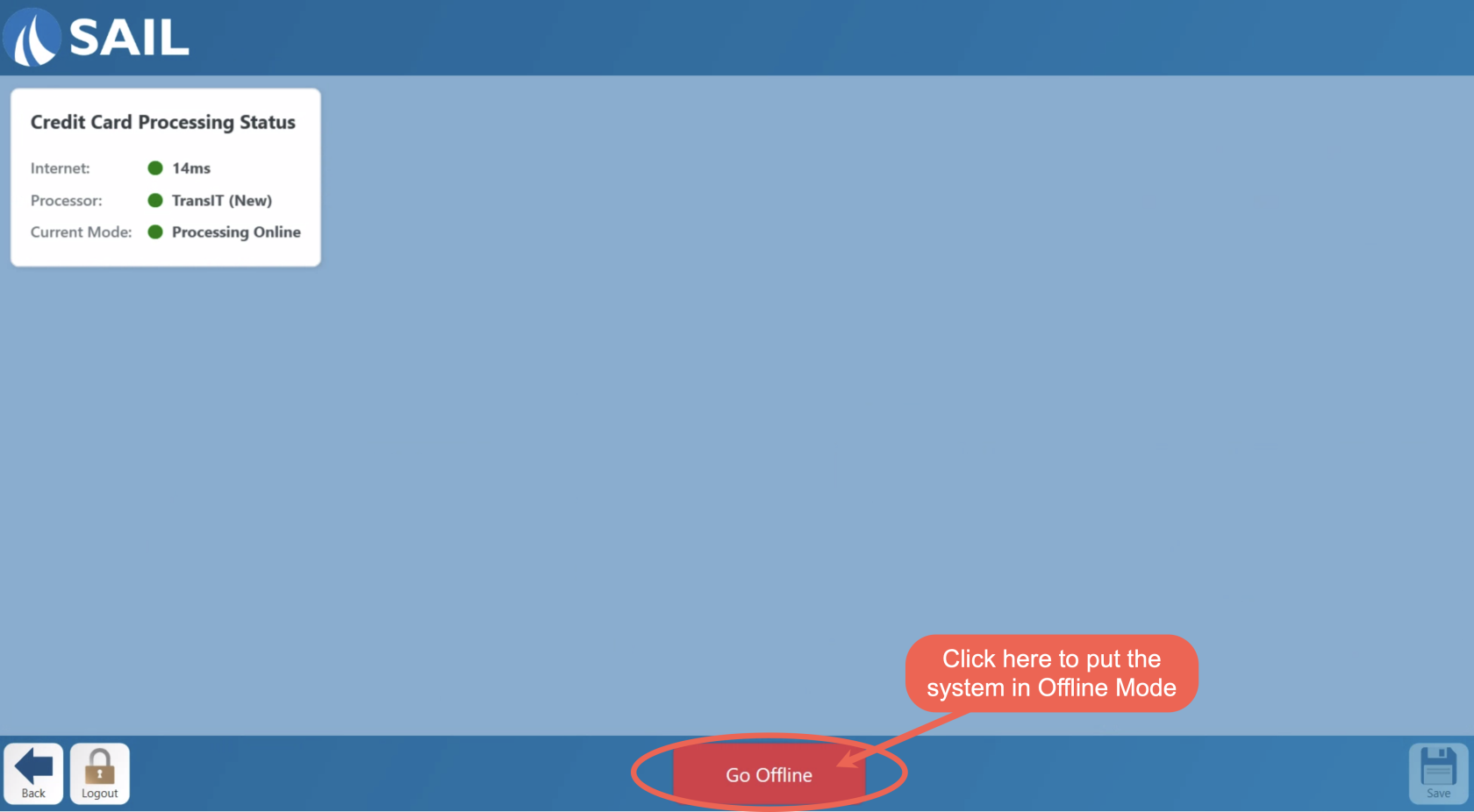
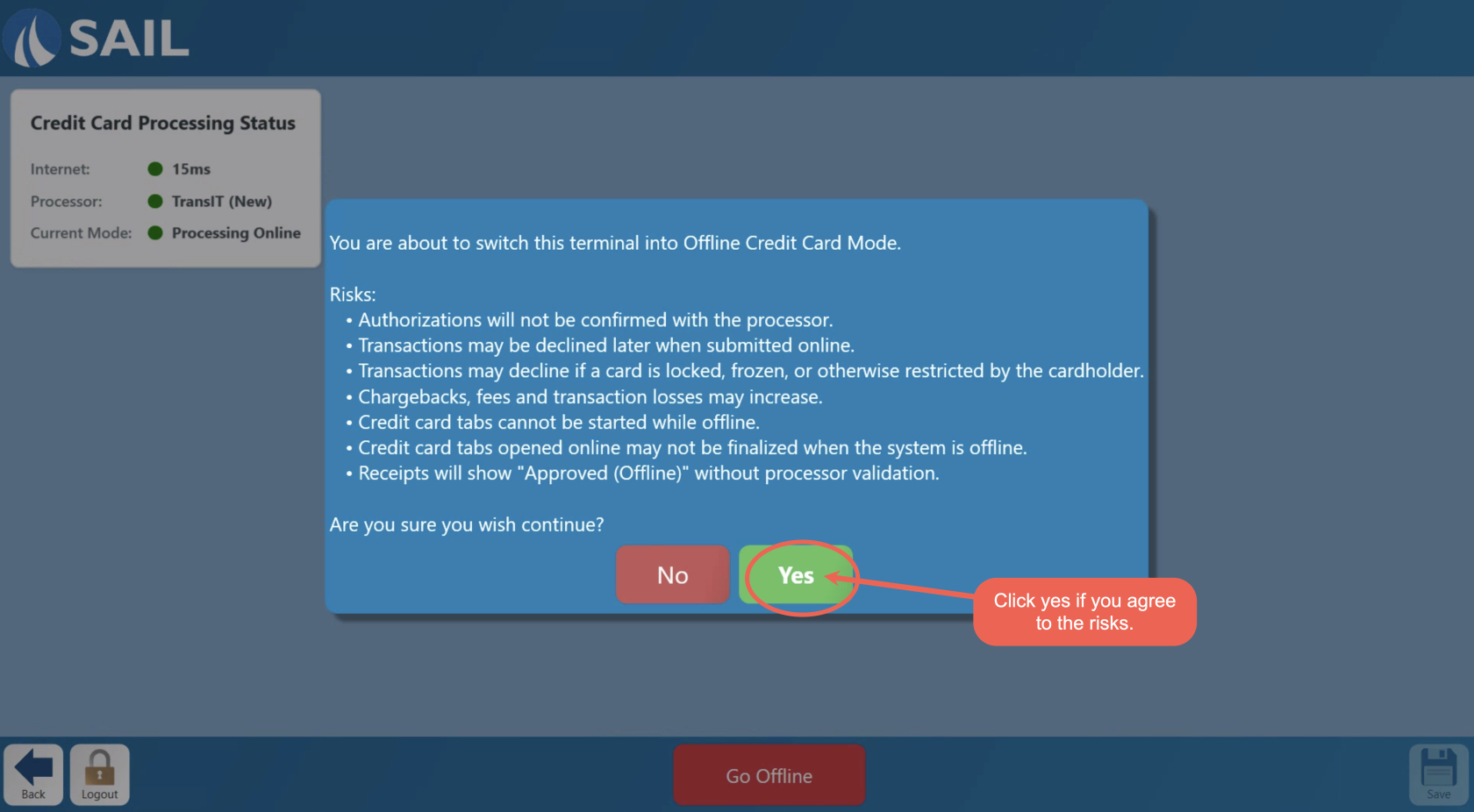
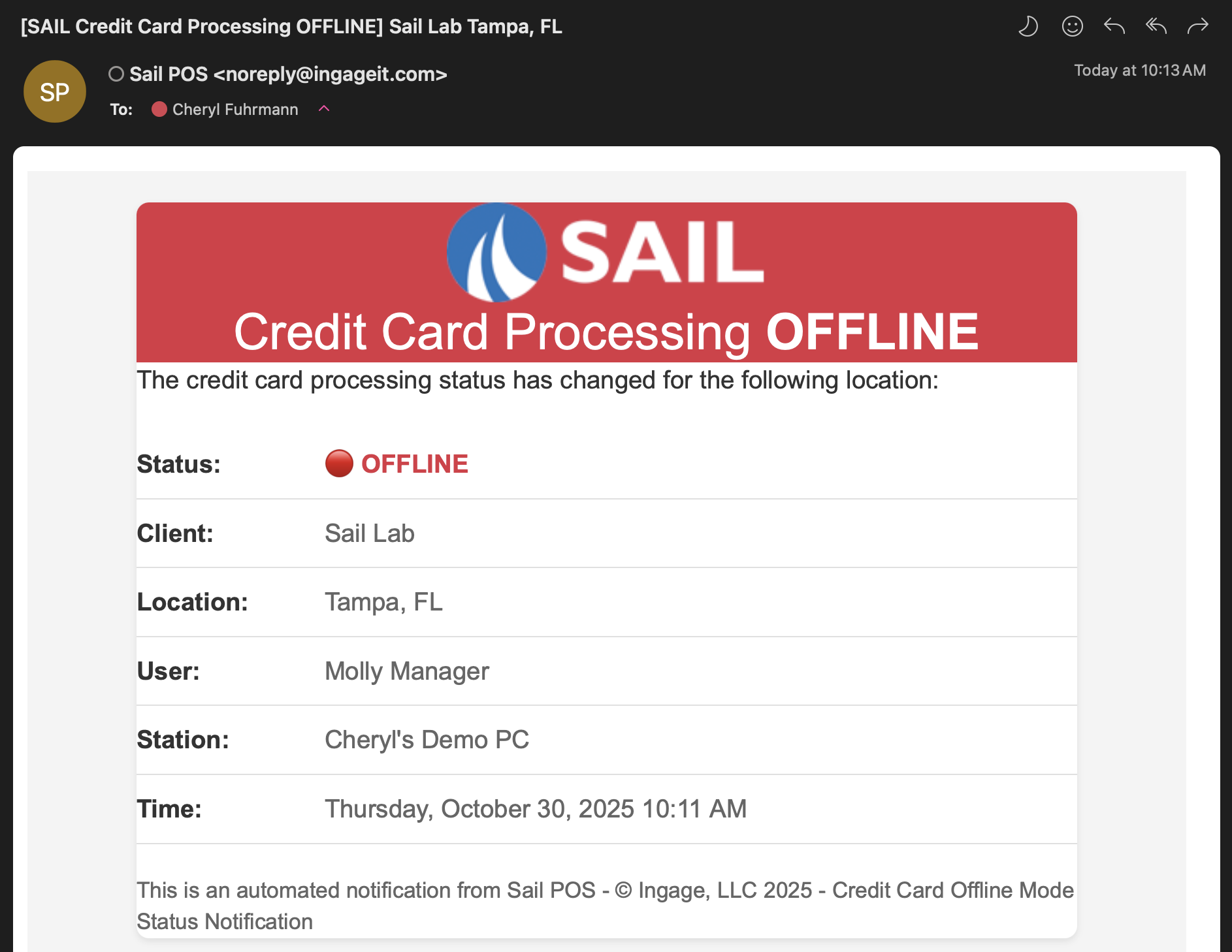
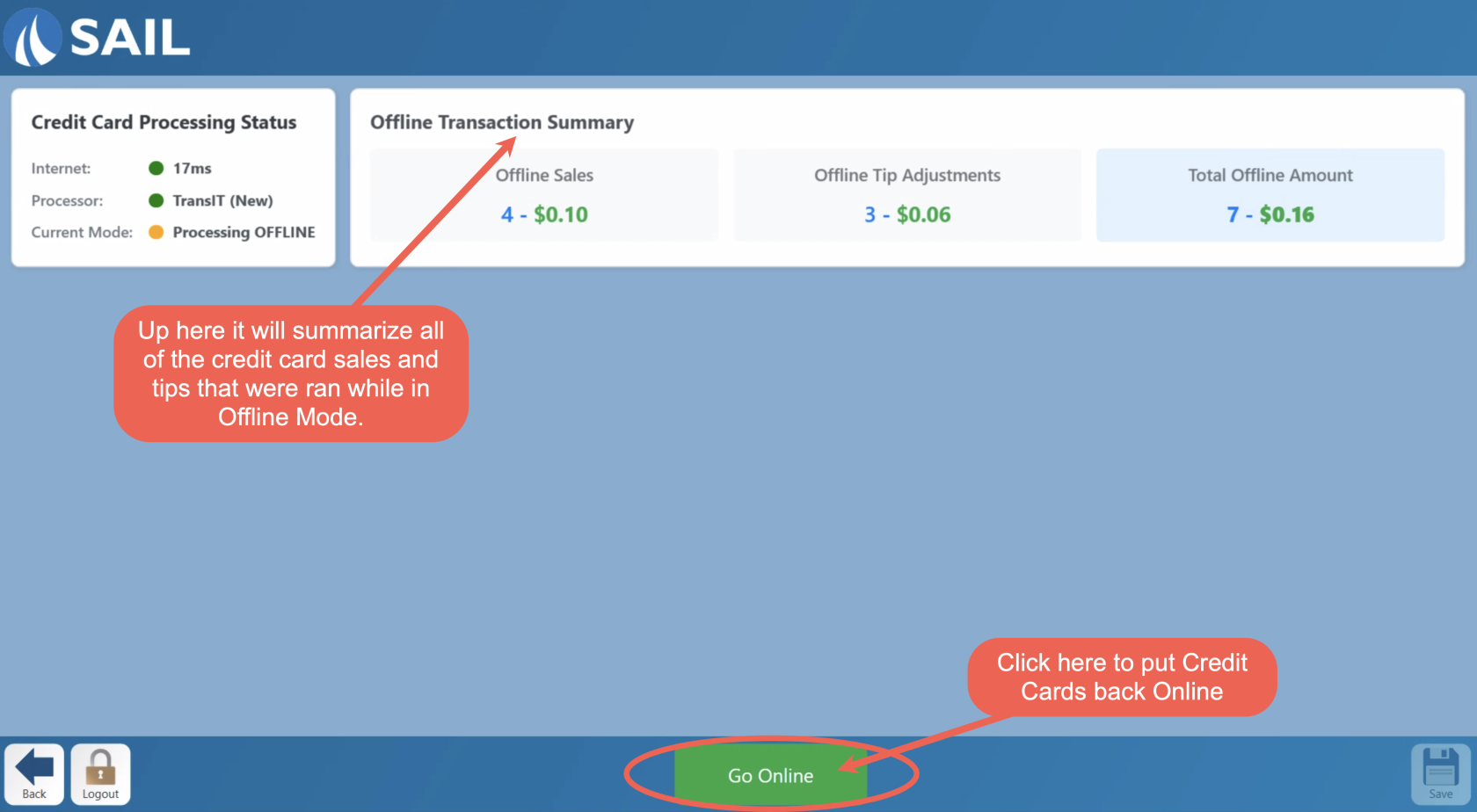
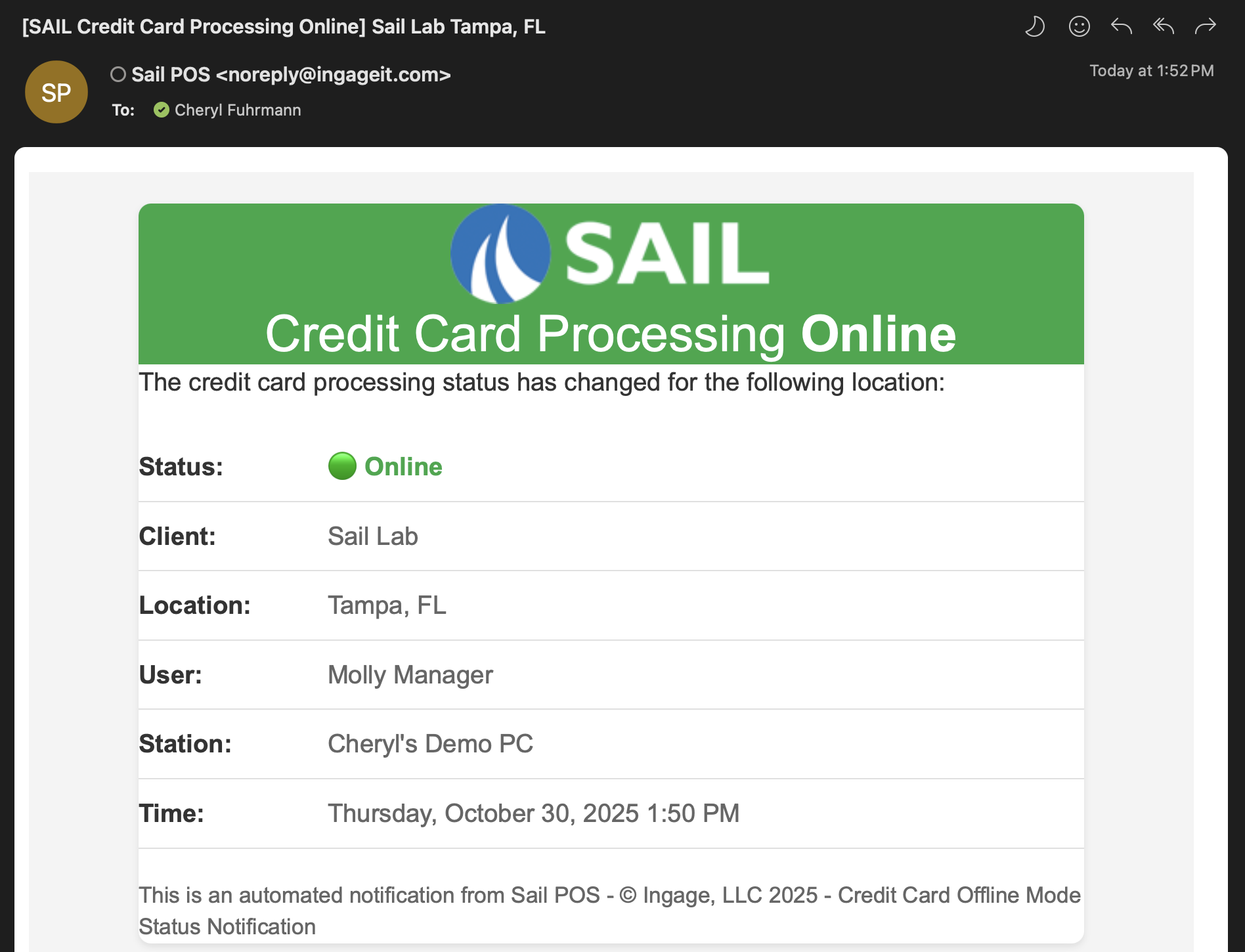
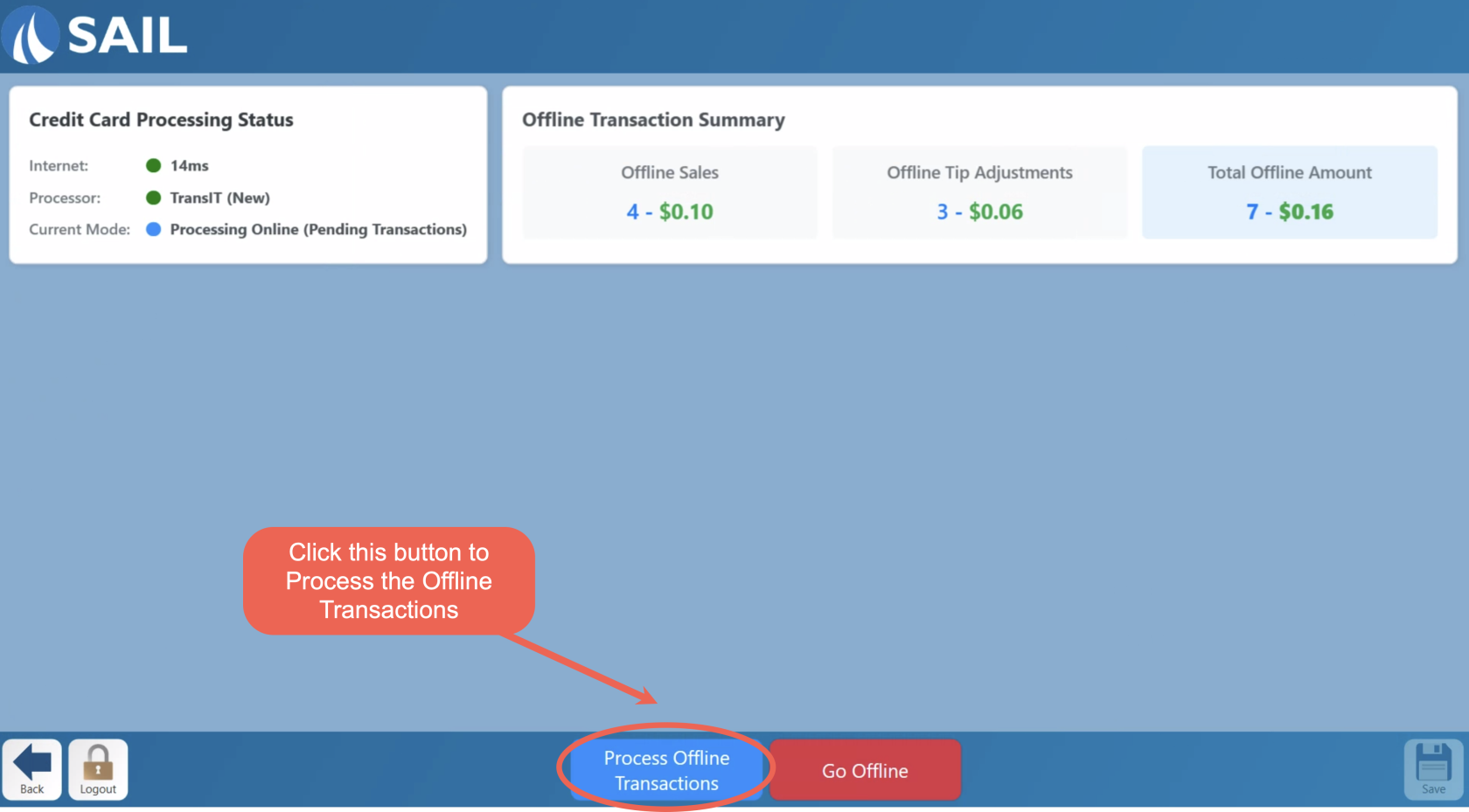
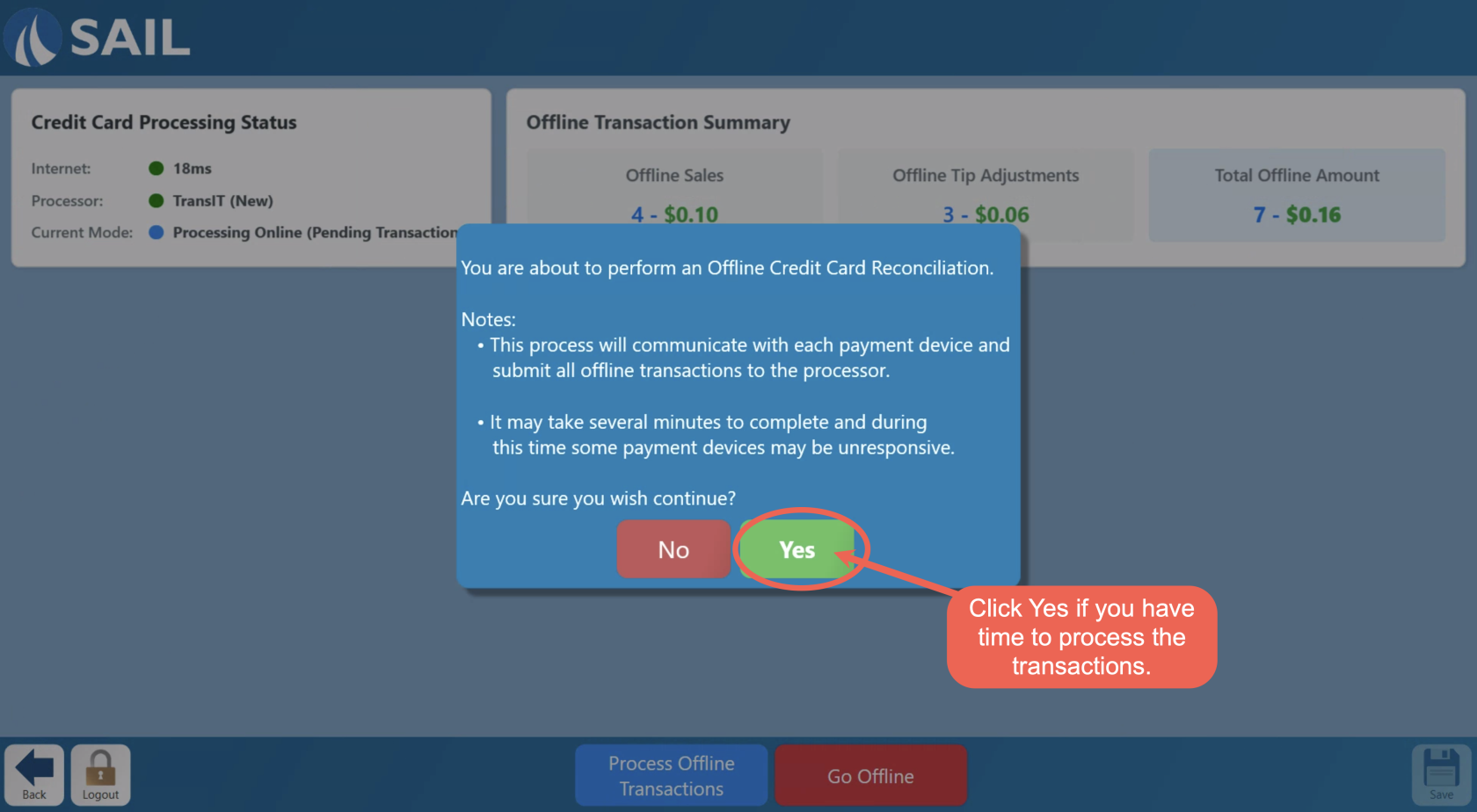
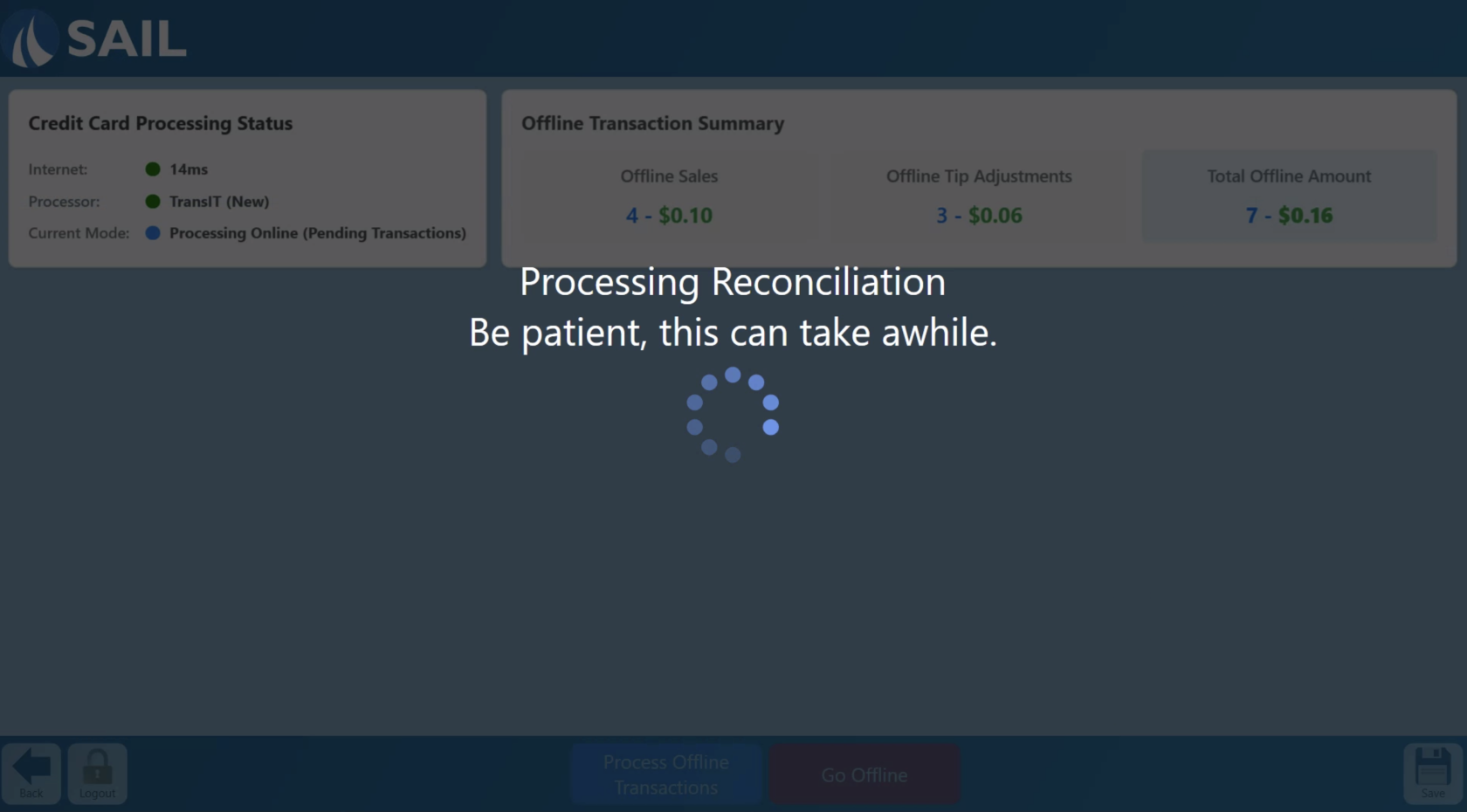
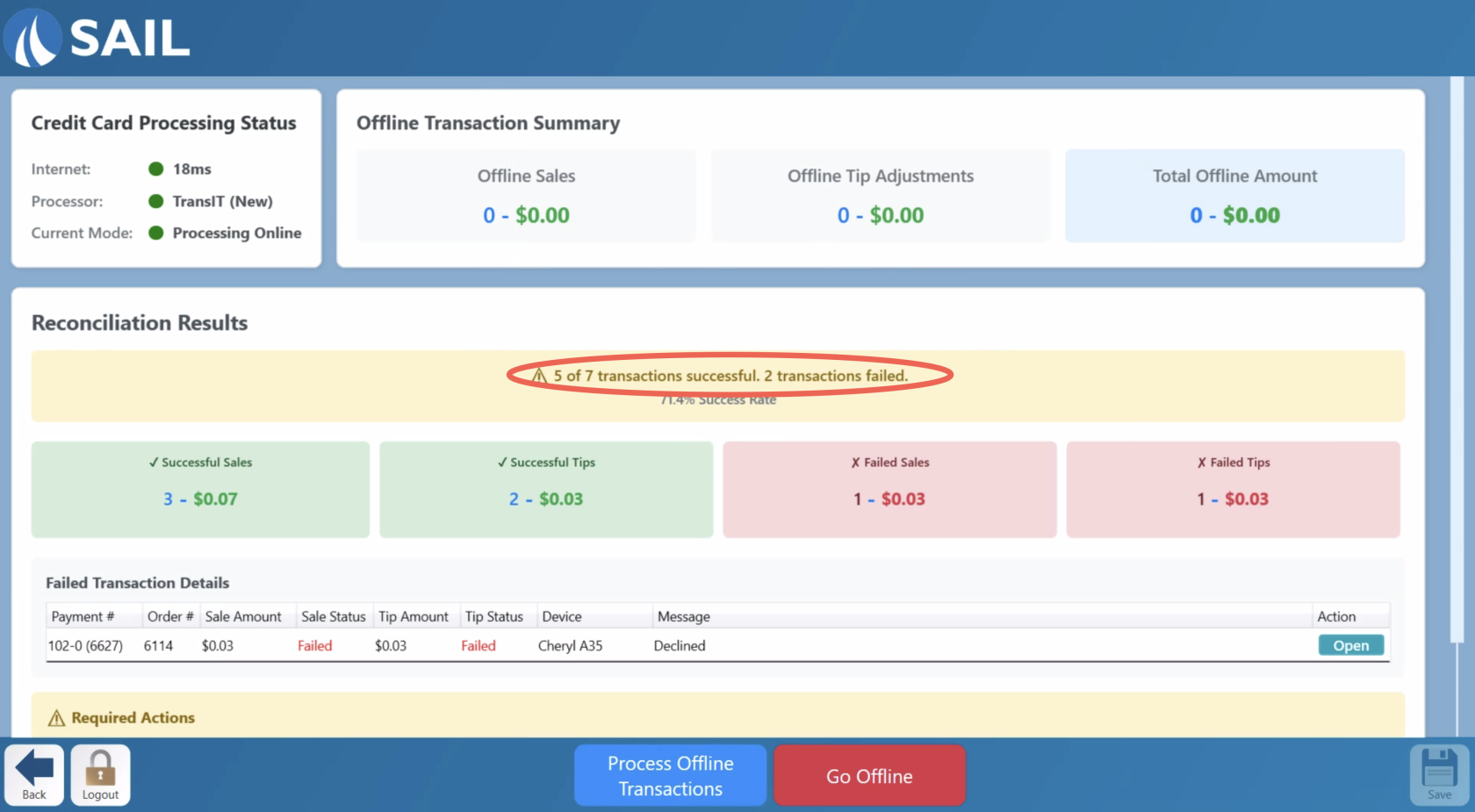
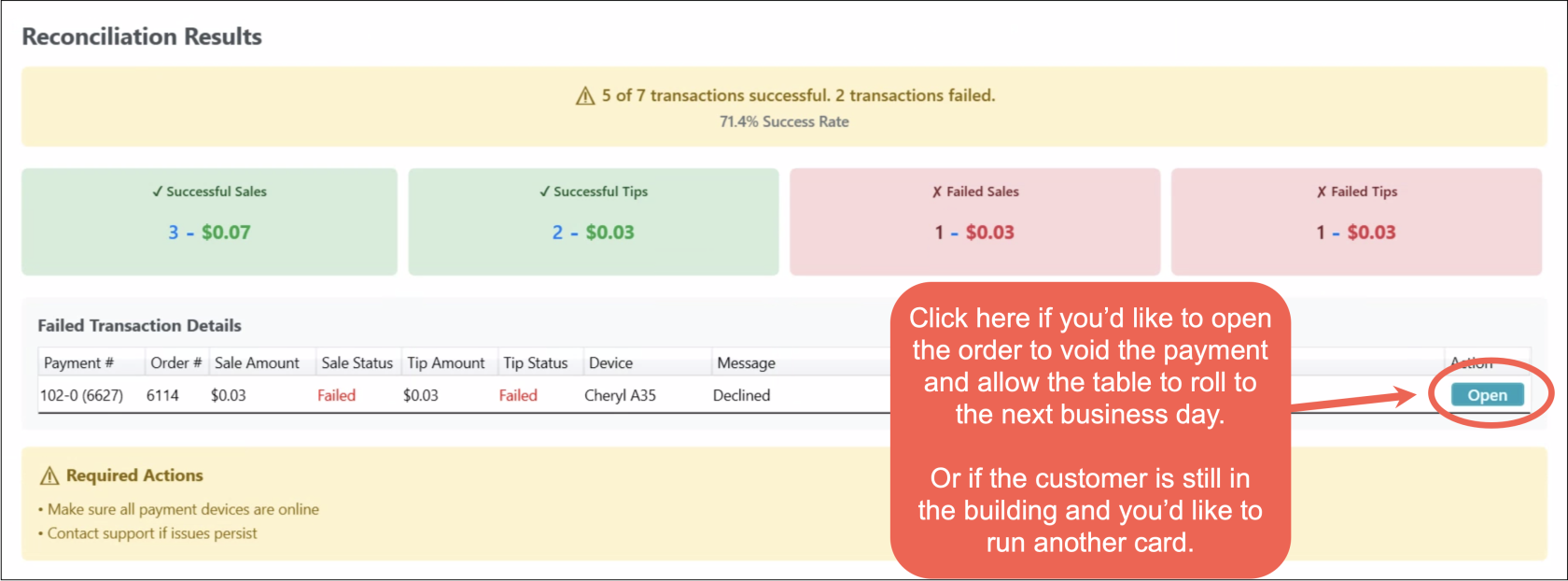
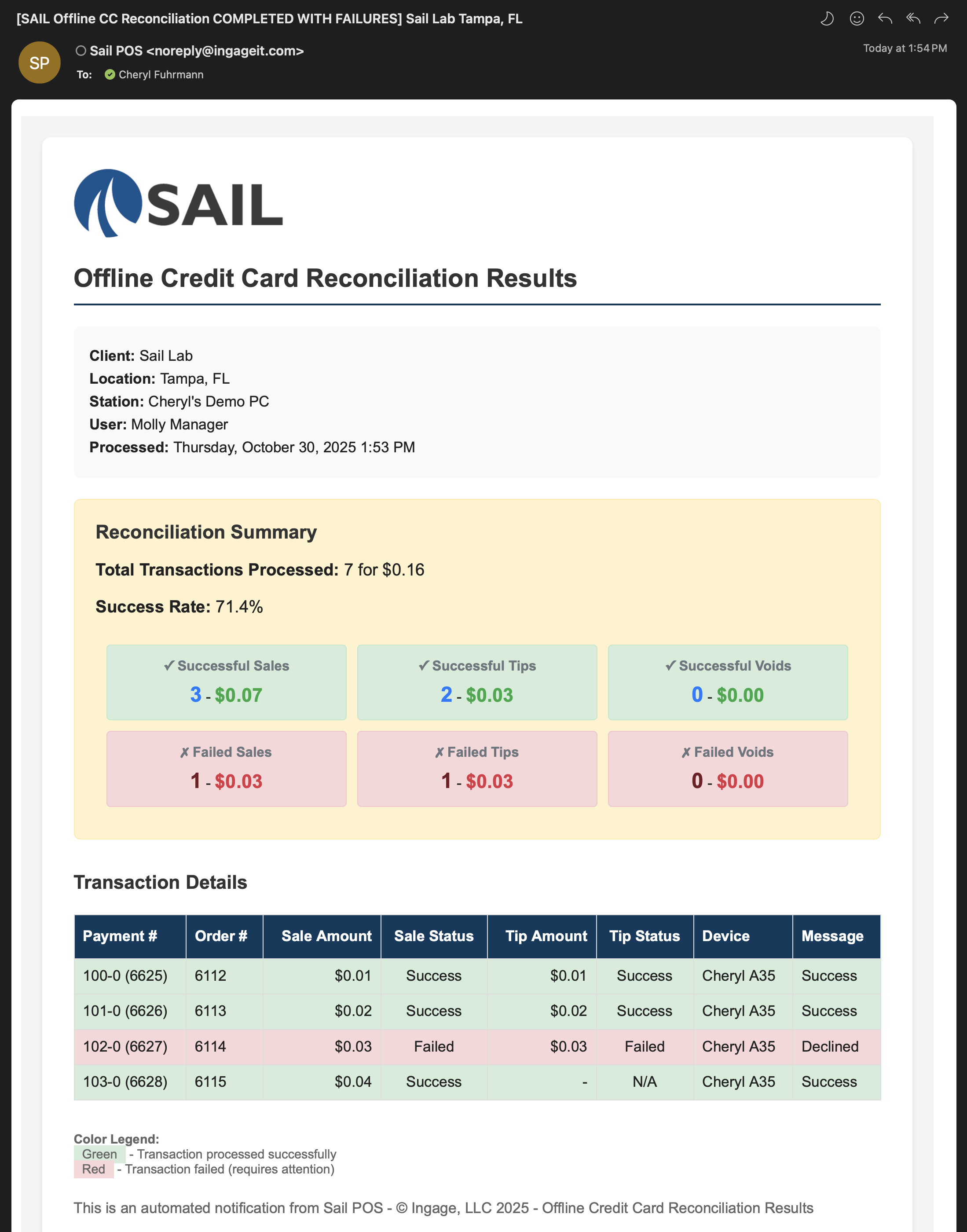
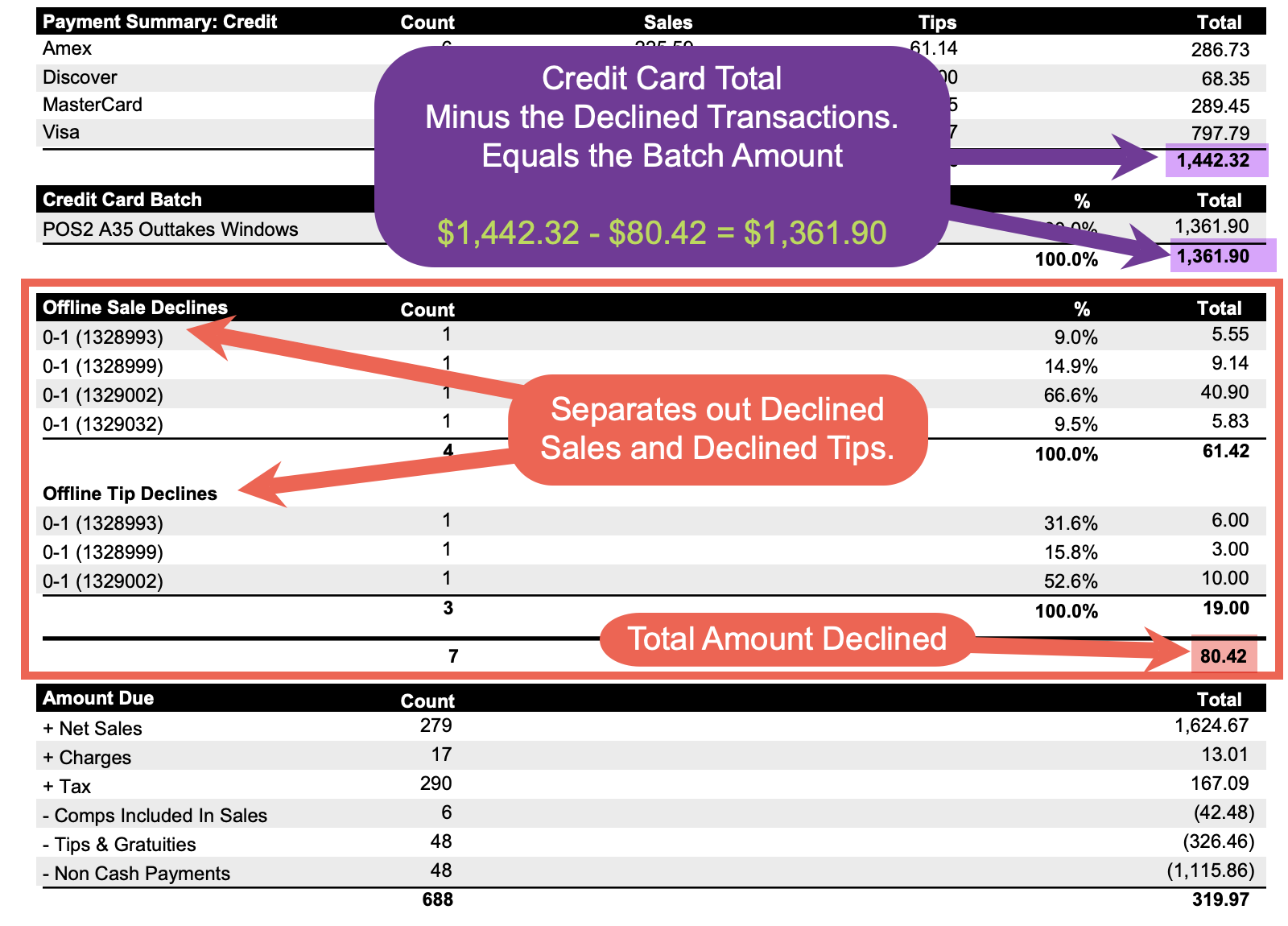
No Comments